Citing images properly is crucial for maintaining credibility and respecting the rights of creators. When it comes to using images from Getty, understanding how to embed and properly cite them is essential. This guide will walk you through everything you need to know about citing embedded Getty images on your website. So let’s roll up our sleeves and get started!
Understanding Getty Images and Licensing
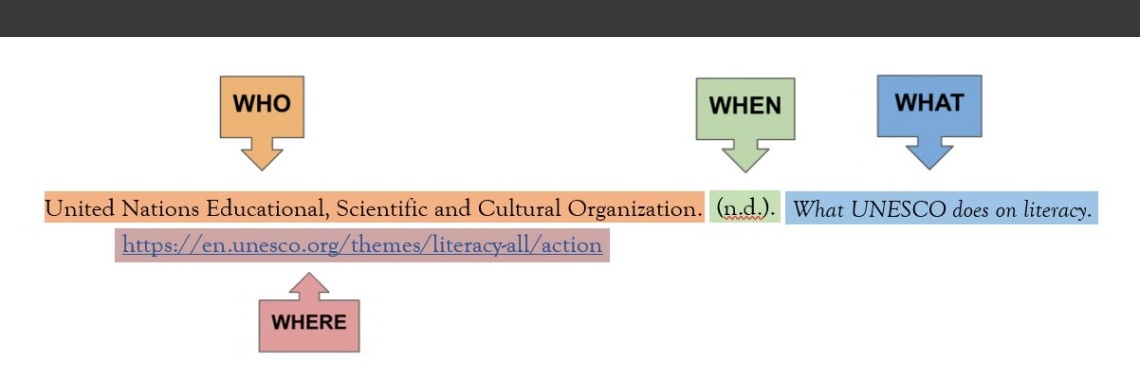
Getty Images is one of the world's leading providers of visual content, offering a vast array of photographs, videos, and illustrations. Understanding their licensing system is crucial if you want to use their images legally on your website. Here are some key points to consider:
- Types of Licenses: Getty Images offers various types of licenses, including Rights Managed (RM) and Royalty Free (RF). With RM, you pay based on specific usage, while RF allows broader usage at a one-time fee.
- Embedding Options: Getty provides an embed option for many of their images, which allows you to display the image on your site while attributing it correctly without needing to purchase a license.
- Usage Restrictions: Not all images are available for free embedding, and some might have restrictions on their use. Always check the specific licensing terms for each image.
- Attribution: When you embed an image from Getty, they provide a specific attribution format that you must use to give proper credit to the creator.
- Commercial Use: If your website is commercial in nature, ensure that the license you acquire allows for commercial use, or opt for images specifically available for that purpose.
By understanding Getty Images and their licensing structure, you'll ensure that you're using their content responsibly and legally. Remember, respecting copyright isn't just about the law; it's also about acknowledging and valuing the creativity of visual artists!
Also Read This: Understanding the Cost of an Adobe Stock License
3. Best Practices for Embedding Getty Images
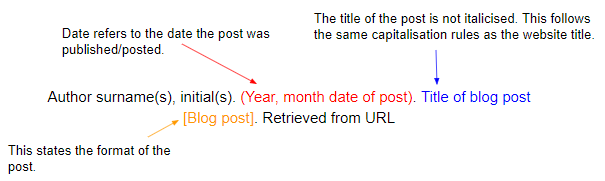
When it comes to embedding images from Getty, following best practices ensures that you're respecting copyright laws while also creating a visually appealing website. Here are some key tips to consider:
- Choose the Right Images: Start by selecting images that are relevant to your content. A well-chosen image will not only enhance your message but also engage your audience more effectively.
- Utilize the Embed Code: Getty Images provides an easy way to legally embed their pictures by generating an embed code. Always use the official embed code instead of downloading and re-uploading the image to your site. This ensures you're compliant with their terms of use.
- Maintain Aspect Ratio: When embedding the image, ensure you maintain the image's natural aspect ratio. This preserves its quality and visual appeal. You can adjust width and height in the HTML code but keep the proportions intact.
- Optimize for Load Speed: Embedded images might slow down your website. Use lazy loading techniques to ensure images only load when they come into the user's viewport. This improves performance significantly.
- Mobile Friendly: Make sure that images are responsive, meaning they adjust to different screen sizes. This ensures a better user experience across all devices, from desktops to smartphones.
By keeping these best practices in mind, you can successfully integrate Getty Images into your website while maintaining compliance and enhancing your visitor’s experience.
Also Read This: How to Access Getty Images Free of Watermark
4. How to Properly Attribute Getty Images
Attributing Getty Images correctly is crucial for both legal compliance and ethical practices. Misattributing or failing to attribute can lead to serious consequences, so here’s how to do it right:
- Read the Licensing Agreement: Before using any Getty Image, familiarize yourself with the licensing terms. Some images may have different requirements for attribution depending on their specific licensing.
- Use the Provided Caption: When Getty provides an embed code, it usually includes a recommended caption. Always include this caption where indicated, as it is an essential part of the attribution.
- Include the Photographer's Name: If the image requires it, make sure to mention the photographer’s name in your attribution. This recognizes the creator’s work and complies with copyright requirements.
- Add a Direct Link: When attributing the image, add a hyperlink back to the image page on Getty’s website. This not only fulfills attribution requirements but also directs your audience to where they can find more high-quality images.
- Keep It Clear and Visible: Place the attribution in a clear and visible spot near the image itself. A common practice is to position it beneath the image. This makes it easy for viewers to see who created the work.
Taking these steps will ensure that you are properly recognizing the hard work of photographers while also enhancing the credibility of your own content.
Also Read This: Navigating Model and Property Releases on Getty Images: Ensuring Legal Compliance
5. Using HTML to Embed Images
Embedding images on your website is a straightforward process, especially with the power of HTML. Let's go through how to efficiently embed a Getty image. First, you'll need the embed code from the Getty website, which is usually provided when you find an image you'd like to use.
Here’s a simple step-by-step guide:
- Find Your Image: Search for the image you want on the Getty website.
- Copy the Embed Code: Once you select the image, look for the option to "Embed" the image. This usually provides you with a snippet of HTML code.
- Paste the Code: Go to your website’s HTML editor, and paste the embed code where you want the image to appear.
- Adjust Parameters: If necessary, you can tweak parameters in the code, like width and height, to fit your layout.
Here’s a basic example of what that code might look like:
<iframe src="https://www.gettyimages.com/embed/123456789"></iframe>
Make sure to double-check that the code is correctly pasted and formatted. This ensures that the image displays properly on different devices. Authorship and licensing information often accompany Getty images, so don’t forget to include that to give credit where it’s due!
Also Read This: How to Contribute Photos to Getty Images: Understanding the Contributor Process
6. Common Mistakes to Avoid
While embedding Getty images is fairly simple, it’s easy to trip up on a few common mistakes that could lead to issues with compliance or display. Here’s what to watch out for:
- Neglecting Attribution: Always ensure that you provide proper credit to the photographer or Getty Images. Forgetting this can lead to copyright issues.
- Altering the Image: Avoid changing or manipulating the image in any way. Getty images come with specific licensing rules that prohibit alterations.
- Ignoring Licensing Restrictions: Not all Getty images are free to use. Be sure to check the licensing information carefully to avoid any legal complications.
- Using Outdated Code: If you copy the embed code from an older source, it may not work correctly today. Always get code directly from Getty’s current site.
- Sizing Issues: Ensure that your image fits within your website’s layout. Many times, embedded images can default to a large size, which may not suit your design.
By being mindful of these pitfalls, you'll not only enhance your website's visual appeal but also maintain its credibility and legality. Happy embedding!
How to Cite an Embedded Getty Image on My Website
When using images from Getty Images, it’s essential to properly cite them to respect copyright laws and avoid legal issues. Getty Images provides a straightforward method for embedding images on your website, and it’s crucial to follow the specified guidelines to ensure compliance. Here’s how to correctly cite an embedded Getty image:
*Step 1: Choose Your Image
Visit the Getty Images website and search for the image you wish to embed. Once you've found the right image, click on it to view the details.
Step 2: Obtain the Embed Code
On the image detail page, look for the "Embed" option. Click on it to get the embed code. This code will typically look something like this:
<iframe src="https://www.gettyimages.com/embed/...></iframe>Step 3: Insert the Code into Your Website
Copy the embed code and paste it directly into the HTML of your webpage where you want the image to appear.
Step 4: Add Proper Attribution*
Even if the embedded image is linked to Getty Images, proper attribution is necessary. Include a caption beneath the image that states:
- Image title
- Photographer's name
- Source: Getty Images (with a link to the image)
For example:
Title: Sunset Over the Mountains
Photographer: John Doe
Source: Getty Images
By following these steps, you ensure that you are respecting copyright laws and providing credit to the image creator.
Conclusion: Properly citing embedded Getty images on your website not only adheres to legal standards but also honors the creativity of photographers and creators. Always ensure that you include appropriate attribution alongside the embedded images to maintain ethical usage practices.
 admin
admin








