Chromecasting from Dailymotion is a fantastic way to enjoy your favorite videos on a bigger screen. With just a few simple steps, you can cast videos directly from your mobile device or computer to your TV. Whether you're sharing a funny clip with friends or diving into an exciting documentary, the experience is far more enjoyable when viewed on a larger display. In this post, we'll walk you through what you need to get started with Chromecast and Dailymotion, ensuring a seamless streaming experience that makes your viewing parties a hit!
What You Need to Chromecast from Dailymotion
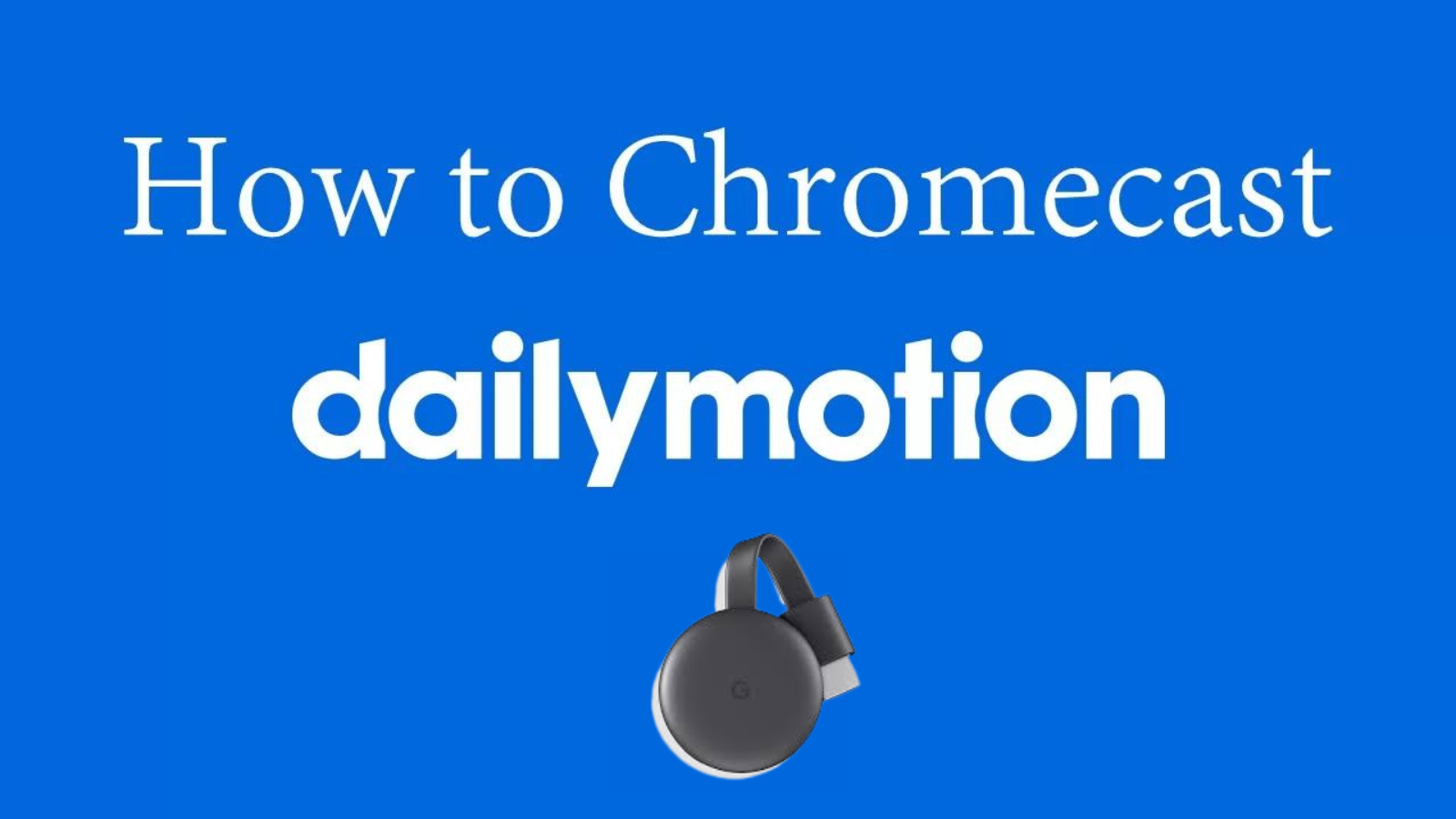
Before you start your Chromecast journey with Dailymotion, it's essential to gather all the necessary equipment and ensure everything is set up correctly. Don’t worry—it's not complicated! Here’s what you need:
- A Chromecast Device: You’ll need a Chromecast device, which connects to your TV’s HDMI port. This little gadget is the heart of your streaming setup.
- Wi-Fi Network: Ensure you have a stable and reliable Wi-Fi connection available. Your Chromecast and the device you’re casting from (like a smartphone or laptop) need to be on the same network for them to communicate.
- Dailymotion App or Website: Download the Dailymotion app on your mobile device or visit the Dailymotion website on your computer. Make sure you have the latest version to avoid any issues.
- Smartphone or Computer: You’ll need a compatible device to stream from. This can be a smartphone (iOS or Android) or a laptop (Windows or Mac).
- Google Home App: Though not necessary for all users, the Google Home app can help in managing and setting up your Chromecast device efficiently.
With these items ready, you're all set to cast Dailymotion content right to your TV! Just follow the next steps in our guide, and soon you’ll be streaming like a pro. Happy watching!
Also Read This: Mastering Cricket Shots with Step-by-Step Videos on Dailymotion
3. Setting Up Your Chromecast Device
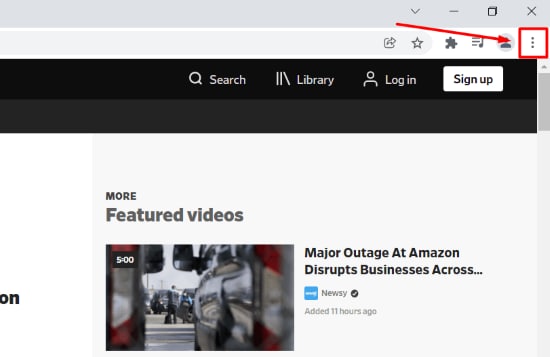
Getting your Chromecast ready is a breeze! In just a few steps, you can set up your device and prepare it for seamless streaming. Let’s walk through the process together.
First, make sure you have:
- Your Chromecast device
- A TV with an available HDMI port
- The Google Home app on your smartphone or tablet
- A stable Wi-Fi connection
Now, let’s dive into the setup:
- Plug It In: Connect your Chromecast to an available HDMI port on your TV. If you have a Chromecast Ultra, plug it into your router using the Ethernet cable included.
- Power It Up: Connect the USB power cable to your Chromecast and plug it into a power outlet. Your TV should detect the Chromecast automatically.
- Download Google Home: If you haven’t already, download the Google Home app from the Play Store or App Store.
- Connect to Wi-Fi: Open the app and tap on “Set up device.” Follow the prompts to connect your Chromecast to your Wi-Fi network. Make sure your mobile device is connected to the same network!
- Ready to Cast: Once everything’s connected, you’ll see a confirmation on your screen. You’re now all set to start streaming!
And just like that, your Chromecast is set and ready for action! You’ll be casting your favorite shows and videos in no time.
Also Read This: How to Change TP-Link Password: Quick and Easy Instructions
4. Streaming Dailymotion Content to Chromecast

Now that your Chromecast is all set up, it’s time to dive into streaming your favorite Dailymotion content. The good news? It’s super easy!
Follow these simple steps to start streaming:
- Open the Dailymotion App: Launch the Dailymotion app on your smartphone or tablet. Ensure that you are logged into your account for the best experience.
- Select Your Video: Browse through the content or use the search bar to find a video you want to watch. Click on the video to open it.
- Cast to Chromecast: Look for the cast icon (it looks like a rectangle with a Wi-Fi symbol in the corner) usually found on the video player. Tap it to see available devices.
- Choose Your Device: Select your Chromecast device from the list that appears. Once connected, the video will start playing on your TV!
- Control Your Playback: Use your phone or tablet to control playback, adjust volume, or even search for more videos while enjoying the larger screen experience.
And just like that, you're able to enjoy all the fun and engaging content Dailymotion offers right on your TV! Whether it's music, documentaries, or vlogs, your streaming journey is just a tap away!
Also Read This: How to Watch Deleted Dailymotion Videos and Access Removed Content
Troubleshooting Common Issues
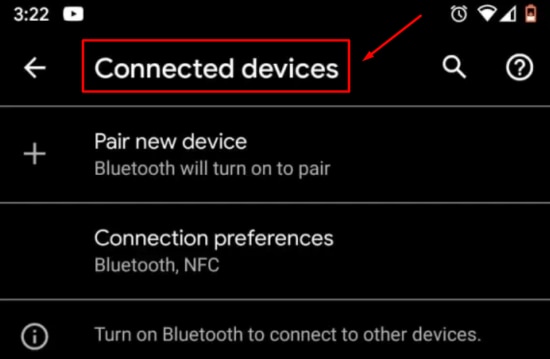
Even though Chromecast is generally straightforward, you might run into a few hiccups while trying to stream from Dailymotion. Don't worry; we're here to help! Here are some common issues you might encounter and simple fixes to get you back to enjoying your favorite videos.
- Connection Problems: If your Chromecast isn't showing up, make sure it's connected to the same Wi-Fi network as your device. If it’s not, you won’t be able to cast. Also, try resetting your router if other devices are having trouble connecting.
- Buffering Issues: If your stream keeps buffering, it could be due to a slow internet connection. Check your speed by running a speed test, or try reducing the video quality in Dailymotion to see if that helps.
- App Crashes: Is the Dailymotion app acting funky? Try clearing the app cache or reinstalling it altogether. Sometimes, a fresh install can work wonders!
- Audio or Video Sync Issues: If the audio and video are out of sync, restart both your Chromecast and the device you are casting from. This often resolves any minor glitches.
- Unsupported Content: Certain videos might not be compatible with casting due to restriction policies. If you encounter a video that won’t cast, check if it’s available on other platforms.
By addressing these common issues, you can ensure a smoother streaming experience. Don’t hesitate to check online forums or Reddit groups dedicated to Chromecast users for additional support as well!
Conclusion
In conclusion, casting from Dailymotion using Chromecast is a fantastic way to enjoy your favorite videos on a larger screen. With a few simple steps, you can turn your TV into a gateway of entertainment! Remember to check your Wi-Fi connection and ensure that both your Chromecast and Dailymotion app are updated for the best experience.
Whether you’re binging on compelling documentaries or catching up with the latest music videos, having the right setup makes all the difference. If you encounter issues, don’t panic; most problems can be resolved with a quick change in settings or a simple restart.
So go ahead, grab some popcorn, and start enjoying seamless streaming from Dailymotion with your Chromecast. Happy casting!
 admin
admin








