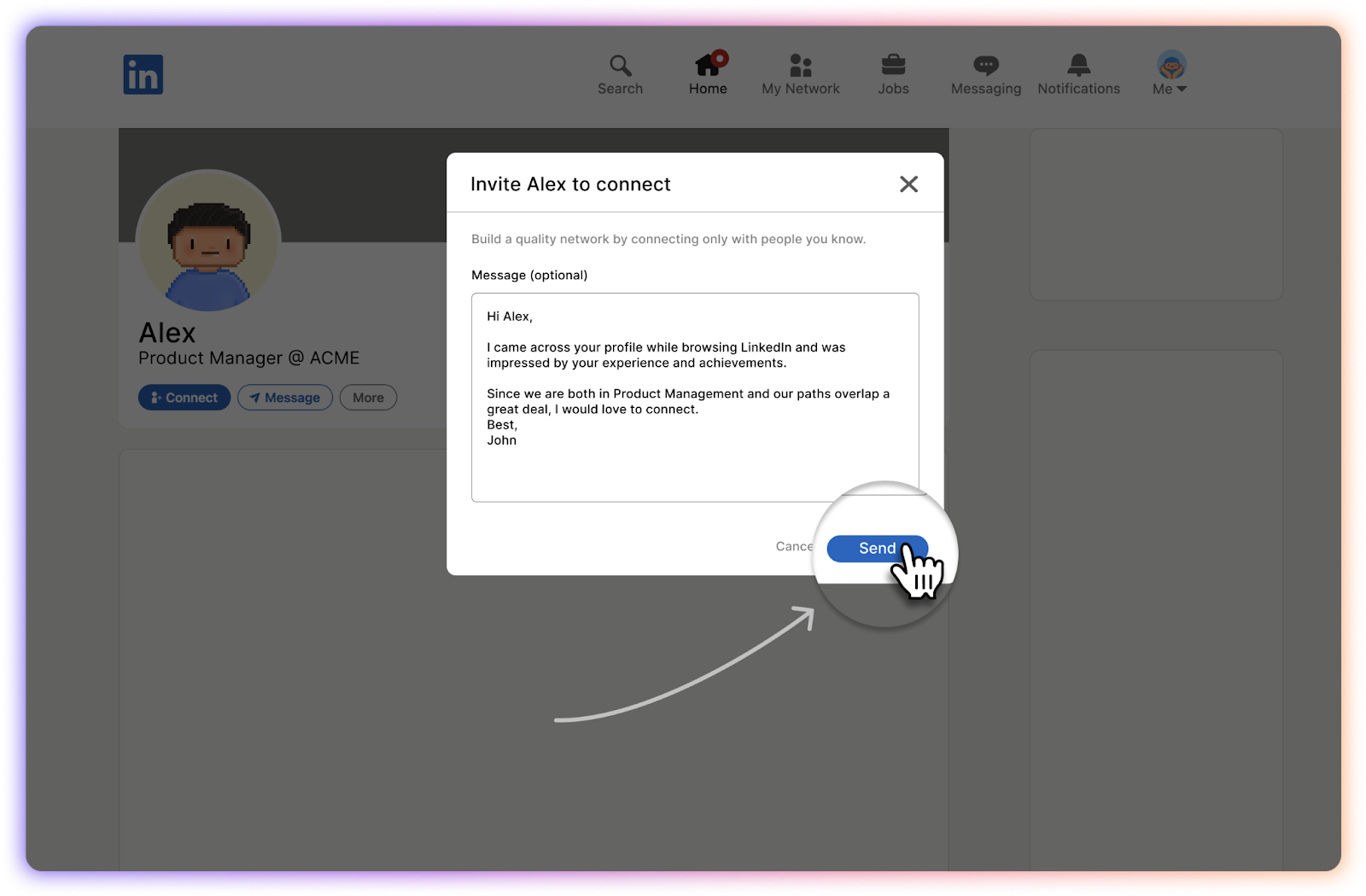In today’s digital age, networking has become critical, and LinkedIn is one of the premier platforms for professional connections. Have you ever wondered how many connection requests you’ve sent or who they were addressed to? Knowing your sent connection requests can help you manage your network efficiently. In this guide, we’ll walk you through the simple steps to track your sent connection requests on LinkedIn.
Understanding LinkedIn Connection Requests
Before we dive into the details of checking your sent connection requests, it's essential to grasp what connection requests are and why they matter on LinkedIn. Simply put, connection requests are invitations you send to other LinkedIn users, asking them to connect and potentially expand your professional network.
When you send a connection request, the recipient can either accept or decline it. Acceptance allows you to share content, interact with their posts, and potentially explore job opportunities through each other’s networks. Here’s a quick breakdown of pertinent features:
- Personalization: You can add a personalized message to your request, which increases the chances of acceptance.
- Response Rate: Requests with messages tend to be accepted more often than those without. Making your request personable really helps!
- Limitations: LinkedIn has a limit on how many connection requests you can send weekly, so it’s vital to keep track of your activity.
- Connection Types: Connections are grouped as “1st-degree” (direct connections), “2nd-degree” (friends of friends), and “3rd-degree” (friends of 2nd-degree connections).
Understanding these elements is key to making the most of your LinkedIn outreach. Knowing who you’ve reached out to can guide your networking strategy and optimize your professional engagements.
Step-by-Step Guide to Check Sent Connection Requests
Have you ever wondered who you've reached out to on LinkedIn but can’t remember? No worries! Checking your sent connection requests is straightforward. Let’s walk through the process together.
- Log in to Your LinkedIn Account:
Start by going to the LinkedIn website and logging into your account. You’ll need your credentials handy!
- Access Your Network:
Once you're logged in, look for the "My Network" tab at the top of your homepage. Click on it, and you’ll be taken to a new page dedicated to your network.
- Navigate to Connection Requests:
On the left sidebar, you will see an option labeled "Manage" under the connection requests. Click on it to view both incoming and outgoing requests.
- View Sent Requests:
At the top of the connection requests section, there should be a tab or link saying "Sent" or "Sent Invitations." Click on that to see a list of all the connections you've requested.
- Review or Withdraw Requests:
From this list, you can see the profiles of people you've sent requests to. If you’ve changed your mind about connecting, you can withdraw any request by clicking "Withdraw" next to their name.
And there you go! You’ve successfully checked your sent connection requests on LinkedIn. It’s a simple yet handy skill to have for managing your professional network.
Tips for Managing Connection Requests
Managing your connection requests on LinkedIn is crucial for maintaining a valuable network. Here are some tips to help you streamline this process effectively.
- Be Selective:
Don’t just connect with anyone and everyone. Take the time to look at profiles carefully. Consider their relevance to your industry or interests.
- Personalize Your Requests:
When sending connection requests, include a brief message explaining why you want to connect. This can enhance your chances of being accepted.
- Regularly Review Your Connections:
Make it a habit to periodically check your connections and manage them. Remove any that are irrelevant or inactive.
- Follow Up:
If you haven’t heard back from someone whose request you sent, don’t hesitate to follow up after a few weeks. A gentle nudge can refresh their memory!
- Know When to Withdraw:
If a connection request is pending for too long, don’t hesitate to withdraw it. This can help keep your outreach tidy and your network focused.
Remember, maintaining an organic and relevant LinkedIn network is all about quality over quantity. Happy networking!
5. Conclusion
In summary, checking your sent connection requests on LinkedIn is a straightforward process that can provide valuable insights into your networking efforts. Whether you're looking to connect with industry leaders, potential collaborators, or simply expand your professional circle, keeping track of your requests can help you manage your connections more effectively.
By regularly checking your sent requests, you can:
- Assess whether your connection strategy is working.
- Follow up with connections who haven’t responded.
- Clean up your list by canceling requests that are no longer relevant.
Remember, building a robust network is not just about sending out requests; it's about making meaningful connections. Therefore, don't hesitate to personalize your requests and follow up appropriately. Maintaining a professional presence on LinkedIn will ultimately aid your career, making it essential to refine your approach consistently.
So, take the time to review your sent connection requests regularly, and you'll find it easier to cultivate a network that aligns with your professional goals. Happy networking!
6. FAQs
Curious about more aspects of LinkedIn and networking? Here are some frequently asked questions that might help clear up any lingering doubts you have:
- How many connection requests can I send?
LinkedIn allows you to send up to 100 connection requests per week. However, it's best to focus on quality over quantity. - What should I do if someone doesn’t accept my request?
If your connection request remains pending for an extended period, you can either follow up with a polite message or cancel the request and consider reaching out again in the future. - Can I see who I’ve sent requests to on the mobile app?
Yes, you can view your sent connection requests on the LinkedIn mobile app by navigating to the connections section, though the user interface may differ slightly from the desktop version. - Why can't I find my sent connection requests?
If you can't locate your sent requests, ensure you’re checking in the right place. Refreshing the page or logging out and back in might also help. - Is there a way to improve my connection acceptance rate?
Absolutely! Personalize your connection requests by including a brief message explaining why you wish to connect. This approach can significantly increase your acceptance rates.