So, you’ve uploaded a captivating video on YouTube and can’t wait to see how many eyes it’s drawn! Checking the number of viewers is just one part of the journey; understanding who is watching, what they like, and how they engage is equally important. In this guide, we’ll explore the ins and outs of accessing YouTube viewers from your mobile device, making it easier for you to keep track of your channel’s performance on the go.
Understanding YouTube Analytics
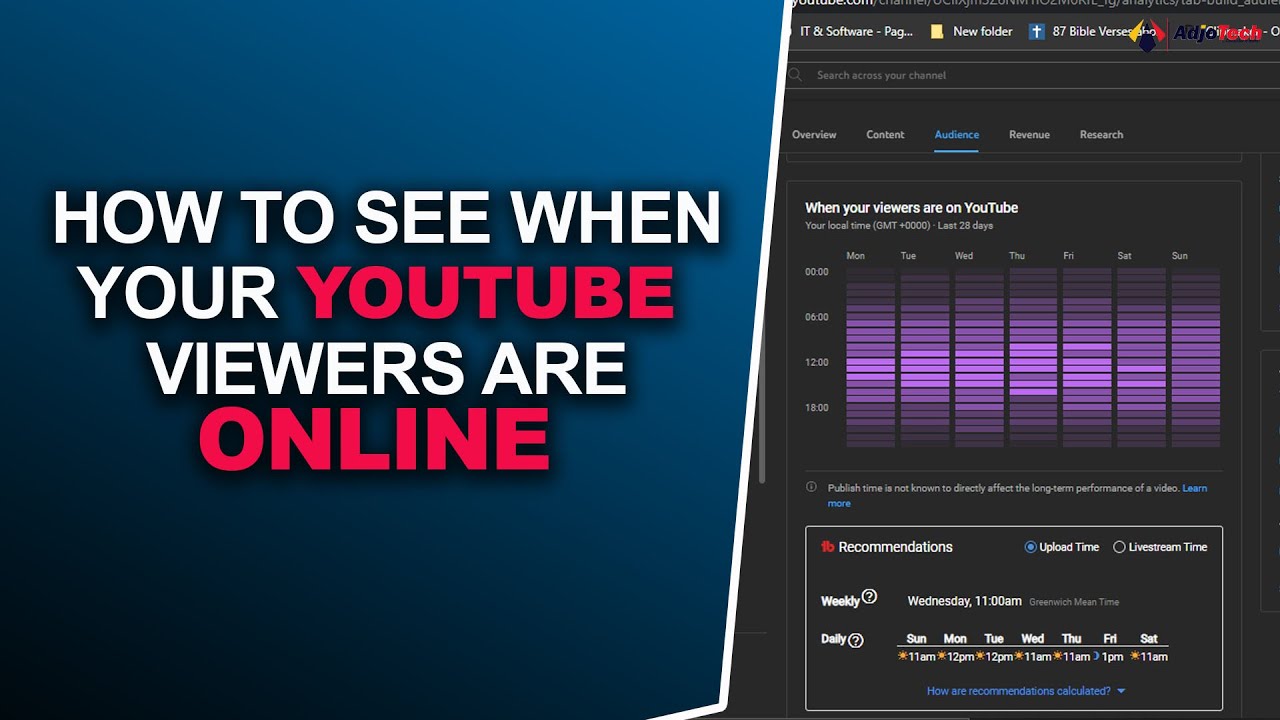
YouTube Analytics is like your own personal scoreboard, giving you a behind-the-scenes glance at how your videos are performing. Whether you're a budding creator or a seasoned pro, familiarizing yourself with this tool can enhance your content strategy significantly. But what exactly can you find in YouTube Analytics?
Let’s break it down:
- Real-Time Activity: Quick access to how many people are currently viewing your videos.
- Views: A cumulative count of how many times viewers have watched your videos.
- Watch Time: Total minutes viewers have spent watching your content, which helps gauge engagement.
- Traffic Sources: Insights into where your viewers are finding your videos—be it YouTube search, suggested videos, or external sources.
- Demographics: Know your audience better by uncovering age ranges, genders, and geographic locations.
- Audience Retention: This invaluable metric shows how long viewers stay hooked on your video, indicating moments where interest wanes.
Moreover, the layout on mobile is user-friendly, allowing for effortless navigation. Just tap on the Analytics tab on your YouTube app, and you'll find various sections filled with important stats. Diving into these analytics will provide you with insights that can steer your content creation toward more engaging and successful topics.
Accessing YouTube on Mobile Devices
Accessing YouTube on your mobile device is a breeze! With the YouTube app installed, you’re just a tap away from a world of videos, including your own! If you haven’t downloaded the app yet, no worries. Just visit your device's app store—Google Play Store for Android or the App Store for iOS—and search for “
Once the app is installed, log in using your Google account, which is the same account you use for your YouTube channel. If you’ve already logged in, simply open the app, and you’ll be taken to your personalized feed filled with all sorts of content.
But wait, there’s more! If you prefer using a browser, you can also access YouTube through your mobile web browser. Just type in “www.youtube.com” and hit enter. You'll see the mobile version of the site, which is quite user-friendly. However, for accessing certain features like video analytics, the app generally provides a smoother experience.
Now, depending on whether you're using the app or the browser, you’ll navigate to your channel easily. Look for your icon at the top right corner, and with a tap (or click), you'll dive into your channel's dashboard. It's that simple! Armed with your mobile device and YouTube app, you're ready to check out all the juicy details including your video's viewers!
Steps to View Video Analytics
Now that you know how to access YouTube on your mobile, let’s dive into the steps to check your video analytics. Ready? Let’s roll!
- Open the YouTube App: Launch the app on your mobile device. Make sure you’re logged into the correct account connected to your YouTube channel.
- Go to Your Channel: Tap on your profile picture at the top right. From the dropdown, select “Your Channel” to reach your personal space.
- Select “Your Videos”: Here, you’ll see a list of all your uploads. Choose the specific video for which you want to check analytics.
- Hit the “More” Button: After selecting the video, look for the three dots or the “More” option. Tap on it to reveal additional settings.
- Tap on “Analytics”: In the dropdown, you should see an option for “Analytics.” Give it a tap, and voilà! You’ll enter the analytics section for that specific video.
Once in the analytics section, you'll be greeted with crucial data such as viewer counts, watch time, and engagement metrics. You can customize the date range to see how your video has performed over time. This information is gold for understanding your audience better!
Keep this guide handy, and you'll be able to uncover insights in no time. Happy analyzing!
Interpreting the Viewer Data
Once you've accessed the viewer statistics for your YouTube video on your mobile device, the next step is to interpret what that data actually means. It's like reading a map; you need to know how to navigate it to find what you're looking for. Here are a few key metrics to consider:
- Views: This is the total number of times your video has been viewed. A high view count is a good sign, but be mindful that it doesn’t always correlate directly with engagement.
- Unique Viewers: This metric tells you how many individual users watched your video during a specific time frame. It's crucial for understanding your audience size.
- Watch Time: This shows how long viewers are spending watching your video. Higher watch time suggests your content is keeping viewers engaged, which is great for ranking.
- Average View Duration: This statistic indicates the average amount of time viewers spend on your video. If this value is low, it may mean that your content isn't engaging enough.
- Audience Retention: This reveals how many viewers stay until the end of the video. You might see a graph that dips at certain points, indicating where viewers lost interest.
Understanding these metrics can help you identify what’s working and what needs improvement, making it easier to tailor your future content to meet your audience's preferences.
Limitations of YouTube Viewer Data
While the viewer data on YouTube provides valuable insights, it's essential to recognize its limitations. Understanding these can help you avoid misinterpretation and adjust your expectations accordingly:
- Time Lag: Analytics data isn’t real-time; it can take hours or even days for the numbers to update. This lag can lead to misconceptions about how well your video is performing immediately after uploading.
- Data Sampling: YouTube sometimes uses data sampling for larger channels, which means the analytics you see may not reflect the complete picture. This could lead to inaccuracies in understanding viewer behavior.
- Demographic Insights are Limited: While you might see general demographics (like age and gender), details about viewer interests or behaviors outside of YouTube are often lacking.
- Commentary is Excluded: Comments can add qualitative insights, but raw viewer data doesn’t provide context regarding the feelings or sentiments behind the views.
- Geographical Limits: Although you can see where your viewers are located, the data may not reflect nuances such as cultural preferences, which can influence how your content is received.
By keeping these limitations in mind, you can better gauge your video's performance and make more informed decisions about your content strategy moving forward.
How to Check the Viewers of Your YouTube Video on Mobile
YouTube has become one of the largest platforms for video sharing, and understanding your audience is critical for success. If you want to check the viewers of your YouTube video using a mobile device, follow these simple steps:
- Open the YouTube App: Launch the YouTube app on your mobile device. Ensure that you are logged into the account that holds the videos.
- Access Your Channel: Tap on the 'Library' icon at the bottom-right corner of the screen, then select your channel icon at the top.
- Navigate to Your Videos: Scroll down and tap on 'Your videos' to see the list of videos you've uploaded.
- Select a Video: Tap on the video for which you want to check viewer statistics.
- View Analytics: After the video starts playing, tap on the three dots located at the top right corner, then select 'View in Analytics' (this may redirect you to the YouTube Studio app for in-depth analytics).
In the YouTube Studio, you will see detailed viewer statistics, including:
| Analytics Metric | Description |
|---|---|
| Total Views | The total number of times your video has been viewed. |
| Watch Time | How long viewers watched your video, aggregated in minutes. |
| Unique Viewers | The estimated number of individual users who watched your video. |
By understanding these metrics, you can tailor your content to better serve your audience.
In conclusion, checking the viewers of your YouTube video on mobile is a straightforward process that can provide valuable insights into your audience's preferences and behaviors, allowing you to enhance your content strategy effectively.










