Image resolution refers to the amount of detail an image holds. It is measured in pixels, with higher pixel counts usually indicating better quality. Understanding resolution helps you create images that look great on various devices, whether you’re sharing photos online or printing them.
There are two key aspects to image resolution:
- Pixel Dimensions: This indicates the width and height of an image in pixels. For instance, an image that is 1920 pixels wide and 1080 pixels high is referred to as 1920x1080.
- DPI (Dots Per Inch): This measurement is crucial for printing. A higher DPI means more detail and clarity when printed, with 300 DPI being a common standard for high-quality prints.
Why Image Resolution Matters
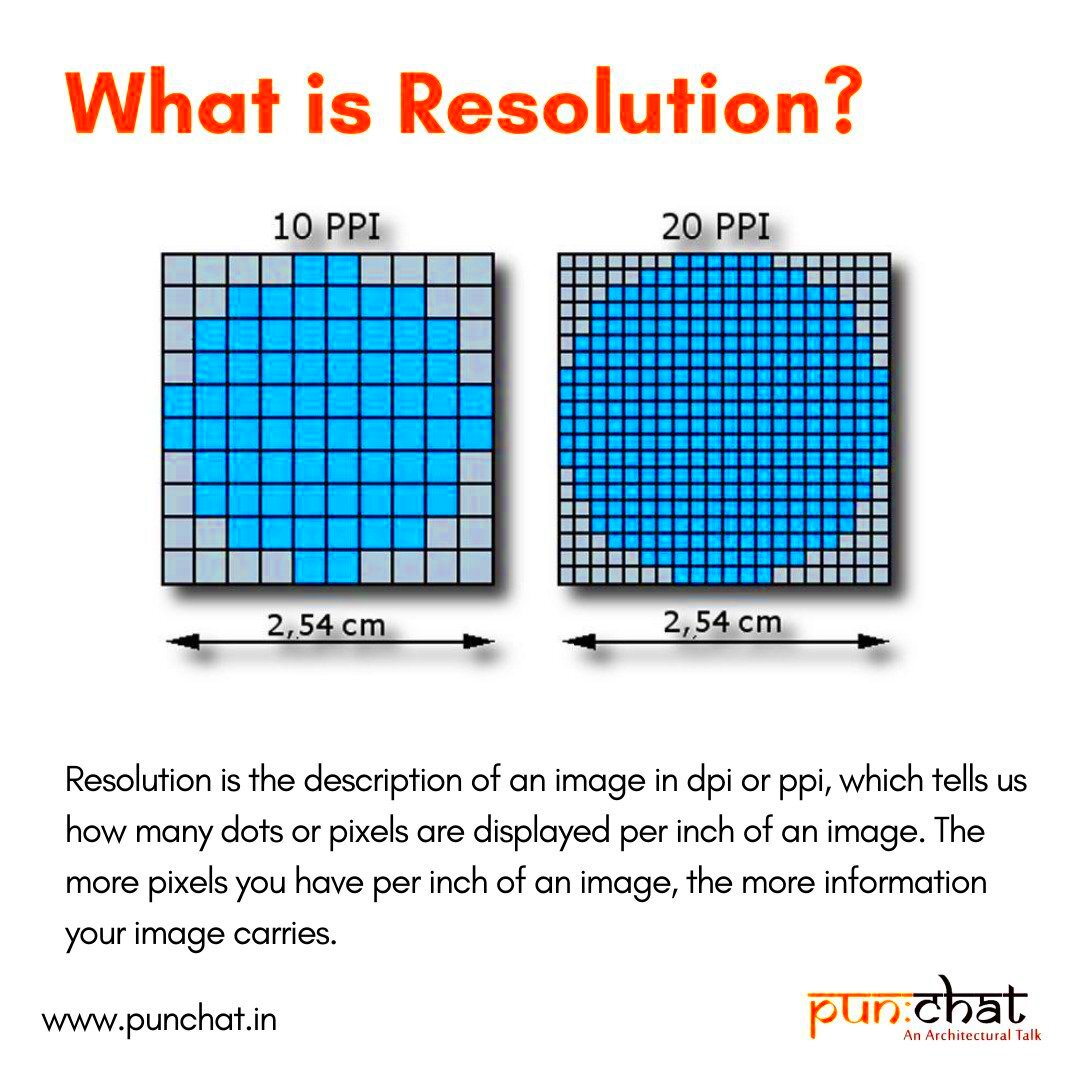
Image resolution plays a vital role in how your visuals are perceived. High-resolution images look sharp and professional, while low-resolution images can appear blurry or pixelated. Here are a few reasons why resolution is important:
- Print Quality: Images with a high DPI are necessary for print media to ensure that the final product looks clear and vibrant.
- Online Presence: For websites and social media, high-resolution images attract more attention and convey professionalism.
- SEO Benefits: Search engines favor high-quality images, which can improve your site's ranking.
Different Types of Image Resolutions
There are several types of image resolutions, and each serves a different purpose. Understanding these can help you choose the right resolution for your needs:
| Type of Resolution | Description | Best Use |
|---|---|---|
| Screen Resolution | The number of pixels displayed on a screen, often represented as width x height (e.g., 1920x1080). | Websites, videos, and digital displays. |
| Print Resolution | Measured in DPI, this indicates the quality of printed images, with higher DPI yielding better results. | Print media like brochures, flyers, and posters. |
| Low Resolution | Images with fewer pixels, often under 72 DPI, resulting in poor quality. | Thumbnail images or quick drafts. |
| High Resolution | Images with a high pixel count, usually above 300 DPI, ideal for detailed work. | Fine art prints, high-quality advertising. |
Knowing these types of resolutions allows you to select the right one based on your project’s requirements.
How to Check Image Resolution on Various Devices
Checking the resolution of an image is crucial for ensuring that it meets your needs, whether for printing, online sharing, or graphic design. Fortunately, it’s quite easy to check image resolution on different devices. Here’s how you can do it:
- On Windows: Right-click on the image file, select “Properties,” and then click on the “Details” tab. You’ll see the dimensions listed as width and height in pixels.
- On Mac: Right-click on the image and select “Get Info.” The resolution will be displayed in the info window.
- On Mobile Devices:
- iPhone: Open the Photos app, select the image, tap the “i” icon, and scroll to see the dimensions.
- Android: Open the Gallery app, select the image, tap on the three dots or “More” options, and choose “Details” or “Info” to find the resolution.
By following these steps, you can quickly find out the resolution of any image, allowing you to make informed decisions based on its quality and suitability for your projects.
Tools and Software for Checking Image Resolution
Several tools and software options make it easy to check and analyze image resolution. Whether you prefer online tools or desktop applications, there are plenty of choices:
- Online Tools:
- Online Image Tool: A simple website where you can upload an image to see its resolution.
- Image Resizer: Not only checks resolution but also allows you to resize images easily.
- Desktop Software:
- Adobe Photoshop: Open your image, and navigate to “Image” then “Image Size” to view its dimensions and DPI settings.
- GIMP: A free alternative to Photoshop; go to “Image” and select “Image Properties” to find resolution details.
These tools provide a straightforward way to check image resolution, allowing you to work with high-quality visuals effortlessly.
Common Issues Related to Image Resolution
When dealing with image resolution, you might encounter various issues that can affect your projects. Understanding these common problems can help you avoid them:
- Blurriness: Low-resolution images often appear blurry or pixelated, especially when enlarged. Always use high-resolution images for prints.
- Aspect Ratio Changes: Altering image dimensions without maintaining the aspect ratio can distort the image. Use resizing tools that preserve this ratio.
- File Size vs. Quality: Higher resolution images have larger file sizes. Ensure your platform can handle the file size without compromising quality.
- Inconsistent DPI: Different devices may interpret DPI settings differently. Always check that your images have the appropriate DPI for their intended use.
By being aware of these issues, you can take steps to ensure your images are always of high quality and fit for their purpose.
Best Practices for Choosing the Right Resolution
Selecting the right image resolution is essential for achieving the desired outcome, whether you're preparing images for print or online use. Here are some best practices to keep in mind:
- Know Your Purpose: Understand where and how the image will be used. For print, aim for at least 300 DPI, while 72 DPI is generally acceptable for web use.
- Consider Your Audience: If you’re sharing images on social media or a website, high-resolution images can enhance user experience. Keep in mind that different platforms may have specific size recommendations.
- Maintain Aspect Ratio: Always resize images while keeping the aspect ratio intact to avoid distortion. This ensures your images look natural and professional.
- Test and Preview: Before finalizing any image, test it across different devices and formats. This will help you see how the resolution holds up in various settings.
By following these best practices, you can confidently choose the right resolution for your images, ensuring they look great no matter where they are displayed.
Frequently Asked Questions
Here are some common questions people ask about image resolution:
- What is the difference between DPI and PPI? DPI (dots per inch) is used for printed images, while PPI (pixels per inch) refers to digital images. Both measure the density of pixels but apply to different contexts.
- Can I increase image resolution after it's created? Yes, but increasing resolution often results in a loss of quality. It's best to start with a high-resolution image if possible.
- What resolution is best for social media? While it varies by platform, aiming for 1080x1080 pixels for Instagram and 1200x630 pixels for Facebook is a good starting point.
- How can I check the resolution of an image on my phone? Most smartphones allow you to check image resolution through the photo app by selecting the image and looking for details or info.
Conclusion
In conclusion, understanding image resolution is crucial for anyone working with visuals, whether for personal projects or professional work. By knowing how to check resolution, the tools available, and best practices for choosing the right settings, you can enhance the quality of your images significantly. Don’t forget to consider the specific needs of your project and audience when selecting resolution. With this knowledge, you’ll be better equipped to create stunning visuals that meet your requirements, ensuring that your images stand out and make an impact.
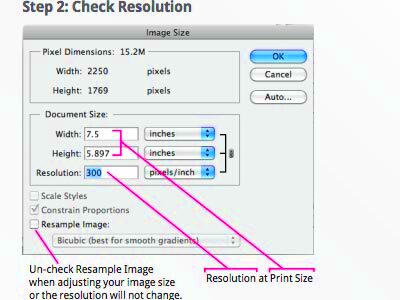
 admin
admin








