Image resolution is a key factor in determining the quality of an image. It refers to the amount of detail an image holds and is usually measured in pixels. When we talk about resolution, we often mention two main aspects: pixel dimensions and pixel density. Understanding these concepts is crucial, especially if you're working with images for personal or professional use.
Pixel dimensions represent the width and height of an image in pixels. For example, an image that is 1920 pixels wide and 1080 pixels high has a resolution of 1920x1080. On the other hand, pixel density, measured in pixels per inch (PPI), tells us how many pixels are packed into each inch of the image. A higher PPI means more detail and clarity.
When you know how to check image resolution, you can better decide which images are suitable for printing, sharing online, or using in your projects.
Importance of Image Resolution
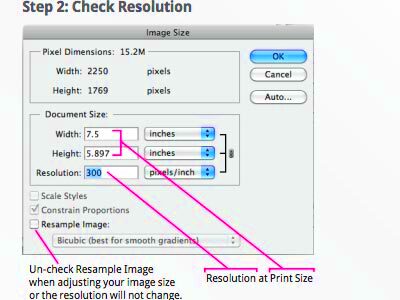
Understanding image resolution is important for several reasons:
- Quality Control: Higher resolution images generally provide better quality, especially for prints.
- Appropriate Usage: Different platforms require different resolutions. For example, social media images may not need as high a resolution as those meant for print.
- Performance: Images with high resolution can slow down website loading times. It's essential to find a balance.
- Professionalism: Using the right resolution for your images can impact how your work is perceived. High-quality images show attention to detail.
Also Read This: How to Change the Print Size of an Image on iPhone
Different Types of Image Resolutions
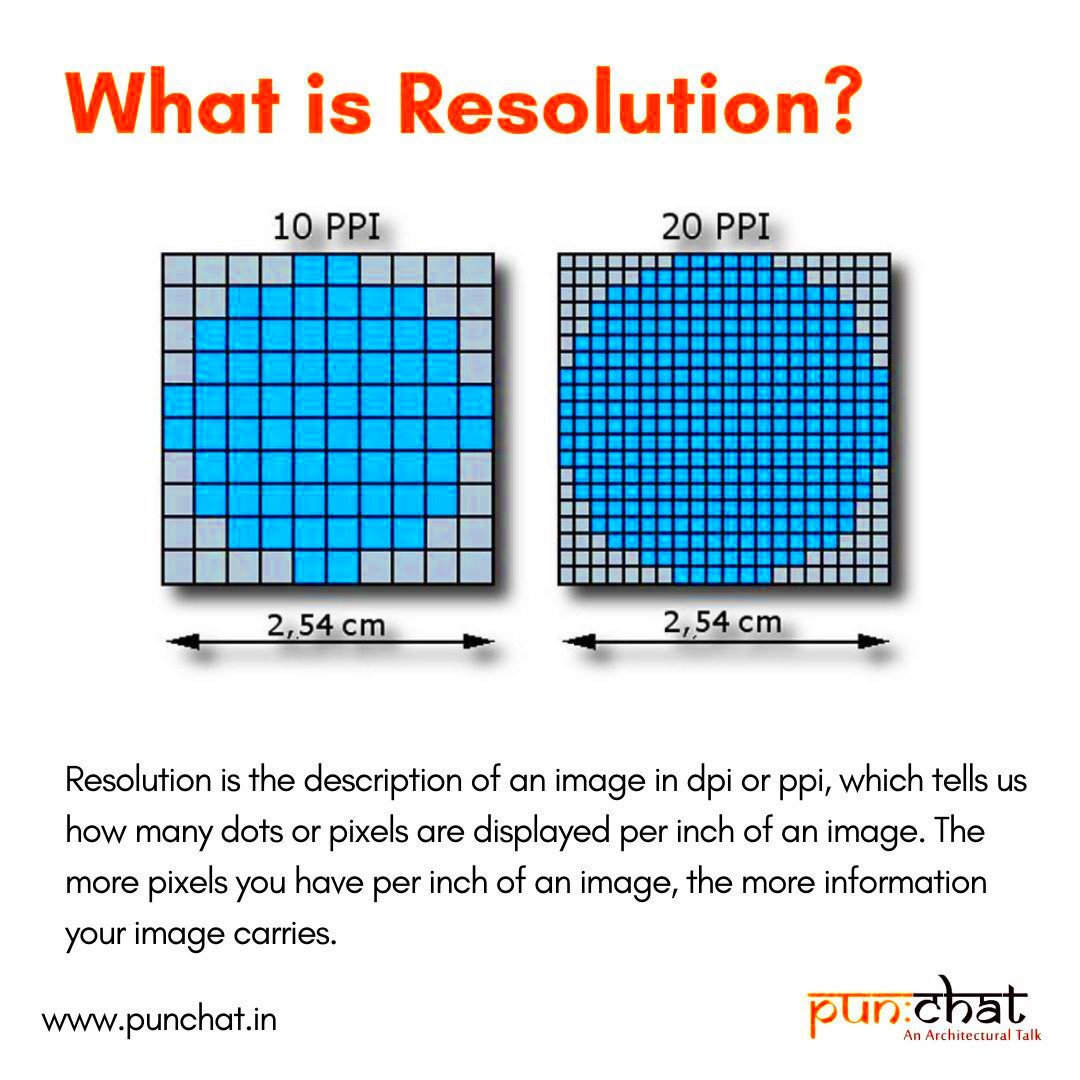
When discussing image resolutions, it’s essential to understand the various types that exist:
| Resolution Type | Description | Common Uses |
|---|---|---|
| Low Resolution | Typically below 72 PPI, low resolution images may appear blurry or pixelated when enlarged. | Web images, social media posts |
| Medium Resolution | Between 72 PPI and 150 PPI, medium resolution images work well for both web and small prints. | Brochures, flyers |
| High Resolution | Above 300 PPI, high resolution images are ideal for large prints and professional photography. | Posters, high-quality prints |
By understanding these different types of resolutions, you can choose the right one for your needs and ensure your images look their best.
Also Read This: How to Rotate Images on Behance for Better Presentation and Alignment
How to Check Image Resolution on Your Computer
Checking the resolution of an image on your computer is straightforward and can be done in various ways, depending on your operating system. Whether you use Windows or macOS, knowing how to find this information is crucial for ensuring your images meet your needs.
For Windows users, follow these simple steps:
- Right-click on the image file.
- Select Properties from the context menu.
- In the Properties window, click on the Details tab.
- Look for the Dimensions section, which shows the width and height in pixels.
For macOS users, it’s just as easy:
- Right-click on the image file.
- Select Get Info.
- In the Info window, look under the More Info section to find the dimensions.
By knowing how to check image resolution, you can easily determine if an image is suitable for your intended use, whether it’s for social media, a website, or print.
Also Read This: Previewing the YouTubers Attending VidCon 2024
Using Online Tools to Check Image Resolution
If you prefer a more straightforward method or don't want to deal with file properties, online tools can help you check image resolution quickly. Many websites offer free services to upload your image and get its resolution details without the need for software installation.
Here are a few popular online tools:
- ImageMagick: A powerful tool that can provide detailed information about image files, including resolution.
- Get-Metadata.com: Simply upload your image, and it displays all the metadata, including resolution.
- PineTools: This site allows you to check image properties and offers additional editing options.
Using these tools is generally as simple as:
- Visit the chosen website.
- Upload your image file.
- Review the displayed information, which includes resolution.
This method is particularly handy for those who work with images frequently and want a quick check without diving into file properties.
Also Read This: How to Remove Background from Adobe Stock Images
Checking Resolution on Mobile Devices
With the rise of smartphones and tablets, it's common to edit and share images directly from these devices. Checking image resolution on mobile devices can vary based on the platform you use, but it’s typically a straightforward process.
For Android users, follow these steps:
- Open the Gallery or Photos app.
- Select the image you want to check.
- Tap on the three dots or the menu icon.
- Select Details or Info to see the image's dimensions.
iPhone users can check image resolution like this:
- Open the Photos app.
- Select the image in question.
- Tap on the Info button (an "i" inside a circle).
- View the dimensions listed under the image details.
Knowing how to check resolution on your mobile device allows you to ensure that your images are high quality before sharing them online or using them in projects.
Also Read This: Download Vimeo Videos to MP4 in Less Than a Minute by Using This Quick Method
Common Mistakes When Checking Image Resolution
When it comes to checking image resolution, it’s easy to make a few common mistakes that can lead to confusion or poor image quality. Understanding these pitfalls can help you ensure that you're getting accurate information about your images. Here are some frequent errors to watch out for:
- Confusing Pixel Dimensions with PPI: Many people mix up pixel dimensions (e.g., 1920x1080) with pixel density (PPI). Remember, pixel dimensions refer to the total number of pixels in width and height, while PPI indicates how densely those pixels are packed in a given area.
- Not Considering the Display Size: An image may have a high resolution, but if it’s displayed on a small screen, it might not look as clear. Always consider where and how the image will be used.
- Overlooking Compression: Compressed images might show lower resolution. Ensure you’re checking original files rather than compressed versions.
- Ignoring Image Formats: Different file formats (like JPEG, PNG, and TIFF) can affect image quality and resolution. Knowing the right format for your needs is essential.
- Failing to Double-Check: Sometimes, you might check the resolution of an image and assume it’s accurate without verifying the source. Always double-check if you're unsure.
By being aware of these common mistakes, you can improve your image quality and make better choices for your projects.
Also Read This: Editing Dailymotion Videos in iMovie – A Step-by-Step Guide
Frequently Asked Questions
Many people have questions about checking image resolution, and it's normal to want clarity. Here are some frequently asked questions to help you better understand the topic:
- What is the ideal resolution for print images?
- For print, a resolution of at least 300 PPI is recommended to ensure clear and sharp images.
- How do I know if an image is high resolution?
- Images above 3000 pixels in width or height are generally considered high resolution.
- Can I increase image resolution without losing quality?
- Increasing resolution often leads to a loss of quality. It’s best to start with high-resolution images.
- Are there specific resolutions for social media?
- Yes, each platform has its recommended dimensions. For example, Instagram prefers images at least 1080 pixels wide.
- How can I convert an image to a higher resolution?
- You can use image editing software to increase resolution, but results may vary depending on the original image quality.
Conclusion
Understanding image resolution is crucial for anyone working with digital images, whether for personal use or professional projects. By learning how to check image resolution, using the right tools, and avoiding common mistakes, you can ensure that your images look their best. Remember, the right resolution not only enhances image quality but also affects how your work is perceived.
So, whether you're editing photos for a blog, preparing images for print, or sharing on social media, take the time to check the resolution. It’s a small step that can make a big difference in the final product!
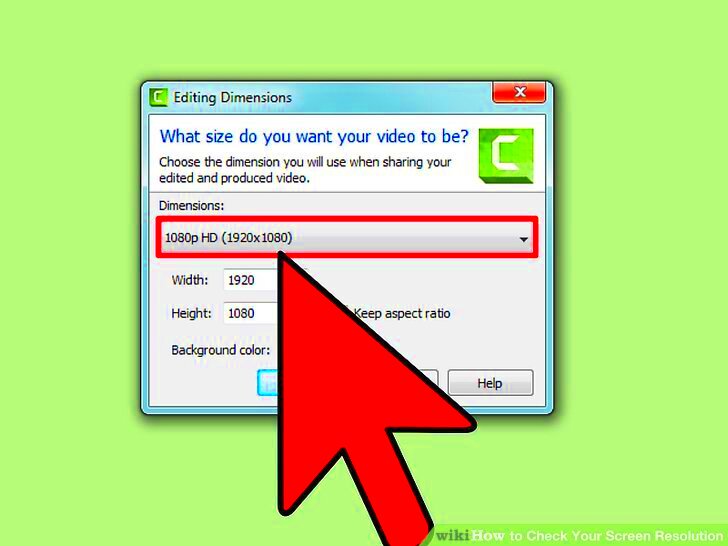
 admin
admin








