High resolution images are crucial for producing sharp and clear visuals. They contain more pixels, which means better detail and quality. When you’re working on a project, using high resolution images can make a big difference in how your final product looks. Whether you’re designing a poster, a website, or even a presentation, the right image can enhance the overall aesthetic and keep your audience engaged.
Generally, an image is considered high resolution if it has at least 300 dots per inch (DPI) for print or 72 DPI for web use. Higher DPI indicates more detail. Here’s a quick look at the DPI guidelines:
- 300 DPI: Ideal for printed materials like brochures and posters.
- 72 DPI: Sufficient for images viewed on screens.
- 150 DPI: A middle ground for certain prints and digital use.
Identifying Image Resolution with Tools
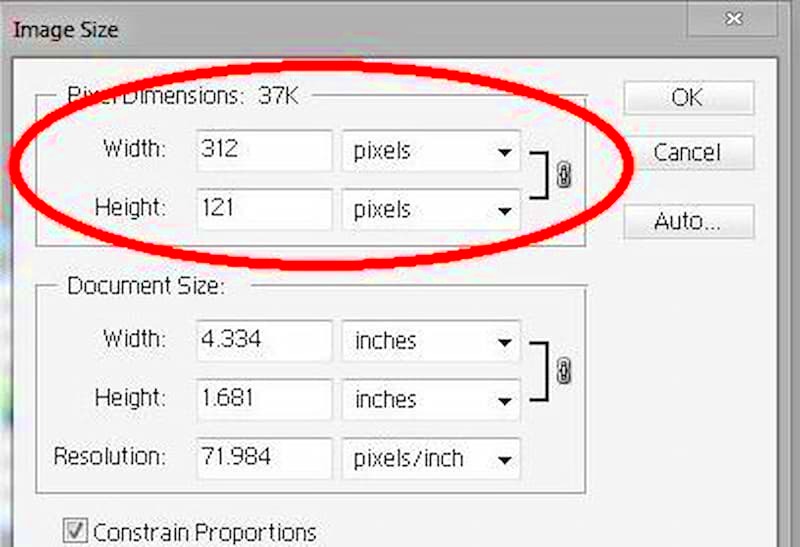
There are several tools and methods available to check the resolution of an image. Here are some popular options:
- Image Editing Software: Programs like Photoshop or GIMP allow you to open an image and check its resolution under image properties.
- Online Tools: Websites like TinyPNG or ImageMagick can help you check image resolution without needing to install any software.
- File Properties: On most computers, right-clicking an image file and selecting "Properties" or "Get Info" will show you the image dimensions and resolution.
Using these tools makes it easy to confirm whether your images meet the necessary quality standards for your project.
Also Read This: Where to See Scheduled Posts on LinkedIn
Checking Image Resolution in Canva
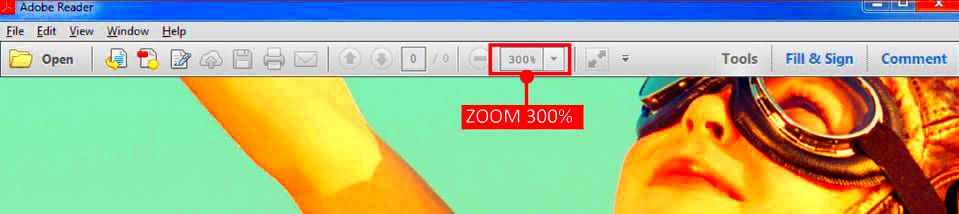
If you're designing in Canva, checking the resolution of your images is straightforward. Here’s how you can do it:
- Open your design in Canva.
- Select the image you want to check.
- Click on the "Info" button on the top right corner of the editor.
- Look for the "Dimensions" section, where you will see the image’s width and height in pixels.
Canva generally uses high-quality images, but it’s always good to double-check, especially if you plan to print your designs. If you find the resolution lacking, consider replacing the image with a higher quality one from sources like HD Stock Images.
Also Read This: Making an Image “Dance” for Visual Interest
Using Online Resources for Image Resolution
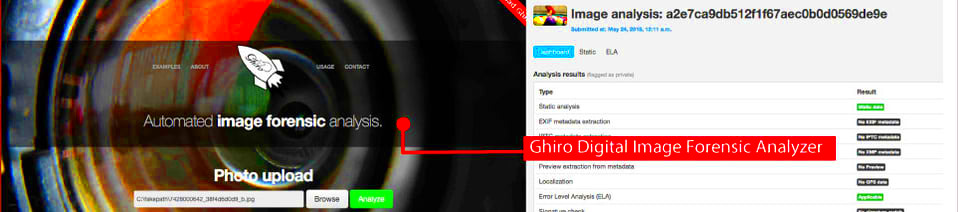
There are many online resources that make checking the resolution of images quick and easy. These tools can help you confirm if an image meets your quality standards before you use it in your projects. Whether you're working on graphic design, social media posts, or any other visual content, having the right tools at your fingertips can save you a lot of time and effort.
Here are some popular online resources to check image resolution:
- ImageMagick: A powerful tool that allows you to view image properties, including resolution, by uploading your file directly on their site.
- JPEGsnoop: This site lets you upload an image and analyzes its quality, including the resolution and details about its compression.
- PicResize: Not only does this site allow you to resize images, but it also displays resolution information when you upload a file.
- Canva’s Image Library: If you’re using Canva, their library has images with specified resolutions, making it easy to choose high-quality visuals.
Using these resources can help ensure that your images are high-quality and suitable for your specific needs.
Also Read This: Shopify Magic: Importing Products from AliExpress in a Snap
Common Signs of Low Resolution Images
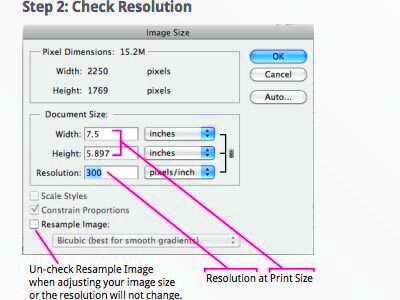
Recognizing low resolution images is essential to maintaining the quality of your visual content. Using a low-quality image can make your project look unprofessional and detract from your message. Here are some common signs that an image might be low resolution:
- Blurriness: If the image looks fuzzy or out of focus, it likely lacks the necessary resolution.
- Pixels or Jaggies: When you zoom in, you may see visible pixels or jagged edges, indicating low quality.
- Noise: A grainy or speckled appearance can be a sign of low resolution, especially in darker areas.
- Unclear Details: If fine details are hard to distinguish, the image probably doesn’t have enough resolution.
Being aware of these signs can help you choose better images for your projects and ensure a polished final product.
Also Read This: How to Flip Projector Image Upside Down Epson Without Remote
Benefits of Using High Resolution Images
Using high resolution images comes with numerous advantages, particularly in today's visually-driven world. Here’s why you should prioritize high-quality visuals in your work:
- Enhanced Clarity: High resolution images provide more detail and sharpness, making your content visually appealing.
- Professionalism: Quality visuals create a polished look that can boost your credibility and brand image.
- Improved Engagement: Eye-catching images can capture attention, increasing viewer engagement and interest in your content.
- Versatility: High resolution images can be resized for different formats without losing quality, making them suitable for various uses, from print to digital.
In short, investing in high resolution images can significantly enhance the effectiveness of your visual content, making it a worthwhile consideration for any project.
Also Read This: how to put images in shapes in canva
FAQs About Image Resolution
When it comes to image resolution, many questions can arise, especially if you're new to design or photography. Understanding these common queries can help you make better choices for your projects. Here are some frequently asked questions:
- What is image resolution?
Image resolution refers to the amount of detail an image holds, usually measured in pixels per inch (PPI) or dots per inch (DPI). Higher resolution means more detail and clarity. - How can I check the resolution of an image?
You can check the resolution using image editing software, right-clicking on the image file for properties, or using online tools specifically designed for this purpose. - What is the difference between PPI and DPI?
PPI (pixels per inch) is a measure used for digital images, while DPI (dots per inch) refers to the quality of printed images. They are often used interchangeably, but they have distinct meanings. - Why is high resolution important for printing?
High resolution is crucial for printing because it ensures that images appear sharp and detailed. Low resolution can result in blurry or pixelated prints. - Can I increase the resolution of a low-quality image?
While you can increase the resolution using software, it won’t add detail that wasn’t there initially. The image may still look pixelated or blurry.
These FAQs cover some basic concepts related to image resolution, helping you make informed decisions for your design and photography needs.
Conclusion on Image Resolution
Understanding image resolution is vital for anyone involved in visual content creation. By choosing high resolution images, utilizing the right tools to check quality, and being aware of common signs of low resolution, you can enhance the overall impact of your projects. Prioritizing clarity and detail will not only make your work look professional but also engage your audience more effectively.
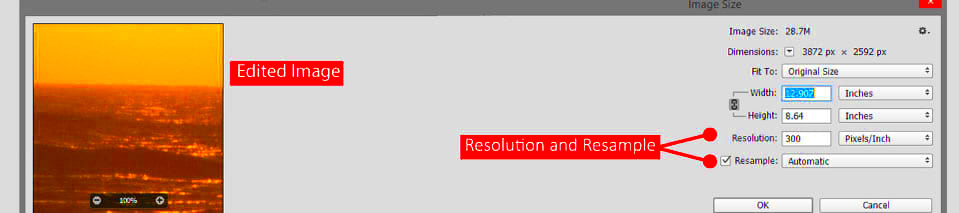
 admin
admin








