Have you ever noticed how some YouTube channels just pop with personality? A big part of that is a custom background! Whether you’re a gamer, a beauty vlogger, or a cooking enthusiast, having a personalized YouTube background can set the tone for your entire channel. In this post, we’ll dive into the significance of creating a unique background and how it can elevate your channel's branding while enhancing viewer engagement. Let's get started!
Understanding the Importance of a Custom Background
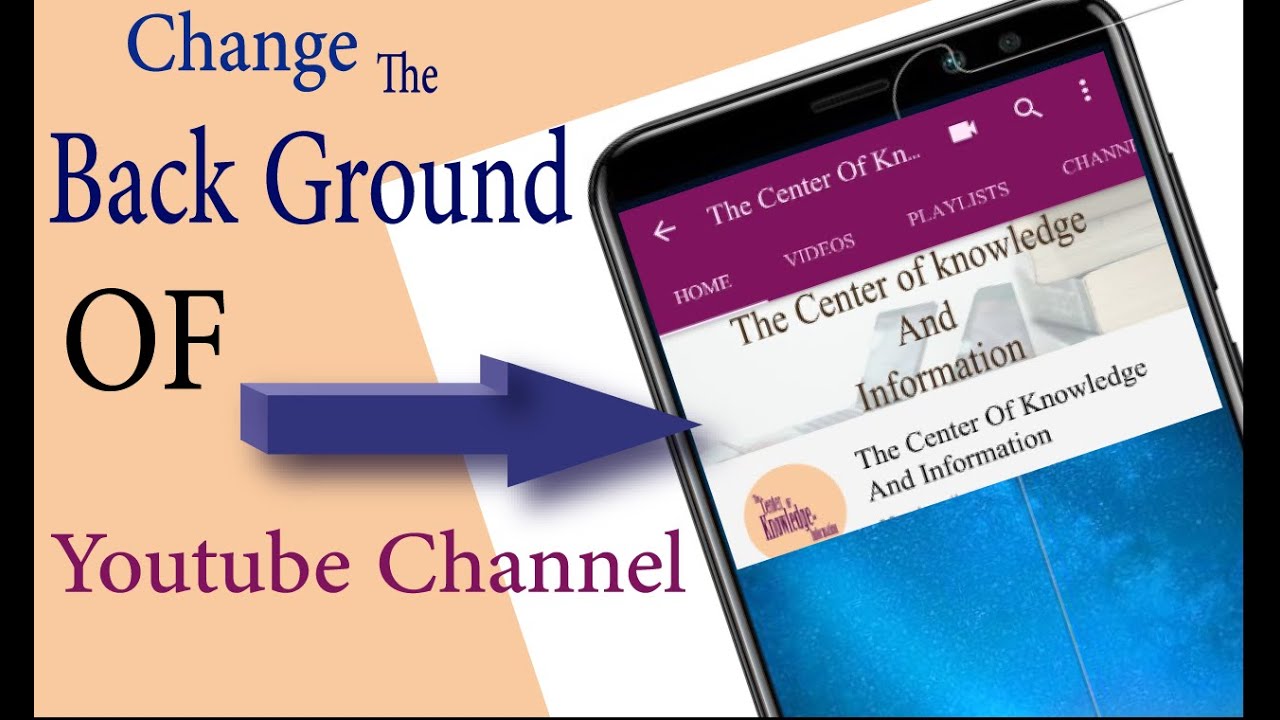
So, why should you invest time and effort into crafting a distinct YouTube background? Well, there are several compelling reasons that every content creator should consider:
- Brand Identity: A custom background helps establish your personal or business brand. When viewers see a consistent style throughout your videos, it reinforces your channel's identity, making it instantly recognizable.
- Visual Appeal: A well-designed background can make your videos more visually appealing. It draws viewers in and creates a more engaging watching experience. Think about what grabs your attention when scrolling through videos; it often starts with a great thumbnail and background!
- Professionalism: Showcasing a high-quality background can elevate your channel’s professionalism. It suggests you take your content seriously and care about how it’s presented, which can foster trust with your audience.
- Enhanced Viewer Focus: A cluttered or distracting background can take the focus away from your content. A tasteful, customized background can facilitate viewer engagement by keeping their eyes on you and your message.
- Personal Connection: A personalized touch in your background—like memorabilia, personal photos, or themed decor—can help you connect better with your audience. It tells viewers more about you, building a relatable persona.
By understanding the importance of a custom background, you can see how it contributes not just to aesthetics but also to the overall viewer experience. Ready to give your channel that personal touch? Let's explore the steps to create the perfect background!
Steps to Change Your YouTube Background
Changing your YouTube background can transform your channel's aesthetic and help you stand out. Let’s walk through the simple steps to give your channel a fresh new look!
- Log into Your YouTube Account: First things first, make sure you’re signed into your YouTube account. Head over to the YouTube homepage.
- Go to Your Channel: Click on your profile icon at the top right corner, then select “Your Channel” from the dropdown menu.
- Customize Channel: Once you’re on your channel page, you’ll see a big blue button that says “Customize Channel.” Give that button a click!
- Go to the Branding Tab: In the channel customization section, look for the “Branding” tab. This is where the magic happens!
- Change Background Image: Under the “Banner image” section, you’ll see an option to upload a new image. Click the “Upload” button and select your preferred background image from your device.
- Adjust & Preview: After uploading, you should see a preview of your banner. Make sure it looks just the way you want it! You can adjust the positioning if necessary.
- Save Changes: Finally, don’t forget to click the “Publish” button at the top right to save all your changes. Ta-da! Your channel background is now updated.
Remember, personalization is key. Feel free to change your background occasionally to keep your channel looking fresh and engaging!
Choosing the Right Background Image
Selecting a background image for your YouTube channel isn’t just about picking your favorite picture; it’s a reflection of your style and content. Here are some tips to help you make the right choice:
- Relevant Content: Choose an image that relates to the type of content you create. For example, if you have a cooking channel, a vibrant kitchen scene could be fitting.
- High Resolution: Always opt for high-resolution images. A blurry or pixelated background can make your channel look unprofessional.
- Color Scheme: Consider your color palette. A well-thought-out color scheme can create harmony and enhance your channel’s overall design. Use colors that resonate with your branding.
- Less is More: Don’t clutter your background. Simple, minimalist designs usually work best and allow your content to shine through.
- Test and Iterate: Don't be afraid to try different images. You can always change things up later if something doesn’t feel right!
By selecting the right background image, you not only enhance the visual appeal of your channel but also create a stronger connection with your audience. Choose wisely and have fun!
Uploading Your Background on YouTube
So, you’ve created the perfect background for your YouTube channel—now it’s time to upload it! The process is pretty straightforward, but let’s break it down step-by-step so you can easily follow along.
- Log into your YouTube account: Start by signing in to the YouTube account associated with the channel you want to personalize.
- Go to YouTube Studio: Once you're logged in, click on your profile picture in the top right corner. From the dropdown menu, select "YouTube Studio".
- Navigate to Customization: In the left sidebar, click on "Customization". This section allows you to modify various aspects of your channel.
- Click on Branding: Under the Customization tab, there’s a “Branding” option. Hit that and it’ll take you to a place where you can change your channel’s visual elements.
- Upload your background: Find the section labeled "Banner image". Here, you’ll have the option to upload your newly designed background. Click the “Upload” button, locate the file on your device, and select it.
- Adjust and Preview: YouTube will show you a preview of how your background will look on different devices. If everything seems in order, hit “Publish” to save your changes!
Voila! You've successfully uploaded your background. Don’t forget to refresh your channel to see the exciting new look. It might take a minute to show up, but you’ll be thrilled with the transformation!
Tips for an Engaging Background Design
Your YouTube background is more than just a visual element—it’s a reflection of your channel’s identity and can significantly influence viewer engagement. Here are some handy tips to ensure your design stands out:
- Keep it Simple: Overly complex designs can be distracting. Stick to a clean and easy-to-read layout that complements your content.
- Use High-Quality Images: Ensure your images are high-resolution and relevant to your channel theme. Pixelated backgrounds can detract from your professionalism.
- Incorporate Your Branding: Use your channel colors and logo to create a cohesive look. This helps with brand recognition and gives your channel a professional feel.
- Add Social Media Links: Consider integrating your social media icons subtly in the background. This encourages viewers to connect with you on other platforms.
- Experiment with Typography: If you're including text, choose fonts that are easy to read and match your channel’s tone. Avoid using too many different font styles.
Remember, your background is like the first impression at a party—make it inviting and memorable! By applying these tips, you’ll create a captivating design that resonates with your audience and enhances their viewing experience.
7. Common Issues and Troubleshooting
Changing your YouTube background can be a fun way to personalize your channel, but it’s not always straightforward. Here are some common issues you might run into and tips on how to troubleshoot them.
- Background Not Updating: Sometimes, changes don't reflect immediately. If you've uploaded new graphics or a background but don’t see it right away, try refreshing your browser or clearing the cache.
- Image Resolution Problems: If your background looks pixelated or stretched, check the image resolution. Aim for at least 2560 x 1440 pixels for the best quality. Resize or select another image if necessary.
- Color Clashes: Your background should enhance your channel's theme, not clash with it. If your background makes text hard to read, consider adjusting the colors or using a simpler image.
- Device Compatibility: Sometimes, backgrounds look different on various devices. Test how your background appears on both desktop and mobile to ensure consistency.
For additional help, don't hesitate to check YouTube’s support forum. They’ve got a treasure trove of tips and tricks from fellow creators that can help resolve the quirks you might encounter.
8. Conclusion
Personalizing your YouTube channel with a unique background can really make it stand out in the vast ocean of content. Not only does it showcase your style, but it also helps create an inviting atmosphere for viewers. Remember, a good background reflects your channel's theme and makes your content more engaging.
As you consider changing your YouTube background, keep these key points in mind:
- Choose high-quality images.
- Ensure the background complements your brand.
- Be aware of potential technical issues.
With some creativity and a little patience, you can create a captivating background that resonates with your audience. So why wait? Dive in, experiment, and have fun transforming your YouTube channel! Your viewers will appreciate the effort you put into making your space visually appealing. Happy channel customizing!
 admin
admin








