If you've ever wanted to change the email address linked to your YouTube account, you're not alone! Whether you're moving to a new email for better organization, security reasons, or simply because you want to shake things up a bit, it’s a straightforward process once you know the steps. In this article, we'll walk you through the essentials of changing your YouTube account email address and help you understand how your account works in relation to that email. Let’s get started!
Understanding Your YouTube Account
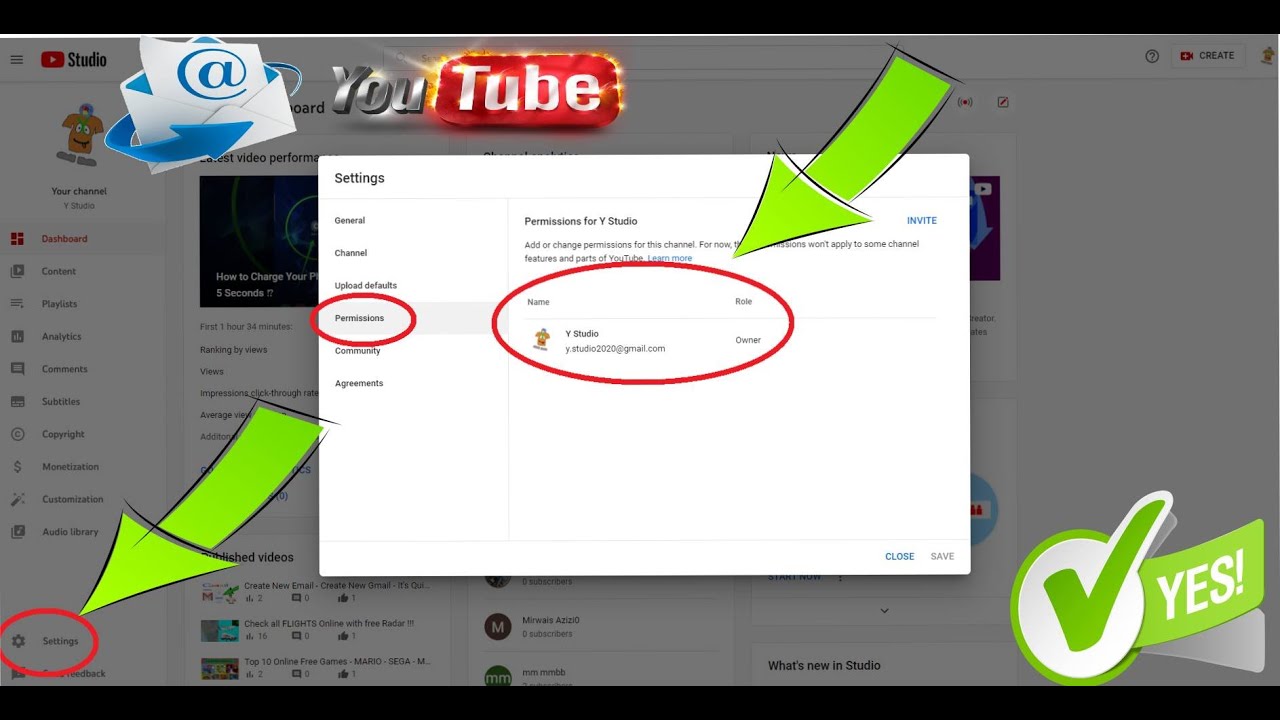
Your YouTube account is more than just a channel where you upload videos or watch content. It serves as a gateway to several Google services, staying connected to your personal or business brand. Here's the scoop on how YouTube accounts function and why the email address associated with it is so crucial:
- Connected to Google: Your YouTube account is linked with your Google account. This means that the email you use for YouTube is the same one you use for Gmail, Google Drive, and other Google services.
- Account Management: Having the right email is key to managing your account settings, privacy preferences, and notifications. The email address is where YouTube sends alerts about your channel and content.
- Security Features: Your email serves as a primary security point. YouTube sends verification codes and suspicious activity notifications to this address. Keeping it updated is vital for your account's safety.
- Subscriptions and Notifications: The email address helps you keep track of your subscriptions. You can receive updates from channels you’re subscribed to, ensuring you never miss a new upload.
Understanding these components emphasizes the importance of keeping your YouTube email accurate and current. Not only does it ease your access to features, but it also helps in maintaining the integrity of your account in the long run.
Steps to Change Your YouTube Email Address
If you’re here, it means you want to update your YouTube email address, and that's totally understandable! Keeping your email current ensures you stay connected and receive important notifications. Let’s break down the steps to change your YouTube email address smoothly:
- Sign in to Your YouTube Account: First things first, head over to YouTube and log into your account using your current email and password.
- Access Your Google Account: YouTube is linked to your Google account. Click on your profile icon at the top right corner and select 'Settings'. From here, you’ll need to click on 'Manage your Google Account'.
- Navigate to Personal Info: Once you're in your Google Account settings, look for the 'Personal info' tab on the left side. This is where you can manage all your personal details.
- Edit Your Email: Under the 'Contact info' section, you’ll see your email address. Click on it to change your email address. Google may ask for your password again for security purposes.
- Follow the Prompts: Enter your new email address and follow the on-screen prompts. Make sure to double-check your spelling to avoid any hassles!
- Save Changes: Don’t forget to click 'Save' after you've made your changes. This confirms the update.
And voilà! You've taken the essential steps to change your YouTube email address. Easy, right? Now, let’s move on to verifying that new email address!
Verifying Your New Email Address
So you’ve changed your YouTube email address—great choice! But hold up! You need to verify your new email to ensure everything works seamlessly. Verification is a simple process, and here's how to do it:
- Check Your Inbox: Head over to your email inbox and look for an email from Google. It might be titled something like "Verify your email address". If you don’t see it in your inbox, make sure to check your spam or junk folder.
- Open the Verification Email: Click on the email from Google. Inside, you’ll find a message explaining that you need to verify your account. This is crucial, so don’t skip it!
- Click on the Verification Link: There will be a big, inviting button or link that says “Verify” or “Confirm your email.” Give that a click!
- Confirmation: Once you’ve clicked the verification link, you’ll be directed back to a page confirming that your email address is now verified. You might even see a friendly little message saying, "You did it!"
And there you have it! Your new YouTube email is not just updated but verified too. This ensures you receive notifications and can communicate without any hiccups. Now you’re all set to enjoy your YouTube experience without a hitch!
Troubleshooting Common Issues
Changing your YouTube account email address can sometimes lead to hiccups. It's not uncommon to run into a few issues, but don’t fret! Here’s a handy guide to help you troubleshoot some of the most common problems:
- Can't find the option to change your email: If you're logged in and still don't see the option to modify your email, ensure you’re using the correct account. Double-check that you’re not logged into a different Google account by mistake.
- Email not being accepted: Sometimes, YouTube may reject the new email. This often happens if the email address is already linked to another Google account. Try using a different email that isn’t associated with any other accounts.
- Verification issues: After requesting a change, you’ll typically receive a verification email. If you don’t see it, check your spam or junk mail folder. If it’s not there, give it a few minutes before trying again.
- Security checks: YouTube may prompt you to complete security questions. If you don’t remember the answers, you might need to visit Google’s account recovery page for assistance.
- Account recovery hurdles: If you’re locked out of your account, go through the recovery options by selecting “Forgot email?” or “Forgot password?” on the login page.
These issues can be pretty frustrating, but remember, they are usually straightforward to resolve. If all else fails, reaching out to Google support can be an effective way to get personalized help.
Conclusion
Changing your YouTube account email address is a simple process that can significantly enhance your experience on the platform. Whether you want to switch to a more relevant email or improve your account security, following the steps outlined will ensure a smooth transition.
Remember, staying updated with the correct email can aid in account recovery, notifications, and keeping you informed about your favorite channels. Here’s a quick recap of what to do:
- Access your Google Account settings.
- Find the appropriate section for email changes.
- Follow the prompts and verify your new email.
And if you run into any hiccups, don’t hesitate to refer back to our troubleshooting section. With the right steps, changing your email can be quick and pain-free! So go ahead, make that change, and enjoy your YouTube experience to the fullest!
 admin
admin








