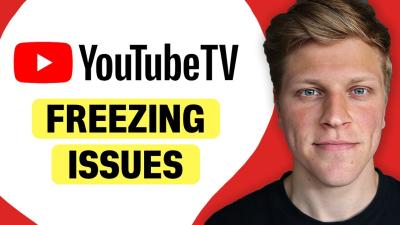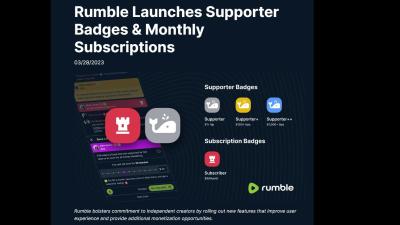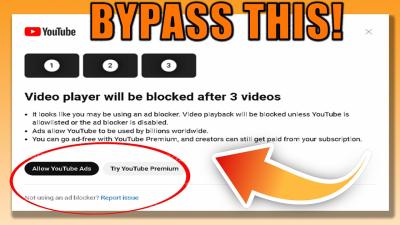Are you looking to keep your job search under wraps? Adjusting your LinkedIn profile privacy settings is a crucial step. Whether you're currently employed or just want to explore opportunities discreetly, making the right tweaks can help you maintain your privacy. In this post, we’ll explore how to navigate these settings so you can surf the LinkedIn waves without making a splash.
Understanding LinkedIn Privacy Settings
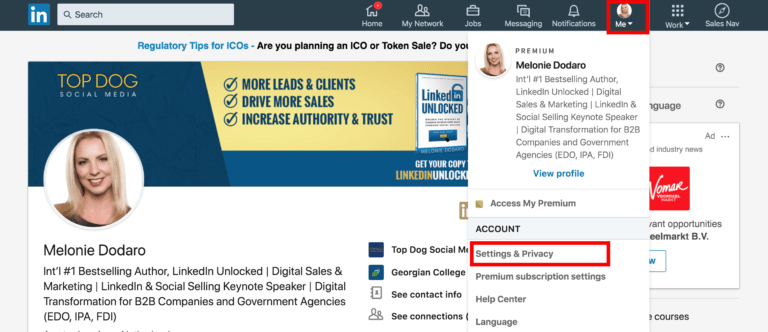
LinkedIn offers a variety of privacy settings, allowing you to control who sees your information and activities. Here’s a breakdown of key elements that you can adjust:
- Profile Visibility: This setting lets you choose whether your profile is visible to everyone on LinkedIn or just your connections. If you're not job hunting, consider limiting visibility to your connections only.
- Profile Photo: Your photo should reflect your professional persona, but you can decide who sees it. You might want to restrict it to connections if you're trying to stay under the radar.
- Activity Broadcasts: LinkedIn allows you to manage whether your network gets notified when you make changes to your profile. To keep your job search discreet, turn off these notifications.
To dive deeper into the settings:
- Access Your Settings: Click on your profile picture at the top right of your LinkedIn homepage, then select “Settings & Privacy.”
- Privacy Tab: Navigate to the “Privacy” tab. Here, you’ll find all the options you need to tweak your profile settings.
- Edit Profile Viewing Options: Under “How others see your LinkedIn activity,” you can set your profile viewing options. Select “Private mode” to browse without leaving a trace.
Another important aspect is the Job Seeking Preferences. Within the “Job seeking” settings, you can toggle the “Let recruiters know you’re open to opportunities” option. If you don’t want recruiters to know you’re on the market, simply switch this off.
Finally, consider the information you share in your profile summary and experiences. Be mindful of how transparent you want to be about your career ambitions. If you're not actively seeking new roles, it might be wise to emphasize your current position and skills without hinting at a job search.
In conclusion, adjusting your LinkedIn privacy settings is like putting on a cloak of invisibility for your job search. With a few simple tweaks, you can maintain your professional presence while keeping your career moves private. Happy networking!
Also Read This: How Many Photos Can You Post on LinkedIn at Once?
3. Steps to Change Your Job-Seeking Status
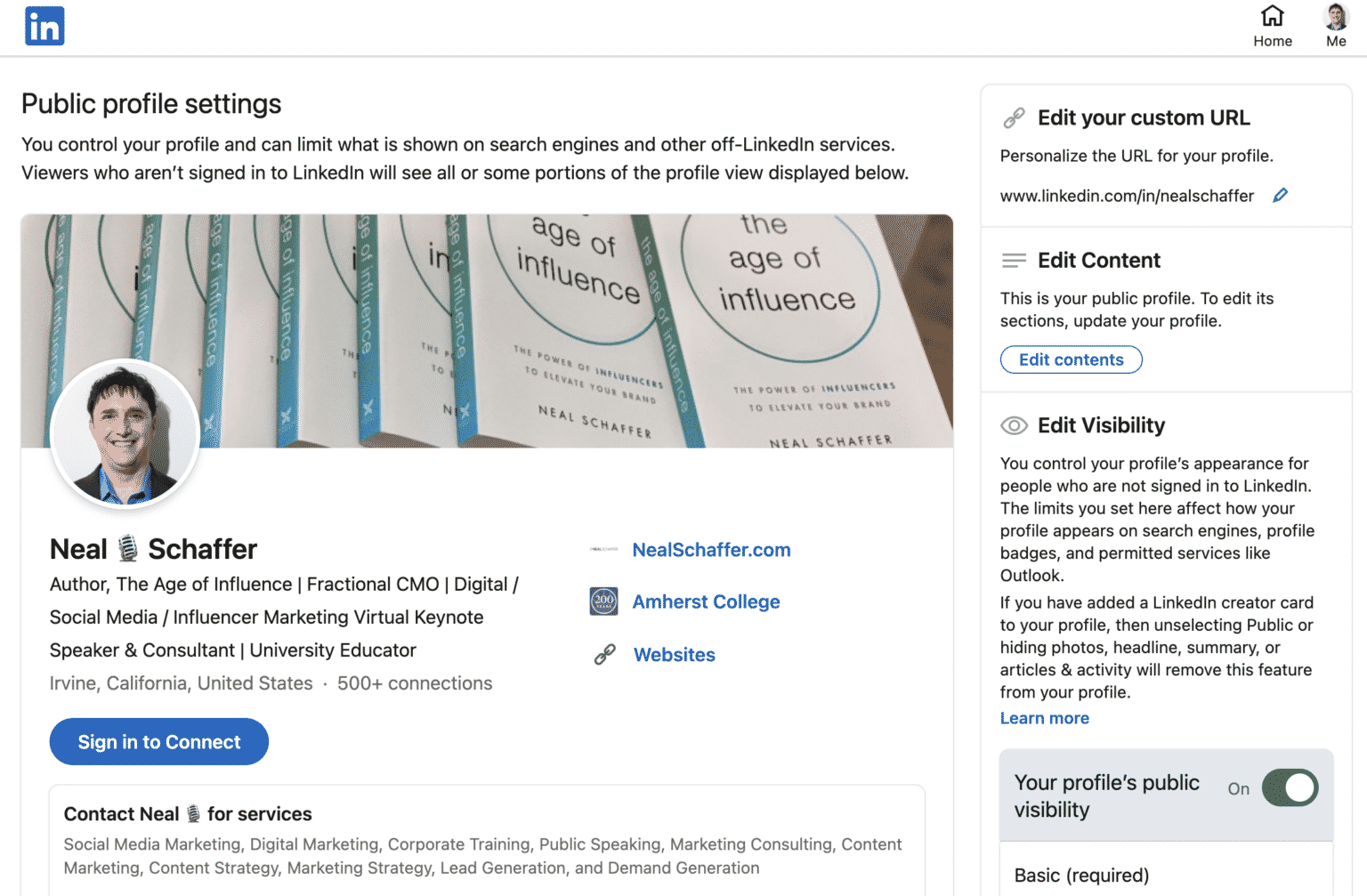
Adjusting your job-seeking status on LinkedIn is a straightforward process, but it’s crucial for maintaining your privacy while still utilizing the platform for networking. Here’s how to do it step by step:
- Log into Your LinkedIn Account: Start by signing in to your LinkedIn profile using your email and password. Once you're in, you're ready to make some changes!
- Go to Your Profile: Click on your profile picture or the “Me” icon at the top of your LinkedIn homepage. From the dropdown menu, select “View Profile” to access your profile page directly.
- Open the “Open to” Section: On your profile, you’ll see a button or link that says “Open to.” Click on this, and a pop-up window will appear.
- Select Job-Seeking Preferences: In the pop-up, you’ll find options related to job-seeking preferences. Look for the toggle button that indicates your job-seeking status. Simply switch it off to let recruiters know that you're not currently looking for new opportunities.
- Save Changes: After turning off the job-seeking status, make sure to save your changes. You might see a confirmation message, ensuring that your profile is now updated.
And just like that, you’re all set! This change will help minimize unwanted recruiter messages and keep your network focused on your current goals rather than future employment.
Also Read This: What to Do When You Can't Log Into LinkedIn: Troubleshooting Tips
4. How to Customize Your Profile Visibility
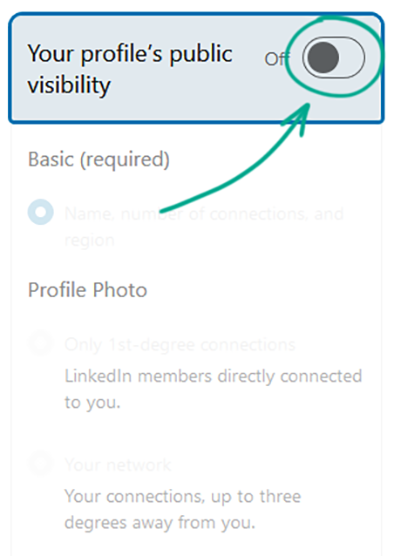
Now that you’ve adjusted your job-seeking status, let’s talk about customizing your profile visibility. This step is essential for controlling who can see your profile and what information they can access. Here’s how to do it:
- Access Settings & Privacy: Click on the “Me” icon again at the top right corner and select “Settings & Privacy” from the dropdown menu. This will take you to a new page with various options.
- Navigate to Visibility Settings: In the Settings & Privacy menu, look for the “Visibility” tab on the left side. Click on it to explore the visibility options available for your profile.
-
Profile Viewing Options: Under this section, you can adjust who can see your profile photo, connections, and other personal information. You can choose from:
- Public: Anyone can view your profile.
- Connections Only: Only your connections will see your profile.
- Private: Only you can see your profile.
- Choose Profile Photo Visibility: You can also decide who can see your profile photo. Selecting “Connections Only” can be a great option if you want to maintain some privacy while still connecting with others.
- Adjust Other Visibility Settings: Don’t forget to review other visibility settings, such as who can see your activity updates and the visibility of your connections. Tailor these options to fit your comfort level.
By customizing your profile visibility, you can ensure that you’re only sharing information with people you trust. This not only helps protect your privacy but also allows you to control your professional image on LinkedIn.
Also Read This: Should You Show Retired Status on LinkedIn? Here’s How
5. Tips for Managing Your Connections and Endorsements
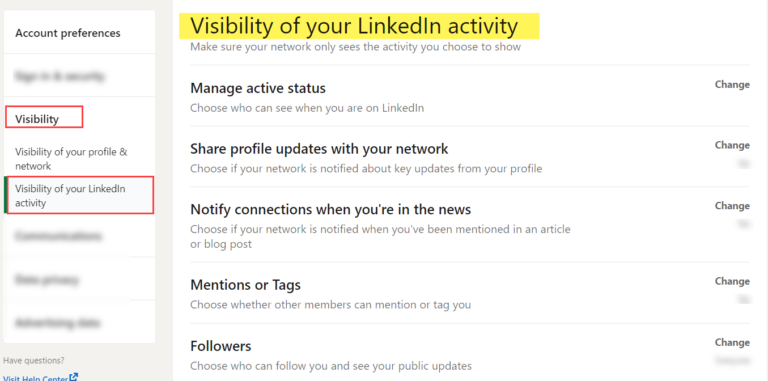
When it comes to refining your LinkedIn profile privacy settings, connections and endorsements play a crucial role. You want to be strategic about who you connect with and how you manage these endorsements to maintain your professional image while signaling that you’re not actively job hunting. Here are some handy tips to help you navigate this:
- Curate Your Connections: Take a moment to review your current connections. Are they all relevant to your career goals? If you have connections who aren't aligned with your professional interests or are from past jobs that no longer reflect your current path, consider removing them. This helps present a focused network to potential employers.
- Limit Visibility of Your Connections: You can choose who sees your connections list. Go to your privacy settings and select "Who can see your connections." Opt for "Only you" to keep your network private. This way, potential employers won’t scrutinize your connections in a way that might suggest you’re looking for a new position.
- Be Selective with Endorsements: Endorsements can enhance your profile, but they can also give the impression that you’re actively seeking new opportunities. Carefully manage which skills you display. Consider hiding any endorsements that highlight skills you’re not currently using or that might imply you are open to job offers. Focus instead on skills that showcase your current expertise.
- Request Targeted Endorsements: If you want to maintain an active profile without implying job searching, ask colleagues for endorsements that reflect your current role rather than past positions. This keeps your profile relevant and showcases your current expertise without signaling that you are open to new job offers.
- Control Endorsement Notifications: Adjust your settings so that when someone endorses you, it does not notify all your connections. This can minimize the visibility of endorsements and help maintain the perception that you are not hunting for new opportunities.
By managing your connections and endorsements thoughtfully, you can keep your LinkedIn profile polished and professional while indicating that you’re not on the lookout for new job offers.
6. Conclusion
Adjusting your LinkedIn privacy settings is an effective way to communicate your current career status without the need for explicit declarations such as “not job hunting.” By carefully managing your profile, connections, and endorsements, you can create a professional image that aligns with your current objectives. Here’s a quick recap of what we’ve discussed:
- Adjust your profile visibility settings to limit what others can see.
- Utilize the “Open to Work” feature wisely, or leave it off to avoid job-seeking signals.
- Be strategic about your connections and what skills you showcase.
- Regularly review your endorsements and visibility preferences.
Remember, LinkedIn is a powerful tool for networking and professional growth. By managing your profile with intention, you can maintain control over your professional narrative. Whether you’re focused on current projects, enhancing your skills, or simply building your network without the job-seeking connotation, these privacy settings will help you achieve your goals. So go ahead, refine those settings, and make LinkedIn work for you!
 admin
admin