Your LinkedIn profile picture is often the first impression you make on potential employers, clients, and connections. In a competitive job market, having a polished and professional photo can set you apart from the competition. Whether you're looking for new opportunities, networking, or showcasing your expertise, an updated profile picture is crucial. So, let’s dive into why your LinkedIn profile picture matters and how it can greatly impact your professional image!
Why Your LinkedIn Profile Picture Matters
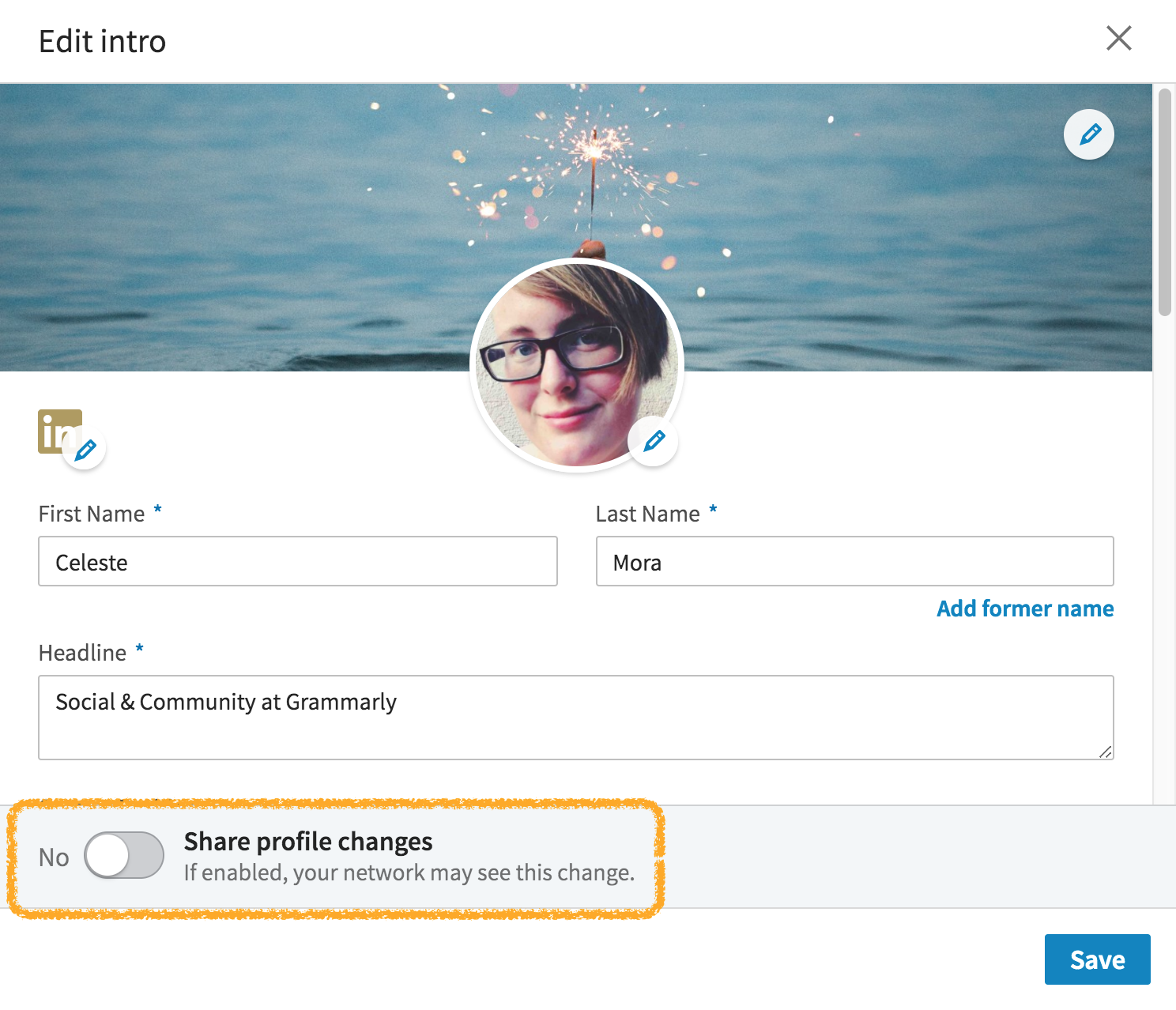
Imagine scrolling through LinkedIn. You come across profiles with blurry, outdated, or overly casual photos. Which profiles grab your attention? It's likely those with clear, professional images. But why does your profile picture carry such weight in the digital realm? Let's explore some key reasons:
- Creates a Strong First Impression: Your profile picture is the first thing people notice. A professional photo can immediately convey credibility and approachability.
- Boosts Your Credibility: In professional settings, appearances do matter. A well-chosen profile picture can enhance your credibility and imply that you take your professional life seriously.
- Improves Engagement: Profiles with photos tend to receive up to 21 times more profile views and 36 times more messages than those without. People want to connect with faces they recognize!
- Reflects Your Personal Brand: Your picture is a reflection of your professional brand. It should align with the industry you're in—whether it’s corporate, creative, or something in between.
- Humanizes Your Online Presence: A friendly, approachable photo can make you seem more relatable. This human touch can create a connection even before a conversation starts.
Having considered the importance of your LinkedIn profile picture, let's break down the elements of a good photo:
Element of a Great LinkedIn Profile Picture
| Element | Description |
|---|---|
| Clarity | Your photo should be high-resolution and not pixelated or blurry. |
| Background | A simple, uncluttered background helps keep the focus on you. |
| Lighting | Natural light works best! Avoid harsh shadows or glaring lights. |
| Attire | Dress appropriately for your industry. When in doubt, opt for business casual. |
| Smile | A genuine smile can convey warmth and approachability. |
In conclusion, your LinkedIn profile picture isn't just a placeholder—it's a vital part of your professional persona in the digital age. By investing time and effort into selecting the right photo, you can effectively communicate your professionalism and personality, setting you on the path to greater networking success.
Also Read This: How to Change Banner on LinkedIn – A Quick Guide to Customizing Your Profile Banner
3. Choosing the Right Image for Your LinkedIn Profile
When it comes to selecting the perfect image for your LinkedIn profile, there are a few key factors to consider that can make a lasting impression on your connections and potential employers. You want to choose a photo that not only represents your professional persona but also resonates with the industry you’re in.
Here are some tips to help you choose the right image:
- Be Professional: Your profile picture should reflect your professionalism. Opt for a headshot where you’re dressed appropriately for your field. For instance, if you work in finance, a suit might be expected, whereas creative industries might allow for a more relaxed attire.
- Focus on the Face: Your face should take up about 60% of the frame. This means you should be close enough to the camera to ensure that your features are clear and recognizable. Aim for a cheerful and approachable expression!
- Good Lighting: Natural light is your friend. Try to take your photo in a well-lit area to avoid shadows that could distract from your face. Avoid harsh overhead lights, and consider facing a window for softer light.
- Simple Background: A cluttered background can take the focus away from you. Choose simple, muted backgrounds that don’t draw attention away from your smile. A plain wall, a blurred park, or even a professional setting can work well.
- High Quality: Make sure your photo is clear, high-resolution, and in focus. A blurry or pixelated image can send the wrong message.
- Authenticity: Choose an image that truly represents who you are. Authenticity stands out and helps to create a connection. If you’re an energetic person, let that shine through in your picture!
Remember, your LinkedIn profile picture is often the first impression you give to new connections or hiring managers. Make it count by putting effort into this simple yet impactful aspect of your professional brand.
Also Read This: How to Download Your Resume from LinkedIn on a Phone
4. Step-by-Step Guide to Changing Your LinkedIn Profile Picture
Now that you've chosen the right image for your LinkedIn profile, it’s time to make the change! Thankfully, updating your profile picture is a straightforward process. Here’s a step-by-step guide to get you through it:
- Log In to Your LinkedIn Account: Start by logging into your LinkedIn account using your credentials.
- Go to Your Profile: Click on your profile picture or the “Me” icon at the top of your LinkedIn homepage, then select “View Profile” from the dropdown menu.
- Click on the Camera Icon: Hover over your existing profile picture (or the placeholder image if you haven’t uploaded one yet). You’ll see a small camera icon appear. Click on that icon.
- Upload Your New Image: This will open a window where you can upload your new profile picture. Select the image file from your device. Make sure it meets LinkedIn’s guidelines— preferably a square aspect ratio and under 8MB.
- Adjust the Crop: Once uploaded, you can drag the image to ensure your face is centered correctly. LinkedIn provides a cropping tool for this purpose.
- Add a Filter (Optional): If you want to enhance your photo slightly, LinkedIn offers basic filters to adjust brightness and contrast. However, try to keep post-processing to a minimum to maintain a natural look.
- Click Save: Once you’re satisfied with how your new picture looks, click the “Save” button. Your profile will now be updated!
- Check Your Profile: After saving, take a moment to view your profile as others see it to ensure everything looks just right.
And there you have it! Changing your LinkedIn profile picture in just a few easy steps. Remember, this small effort can greatly enhance your online presence and help you stand out in the professional world. So, let’s get that face out there and make a memorable impression!
Also Read This: How to Ask for a LinkedIn Recommendation Without Being Awkward
5. Tips for Taking a Professional Profile Picture
Taking a professional profile picture is both an art and a science. It can significantly influence how others perceive you, especially in a professional context like LinkedIn. Here are some essential tips to help you create a lasting impression:
- Choose the Right Setting: Select a clean, simple background that won't distract from your face. A plain wall, an outdoor setting, or an office environment can work wonders.
- Dress for Success: Wear attire that reflects your industry. For corporate fields, this might mean a suit or a formal blouse. For creative fields, you can be a bit more relaxed, but still aim for a polished look.
- Mind Your Lighting: Natural light is your best friend. Try to take your photo near a window or outdoors to avoid harsh shadows. The golden hour (shortly after sunrise or before sunset) can give your photo a flattering glow.
- Get the Right Angle: Avoid extreme angles. Instead, face the camera head-on or slightly to the side. Hold the camera at eye level for a more engaging look.
- Be Approachable: A genuine smile can make a world of difference. Think of something that makes you happy or brings a smile to your face to capture a natural expression.
- Focus on Your Eyes: Your eyes should be sharp and well-lit; they draw people in and convey confidence. Ensure the camera is focused on your eyes as a primary point.
- Use a Tripod or Self-Timer: If you're using a smartphone or digital camera, set it on a stable surface or use a tripod. A self-timer can help you avoid any shakiness.
Remember, your LinkedIn profile picture is often the first impression you make on potential employers or connections, so take your time and experiment until you find the perfect shot!
Also Read This: What Is My URL for LinkedIn? Finding and Sharing Your LinkedIn Profile URL
6. Editing Your Photo for Maximum Impact
Once you have your stunning profile picture, it’s time to enhance it through editing. A little touch-up can take your photo from good to great! Here are some effective tips for editing your LinkedIn profile picture:
- Crop for Clarity: Ensure that your face is the focal point. Typically, your face should take up about 60% of the frame. Crop out any distracting elements or excess background.
- Adjust Brightness and Contrast: Brighten up your photo if it looks dull. Adjusting contrast can also help define your features and add depth.
- Enhance Colors: Slightly boost the saturation to make your features pop. Be careful not to overdo it, as you want the photo to still look natural!
- Use Filters Sparingly: While filters can add a fun touch, opt for subtle enhancements that enhance rather than overshadow your appearance. A natural look should always be the goal.
- Remove Blemishes: Use tools in editing software to smooth out any minor skin imperfections. Just don’t go overboard—authenticity matters!
- Check the Details: Zoom in to ensure things like stray hairs or wrinkles are smoothed out. Pay attention to your clothing and background elements; they should all look tidy and professional.
Editing doesn’t have to be complicated. There are simple apps and software, like Canva or Adobe Lightroom, that can help you achieve that polished look without requiring extensive technical skills.
Once you’re satisfied with your edited profile picture, save it in a high-resolution format and upload it to your LinkedIn profile. A well-edited, professional image will make a powerful impact, showcasing you as confident, approachable, and ready to connect in the professional world!
Also Read This: How to View LinkedIn Profiles Anonymously Without Being Detected
7. Common Mistakes to Avoid with LinkedIn Profile Pictures
When it comes to your LinkedIn profile picture, it’s essential to make a strong impression. However, many users stumble into common pitfalls that can hinder their professional image. Let's explore some of these mistakes so you can navigate around them and present yourself in the best light possible.
- Using Outdated Photos: A picture taken five years ago or more may not accurately represent your current appearance. Ensure your photo reflects how you look today.
- Poor Quality Images: Blurry, pixelated, or overly dark photos can be immediate red flags. Invest in a good camera or have a friend help out to get a high-resolution picture that’s well-lit.
- Inappropriate Backgrounds: Keep your background professional. Avoid cluttered or distracting environments. A simple, neutral backdrop works best to keep the focus on you.
- Too Casual Attire: While the workplace culture is evolving, it’s generally best to err on the side of professionalism. A business casual outfit usually strikes the right balance.
- Not Smiling: While you don't have to beam at the camera, a pleasant, approachable smile can convey friendliness and confidence. It makes a significant difference in how others perceive you.
- Group Photos: Your LinkedIn profile is about you! Ensure that your picture features only yourself to avoid confusion about who you are.
- Filters and Heavy Editing: While it might be tempting to use heavy filters or editing software, keep your image looking natural. Authenticity is key in building connections.
Avoiding these common mistakes will set you miles ahead of the competition on LinkedIn. Remember, your profile picture is often the first impression you give, so make sure it's a good one!
8. Conclusion and Next Steps
Updating your LinkedIn profile picture can significantly enhance your online professional presence and open doors to new opportunities. A great photo not only reflects your personality but also tells potential employers and connections that you take your career seriously.
Now that you understand the essentials for a standout LinkedIn profile picture, it’s time to take action! Here are a few simple next steps to guide you:
- Choose a Photographer: If possible, consider hiring a professional photographer. If that’s outside your budget, ask a friend with photography skills to help.
- Select Your Outfit: Pick an outfit that reflects your profession and makes you feel confident. Plan ahead so you’re ready when it’s time for the photo session.
- Pick a Setting: Choose a location that complements your professional image, whether it’s an office space, a park, or a simple neutral background at home.
- Take Multiple Shots: Don’t settle for the first picture! Take plenty of photos from different angles and expressions to find the perfect one.
- Edit with Care: After selecting your favorite images, consider using editing software for minor adjustments – but keep it natural!
- Upload and Evaluate: Once you’ve chosen your new profile picture, change it on LinkedIn and ask for feedback from trusted friends or colleagues.
In the end, your LinkedIn profile picture is a powerful tool for networking and career advancement. So go ahead, give yourself the update you deserve and let your professional self shine!
 admin
admin








