Changing your icon on Dailymotion is a simple yet effective way to express your personality and brand. Whether you’re a content creator, a casual user, or just looking to refresh your online presence, a new icon can have a positive impact. In this post, we'll guide you through the process of updating your Dailymotion icon easily and discuss why it’s worth considering an update. Let’s dive in!
Why Update Your Dailymotion Icon?

There are several compelling reasons to consider updating your Dailymotion icon. Here are just a few:
- Brand Identity: Your icon is often the first thing people notice about your profile. A unique icon helps you stand out in a crowded digital space. If you're a content creator, your icon should reflect your style and the type of content you produce.
- Fresh Start: Sometimes, we just need a change. If you feel your current icon doesn’t represent you anymore, a new one can breathe fresh life into your profile. It’s like a mini makeover for your online presence!
- Professionalism: For creators who wish to establish a professional presence, using a well-designed icon can enhance your visual branding. It shows that you’re serious about your content and how you present yourself.
- Avoiding Confusion: If your old icon is no longer relevant or if you’ve changed your content's focus, an updated icon can help clarify your brand's identity to your audience.
Now, let’s break down some common scenarios where updating your icon makes sense:
- New Content Direction: If you've shifted the type of content you're generating, like moving from vlogs to tutorials, it might be time to adjust your icon to align with this new direction.
- Seasonal Changes: Updating your icon to reflect seasons or special occasions can engage your audience. Think of incorporating seasonal colors or themes for holidays!
- Overall Aesthetic Changes: As trends evolve, so do design preferences. A vintage style can look outdated, while opting for a modern design can help keep your profile relevant.
Ultimately, updating your Dailymotion icon is about taking control of your online identity. Every time someone sees your icon, it’s an opportunity to leave a lasting impression. So don’t hesitate; think about what your icon says about you and how it could be improved. Remember, visual appeal goes a long way in drawing in viewers!
Also Read This: How to Download Dailymotion App on PS4
3. Steps to Change Your Dailymotion Icon
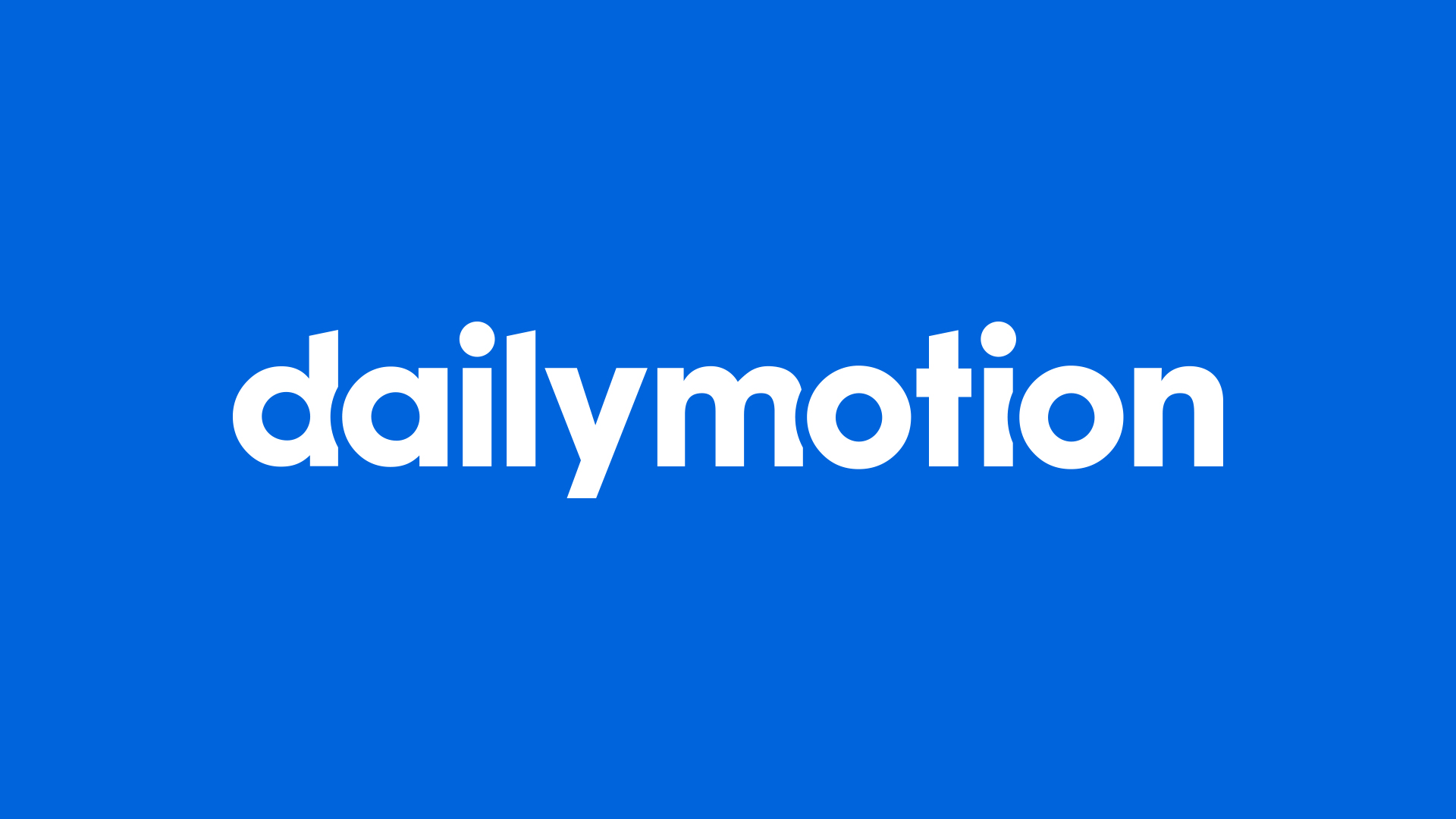
Alright, let’s dive into the nitty-gritty of how to change your Dailymotion icon. Thankfully, it’s a straightforward process that anyone can handle, even if you’re not particularly tech-savvy. Just follow these simple steps:
- Log into Your Dailymotion Account: Start by navigating to the Dailymotion website. Enter your credentials to log into your account. If you don’t have an account yet, you’ll need to create one before you can change your icon.
- Go to Your Profile Settings: Once you’re logged in, click on your profile picture or icon located in the top right corner. A dropdown menu will appear; select “Settings” or “Account Settings” from this menu to get to your profile settings.
- Find the Icon Section: Within your account settings, navigate to the section labeled “Profile” or “Avatar.” This is where you can manage your profile visual elements, including your icon.
- Select a New Icon: You will see an option to upload a new image for your icon. Click on the “Upload” button. A file browser will open, allowing you to select an image file from your computer. Make sure that the image you choose fits Dailymotion's recommended size and format.
- Adjust and Save: After uploading your new image, you might have the option to adjust how it looks within the circle frame. Once you’re satisfied with the preview, hit the “Save” button to finalize your changes. Remember, if you're not happy with the image, you can repeat the process as many times as you need!
- Check Your Profile: To ensure everything looks correct, go back to your profile. Your new icon should now be visible. If it’s not showing up immediately, give it a moment or refresh the page.
And voilà! You’ve now successfully changed your Dailymotion icon. It’s a quick and easy process that allows you to refresh your profile presentation. Just think of it as a way to express your ever-evolving online persona!
Also Read This: How to Do Football Tricks Step by Step on Dailymotion
4. Tips for Choosing the Perfect Icon
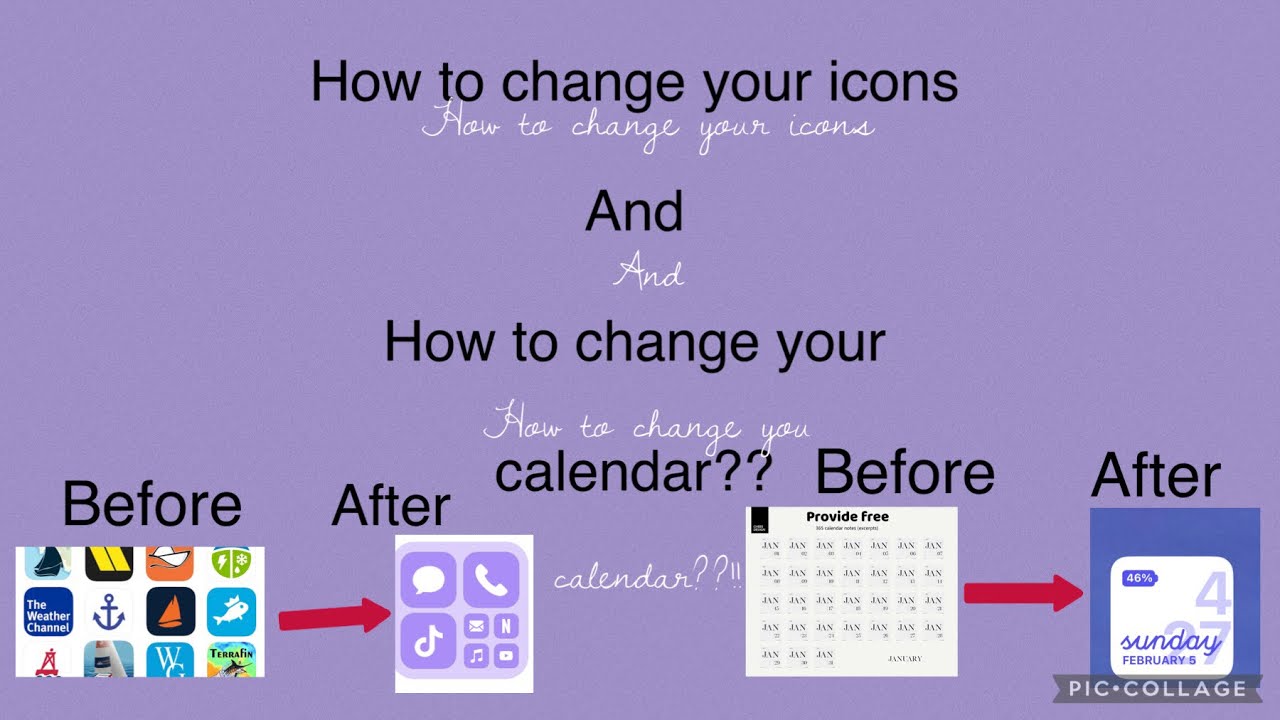
Now that you know how to change your Dailymotion icon, let’s talk about how to choose the perfect one. Your icon is often the first impression viewers get of you, so it’s essential to select something that resonates with your personal brand. Here are some tips to keep in mind:
- Keep it Simple: A cluttered image can be hard to recognize, especially when displayed at small sizes. Opt for a simple design that clearly reflects your identity.
- Be Consistent: If you’re active on multiple platforms, try to maintain a consistent visual theme across all your icons and profile images. This helps with brand recognition and makes it easier for your audience to find you.
- Use High-Quality Images: Choose a high-resolution image that won’t appear pixelated or blurry when resized. A clear, crisp icon will look professional and appealing.
- Choose Colors Wisely: Think about your color palette! Colors convey emotions and can impact how others perceive you. Bright colors might suggest energy and excitement, while muted tones can evoke calmness and stability.
- Reflect Your Personality: Your icon should give viewers a glimpse of who you are. Whether it’s a personal photo, a logo, or an artistic representation, make sure it aligns with your personality and the content you create.
- Test Different Options: Don’t hesitate to experiment! Sometimes it’s hard to know what works best until you try a few different options. Change it up periodically to keep things fresh, and pay attention to any feedback you receive.
Choosing the right icon is all about making a statement. Take some time to think about how you want to be perceived, and let that guide your decision. After all, your Dailymotion icon is more than just an image—it’s a part of your digital identity!
Also Read This: How to Create Stunning 3D Paintings with Dailymotion’s Creative Techniques
5. Common Issues When Changing Your Dailymotion Icon

Changing your Dailymotion icon can sometimes feel like a breeze, but there are a few hiccups that users run into occasionally. Let’s spotlight some of the most common issues you might encounter and offer solutions to tackle them:
- File Format Errors: Dailymotion supports specific file formats for icons, mainly JPEG, PNG, and GIF. If you upload an image in a format that isn’t supported, you won’t be able to set it as your icon. Check the file format before you upload and keep things simple with one of the accepted types!
- Size Limitations: Another common issue comes from uploading an image that doesn’t meet the size requirements. Dailymotion usually has a maximum file size limit for icons (often 2MB). If your image is too large, consider resizing it using a photo editing tool. There are plenty of free options available, such as Canva or PicResize.
- Cache Problems: Sometimes, after changing your icon, you might not see the update right away due to caching issues. This happens when your web browser tries to load an older version of the page. A simple refresh of the page or clearing your browser cache can work wonders. Try that if you’re experiencing this issue!
- Account Restrictions: If you’re using a newly created Dailymotion account, you may face restrictions that hinder your ability to change your icon. It’s a good practice to familiarize yourself with Dailymotion’s guidelines, especially if you have just signed up.
- Internet Connectivity: Last but not least, a weak or intermittent internet connection can prevent your changes from uploading properly. Ensure you have a stable internet connection while making changes to your icon.
By being aware of these common issues and their solutions, you can navigate the process of changing your Dailymotion icon more smoothly. If you encounter problems not listed here, don’t hesitate to check out Dailymotion's support page for more detailed troubleshooting tips!
Also Read This: A Comprehensive Guide to Watching Videos on Dailymotion for New Users
6. Conclusion
Changing your icon on Dailymotion is a fantastic way to personalize your profile and make your channel stand out. With the right image and a few simple steps, you can enhance your brand identity and draw in more viewers. Remember to keep an eye on the common issues we discussed, ensuring a smooth transition to your new icon.
To recap, here’s what you need to do:
- Choose a suitable image that resonates with your channel's theme.
- Follow the steps to upload your new icon directly from your profile settings.
- Keep an eye on potential issues like file format or size.
- Refresh or clear your cache if you don’t see your changes immediately.
Don’t forget that your Dailymotion icon is often the first thing potential viewers notice about your channel. Make it count! A well-chosen icon not only attracts an audience but also fosters a sense of professionalism. So grab that perfect image and give your Dailymotion profile a personal touch today! Happy uploading!
FAQs
Changing your icon on Dailymotion can sometimes lead to questions. Here are some frequently asked questions to guide you through the process:
- How do I upload a new icon?
You can easily upload a new icon by navigating to your profile settings and selecting the option to change your avatar. Make sure your image meets the size and format requirements.
- What are the size and format requirements for the icon?
Dailymotion recommends using a PNG or JPEG format. The ideal dimensions for your icon should be at least 300x300 pixels for optimal display.
- Can I use GIF images for my icon?
Unfortunately, GIFs are not supported as icons on Dailymotion. Static images in PNG or JPEG formats are preferred.
- How long does it take for my new icon to appear?
Once you upload your new icon, it may take a few moments to update across the platform. If you don't see the changes immediately, try refreshing your browser.
- Will changing my icon affect my existing videos?
No, changing your icon will not impact your existing videos or content. It simply updates your profile appearance.
Still have questions? If you have any other inquiries about changing your icon on Dailymotion, feel free to reach out to their support team for further assistance.
 admin
admin








