So, you’re ready to elevate your Behance portfolio? One of the first things that can catch a visitor’s eye is your banner! It’s not just a decorative element; it’s your portfolio's first impression. A well-designed banner can communicate your style, creativity, and professionalism instantly. In this post, we’ll explore how to change your Behance banner and why it’s a crucial step in showcasing your work effectively.
Why a Custom Banner Matters for Your Portfolio
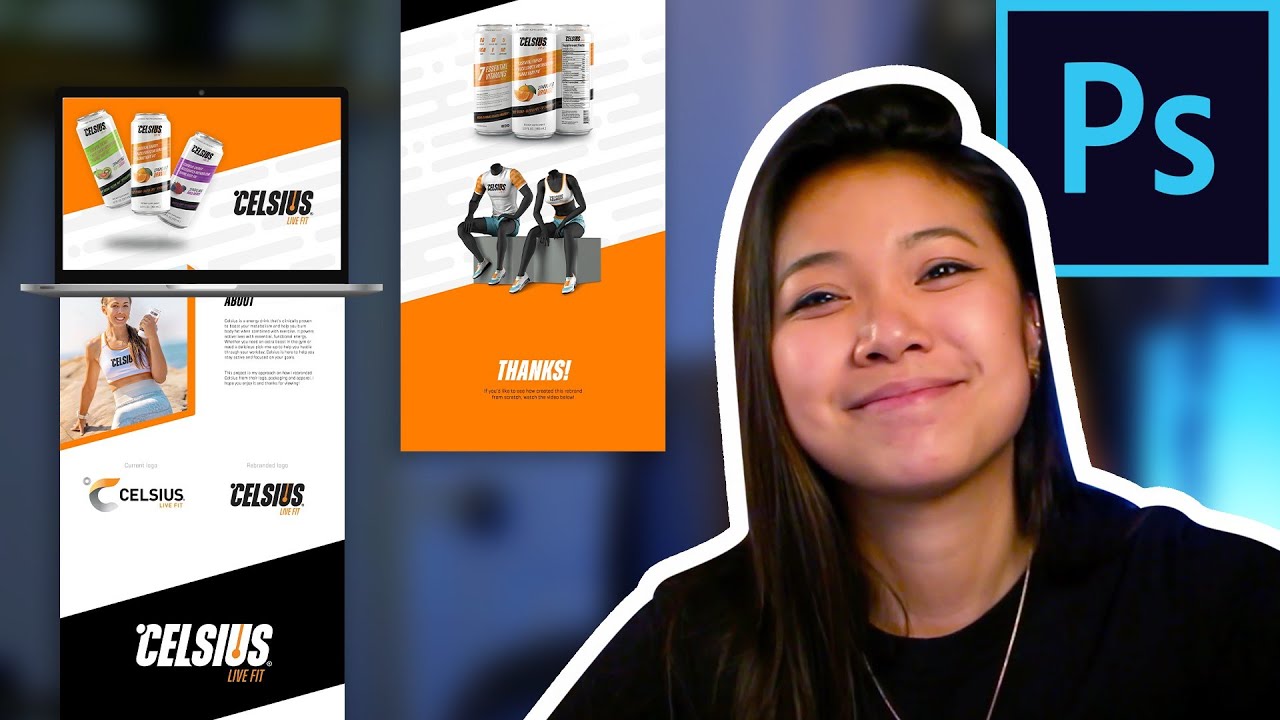
Imagine walking into an art gallery. What’s the first thing that grabs your attention? It’s often the striking visuals that set the tone for the entire experience. Your Behance banner serves a similar purpose. Here are a few reasons why having a custom banner is essential:
- Visual Identity: A customized banner helps establish your unique brand identity. Whether you’re a graphic designer, photographer, or illustrator, a well-crafted banner reflects your style and sets you apart from the crowd.
- Professionalism: A polished and professional banner adds credibility. It shows that you care about the details and are serious about your work. This can be a deciding factor for potential clients or employers looking through your portfolio.
- First Impressions Matter: You only get one chance to make a first impression. A visually appealing banner can hook viewers and encourage them to explore your projects further.
- Storytelling: Your banner is an opportunity to tell a story. Use it to showcase your personality or the theme of your work. Whether it’s a vibrant color palette or a minimalist design, let it convey your narrative.
Moreover, a custom banner can make your portfolio feel cohesive. If your projects have a consistent theme or style, aligning your banner with that can create a more engaging experience for visitors. It’s like having a signature style that people can recognize instantly!
In short, your Behance banner isn’t just a pretty picture; it’s a vital part of your portfolio’s visual identity. So, take the time to craft a banner that resonates with your brand, captures your essence, and invites viewers into your creative world.
Also Read This: How Do You Download a Behance Font: Accessing and Saving Fonts Shared on Behance
3. Steps to Change Your Behance Banner
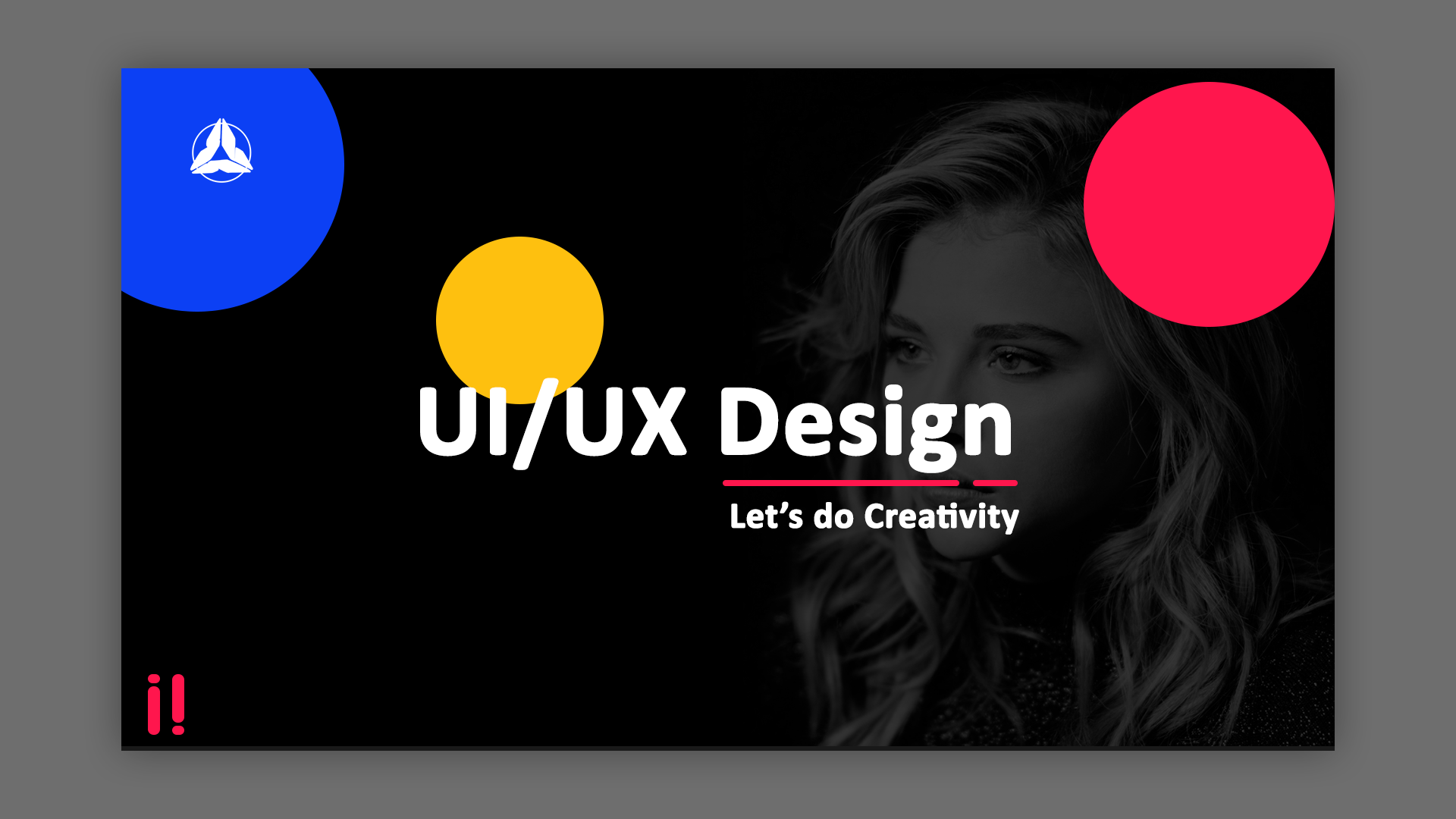
Changing your Behance banner is a fantastic way to refresh your portfolio and make it uniquely yours. Let’s walk through the steps together, making it as easy as pie!
Step 1: Log into Your Behance Account
First things first, head over to the Behance website and log in. If you don’t have an account yet, now’s a great time to create one. Just remember, you'll need a portfolio that showcases your work, so make sure to upload your projects before diving into banner changes!
Step 2: Go to Your Profile
Once you’re logged in, click on your profile picture at the top right corner. This will take you to your profile page, where all your projects are neatly displayed. Now, let’s get to the exciting part—changing that banner!
Step 3: Click on the “Edit Profile” Button
On your profile page, look for the “Edit Profile” button. It's usually located near your profile picture or banner area. Clicking this will open up options to customize various elements of your profile, including your banner.
Step 4: Upload Your New Banner
Find the area designated for the banner. There should be an option to upload a new image. Click “Upload” and select your desired banner image from your device. Remember, this is your chance to showcase your style, so choose something that reflects your brand!
Step 5: Adjust and Save
After uploading, you may have the option to reposition or resize your banner. Take a moment to make sure it looks just right. Once you’re satisfied, don’t forget to hit “Save” at the bottom of the page. Voila! Your new banner is now live for the world to see!
Also Read This: Can Behance Be Used for Video Editing? Everything You Need to Know
4. Choosing the Right Dimensions for Your Banner
Now that you know how to change your Behance banner, let’s talk about choosing the right dimensions. An eye-catching banner can make a significant difference, and size matters! Here’s what you need to keep in mind:
Recommended Dimensions
- The ideal size for a Behance banner is 1400 x 400 pixels.
- If you want to stick to good practices, ensure your file size is under 2MB for quicker loading times.
- Use formats like JPG or PNG for the best results.
Consider Your Brand Aesthetic
Always keep your brand and style in mind when selecting dimensions. A tall, narrow banner might not convey your message as effectively as a wide, panoramic image. Think about what represents your work best. Here are a couple of examples:
| Banner Type | Dimensions | Best For |
|---|---|---|
| Standard Banner | 1400 x 400 pixels | General portfolios with a flat design. |
| Artistic Landscape | 1400 x 800 pixels | Showcasing photography or expansive artwork. |
Test and Adjust
After you’ve uploaded a banner that fits the dimensions, view it on various devices. Sometimes, what looks great on desktop may not translate well to mobile. Adjust if necessary and don’t hesitate to experiment!
By following these guidelines, you’ll ensure that your Behance banner not only fits perfectly but also elevates your overall portfolio presentation. Happy customizing!
Also Read This: How to Make Behance Private: Control Who Sees Your Work and Profile
5. Designing an Eye-Catching Banner
Creating an eye-catching banner for your Behance portfolio is crucial because it’s the first thing visitors notice. Think of it as your digital handshake—make it memorable! Here are some tips to help you design a banner that truly reflects your creative identity:
- Understand Your Brand: Before diving into design, take a moment to think about your unique style. Are you minimalist, vibrant, quirky, or sophisticated? Your banner should visually communicate this essence.
- Use High-Quality Images: Ensure that the images you choose are high resolution. Blurry or pixelated images can turn potential clients away. Platforms like Unsplash or Pexels offer quality images for free.
- Choose a Color Palette: Stick to a cohesive color scheme that aligns with your overall branding. Tools like Adobe Color can help you create a harmonious palette that suits your style.
- Incorporate Your Work: Consider featuring some of your best work directly on the banner. This not only showcases your skills but also gives visitors a sneak peek of what they can expect in your portfolio.
- Keep Text Minimal: If you choose to include text, keep it short and impactful. Your name or a tagline can work well. Remember, simplicity often speaks louder.
For example, if you’re a graphic designer specializing in vibrant illustrations, you might choose a bright background with one of your standout pieces featured prominently. This creates a dynamic contrast that draws the viewer in.
Don’t forget to experiment with different layouts! Tools like Canva or Adobe Spark offer templates tailored for Behance banners, making it easier to visualize your ideas. Play around until you find a design that feels just right.
Lastly, always seek feedback from peers or mentors before finalizing your banner. Fresh eyes can provide valuable insights that enhance your design.
Also Read This: How to Embed Your Behance Project into a Website: A Comprehensive Guide
6. Uploading Your New Banner to Behance
Once you’ve designed the perfect banner, it’s time to upload it to Behance. The process is straightforward, but here’s a step-by-step guide to ensure everything goes smoothly:
- Log In to Behance: Start by logging into your Behance account. If you don’t have an account, consider creating one—it’s quick and easy!
- Navigate to Your Profile: Click on your profile picture at the top right corner, and select “Profile” from the dropdown menu. This takes you to your portfolio page.
- Click on "Edit Profile": Look for the “Edit Profile” button, usually located near your profile picture. This will open up your profile settings.
- Find the Banner Upload Section: Scroll down until you see the section labeled “Banner.” Here, you’ll have the option to upload a new image.
- Select Your Banner: Click on the upload button, and choose your newly designed banner from your device. Make sure it meets Behance’s size requirements for optimal display.
- Adjust and Save: Once uploaded, you may have the option to reposition your banner. Make any necessary adjustments to ensure it looks perfect. Finally, click “Save Changes” to update your profile.
And voila! Your new banner is now live. Take a moment to view your profile the way visitors will see it. Does it reflect your creative identity? Is it visually appealing? If you feel satisfied, you’ve successfully transformed your Behance profile!
Regularly updating your banner can keep your profile fresh and engaging, so don’t hesitate to revisit your design every few months as your style evolves. Happy showcasing!
Also Read This: Does Getty Images Accept iPhone Photos? Guidelines for Mobile Photography Submissions
7. Tips for Maintaining a Cohesive Visual Identity
Creating a stunning Behance banner is just the beginning of establishing a strong visual identity for your portfolio. Maintaining cohesion across all your visual elements is crucial for making a lasting impression. Here are some tips to help you keep your branding consistent:
- Stick to a Color Palette: Choose a color palette that reflects your style and stick to it. For example, if your work features earthy tones, use shades of green, brown, and beige in your banner as well as in your project thumbnails.
- Use Consistent Typography: Select one or two fonts that represent your brand. For instance, if you’re a graphic designer who leans towards modern aesthetics, pair a sleek sans-serif font with a bold display font for headings.
- Incorporate Your Logo: If you have a personal logo, include it in your banner. This helps reinforce your brand recognition. Ensure it’s placed strategically so it doesn’t overshadow your project visuals.
- Align Visual Styles: Whether you use illustrations, photography, or graphic design, maintain a similar style across your portfolio. For instance, if you're using minimalistic graphics in your banner, extend that style to your project images.
- Update Regularly: As your work evolves, so should your banner. Schedule regular updates (maybe quarterly) to refresh your visual identity while keeping the core elements intact.
By following these tips, you’ll not only ensure that your Behance banner complements your overall style but also create a memorable experience that resonates with viewers.
8. Conclusion: Elevate Your Portfolio with a New Banner
Changing your Behance banner is more than just an aesthetic choice; it’s an opportunity to define or redefine your visual identity. A carefully crafted banner can enhance your portfolio’s appeal and capture the attention of potential clients or collaborators. Think of it as your portfolio’s welcome mat—making a strong first impression is essential.
As you embark on this creative journey, remember that your banner should reflect who you are and the type of work you do. Don’t hesitate to experiment with various designs until you find the one that resonates with you the most. And as we've discussed, consistency is key. Integrating your banner design with your overall portfolio will create a seamless experience for visitors.
So, take a moment to step back and ask yourself: Does your current banner truly represent you? If the answer is no, it’s time to roll up your sleeves and make those changes. With a fresh banner, you can elevate your portfolio to new heights, capture more attention, and ultimately, open doors to exciting opportunities!
 admin
admin








