Many creatives use Behance as a platform to showcase their work, connect with other professionals, and attract potential clients. If you've recently changed your website or are rebranding, updating your website URL in Behance is essential. This simple process ensures that your audience can always find your most current personal or professional site without any hassle. In this post, we’ll guide you through the reasons why updating your URL is important and how to do it effortlessly.
Why You Might Need to Change Your Website URL
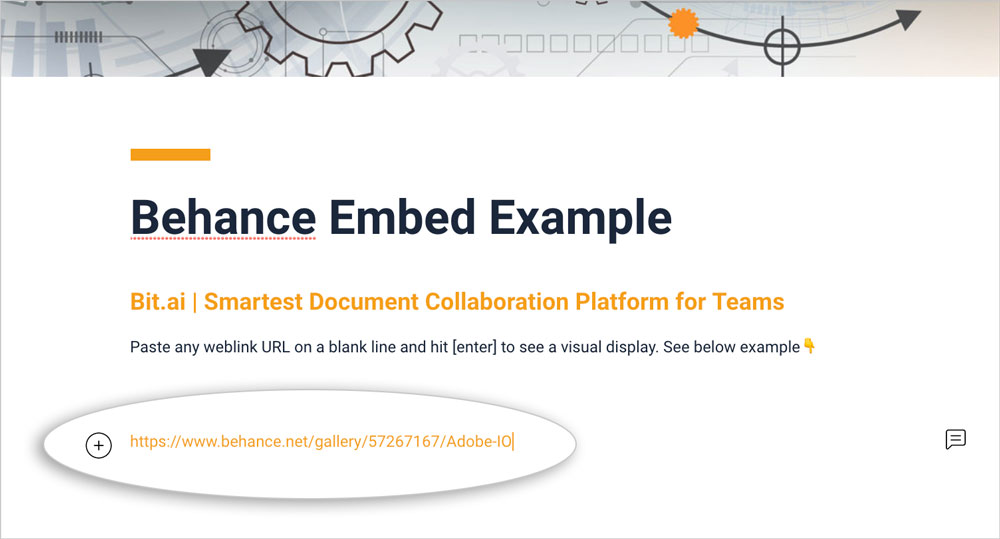
Changing your website URL in Behance can be driven by several factors. Let's explore some of the most common reasons.
- Rebranding: If you're giving your brand a makeover, it might include launching a new website with a fresh domain. Consistency across your platforms is crucial, and updating your Behance URL is a key step in this process.
- Switching Domains: Sometimes, you might find that your initial domain doesn’t reflect your brand identity, or perhaps you’ve decided to go with a more professional-sounding domain. Changing it on Behance keeps your profile up-to-date and relevant.
- Personal Projects: As your career evolves, you might want to showcase different projects that require a shift in your online presence. Changing your URL can reflect your latest ventures or personal projects you want to highlight.
- SEO Benefits: A URL that better aligns with search engine optimization (SEO) strategies can boost your visibility. If you’ve optimized your new site for better ranking, you’ll want to ensure everyone can find it easily.
- Technical Improvements: You might have improved your site’s performance, transitioned to a more user-friendly platform, or incorporated new features. Reflecting this on your Behance profile helps visitors access the best version of your work.
Regardless of the reason, changing your URL in Behance can make a significant difference in how you present yourself to potential clients and collaborators. When visitors click your link, they’ll be taken to the most relevant and updated representation of your work, allowing for better engagement and potentially higher conversion rates. Plus, it shows that you’re proactive about your online presence—a trait that can resonate well with prospective clients.
In conclusion, keeping your Behance URL consistent with your current website is a best practice for maximizing your online presence. Whether due to rebranding, domain changes, or simple upgrades to your site, staying updated ensures that your audience can effortlessly connect with your latest projects and professional identity.
Also Read This: How to Give Credits on Behance Page: Proper Attribution for Your Creative Projects
3. Step-by-Step Guide to Changing Your Website URL in Behance
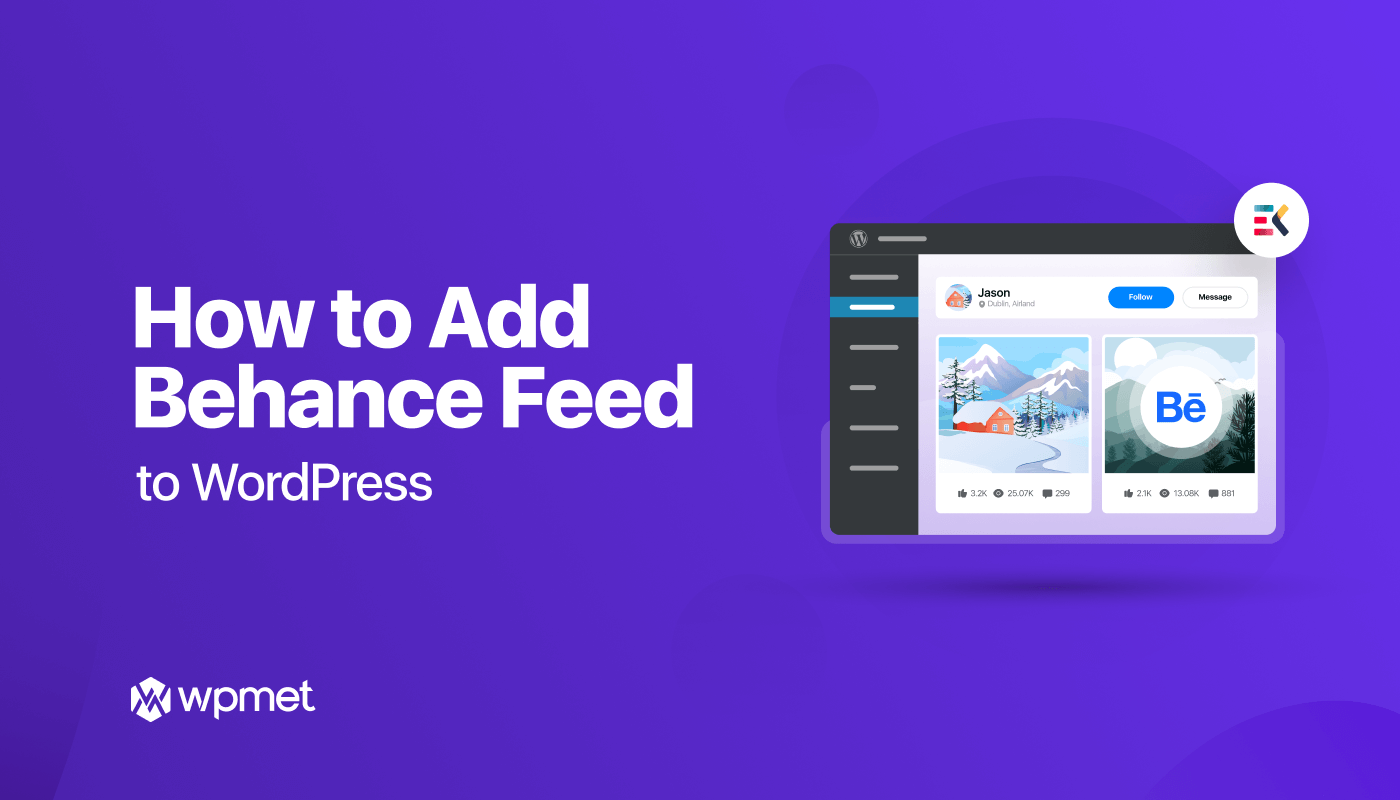
Changing your website URL on Behance is a straightforward process, but it’s essential to do it correctly so that you don't lose any of your existing visitors or followers. Follow these simple steps to update your website URL:
- Log into Your Behance Account: Start by logging into your Behance account. Make sure you are using the correct credentials to access your profile.
- Navigate to Your Profile: Click on your profile picture or the profile icon at the top right corner of the page. This action will take you to your profile page.
- Access the Settings: Once you are on your profile page, look for the 'Edit your profile' button or the ‘Settings’ option. It's usually located on the left-hand sidebar or at the top of your profile, depending on any updates to the interface.
- Edit Your Website Link: In the settings menu, locate the section for your website URL. It might be labeled as “Website” or “Personal Site.” Click on the field to edit your current URL.
- Enter the New URL: Type in your new website URL carefully. Ensure that it starts with 'http://' or 'https://' to avoid any confusion or errors when users click on it.
- Preview and Save Changes: Once your new URL is inputted, preview how it looks if the option is available, and then scroll down to find the ‘Save’ button. Don’t forget to click this; otherwise, all your hard work is for nothing!
And voilà! Your new website URL is now live on your Behance profile. It’s a good practice to double-check by navigating to your profile publicly to ensure that everything looks correct. You want to confirm that all links are working as expected.
Also Read This: How to Become a Photographer for Getty Images
4. Common Issues When Updating Your URL and How to Fix Them
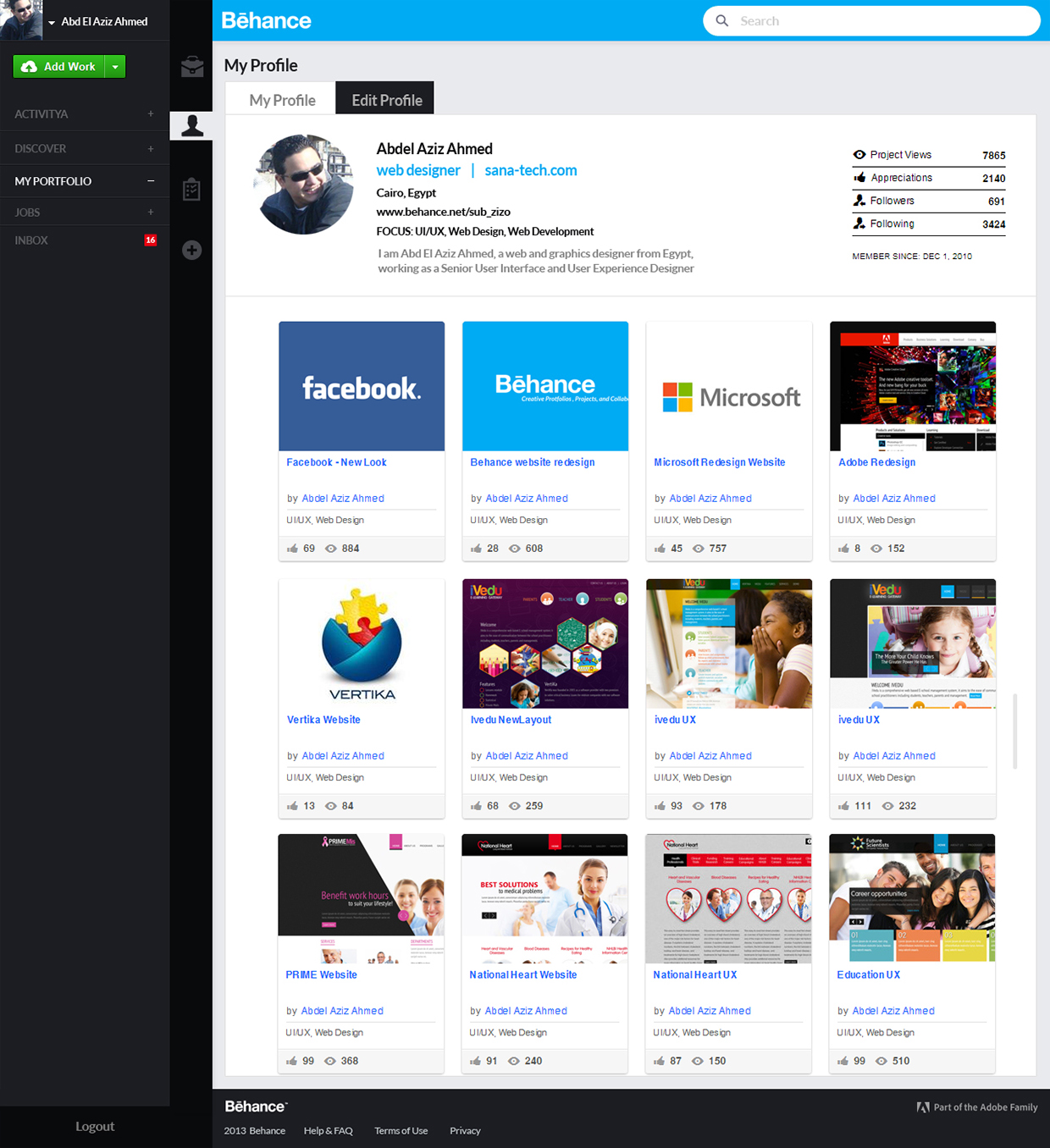
While changing your website URL on Behance is usually a smooth process, you may encounter a few hiccups along the way. Here are some common issues and tips on how to solve them:
- Incorrect URL Format: One of the most frequent problems is entering an invalid URL. Always check that your URL is correctly formatted, including 'http://' or 'https://'. If it doesn’t seem to be working, try typing it out again, ensuring there are no accidental spaces or typographical errors.
- Changes Not Reflecting: Sometimes it may take a little while for changes to update across the platform. If you don’t see your changes reflected immediately, give it some time, and refresh the page. Logging out and back in can also help to clear caching issues.
- Broken Links: After updating your URL, check to see if the link works! Click on the URL in your profile and verify that it directs you to the right page. If it’s broken, double-check the URL you entered.
- Profile Visibility Issues: If your link doesn't show up at all, ensure your profile settings allow for public visibility. If your profile is set to private, others might not see your updates, including the new website link.
- Loss of Traffic: After changing your URL, you might notice a dip in site visits. This can happen if the previous URL was well indexed or shared widely. Sharing your new link across your other social platforms can help redirect traffic back to your new URL.
If you experience any of these issues, don't hesitate to reach out to Behance customer support for help. They can provide real-time assistance that can further ensure everything is working correctly. Always stay proactive and keep your links updated to maintain strong connections with your audience!
Also Read This: Step by Step Guide to Uploading an Illustrator File to Behance
5. Best Practices for Linking Your Personal or Professional Website
When it comes to linking your personal or professional website on Behance, following best practices can make a significant difference in how your audience perceives you and engages with your content. Here are some valuable tips:
- Use a Clear and Descriptive URL: If you’re linking to your website, make sure the URL is easy to read and descriptive. Avoid complicated strings of numbers or unnecessary parameters. A straightforward URL, like www.yourname.com/portfolio, is both user-friendly and boosts your credibility.
- Update Your Links Regularly: Periodically check that your links are functional. Links that lead to a 404 error can be frustrating and may drive potential clients or collaborators away. Correct broken links as soon as you spot them.
- Utilize Anchor Text Wisely: Instead of using generic phrases like "click here," use anchor text that describes what users can expect. For instance, “Explore my graphic design work” provides context to viewers, improving click-through rates and user engagement.
- Ensure Mobile Compatibility: With more users accessing websites via mobile devices, ensure your site is mobile-friendly. A responsive design will help maintain a good user experience for those visiting from Behance or other platforms.
- Cross-Promote on Social Media: When updating your Behance profile, don’t forget to share your work or link updates across your social media platforms. Engaging posts can direct traffic back to your Behance profile and your website, offering the best of both worlds.
- Monitor Your Analytics: Use tools like Google Analytics to track how many visitors are coming to your website from your Behance profile. Understanding this traffic can help you tailor your content and linking strategies more effectively.
Implementing these best practices not only enhances the user experience but also reinforces your brand's professionalism. Linking effectively can make the difference between a casual viewer and a serious client!
Also Read This: How to Make a Little Planty Package Cardboard Behance: Creative Packaging Design Projects
6. Additional Resources for Behance Users
As you navigate the world of Behance and look for ways to optimize your presence, there are plenty of resources available to help you. Here are some essential tools and platforms that can support your journey:
- Behance Help Center: Start by exploring the official Behance Help Center. This resource is packed with valuable information, tutorials, and FAQs that can help you troubleshoot issues and understand platform features better.
- Adobe Creative Cloud Tutorials: Since Behance is part of the Adobe family, tap into the extensive Adobe Creative Cloud tutorials. They offer countless tips and tricks on using various Adobe tools to create stunning projects.
- Design Communities and Forums: Engage with communities on platforms like Reddit (/r/Behance) or Facebook groups tailored to creative professionals. Sharing experiences and seeking advice from peers can offer new insights.
- Online Courses: Platforms like Skillshare or Udemy offer courses specifically for mastering Behance and building your online portfolio. Look for courses focusing on portfolio development and personal branding.
- Networking Events and Webinars: Keep an eye out for online webinars and networking events. These gatherings can connect you with other creatives, provide industry insights, and boost your visibility.
By leveraging these resources, you can enhance your Behance presence and link effectively to your personal or professional website. Continuous learning and community engagement are keys to growth in the creative field!
Conclusion: Keeping Your Online Portfolio Relevant
In today's fast-paced digital world, maintaining an updated online portfolio is crucial for both personal branding and professionalism. As you evolve in your career or shift your creative focus, altering your website URL on platforms like Behance ensures that your audience always accesses the most current version of your work. Here are a few key points to consider:
- Consistency is Key: A clear and consistent link makes it easier for clients and collaborators to find you.
- SEO Benefits: Updating your URL with relevant keywords can enhance your portfolio's visibility in search engines.
- Link Management: Redirecting old links to your new URL minimizes the risk of losing potential connections.
- Portfolio Relevance: Regular updates reflect your latest projects and skills, showcasing your growth as a creative.
If you're changing your URL, consider the follow-up steps:
- Update all your social media accounts and professional profiles.
- Notify past clients and collaborators of your new link.
- Keep track of traffic to measure the impact of your changes.
Overall, keeping your online portfolio relevant not only enhances your professional image but also opens up new opportunities. A well-maintained link on Behance showcases your commitment to your craft, ensuring you remain competitive in a dynamic industry.
 admin
admin








