Have you ever found the perfect image on Adobe Stock, but it just doesn't fit your design layout? Changing the size of an Adobe Stock asset can make all the difference in achieving that polished look you're after. Whether you’re working on a presentation, website, or social media post, knowing how to resize these assets is crucial. In this blog post, we’ll explore what
Understanding Adobe Stock Assets
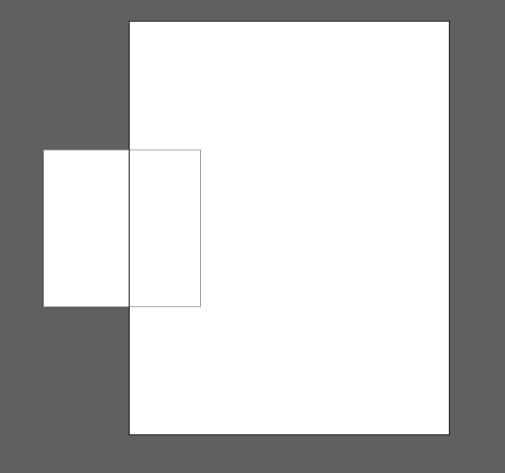
Adobe Stock assets encompass a wide range of digital materials, including images, videos, audio files, and templates that you can use in your projects. Here’s a deeper dive into what makes these assets useful:
- Quality Content: Adobe Stock provides high-resolution assets, which are ideal for both web and print projects. This high quality ensures that your visuals remain sharp and engaging.
- Diverse Library: From stunning photographs to vector graphics, Adobe Stock boasts millions of assets in various categories. You can easily find something that fits your project's theme.
- Licensing: When you purchase or download an Adobe Stock asset, you get a license that allows you to use that asset in your work. This helps protect your project from copyright issues.
- Integration with Adobe Software: Adobe Stock integrates seamlessly with other Adobe apps, such as Photoshop and Illustrator, making it simple to use the assets directly in your projects without any hassle.
Knowing about these features is the first step to maximizing your use of Adobe Stock assets. With this understanding, you’re well on your way to transforming your creative vision into reality! But remember, sometimes, the size of an asset could constrict its impact – which is where our resizing section comes in handy.
Also Read This: how to use adobe stock with multiple illustrations in photoshop
3. Step-by-Step Guide to Changing Size
If you’re looking to adjust the size of an Adobe Stock asset, you’re in luck. Follow these simple steps to make your assets fit perfectly into your projects. Take a deep breath and let’s dive in!
- Open Adobe Stock: Start by opening your Adobe Stock account. Make sure you are logged in to access your purchased or free stock images.
- Select Your Asset: Browse through your assets and select the one you wish to resize. You can easily search by keywords or categories.
- Download the Original Size: Before making any adjustments, download the original size of the asset. This will serve as your base for resizing.
- Open in Adobe Software: Open the asset in a compatible Adobe program such as Photoshop or Illustrator. This gives you ample tools for resizing.
- Resize the Asset: Use the transform tool (Ctrl+T or Command+T) to resize. Hold the Shift key to maintain the aspect ratio as you drag the corners.
- Check Quality: Always double-check the quality after resizing. Zoom in to see if the image remains sharp and clear.
- Save Your Work: Once you’re satisfied with the new size, save your asset in the format appropriate for your project.
And there you have it! Just a few simple steps to change the size of your Adobe Stock assets. Easy, right?
Also Read This: How to Undo a License on Adobe Stock
4. Common Issues and Troubleshooting
Even the best of us run into hiccups now and then when working with Adobe Stock assets. Here’s a rundown of some common issues you might encounter while resizing your assets and how to troubleshoot them.
- Image Pixelation: If your image looks pixelated after resizing, it might mean you’ve enlarged it too much. Always start with a high-resolution version for the best results.
- Missing Asset: Sometimes, you may not find an asset in your library. Make sure it’s downloaded properly from Adobe Stock. Check your downloads folder if needed.
- Software Compatibility: Ensure that the software you’re using to resize your images is compatible and up to date. Adobe products work best with each other.
- Aspect Ratio Issues: If the composition looks off after resizing, it’s likely that the aspect ratio was not maintained. Remember to hold the Shift key while resizing.
- Saving Errors: Saving issues can arise due to disk space shortage. Make sure you have sufficient space on your device before saving changes.
By being aware of these common pitfalls, you can easily navigate the resizing process and keep your projects on track. Happy editing!
Also Read This: Mastering Adobe Stock Templates in Premiere Pro
Best Practices for Asset Sizing
When it comes to changing the size of Adobe Stock assets, there are several best practices that you should keep in mind to ensure that your final product looks professional and polished. Here are some key tips to follow:
- Maintain Aspect Ratio: Always make sure to preserve the original aspect ratio when resizing images. This helps to avoid distortion or stretching that can make your asset look unprofessional. If you're unsure how to keep the aspect ratio, many editing tools offer an option to lock it while you resize.
- Choose the Right Resolution: For web use, 72 DPI (dots per inch) is typically sufficient, whereas print requires at least 300 DPI. Always check the resolution needed based on where your asset will be used.
- Start with High-Quality Files: Whether you are working with images or vector files, always start with the highest quality version available. A higher resolution gives you more flexibility when resizing.
- Limit Scaling Up: If you scale an image up too much, it can result in a pixelated appearance. As a rule of thumb, avoid increasing the size of an asset more than 20-30% of its original dimensions.
- Utilize Vector Graphics: If your project allows for it, using vector graphics is a great choice since they can be resized infinitely without losing quality.
- Test and Review: After resizing an asset, always preview it in the context where it'll be used. Make sure it looks good in terms of clarity and fits well with other elements in your design.
Conclusion
Changing the size of Adobe Stock assets doesn't have to be a daunting task. By adhering to best practices like maintaining the aspect ratio, choosing the right resolution, and working with high-quality files, you can ensure that your resized assets remain visually appealing and professional.
Remember, the key to effective asset sizing is not just about changing dimensions but also about preserving the integrity and quality of the original asset. Whether you are designing for digital or print, keeping these tips in mind will save you time and enhance your final output.
In summary, invest time in understanding how to properly size your assets. Your hard work will result in more impactful designs that capture your audience's attention. Happy designing!
 admin
admin








