If you've ever felt that the narration in a YouTube video is just a bit too high or low for your taste, you're not alone. Many viewers want to adjust the audio pitch to enhance their listening experience. Whether you're looking to slow down a speedy tutorial or elevate an enthusiastic speaker's tone, changing the pitch can be quite handy. Let’s dive into what audio pitch means and how you can manipulate it while enjoying your favorite YouTube videos!
Understanding Audio Pitch
Before we jump into the nuts and bolts of changing pitch, it's essential to understand what audio pitch is. In simple terms, pitch refers to how high or low a sound is perceived. The human ear can detect a wide range of pitches, generally measured in hertz (Hz). Here’s a brief overview:
- High Pitch: Often associated with sounds like a whistle or a violin, high pitches range from about 2000 Hz to 20,000 Hz.
- Medium Pitch: These are the sounds we typically hear in a conversation or everyday music, generally ranging from 500 Hz to 2000 Hz.
- Low Pitch: Think of the deep rumble of a bass guitar or a tuba; low pitches are usually below 500 Hz.
When you adjust the pitch of a video, you essentially alter the frequency of the sounds it contains. This can have various effects, such as:
| Adjustment | Description |
|---|---|
| Increasing Pitch | The audio sounds sharper and can make voices appear more animated. |
| Decreasing Pitch | Results in deeper, more resonant sounds, akin to the classic “slow-motion” effect. |
Understanding these concepts will help you better appreciate how pitch affects audio and prepare you for the various methods of modifying it in YouTube videos.
Also Read This: Printing Large Sublimation Images Using Cricut
3. Tools for Adjusting Pitch on YouTube
Changing the pitch of a YouTube video can make a significant difference in how your content is perceived. Luckily, there are several tools and methods you can use to achieve just that! Whether you're looking to create a quirky voiceover, enhance audio clarity, or just mix things up a bit, here’s a list of some tools that can help you adjust pitch on YouTube videos:
- Adobe Audition: A professional audio editing software that offers powerful tools, including pitch shifting and voice modulation. It's perfect for those who want total control over their audio.
- iMovie: For Mac users, iMovie is free and easy to use. It allows basic audio editing, including pitch adjustment, making it suitable for quick edits.
- Audacity: This open-source software is free and available on multiple platforms. Audacity users can easily manipulate the pitch and even remove noise from the audio.
- Filmora: A user-friendly video editor that offers audio editing capabilities, including pitch shift options. Ideal for beginners and intermediate users alike.
- Kapwing: An online video editor that allows you to adjust the pitch directly in your web browser without needing to download any software. Perfect for quick edits!
When choosing a tool, consider your familiarity with audio editing and the complexity of the tasks you plan to handle. Each tool has its unique features, so don't hesitate to try a few to find the one that works best for you!
Also Read This: how to change kb of image
4. Step-by-Step Guide to Change Pitch
Changing the pitch of your YouTube video may sound daunting, but with the right approach, it can be a straightforward process! Here’s a simple step-by-step guide to help you adjust pitch using one of the above-mentioned tools, specifically focusing on Audacity as an example:
- Download and Install Audacity: First things first, if you don’t have Audacity, head over to the official website, download it, and install it on your computer.
- Import Audio: Open Audacity and drag your audio file into the application. This can be the audio extracted from your YouTube video.
- Select the Audio Track: Click and drag to highlight the portion of the audio that you want to adjust. If you want to change the entire track, simply click on it to select.
- Change Pitch: Go to the menu at the top, click on 'Effect,' and then select 'Change Pitch.' A new window will appear where you can adjust the pitch by semitones or percentages.
- Preview and Apply Changes: Use the preview option to listen to how your adjustments sound. If you’re happy with it, click 'OK' to apply the changes.
- Export Your Audio: Once you've made your changes, go to 'File,' hover over 'Export,' and choose your desired format to save your newly adjusted audio.
- Replace the Audio on YouTube: Finally, upload the newly modified audio back into your YouTube video using a video editing tool like iMovie or Filmora.
And voilà! You’ve successfully changed the pitch of your YouTube video. Remember, practice makes perfect, so don’t hesitate to experiment with different settings to find that perfect sound!
Also Read This: Here’s How to Download Video from Facebook Reels
Tips for a Better Audio Experience
Changing the pitch of a YouTube video can elevate the audio experience significantly. Here are some handy tips to ensure you achieve the best sound quality while experimenting with pitch adjustments:
- Use Quality Audio Editing Software: Tools like Audacity, Adobe Audition, or GarageBand provide excellent options for pitch manipulation without compromising sound quality. Make sure to choose software that supports flexible pitch adjustments.
- Monitor Your Audio Levels: Adjusting the pitch may also change the volume levels. Always use audio level meters to monitor your sound. Aim for consistent volume throughout the video to keep it pleasant for listeners.
- Avoid Over-Pitching: It’s easy to go overboard with pitch changes. Slight adjustments often yield better results than drastic shifts. Aim for a change that enhances the audio rather than distorting it.
- Experiment with Reverb: Adding subtle reverb can create a more immersive feel. Test out how it interacts with pitch changes – sometimes a slight echo can really complement the sound.
- Test Different Devices: Always listen to your audio on various sound systems—headphones, speakers, and mobile devices. This practice will help you catch any issues that might happen with certain setups.
With these tips, you’ll be well on your way to achieving a thrilling and enjoyable audio experience while adjusting the pitch of your YouTube videos!
Conclusion
In conclusion, mastering the art of pitch changing in YouTube videos can dramatically enhance the overall listening experience. While this process involves a few technical steps, the rewards are definitely worth it. Here’s a quick recap of what we’ve covered:
- Understanding pitch adjustment and how it can affect audio perception.
- Exploring easy-to-use software options for beginners and pros alike.
- Recognizing the importance of monitoring audio levels while making changes.
- Implementing practical tips to elevate your audio experience.
As you dive into editing, remember to trust your ears. It’s about finding what resonates best with your audience. Don’t shy away from experimenting – sometimes the most unique sounds come from unexpected adjustments. Happy editing, and may your YouTube videos shine with the most enchanting audio quality!
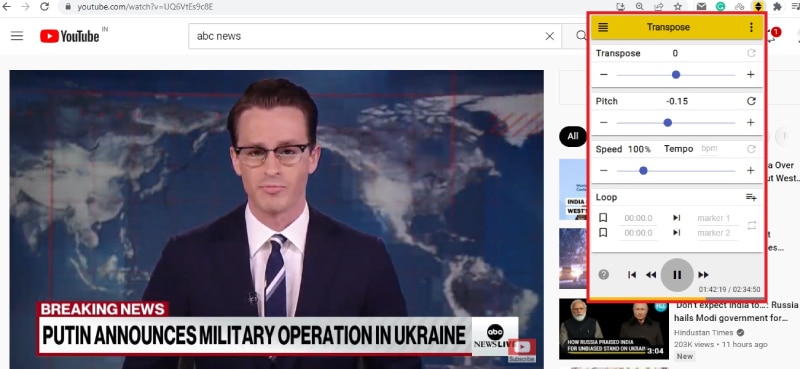
 admin
admin








