In the digital age, your email is often the key to unlocking your online presence. If you're a YouTube creator, you'll understand that having the right email attached to your channel is crucial for communication and security. Whether you're looking to change your email for personal reasons or you need to update your contact information for business purposes, this guide will walk you through the process seamlessly. Let’s dive into why your YouTube email matters and how to make that change efficiently!
Understanding the Importance of Your YouTube Email
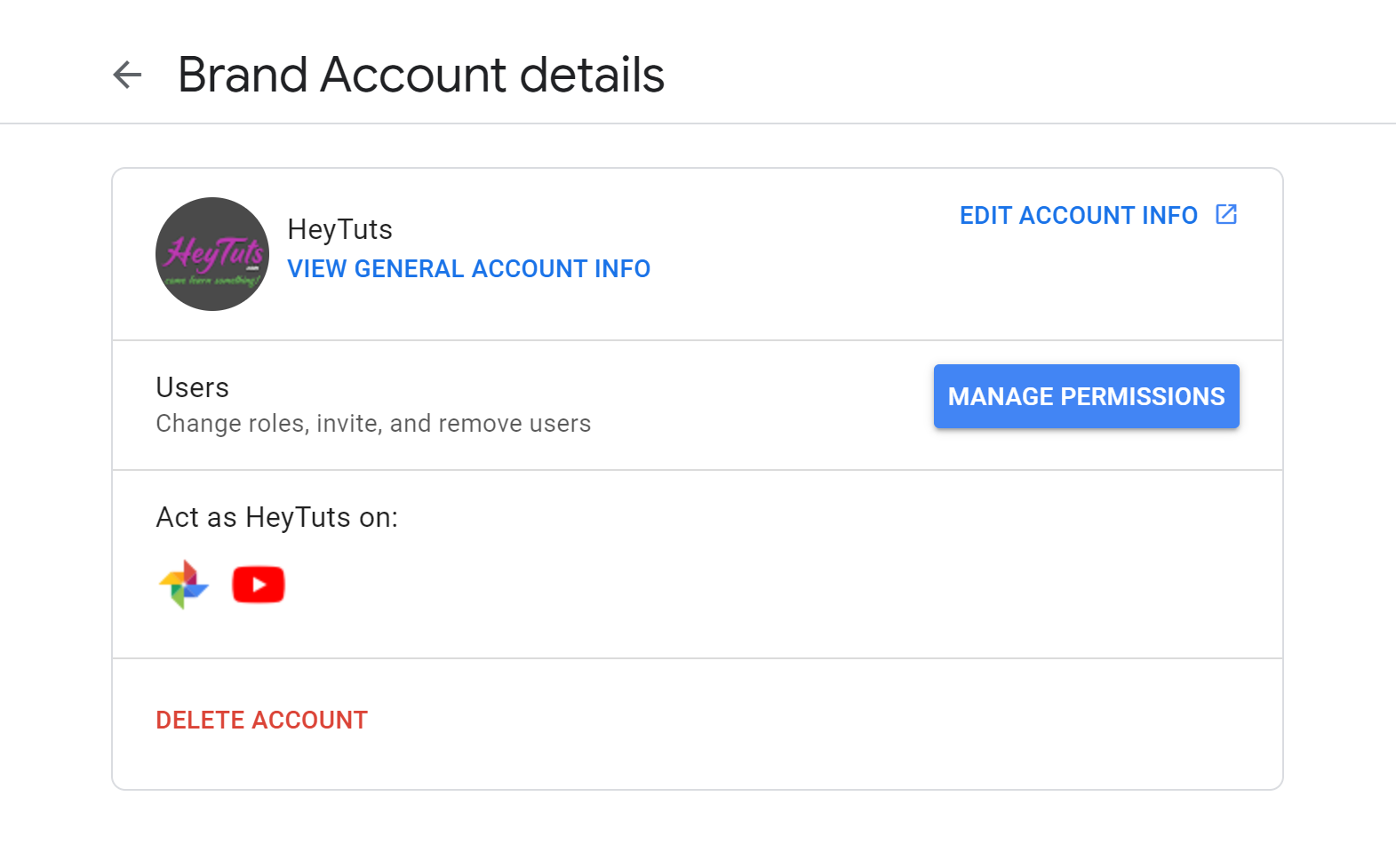
Your YouTube email address is more than just a line of text in your account settings; it plays a pivotal role in your overall experience as a creator. Here are a few key points to consider:
- Account Recovery: In case you ever forget your password or lose access to your account, your email serves as the gateway to recovering it. An updated and accessible email makes recovery much easier.
- Communication: Brands, collaborators, and viewers often reach out through the contact email associated with your channel. Ensuring that this email is current is vital for networking and business opportunities.
- Security: A secure email helps protect your account from fraudulent activities. It’s always wise to use an email address that you actively monitor for suspicious activity.
- Notifications and Updates: YouTube sends important updates and notifications regarding your channel directly to your email. Keeping this information updated ensures you’re always in the loop.
With these points in mind, it's clear that managing your YouTube email should be approached with care. Keeping your email updated not only enhances your channel's security but also fosters better interaction with your audience and potential collaborators. So, if you think it's time to change your email, you're in the right place!
Step-by-Step Guide to Changing Your YouTube Email
Changing the email associated with your YouTube channel might seem like a daunting task, but it's actually straightforward if you follow these simple steps. Let’s break it down:
- Sign In to Your Google Account: Start by opening your preferred browser and navigating to the Google homepage. Click on the "Sign In" button and enter the credentials for the account currently linked to your YouTube channel.
- Access Your Google Account Settings: Once signed in, locate your profile picture in the upper right corner. Click on it, and from the dropdown menu, select "Manage your Google Account."
- Navigating to Security Settings: Within your Google Account page, find the "Security" tab located on the left side. Click on it to access various security-related options.
- Edit Email Address: Scroll down until you see the "Signing in to Google" section. Here, you’ll find the option to change your email. Click on "Email," and you’ll be prompted to either add a new email address or edit the current one.
- Follow the Prompts: Just follow Google’s on-screen instructions to enter your new email address. Make sure it’s a valid address that you can access.
- Save Changes: Once you’re done entering your new email, don't forget to save your changes. A confirmation message should appear, indicating the email update was successful.
And just like that, you’ve changed the email address linked to your YouTube channel! Simple, right?
Verifying Your New Email Address
Now that you've updated your email, the next step is verification! This is crucial to ensure that the new email address you just added is valid. Here's how to do it:
- Check Your Inbox: Head over to the inbox of the new email address you just entered. Look for an email from Google that requests your verification. Remember to check your spam or junk folder if you don’t see it in your main inbox.
- Open the Verification Email: Once you find the email, click to open it. You’ll see a message from Google prompting you to verify your email address.
- Click on the Verification Link: Inside the email, there should be a bright, eye-catching link or button that says something like “Verify Your Email.” Click on that link to complete the verification process.
- Confirmation: After clicking the link, you’ll be directed back to a confirmation page, usually indicating that your email address has been successfully verified. This step is important, as it confirms your ownership of the new email.
And there you go! Your new email address for your YouTube channel is now verified and ready for use. Keep in mind, verifying your email ensures you receive important notifications and updates related to your channel. So be sure to double-check everything!
5. Common Issues and Troubleshooting Tips
Changing the email associated with your YouTube channel can be a breeze, but sometimes things don't go as smoothly as planned. Here are some common issues you might encounter along the way, along with tips to troubleshoot them.
- Issue: Email Change Not Recognized
If you’ve updated your email but see the old one still showing up, don’t panic! Sometimes it takes a moment for the changes to reflect. Try logging out and back in, or clear your browser cache to see if that helps.
- Issue: Unable to Access Account
If you cannot access your YouTube account because the email you are trying to change is no longer valid, you might need to recover your Google account first. Use the Google Account Recovery page for assistance.
- Issue: Error Messages
Error messages can be frustrating! Make sure you are entering a valid email format and that the email isn’t already linked to another Google account. Also, check if you’ve met any specific requirements set by Google.
- Issue: No Confirmation Email
If you do not receive a confirmation email after changing your email, double-check your spam folder. If it’s not there, try adding the email address to your contacts and requesting a new confirmation.
In most cases, these common issues can be easily resolved. However, if problems persist, it’s a good idea to visit the YouTube Help Center for additional resources or to contact their support team directly.
6. Conclusion
Changing the email for your YouTube channel doesn't have to be a daunting task. With the right approach and a bit of patience, you can keep your channel updated and secure. It's essential to remember your Google account acts as the key to your YouTube channel, and keeping your email current helps in maintaining account security and access.
To wrap up, here are some key takeaways:
- Double-check your email: Ensure you enter the correct email to avoid confusion.
- Verify your new email: Don't forget to confirm the change via the email link sent by Google.
- Stay informed: Keep an eye on any updates or changes in YouTube’s policies regarding email changes.
Lastly, if you ever find yourself in a pickle or facing unique issues, the YouTube Help Center is always there to lend a helping hand. Taking these steps not only keeps your channel secure but also ensures you're on top of your game for future uploads and interaction with your audience. Happy YouTubing!










