Are you looking to make your Dailymotion videos stand out? One of the simplest yet most effective ways to do this is by changing your video frame picture! This frame, often referred to as the thumbnail, is the first impression viewers get of your content. In a sea of videos, a captivating thumbnail can significantly influence whether someone decides to click on your video. So, let’s dive into the world of Dailymotion video frames and discover how you can enhance your video’s appeal!
Why Change Your Video Frame Picture?

Changing your video frame picture isn’t just about aesthetics; it plays a crucial role in attracting viewers and communicating your content effectively. Here are some compelling reasons why you should consider updating your Dailymotion video thumbnails:
- First Impressions Matter: Your thumbnail is often the first thing viewers see. A professional and eye-catching image can make all the difference in enticing viewers to click on your video.
- Brand Recognition: Consistent and visually appealing thumbnails can help establish your brand identity. If viewers start recognizing your thumbnail style, it can foster loyalty and return visits.
- Increased Click-Through Rate (CTR): A well-designed thumbnail can significantly boost your CTR. According to studies, videos with custom thumbnails receive 30% more views than those without.
- Highlight Key Content: A relevant thumbnail can highlight the most exciting or informative aspects of your video, helping potential viewers understand what to expect.
- Improved SEO: Engaging thumbnails can lead to longer watch times, which can positively affect your video’s ranking in Dailymotion's search results.
In summary, changing your video frame picture is not just a cosmetic change—it's a strategic move to enhance your video's performance. Whether you’re a content creator looking to gain an audience or a brand wanting to promote your products, investing time in crafting the perfect thumbnail can yield great results.
Also Read This: How to Download Videos from Dailymotion Free Online
3. Step-by-Step Guide to Changing Your Video Frame Picture
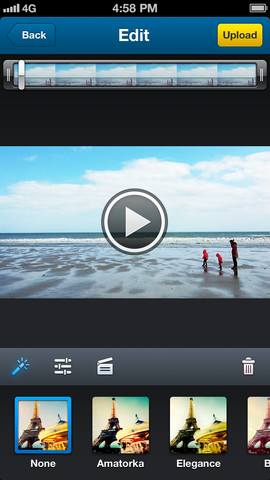
Changing your Dailymotion video frame picture is a breeze! Just follow these simple steps, and you’ll have your video looking just the way you want it in no time. Ready? Let’s dive in!
- Log into Your Dailymotion Account: First things first, head over to Dailymotion and log in to your account. You’ll need your username and password handy.
- Navigate to Your Videos: Once you're logged in, click on your profile icon, usually located in the top right corner. Select “My Videos” from the dropdown menu to see all the videos you’ve uploaded.
- Select the Video: Browse through your videos and click on the one for which you want to change the frame picture. This will take you to the video management page.
- Edit Video Settings: Look for an “Edit” button near the video title or description. Click it, and you’ll enter the editing mode where you can make changes to your video settings.
- Change the Frame Picture: You’ll see an option labeled “Thumbnail” or “Frame Picture.” Click on “Change” or “Upload” to select a new image from your computer. Make sure your image is eye-catching and fits Dailymotion’s size requirements!
- Preview Your Changes: After uploading, take a moment to preview how your new frame picture looks. Is it the right choice? If not, don’t hesitate to switch it out again!
- Save Your Changes: Once you’re satisfied with your new frame picture, scroll down and click “Save” to apply your changes. This is crucial, as forgetting this step might mean your hard work goes to waste!
- Check Your Video: Finally, head back to your video page to see how the new frame picture looks on your video. If it’s perfect, you’re all set!
And there you have it—a straightforward guide to changing your Dailymotion video frame picture. It’s all about making your content shine!
Also Read This: Dailymotion for Families Tips for Finding Kid-Friendly Content
4. Tips for Choosing the Perfect Video Frame Picture
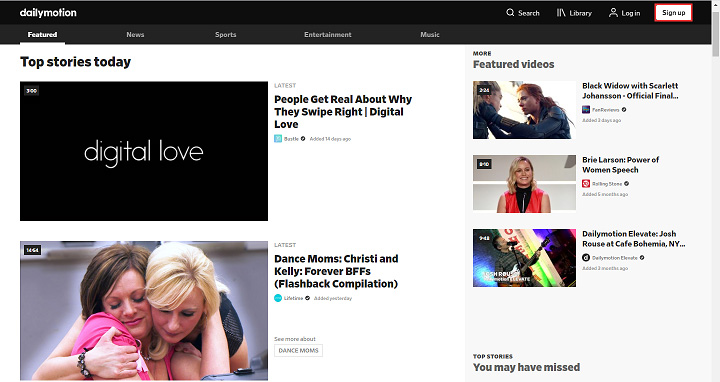
Picking the right video frame picture is more than just a quick decision; it's about making a lasting impression! Here are some handy tips to help you choose a standout frame picture that will attract viewers:
- Be Eye-Catching: Your thumbnail should grab attention immediately. Use vibrant colors and engaging imagery. Think about popular thumbnails: bright backgrounds and expressive faces often do the trick!
- Represent Your Content: Make sure the frame picture accurately represents the content of the video. If you’re sharing a tutorial, for instance, choose an image that shows the end result or a key moment from the video.
- Keep It Simple: Avoid cluttered images. A clean, simple design with clear elements can be more effective than a busy one that confuses the viewer.
- Add Text Sparingly: If you want to include text in your frame picture, keep it minimal. A few impactful words can convey the essence of your video but make sure it's legible, even in a smaller format.
- Test Different Options: Don’t hesitate to experiment! Sometimes, you might think one image is perfect, but another could perform even better. Consider A/B testing different thumbnails to see which one attracts more clicks!
- Stay On Brand: Consistency is key. If you have a color scheme or style for your channel, stick to it. This helps with branding and makes your content easily recognizable.
Remember, your video frame picture is often the first thing potential viewers will see. Make it count, and you’ll be well on your way to gaining more views and engagement!
Also Read This: How to Watch Dailymotion on Fire TV
5. Common Issues and Troubleshooting
When changing your Dailymotion video frame picture, you might encounter a few hiccups along the way. But don’t worry! Here are some common issues and how to fix them:
- Image Format Problems: If your chosen image isn’t in a supported format (like JPG or PNG), Dailymotion won’t accept it. Make sure your image meets these requirements before uploading.
- Size Limitations: Dailymotion has specific size requirements for the thumbnail image. If your image is too large or too small, it may not display correctly. Aim for dimensions around 1280 x 720 pixels for optimal results.
- Slow Uploads: Sometimes the upload process can be sluggish. If your internet connection is unstable, try switching to a wired connection or waiting until your network is less congested.
- Cache Issues: If you’ve updated your thumbnail but don’t see the changes, it could be a caching issue. Try clearing your browser’s cache or viewing the video in a different browser to see the new image.
- Account Permissions: Make sure your account is in good standing. If you’ve had previous violations or issues, Dailymotion might restrict certain features, including changing thumbnails.
By keeping an eye on these common issues, you can make the process of changing your video frame picture smoother. If you still face problems, don’t hesitate to check Dailymotion’s help center for more detailed troubleshooting tips!
6. Conclusion and Final Thoughts
Changing your Dailymotion video frame picture is a straightforward process that can significantly enhance your video's appeal. A captivating thumbnail can attract viewers and encourage them to click on your content. As you’ve learned, all it takes is a few simple steps—from choosing the right image to navigating the upload process.
Remember to:
- Choose an eye-catching image: Your thumbnail should grab attention and provide a visual summary of your video content.
- Follow the guidelines: Adhere to Dailymotion’s requirements for image size and format to avoid any complications.
- Test and troubleshoot: If you encounter any problems, refer back to the common issues we discussed to find solutions quickly.
In the ever-evolving world of online video content, maintaining a sharp and appealing presentation is key. So, go ahead and give your Dailymotion videos the thumbnails they deserve! Happy uploading, and may your views soar!
 admin
admin








