Changing your primary email on LinkedIn might seem daunting, but it’s actually a straightforward process. Your LinkedIn email is crucial for staying connected, receiving notifications, and managing your professional identity online. In this blog post, we'll explore why it's essential to keep this email up-to-date and guide you through the easy steps to make the change.
Why It's Important to Update Your LinkedIn Email
Updating your LinkedIn email is more than just a formality; it plays a vital role in your professional networking and presence. Here are some key reasons why you should keep your email current:
- Better Communication: Your primary email is how LinkedIn communicates with you. Whether it’s job alerts, connection requests, or messages from recruiters, having the right email ensures you don’t miss important updates.
- Security: If your email becomes compromised or if you switch jobs and get a new email address, updating your LinkedIn to use your current email adds an extra layer of security. It ensures your account is better protected from unauthorized access.
- Professional Image: Using an appropriate, professional email address reflects well on you. It’s often the first point of contact potential employers or business partners will have with you. Make sure it’s one that conveys professionalism, such as your work email or a custom domain.
Let’s dive deeper into each point:
1. Better Communication
When you keep your primary email updated, you ensure seamless communication with your network. Imagine missing out on a job opportunity because you didn't receive a notification about an open position. It can mean the difference between getting hired and missing out altogether! Regularly updating your email also helps in maintaining contact with connections who may want to reach out to you or share opportunities.
2. Security
In the digital age, securing your personal information is paramount. If you suspect that your old email address has been compromised, it’s crucial to update your LinkedIn email immediately. This not only protects your account from unauthorized access but also safeguards your personal and professional relationships. Enabling two-factor authentication in conjunction with a secure email adds another protective layer to your profile.
3. Professional Image
Your LinkedIn profile is often a digital representation of your professional identity. Using a robust, professional email can enhance this image. When recruiters or potential employers see a polished email address, like [email protected], it reinforces that you are serious about your career. On the other hand, using casual or outdated email addresses can convey a lack of professionalism.
In conclusion, updating your LinkedIn primary email shouldn’t be overlooked. It is fundamental for maintaining your professional connections, securing your account, and presenting yourself in the best possible light to potential employers. Keep an eye on your email settings and make changes as necessary to ensure you’re always in touch and in control!
Also Read This: How to Add Working Experience on LinkedIn: A Complete Guide for Professionals
3. Step-by-Step Guide to Change Your LinkedIn Primary Email
Changing your primary email on LinkedIn is a straightforward process, and I’m here to guide you through it step by step. Whether you've changed jobs, switched providers, or just want to update to a more professional email address, follow these easy steps!
- Log into Your LinkedIn Account: Start by opening your preferred web browser and navigating to LinkedIn.com. Enter your credentials and log in.
- Access Your Settings: Once you’re on your LinkedIn homepage, look for your profile picture or the “Me” icon in the top right corner. Click on it, and from the dropdown menu, select “Settings & Privacy.”
- Navigating to the Email Section: Once you're in the settings, look for the “Account preferences” tab on the left side and click on it. You’ll find a section for “Email addresses.”
- Add a New Email Address: In the email section, you’ll see an option to add a new email. Click on the “Add email address” button. Input your new email and hit “Send verification.”
- Verify Your Email: Go to your new email inbox and find the email from LinkedIn. You’ll need to click on the verification link to confirm that you have access to this email address.
- Set the New Email as Primary: Return to the LinkedIn email settings. You will now see the new email address listed. There will be an option to make it your primary email. Click on the “Make Primary” link next to your new email address.
- Remove Old Email (Optional): If you wish, you can also remove the old email address from your account. Just check the box next to your old email and click on the “Remove” button.
- Save Changes: Finally, make sure all your changes are saved! LinkedIn typically does this automatically, but it’s good practice to double-check.
And that’s it! You’ve successfully changed your primary email on LinkedIn. If you encounter any hiccups along the way, don’t worry—let’s look at some common issues next!
Also Read This: How to Know If Your LinkedIn Message Has Been Read
4. Common Issues When Changing Your Email on LinkedIn
Even though changing your primary email on LinkedIn is usually a simple task, there can be a few bumps in the road. Here are some common issues people face when changing their email and tips on how to resolve them.
1. Verification Email Not Received
One of the most frequent problems is not receiving the verification email. Here are a few things to try:
- Check Your Spam Folder: Sometimes, emails can end up in your spam or junk folder. Make sure to look there!
- Wait a Few Minutes: Occasionally, there might be a slight delay. Give it a little time before assuming it didn't go through.
- Correct Email Address: Double-check that the email you entered is correct. A small typo can lead to no emails being sent!
2. Unable to Make the New Email Primary
If you can’t make your new email the primary one, check the following:
- Verify First: Ensure that you have verified the new email address. LinkedIn won’t allow you to set an unverified email as primary.
- Account Type Limitations: If you're using a limited account type, there may be restrictions on changing emails.
3. Old Email Still Receiving Notifications
Even after changing your primary email, sometimes notifications may still go to your old email. Here’s what to do:
- Check Notification Settings: Navigate to your notification settings and ensure that they are directed to your new primary email.
- Remove Old Email: If you're sure you won’t need the old email, consider removing it to stop notifications entirely.
Navigating these issues can be a bit frustrating, but with patience, you can get everything sorted out. And remember, it’s always a good idea to keep your LinkedIn account info up to date for networking opportunities!
Also Read This: How to Remove Followers from Your LinkedIn Profile: Maintaining Privacy
5. Tips for Managing Your LinkedIn Account Safely
While LinkedIn is a powerful tool for networking and career advancement, it's essential to keep your account secure. Here are some practical tips to help you manage your LinkedIn account safely:
- Use a Strong Password: Create a complex password that includes a mix of letters, numbers, and special characters. Avoid using easily guessable information like your name or birthday.
- Enable Two-Factor Authentication (2FA): This adds an extra layer of security. Even if someone gets hold of your password, they would need access to your second verification method (like a phone) to log in.
- Be Cautious with Connection Requests: Only accept connections from people you know or can verify. Fraudulent accounts can compromise your information or even scam your contacts.
- Keep Your Profile Private: Review your privacy settings. You can control who sees your connections, profile updates, and even whether your profile appears in search engines.
- Regularly Update Your Information: Accurate and up-to-date information can help prevent misunderstandings. Also, remove any old work experiences that might no longer be relevant or secure.
- Be Wary of Phishing Attempts: If you receive suspicious emails pretending to be from LinkedIn asking for personal information, don't click on links. Always go directly to LinkedIn's official website to log in.
- Log Out After Use: Especially if you're using a shared or public computer, make sure to log out of your LinkedIn account to prevent unauthorized access.
By following these tips, you can enjoy the benefits of LinkedIn while ensuring that your account remains secure. Remember, keeping your account safe is an ongoing process, so stay vigilant!
6. Conclusion
Changing your primary email on LinkedIn is a straightforward process, but it’s just one part of managing your professional online presence. Ensuring that your account is secure and up-to-date is crucial for protecting your personal information and fostering meaningful connections on the platform.
In summary:
- Changing your email is simple and can be done in just a few clicks.
- Regularly review your privacy settings and ensure your account remains secure.
- Stay informed about the latest security practices to protect yourself from potential threats.
As you continue to navigate your professional life on LinkedIn, remember to keep your connections strong and your information safe. Updated profiles and secure accounts not only look professional but also boost your confidence in networking.
So, whether you’re looking for new opportunities or trying to connect with industry experts, having a safe and well-maintained LinkedIn profile is essential. Happy networking!
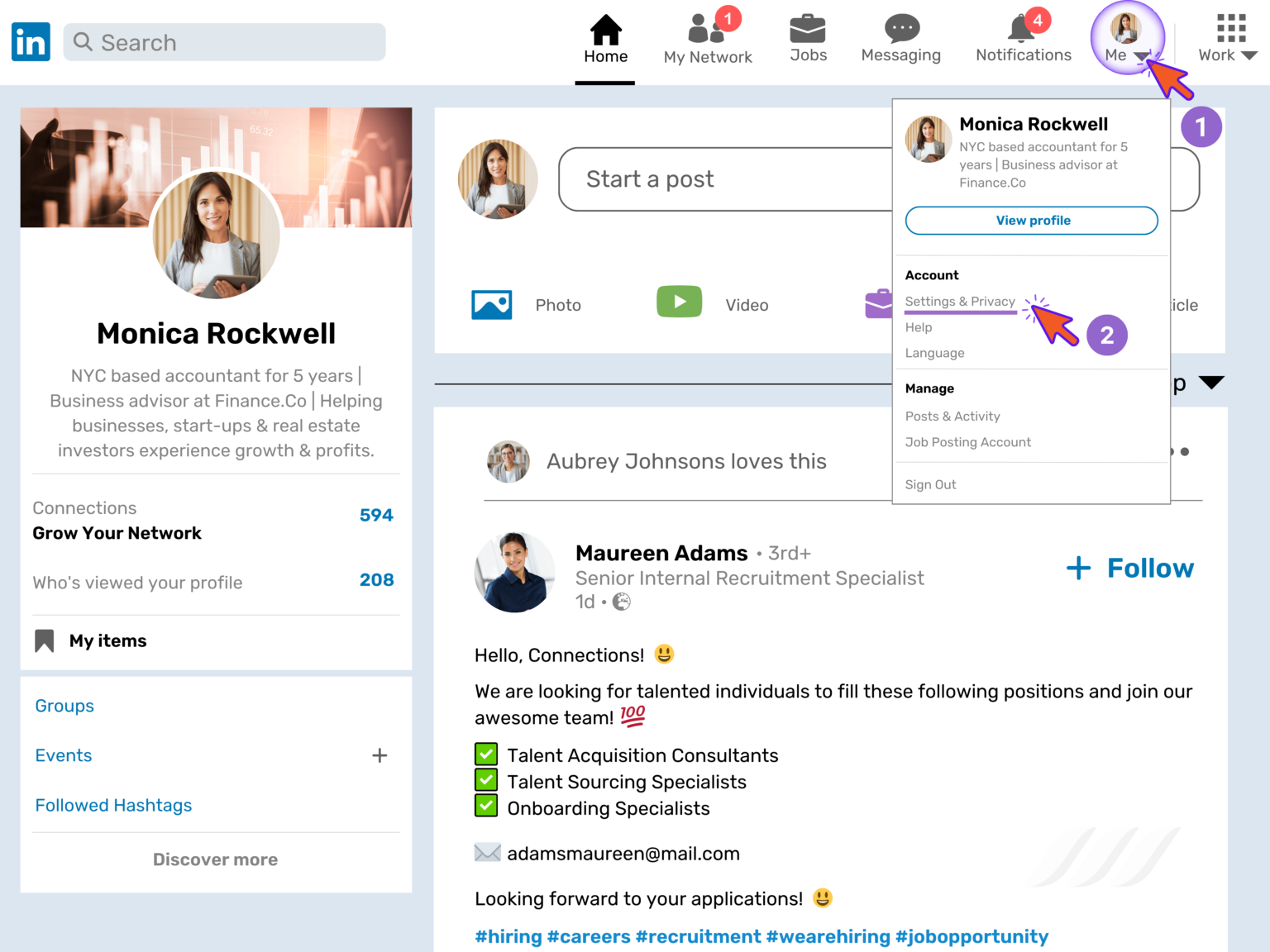
 admin
admin








