Have you ever found yourself endlessly scrolling through job listings on LinkedIn, hoping to find the perfect fit? You’re not alone! Fortunately, LinkedIn offers a fantastic feature called Job Alerts, which can streamline your job search. With Job Alerts, you can set up notifications for specific job postings that match your interests and skills, so you can be among the first to apply. This not only saves you time but also ensures you never miss out on that dream job you’ve been eyeing. Ready to dive into the world of job alerts on
Step-by-Step Guide to Access Job Alerts
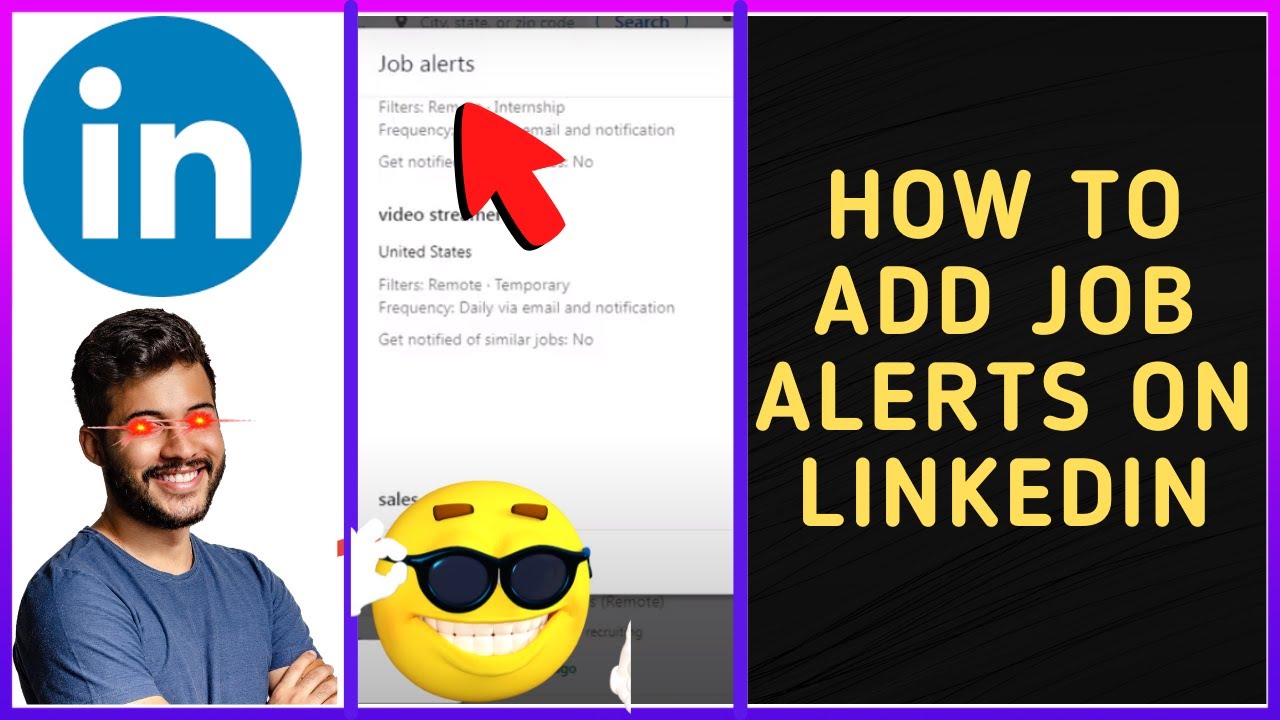
Changing or setting up job alerts on LinkedIn is a straightforward process. Here's a simple step-by-step guide to help you navigate through it seamlessly:
- Log into Your LinkedIn Account:
First things first, open your preferred browser and log in to your LinkedIn account. If you don't have an account, you'll need to create one to set up job alerts.
- Navigate to the Jobs Section:
Once you’re on your LinkedIn homepage, look for the 'Jobs' option in the top navigation bar. Click on it to enter the jobs section.
- Search for Your Desired Job:
In the jobs section, you'll see a search bar where you can enter job titles, preferred locations, or keywords. Enter the relevant information based on your interests.
- Set Up Job Alerts:
After conducting your search, look for the “Create Job Alert” option, usually positioned near the search results.
- Select this option, and a pop-up window will appear.
- You can customize your alert preferences, including the frequency of alerts—daily or weekly—and how you wish to receive notifications (via email or through the app).
- Once you've set your preferences, click “Save” to activate your job alert.
- Manage and Modify Your Alerts:
You can always return to the jobs section to modify your alerts. Just click on “Manage Alerts” to edit job titles, locations, or disable your alerts entirely.
And there you have it! Following these simple steps will keep you updated on the job market without any hassle. So go ahead, set those alerts, and get ready for your next career move!
Customizing Your Job Alert Settings
Changing your job alerts on LinkedIn is a fantastic idea if you're looking to tailor the opportunities that come your way. By customizing your job alert settings, you can ensure that you receive notifications that align closely with your career goals. Here’s how you can get started:
- Access Job Alerts: First, log into your LinkedIn account. Next, navigate to the "Jobs" section. You’ll find a tab that says "Job Alerts." Click on it to access your current alerts.
- Edit Existing Alerts: If you already have job alerts set, you can modify them by clicking on the alert you want to change. Here, you can update job titles, locations, experience levels, and more to make sure they reflect your preferences.
- Create New Alerts: If the existing alerts aren't cutting it, don't fret! You can create new alerts based on different job criteria. Just click on “Create Job Alert” and fill in the required fields.
- Choose Alert Frequency: LinkedIn offers options for how frequently you want to receive notifications. You can select daily, weekly, or even instantly whenever a job that matches your criteria is posted.
Remember, the more specific you are about your criteria, the more relevant the job alerts will be for you. Keep tweaking it as needed, especially if your career aspirations evolve!
Managing Job Notifications Effectively
Once you've customized your job alerts, the next step is to manage those notifications effectively. It's easy for alerts to become overwhelming, so having a solid strategy can save you time and frustration. Here are some proven methods:
- Prioritize Alerts: Not all job alerts are created equal. Take a moment to assess which alerts are most relevant to you. You can decide to keep certain alerts while disabling others that no longer fit your career path.
- Check Notifications Regularly: It’s a great practice to set aside a specific time each day or week to check your LinkedIn notifications. This way, you can stay updated without feeling overwhelmed.
- Utilize Mobile Settings: If you're often on the go, consider installing the LinkedIn mobile app. You can manage your notifications from your smartphone, making it easier to respond to job opportunities quickly.
- Adjust Email Settings: To prevent clutter in your inbox, you might want to adjust your email preferences regarding job alerts. You can opt to receive fewer emails while still staying updated within the app.
By following these tips, you’ll not only streamline your job alert experience on LinkedIn, but you’ll also enhance your overall job search process. Happy hunting!
Troubleshooting Common Issues with Job Alerts
Even the best systems can sometimes run into hiccups. If you're facing problems with your LinkedIn job alerts, don’t worry! Here’s a rundown of common issues and how to tackle them:
- Not Receiving Alerts: If you're not getting job alerts when you expect them, first check if your email notifications are enabled. Go to your LinkedIn settings and make sure that you're subscribed to receive alerts.
- Too Many Alerts: Sometimes, LinkedIn might bombard you with too many notifications, which can be overwhelming. You can fine-tune your alerts by adjusting your search criteria to be more specific or limiting the frequency of alerts.
- Irrelevant Job Suggestions: If you notice that job alerts don’t align with your career goals, consider revisiting the keywords and location settings you’ve entered. Sometimes, a little tweaking can lead to more relevant suggestions!
- Alerts Missing from the Notifications Tab: If alerts are not appearing where they should, it may be a temporary glitch. Try clearing your browser cache or logging out and back into your LinkedIn account.
- Access Issues: If you’re unable to manage your job alerts, make sure your account is verified and that you have the latest version of the LinkedIn app. Sometimes updates can resolve your access issues.
These troubleshooting steps can help you get back on track. Remember, technology is great, but it sometimes needs a little nudge from us!
Conclusion and Best Practices for Job Alerts
In today’s competitive job market, getting timely and relevant job alerts on LinkedIn can be your cutting-edge advantage. Here are some best practices to optimize your LinkedIn job alert experience:
- Be Specific: Use clear and concise keywords that describe the job titles or roles you are interested in. This helps in filtering out irrelevant jobs.
- Regularly Update Alerts: Job preferences and market trends change, so it’s a good idea to revisit and update your alerts at least once a month.
- Engage with Content: Interacting with content related to your field can help LinkedIn refine your job recommendations, making alerts even more tailored.
- Follow Companies: If there are specific companies you want to work for, follow them on LinkedIn. This way, you’ll receive alerts for their job postings directly.
- Utilize Advanced Filters: Take advantage of LinkedIn’s filtering options—such as location, experience level, and industry—to ensure you’re getting alerts that matter to you.
In summary, by actively managing and adjusting your LinkedIn job alerts, you can stay ahead in the job search game. So dive in, make those changes, and watch the opportunities roll in!










