Changing the Family Filter on Dailymotion can seem overwhelming, especially for those who aren't tech-savvy. However, it's a crucial step to ensure a safe viewing experience for your loved ones. Whether you're looking to limit inappropriate content or enable access to a broader range of videos, understanding how to navigate the Family Filter settings will make your experience much smoother. Let's dive in and figure out how to tailor Dailymotion’s settings for a safer family viewing environment.
Understanding the Family Filter on Dailymotion

The Family Filter on Dailymotion is an essential feature designed to protect younger viewers from inappropriate content. It employs a set of guidelines to restrict access to videos that may not be suitable for all ages. But what exactly does this mean for you and your family?
Here are some key points to consider:
- Content Restriction: The Family Filter limits exposure to explicit language, violence, adult themes, and other potentially disturbing content.
- User Control: As a parent or guardian, you have the power to toggle this filter on or off based on your family’s viewing preferences.
- Safe Exploration: With the Family Filter activated, kids can explore videos more freely, knowing they’re viewing content that’s age-appropriate.
Now, you might be wondering how this filter affects your Dailymotion experience:
| Scenario | With Family Filter | Without Family Filter |
|---|---|---|
| Access to Videos | Limited to safe content | All types of content accessible |
| Risk of Inappropriate Materials | Low | Higher |
| Parental Assurance | More peace of mind | Less control over what children see |
In summary, the Family Filter on Dailymotion is a valuable tool that offers a layer of protection against inappropriate material. By familiarizing yourself with how it functions, you can maintain a more secure environment for your family while enjoying all that Dailymotion has to offer.
Also Read This: Easy Methods to Save Dailymotion Videos on Your Device for Offline Access
3. Steps to Access Family Filter Settings
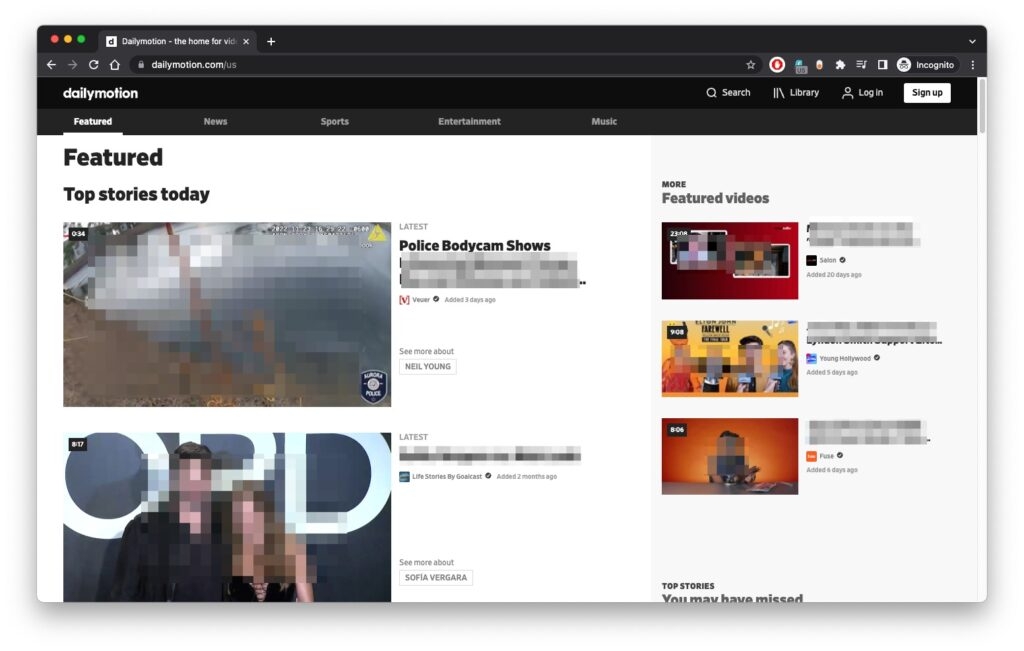
Accessing the Family Filter settings on Dailymotion is pretty straightforward. If you want to ensure a safe viewing experience for younger users, follow these steps:
- Open Dailymotion: Start by launching the Dailymotion app on your device or visiting the Dailymotion website on your browser.
- Sign In: If you haven’t done so already, sign in to your account. You’ll need an account to change the Family Filter settings. Click on the "Login" button and enter your credentials.
- Go to Settings: Look for your profile icon, usually located in the top right corner. Click on it, and from the dropdown menu, select "Settings."
- Select Family Filter: Within the Settings menu, locate the “Family Filter” option. Clicking on that will direct you to the options available for content control.
- Adjust Settings: Here, you’ll be able to see the current Family Filter settings in place. Make a note of them before you change anything, just in case you want to revert later.
By following these steps, you're on the right path to managing what kind of content can be viewed on Dailymotion, ensuring a safer environment for your family!
Also Read This: How to Make a Paper Gun That Shoots Easy: Dailymotions Simple Guide
4. How to Change the Family Filter Level

After accessing the Family Filter settings, you might be wondering how to actually change the level of filtering. Here's how to do it:
- Choose Your Filter Level: Once you’re in the Family Filter section, you’ll typically see options like:
- Strict: This setting will block all potentially inappropriate content, making it the safest option for young children.
- Moderate: A middle-ground option that filters out most content but allows some that may not be suitable for very young viewers.
- Off: This disables the Family Filter, allowing unrestricted viewing, which is suitable for older teens and adults.
And voila! You’ve successfully changed the Family Filter level on Dailymotion. By customizing these settings, you create a viewing experience that aligns with your family's values and safety preferences.
Also Read This: How the Heart Pumps Blood: Educational Content on Dailymotion
5. Verifying the Changes Made

Once you've adjusted the family filter settings on Dailymotion, it's crucial to verify that they are functioning as expected. This helps ensure that your viewing experience is both safe and enjoyable for you and your family.
To verify your changes, follow these simple steps:
- Log Out and Back In: Sometimes, the settings may not take immediate effect. Log out of your Dailymotion account and then log back in to refresh the settings.
- Watch Different Content: Browse through various genres on Dailymotion. Try watching a few videos that might typically contain sensitive content to see if they are blocked now.
- Check Profile Settings: Revisit the family filter settings to ensure they reflect your changes accurately. Look for any discrepancies and modify them if needed.
- Ask for Feedback: If you have children in your household, involve them in the process. Ask them to give you feedback on what they can access and if they come across any inappropriate content.
If everything looks good, then you're all set! However, if you're finding that some unwanted content is still available, you might need to revisit your settings or consult additional resources for stricter filtering options.
Also Read This: How to Curl Your Hair with a Flat Iron: A Dailymotion Guide for Perfect Waves
6. Troubleshooting Common Issues
Even with the best intentions, you might run into some hiccups while changing the family filter on Dailymotion. Here are some common issues and how to solve them:
| Issue | Possible Solution |
|---|---|
| Changes not saving | Make sure you're clicking the "Save" button after making changes. If the issue persists, try clearing your browser cache or using a different browser. |
| Inappropriate content still accessible | Double-check your settings and ensure that the family filter is turned on. You may want to adjust the sensitivity level. |
| Difficulty accessing the family filter settings | Ensure you're logged into the right account and have sufficient permissions to change these settings. If you're using an outdated version of the app, consider updating it. |
| Technical glitches | Log out, restart your device, and log back in. If the problem continues, check the Dailymotion help center for troubleshooting tips. |
Don't hesitate to reach out to Dailymotion's customer support if you encounter issues that you can't resolve. They are equipped to offer assistance and ensure safe viewing experiences for all users.
How to Change Family Filter on Dailymotion for Safe Viewing
Dailymotion is a popular video-sharing platform that hosts a diverse range of content, from music videos to news clips. To ensure a safe viewing experience, especially for families and younger viewers, it’s important to manage the Family Filter settings. Below is a step-by-step guide on how to change the Family Filter on Dailymotion.
Step-by-Step Guide
- Log In to Your Account: Begin by visiting the Dailymotion website and logging into your account. If you don’t have an account, you can create one for free.
- Access Settings: Click on your profile picture at the top right corner and select 'Settings' from the dropdown menu.
- Family Filter Option: In the settings menu, navigate to the 'Content' or 'Privacy' tab. Here you will find the option for Family Filter.
- Toggle the Filter: You will see options to enable or disable the Family Filter. Choose your preferred setting:
- Enabled: Restricts access to adult content.
- Disabled: Allows all types of content.
- Save Changes: Don’t forget to click the 'Save' button to apply your new settings.
Additional Tips
| Tip | Details |
|---|---|
| Monitor Content Regularly | Regularly check recent videos to ensure they meet your family's viewing standards. |
| Encourage Communication | Talk with your family about what content is appropriate to build mutual understanding. |
In conclusion, changing the Family Filter on Dailymotion is a straightforward process that allows you to customize your viewing experience, ensuring that family members can watch content that is safe and appropriate for them. With these easy steps, you can create a more secure viewing environment for everyone.
 admin
admin








