If you're an avid Dailymotion user and love streaming videos on your TV, you might have noticed different quality options available. Sometimes, the quality can fluctuate based on your internet speed or device capabilities, and that can be frustrating! Thankfully, adjusting the quality settings is a straightforward process. In this blog post, we’ll explore how to change Dailymotion video quality on your TV, ensuring you get the best viewing experience every time. Let’s dive right in!
Understanding Video Quality Options
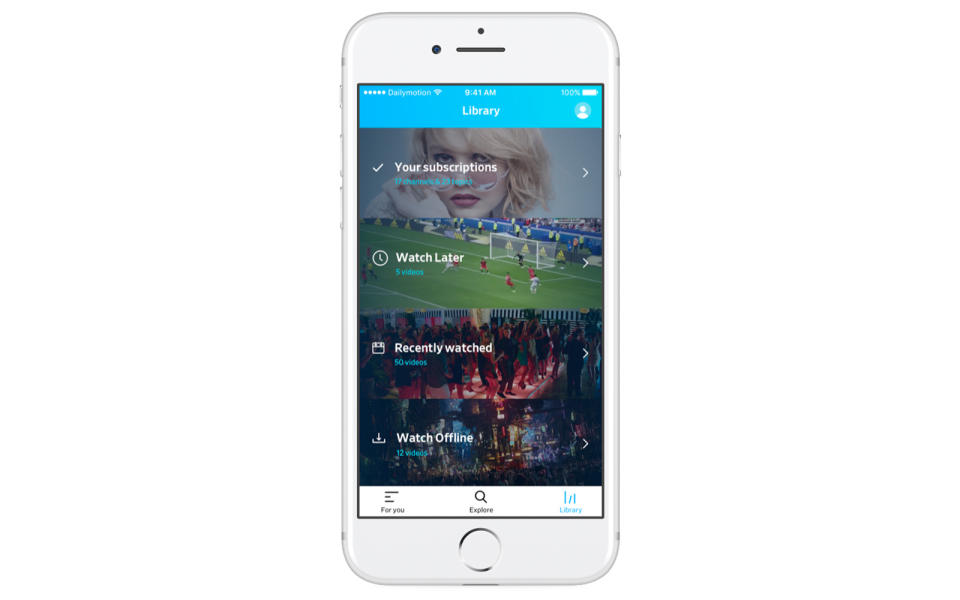
Before we jump into how to change the video quality on Dailymotion, it's important to understand what these quality options mean and how they affect your viewing experience. Video quality is essentially determined by resolution, which is how many pixels the video consists of, affecting clarity and detail. Here are some common video quality options you might encounter:
- 144p: The lowest quality setting, which is often pixelated and is used primarily when internet speed is very slow.
- 240p: Slightly better than 144p but still considered low quality. Useful for small screens or slower connections.
- 360p: A standard definition option that balances quality and speed. It's suitable for most casual viewing.
- 480p: Considered standard definition, offering a decent viewing experience on larger screens.
- 720p (HD): High definition quality that significantly improves picture clarity, ideal for those who enjoy sharp visuals.
- 1080p (Full HD): Provides an optimal viewing experience with vivid detail; perfect for large screen TVs.
- 4K (Ultra HD): The highest quality available, offering breathtaking detail and color depth, provided your TV and internet can handle it.
Keep in mind that while higher resolutions provide better visuals, they also require faster and more stable internet connections. Adjusting your settings to match your connection ensures smoother playback and reduces buffering time. Understanding these options will empower you to choose the best quality for your viewing on Dailymotion, making every video-watching session more enjoyable!
Also Read This: Master Pakistan’s National Anthem on Piano with Dailymotion Videos
Accessing Dailymotion on Your TV
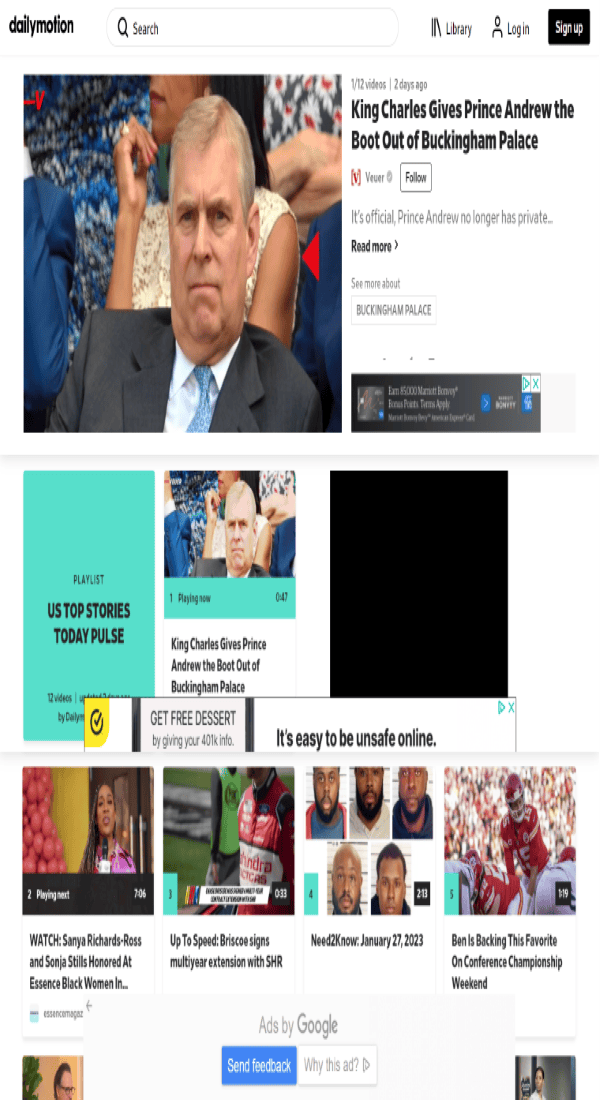
Accessing Dailymotion on your TV can be a straightforward process, especially if you have a smart TV or a device like Roku, Amazon Fire TV, or Google Chromecast. First, let’s go through the various ways you can jump into Dailymotion without breaking a sweat.
Smart TV Users: If you own a modern smart TV, chances are Dailymotion is available as an app. Just follow these simple steps:
- Turn on your TV and navigate to the app store.
- Search for “Dailymotion” in the app listings.
- Download and install the application.
- Once installed, open the app, and you’re good to go!
Using Streaming Devices: If you're using a streaming device, the steps are quite similar:
- Power on your device and head to the app store or channel store.
- Type “Dailymotion” in the search bar.
- Install the Dailymotion app on your device.
- Open the app, and you’ll find an array of videos at your fingertip.
Using Chromecast: To cast Dailymotion from your smartphone or tablet to your TV, make sure both are connected to the same Wi-Fi network, and follow these steps:
- Open the Dailymotion app on your mobile device.
- Find the video you want to watch.
- Tap the cast icon and select your TV.
- Enjoy your video on the big screen!
Now that you’re all set up and accessing Dailymotion, let’s get to changing that video quality!
Also Read This: How to Watch Royal Rumble 2023 Viewing Options and Details
Steps to Change Video Quality
Once you’re in the Dailymotion app and ready to watch, you might want to adjust the video quality for a better viewing experience. Whether you’re dealing with slow internet or just prefer a specific resolution, here’s how to do it:
1. Start Playing the Video: First, launch the Dailymotion app and select the video you’d like to watch. Hit play to get started.
2. Open the Video Controls: Once the video is playing, you’ll see a few icons appear on the screen. This is where you can control the playback.
3. Locate the Settings Gear: Look for a gear icon or “settings” option on the player interface. This icon is where all your quality options are tucked away!
4. Choose Video Quality: After selecting the settings option, you should see “Quality” or “Resolution.” Here’s a quick rundown of typical options you might find:
| Quality Option | Resolution |
|---|---|
| Low | 144p |
| Medium | 360p |
| High | 720p |
| Ultra High | 1080p |
After selecting your preferred quality, just switch back to your video, and you'll be set to enjoy your viewing experience without any hitches!
And there you have it! Changing the video quality on Dailymotion is a breeze once you get the hang of it. Enjoy your videos!
Also Read This: Simple Hair Puff Styles to Try at Home: Dailymotion Videos
Troubleshooting Common Issues
When streaming videos on Dailymotion, you may encounter a few bumps along the road. Don't worry; many of these issues can be easily resolved. Here’s a look at some common problems and how to fix them:
- Buffering Problems: If your video keeps buffering, it could be due to slow internet. Verify your connection speed and try restarting your router.
- Quality Adjustment Not Working: Sometimes, the option to change quality might be grayed out. This can happen if the video is set to auto-adjust. Try switching to a different video and check again.
- Incompatible Device: Not all TVs support Dailymotion or have the latest updates. Ensure that your TV’s software is up to date and that Dailymotion is compatible with your device.
- Audio Issues: If you can see the video but can't hear anything, check if the TV's volume is muted or too low. You can also try disconnecting and reconnecting the audio cables if you're using an external device.
- Crashing App: If the Dailymotion app crashes frequently, uninstall and reinstall the app. This often resolves bugs and glitches.
By following these steps, most issues can be resolved quickly, allowing you to enjoy your Dailymotion videos without any interruption.
Conclusion
Changing the quality of Dailymotion videos on your TV can significantly enhance your viewing experience. Not only does it allow you to tailor the video resolution to match your internet speed and screen size, but it also ensures smoother playback and reduces annoying buffering.
Remember, whether you are a casual viewer or a binge-watching aficionado, finding the right settings can make all the difference:
| Quality Level | Recommended Speed (Mbps) |
|---|---|
| Low (144p) | 0.5 - 1.0 |
| Medium (480p) | 1.5 - 3.0 |
| High (720p) | 3.5 - 5.0 |
| Ultra (1080p) | 5.0+ |
So, try out the different quality options based on your connection. Hopefully, with these tips on adjusting video quality and troubleshooting issues, you'll have a smooth Dailymotion viewing experience on your TV. Happy streaming!
 admin
admin








