Are you ready to take your Dailymotion viewing experience to the next level? Casting videos from your favorite platforms to your TV is a fantastic way to enjoy content with friends and family. Dailymotion has a vast library of videos, and bringing them to your larger screen can enhance both the visuals and the experience overall. Whether it's a hilarious clip or an engaging documentary, learn how to easily cast
What You Need to Start Casting
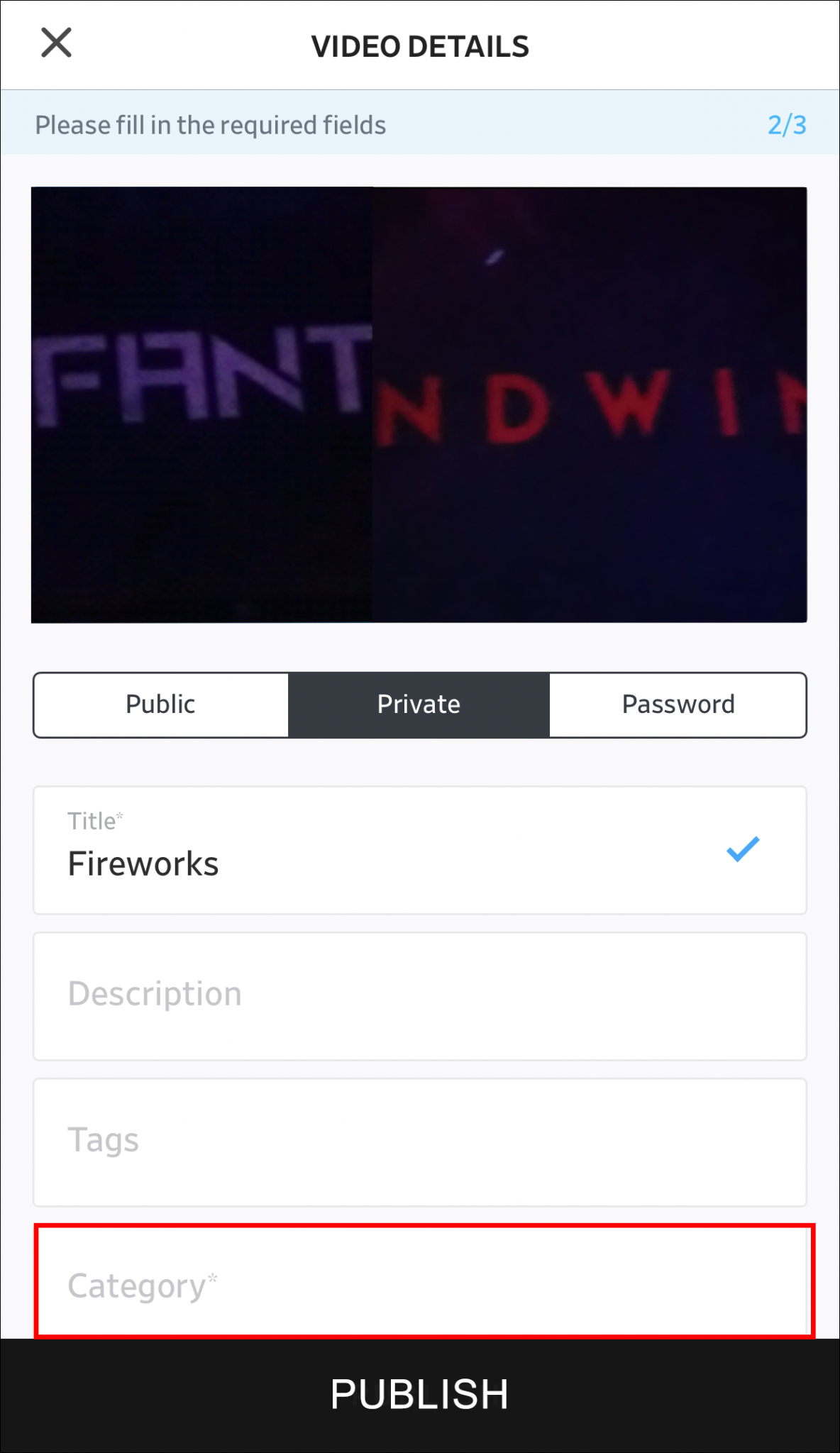
Before you dive into casting Dailymotion videos, let’s gather everything you need to set up for a seamless experience. The good news is that it’s pretty straightforward! Here’s what you will require:
- A Smart TV or Streaming Device: Make sure your TV is a smart one, or you have a streaming device like Chromecast, Roku, Amazon Fire Stick, or Apple TV.
- Wi-Fi Connection: A strong and stable Wi-Fi network is essential for smooth casting. Both your TV and casting device should be connected to the same network.
- Dailymotion Account: Although you can watch many videos without an account, having one allows you to access more features, such as creating playlists and following your favorite channels.
- A Mobile Device or Computer: You'll need something to cast from, whether it’s a smartphone, tablet, or computer with internet access.
Once you have these essentials sorted, casting will be a breeze. Let’s break it down a bit further:
1. Smart TV or Streaming Device
If you’re using a smart TV, make sure it supports casting features like Google Cast or AirPlay. Most modern smart TVs do! If you're going with a streaming device, check the compatibility with Dailymotion. Most of the popular devices will work just fine, allowing you to enjoy your video content effortlessly.
2. Wi-Fi Connection
Your Wi-Fi connection is pivotal. A weak signal can result in buffering or low-quality video playback. To ensure the best experience, consider testing your connection speed prior to casting. You want a stable connection to avoid interruptions during playback.
3. Dailymotion Account
Having a Dailymotion account isn’t strictly necessary, but it can enhance your experience. It allows you to customize your viewing preferences, subscribe to channels you love, and save your favorite videos. Signing up is quick and easy, so it’s worth considering.
4. Mobile Device or Computer
Ensure your mobile device or computer has the latest version of the Dailymotion app or browser. This helps in avoiding any compatibility issues. If you're using a mobile device, it’s better to have the app installed for easier access to casting options.
Once you've gathered everything, you’re just about ready to start casting your Dailymotion videos like a pro! Don't worry if you're not tech-savvy; the next steps will guide you through the process effortlessly. Get excited for a whole new way to enjoy your favorite videos!
Also Read This: Exploring Cultural Narratives Through Urdu Stories on Dailymotion
3. Step 1: Connect Your Devices to the Same Wi-Fi Network
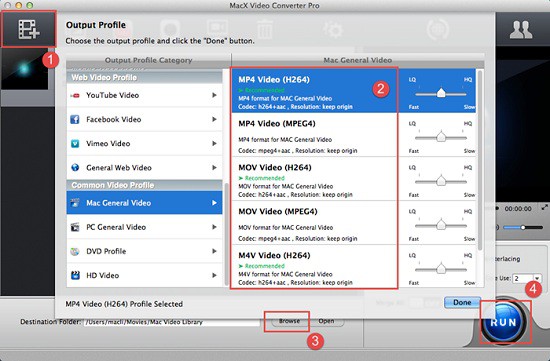
Before you can start casting your favorite Dailymotion videos to your TV, the very first step is to ensure that both your casting device (like your smartphone, tablet, or computer) and your TV are connected to the same Wi-Fi network. It might sound simple, but it’s crucial for a smooth streaming experience!
Here’s how to do it:
- Check Your TV: Turn on your TV and navigate to the settings. Depending on your TV brand, the option might say something like "Network," "Wi-Fi Settings," or "Internet Connections." Make sure you have your TV connected to your Wi-Fi. If your TV supports Ethernet and you prefer a wired connection, that works too—but just remember, both devices need to be on the same network!
- Check Your Device: On your smartphone or tablet, go to the settings app. Look for the Wi-Fi section and confirm that it’s turned on. Choose the same network that your TV is currently connected to. If you’re using a computer, make sure it’s also connected to the same Wi-Fi network.
- Confirm Connections: Double-check that both devices show they’re connected to the same Wi-Fi network. A quick way to verify is by checking the network names. They should match—no sneaky double networks here!
If for some reason the devices are on different networks, simply switch one of them so they are both aligned. Once you have them on the same Wi-Fi, you're ready to move on to the next step. How exciting is it that you’re just a few moments away from watching your favorite Dailymotion videos on a bigger screen?
Also Read This: How to Create a Gmail Account Without a Phone Number: Quick Guide on Dailymotion
4. Step 2: Open Dailymotion on Your Device
Now that your devices are connected to the same Wi-Fi network, it's time to fire up Dailymotion and begin your video journey. Whether you're using a smartphone, tablet, or computer, the process is quite straightforward. Here’s how to get started:
- Launch Dailymotion: On your chosen device, locate the Dailymotion app. If you don’t have it installed, simply go to your device’s app store (Google Play Store for Android or App Store for iOS), search for “Dailymotion,” and download it. If you're using a computer, just open your favorite web browser and head over to Dailymotion.com.
- Sign In (if needed): If you have an account, sign in with your credentials to access your subscriptions and saved videos. If not, you can still browse and watch videos without an account—great for a quick watch session!
- Find Your Video: Use the search bar at the top of the screen to discover videos. You can also explore trending content, categories, or recommendations that suit your interests. Don’t forget to check out any playlists you might love!
Once you’ve located the video you want to cast to your TV, you’re just about ready to bring it to life on that bigger screen. The anticipation is almost palpable, right? So, hold tight—your Dailymotion adventure is about to take a huge step forward!
Also Read This: Learn How to Speed Up Video Playback on Dailymotion Effortlessly
5. Step 3: Select the Video You Want to Cast
Now that you’ve set the stage by ensuring your devices are ready to play nice with each other, it’s time to pick the star of the show – the video you want to cast from Dailymotion to your TV. Here’s how to do it:
- Open the Dailymotion App or Website: If you’re using a smartphone or tablet, launch the Dailymotion app. If you're on a desktop, navigate to the Dailymotion website.
- Sign In: Make sure you’re logged into your Dailymotion account. This way, you’ll have access to all your favorite videos and playlists.
- Browse or Search: You can explore the trending videos on the homepage, or use the search bar to find something specific. Whether it’s a funny clip, music video, or a documentary, the choice is yours!
- Select the Video: Once you’ve found the video you want to watch, simply click on it. This will take you to the video’s dedicated page.
Take a moment to ensure this is the video you want to enjoy on a bigger screen. Check out the description, comments, or any other details. Finding the right content is half the fun, after all!
It’s also worth noting that Dailymotion offers various video qualities, allowing you to adjust based on your internet speed and preference. If you’re casting to your TV, you may want to select a higher quality to take full advantage of your screen. Just keep your internet connection in mind; a laggy video can be frustrating!
Also Read This: Fixing Green Line Issues on Dailymotion Videos Step-by-Step
6. Step 4: Choose the Cast Option
Alright, you’re almost there! With your video selected, it’s now time to cast it to your TV. This step is a breeze and will have you watching in no time.
- Look for the Cast Icon: On the video player screen, look for the cast icon. It usually looks like a small rectangle with a Wi-Fi symbol in the corner. It’s typically located at the bottom right area of the video player.
- Tap on the Cast Icon: Give that cast icon a gentle tap. This action should bring up a list of available devices you can cast to. Make sure your TV is turned on and connected to the same Wi-Fi network as your casting device.
- Select Your TV: From the list, choose your TV’s name. This could be labeled as your Smart TV brand or something you’ve named it during setup.
Once selected, you should see a prompt on your TV indicating that casting is in progress. Give it a moment while the connection is established – it’s just like getting ready for a live performance!
In some cases, if you haven’t cast before, you might need to grant permissions on your TV. Simply follow the on-screen instructions. There you go – your preferred video is now making its way to your television screen!
Feel free to adjust the volume on your TV for the best experience as your chosen video starts playing. Before you know it, you’ll be engrossed in your Dailymotion content from the comfort of your couch!
Also Read This: How to Make Crochet Caps: Easy Tutorial on Dailymotion
7. Step 5: Select Your TV from the List of Devices
By now, you’ve done a fantastic job prepping for your broadcasting adventure! You’ve ensured that both your casting device (like a smartphone or tablet) and your TV are set up on the same Wi-Fi network. This step is crucial because, without it, your casting experience will go about as well as a cat performing a high-wire act!
Now, let’s dig right into the heart of the matter: selecting your TV. Depending on the device you're using to cast Dailymotion, the steps might vary slightly. But generally, here's how it flows:
- Open your Dailymotion app or the website on your device.
- Look for the casting icon. It usually looks like a rectangle with a Wi-Fi symbol in the corner. Can't find it? Don't worry; it’s often located at the top right corner of your app or video player.
- Once you tap that magic little icon, your device will scan for any compatible devices – including your TV.
When the scanning concludes, a list of available devices will pop up on your screen. 🎉 You’ll notice your TV listed among the options, usually identified by its brand name or a nickname you’ve set previously.
Take a moment to identify your TV in the list. If you have multiple devices in your home, selecting the right one is crucial. You don’t want to inadvertently start a movie marathon on your neighbor’s TV, unless you're feeling particularly adventurous!
After you find your TV, simply click or tap on its name. If it’s your first time casting, there might also be a prompt asking for permission on your TV screen. Just follow the on-screen instructions to allow the connection. Once you’ve confirmed everything, congratulations! You’re one step closer to watching your favorite Dailymotion content on the big screen!
Also Read This: How to Get Rid of Pop-Ups on Dailymotion for Smooth Browsing
8. Step 6: Enjoy Watching Dailymotion on Your TV
Here comes the thrilling part! After successfully connecting your smartphone or tablet to your TV, you’re ready to dive into a world of entertainment. Get cozy, grab some popcorn because, quite frankly, binge-watching is a serious sport!
Now, let's talk about how to enjoy that Dailymotion goodness:
- Navigate back to your Dailymotion app and pick a video (or a whole playlist!) to watch.
- Start playing your chosen video. You’ll notice that the video will seamlessly transition from your device to your TV.
- Adjust the volume either from your casting device or using your TV remote. Much easier than playing “guess that volume”!
Here's a little tip: if you want to pause, rewind, or fast-forward, you can do it directly from your smartphone or tablet. It's just like using an advanced remote control, which is super convenient!
Additionally, if you have friends or family around, casting can be a great way to bond. Gather everyone around, and share your favorite Dailymotion videos. From funny clips to informative documentaries, there's something for everyone! And hey, if someone requests a video you’ve saved, just cast it on your TV without any fuss.
Keep in mind that while you’re watching, the connection remains as long as both devices are connected to the same Wi-Fi network. So don’t wander too far into the kitchen for snacks unless you want to pause the video!
And that’s really all there is to it! In just a few minutes, you went from clicking on your phone or tablet to enjoying your favorite videos on a big screen. Now, sit back, relax, and relish the Dailymotion experience like never before!
Also Read This: Explore How to Download Dailymotion Playlist with This Powerful Tool
9. Troubleshooting Common Casting Issues
So, you’ve set everything up for casting Dailymotion videos to your TV, and it should be a breeze, right? But what happens when you run into problems? Don’t worry; we’re here to help! Here are some common casting issues you might encounter along with their solutions:
- No Device Found: If your TV or casting device isn’t showing up, first make sure they’re connected to the same Wi-Fi network. Sometimes, devices can switch networks, so double-check that!
- Video Won’t Play: If the video starts buffering or won’t play at all, it might be due to network issues. Try resetting your router or moving it closer to your casting device for a stronger signal.
- Audio and Video Sync Issues: If the audio doesn’t match the video, try pausing and playing the video again. If that fails, close the Dailymotion app and restart it.
- Casting Button Not Appearing: If you don’t see the cast button in the Dailymotion app, ensure that you’ve updated the app to the latest version. Sometimes a simple refresh can work wonders!
- Frequent Disconnections: Frequent drops in the casting connection can be frustrating. Make sure fewer devices are using the same Wi-Fi network to reduce congestion.
If you’ve tried these fixes and are still encountering issues, consider restarting your casting device and your TV. This can refresh connections and help resolve minor glitches. Lastly, make sure the firmware on both your TV and casting device is up-to-date, as manufacturers often release updates that fix bugs and improve performance.
Also Read This: Step-by-Step Guide to Creating a Gmail Account on Dailymotion
10. Tips for Optimal Casting Experience
Now that you know how to cast Dailymotion videos and troubleshoot issues, let’s talk about how you can make your casting experience even better. Here are some tips for a seamless and enjoyable viewing experience:
- Use a Stable Wi-Fi Connection: A strong and stable Wi-Fi connection is key to smooth casting. If possible, use a 5 GHz network for less interference and faster speeds.
- Close Unused Apps: If you’re casting from a mobile device or tablet, make sure to close any unused apps running in the background, as they can take up processing power and slow down your casting experience.
- Keep Your Device Charged: Ensure your casting device (like your smartphone or tablet) has enough battery. It’s hard to enjoy a movie when your device dies halfway through!
- Position Your Router Properly: The position of your router can impact signal strength. Ideally, keep it elevated and central to your room, free from obstructions.
- Use Quality HDMI Cables: If you’re using an HDMI cable to connect your casting device, opt for a quality cable to ensure the best video and audio quality.
By following these tips, you’ll enhance your casting experience and minimize any potential bumps in the road. Now grab some popcorn, kick back, and enjoy watching your favorite Dailymotion videos on the big screen!
Conclusion
In summary, casting Dailymotion videos to your TV is a straightforward process that can greatly enhance your viewing experience. By following the steps outlined above, you can easily enjoy a wide range of video content on a larger screen. Here are some key takeaways:
- Setup Requirements: Ensure your TV and casting device are on the same Wi-Fi network.
- Use Compatible Devices: Make sure your TV supports casting via Chromecast, AirPlay, or similar technology.
- Access Dailymotion: You can cast directly from the Dailymotion app or from a web browser.
- Enjoy Seamless Streaming: A strong internet connection improves the streaming quality significantly.
By following this guide, you can effortlessly cast your favorite Dailymotion videos to your TV, providing a larger and more immersive viewing experience suitable for family gatherings or solo binge-watching. Enjoy your videos and explore the vast library Dailymotion has to offer!
 admin
admin








