Have you ever wanted to enjoy Dailymotion videos on a bigger screen? Casting from your iPhone to your TV can enhance your viewing experience, allowing you to share content with friends and family effortlessly. In this guide, we’ll walk you through the steps to cast Dailymotion from your iPhone to your TV, making it easier than ever to enjoy your favorite videos. Let’s dive in!
Requirements for Casting Dailymotion
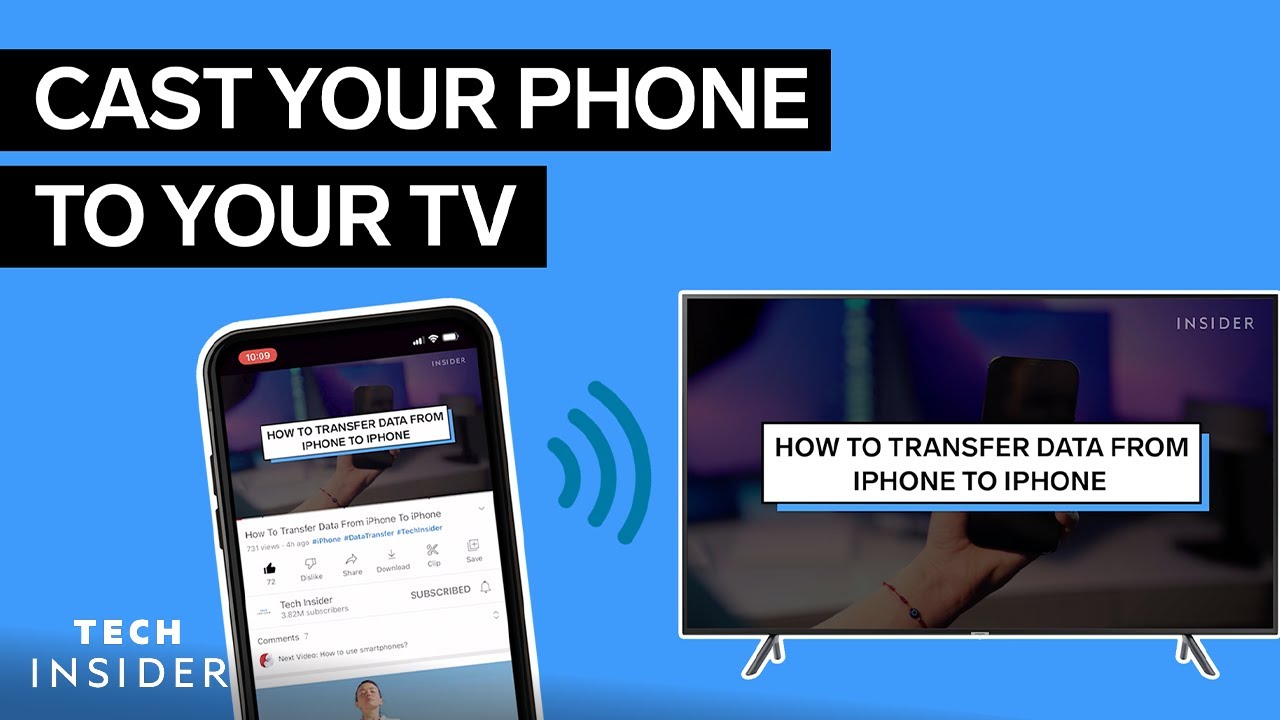
Before you start casting Dailymotion from your iPhone to your TV, there are a few requirements you'll need to meet. Ensuring you have everything ready can save time and frustration. Here’s what you’ll need:
- Compatible TV: Make sure your TV supports casting options such as AirPlay, Chromecast, or has the Dailymotion app installed. Smart TVs from brands like Samsung, LG, and Sony generally have this capability.
- Wi-Fi Connection: Both your iPhone and the TV must be connected to the same Wi-Fi network. This is crucial for seamless casting.
- Dailymotion App: Download the latest version of the Dailymotion app on your iPhone from the App Store. Keeping the app updated ensures you have access to the latest features and bug fixes.
- iPhone: You’ll need an iPhone running iOS 12 or later. This version supports the latest casting features effectively.
- Casting Device (if needed): If your TV doesn’t support AirPlay or Chromecast, consider getting a casting device such as a Chromecast or Apple TV for easy integration.
Once you have these requirements checked off, you'll be ready to cast your favorite Dailymotion videos to your TV with ease!
Also Read This: How to Get the Old YouTube Layout Back
Steps to Cast Dailymotion from iPhone
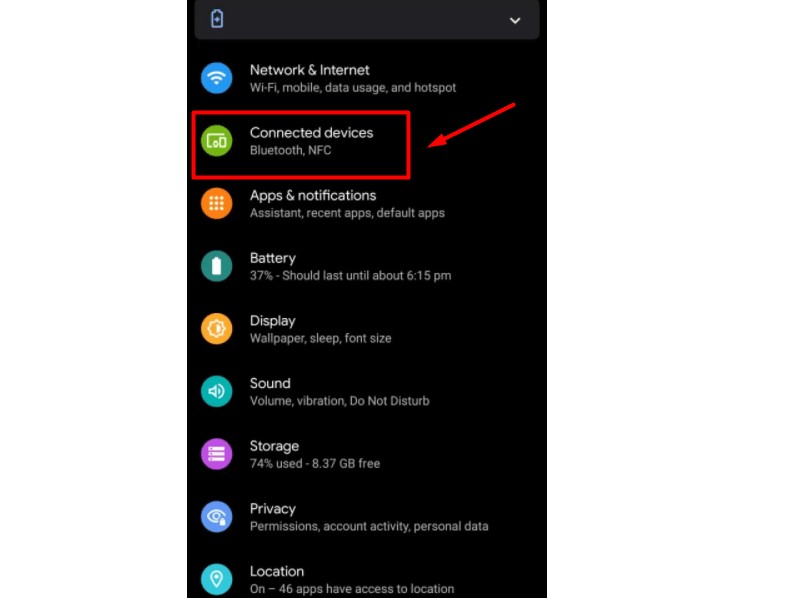
Casting Dailymotion from your iPhone to your TV can transform your viewing experience, making it more enjoyable and engaging. Here’s a simple step-by-step guide to get you started:
- Ensure Your Devices are Connected: First things first, make sure your iPhone and TV are on the same Wi-Fi network. This is crucial for a smooth casting experience.
- Open the Dailymotion App: Launch the Dailymotion app on your iPhone. If you haven't installed it yet, head to the App Store, download, and install it.
- Select Your Video: Browse through Dailymotion and select the video you want to cast. Tap on it to start playing.
- Find the Cast Icon: Look for the cast icon—usually represented as a small rectangle with a Wi-Fi symbol in one corner—within the video player interface.
- Choose Your Device: Tap on the cast icon, and a list of available devices will pop up. Select your TV from the list.
- Enjoy Your Video: Once connected, the video will start playing on your TV. Sit back, relax, and enjoy your content on the big screen!
And there you have it! You’re all set to enjoy Dailymotion videos on your TV, making it a perfect option for a cozy movie night or sharing fun clips with friends.
Also Read This: Is It Legal to Download Videos from Dailymotion? Understanding Copyright and Permissions
Troubleshooting Common Issues
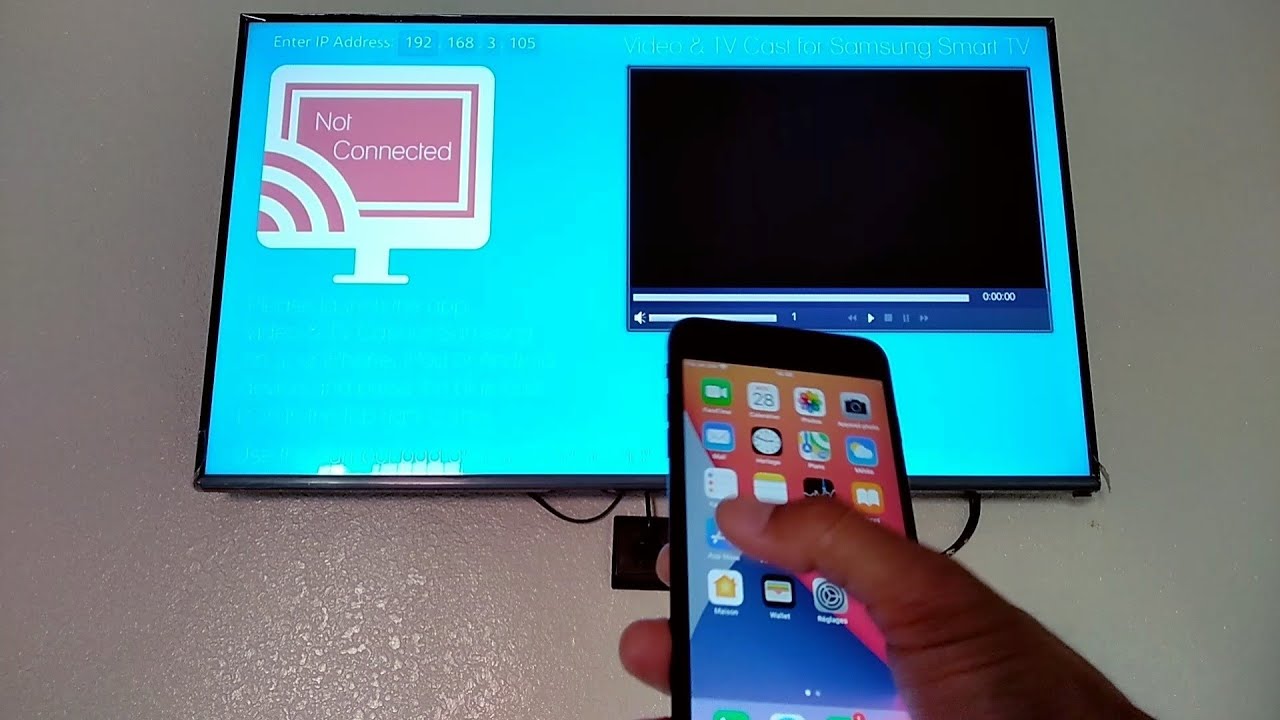
Even with the best technology, issues can arise while casting Dailymotion from your iPhone to your TV. Here are some common problems and their solutions:
- Device Not Found: If your TV isn’t showing up on the cast list:
- Ensure both devices are on the same Wi-Fi network.
- Restart your router if necessary.
- Video Not Playing: If the video fails to play on your TV:
- Check if your TV supports Dailymotion casting.
- Reboot your iPhone and try again.
- Audio/Video Sync Issues: If the audio and video are out of sync:
- Pause and play the video again.
- Check for any updates for the Dailymotion app or your TV’s firmware.
- Buffering Problems: If you experience buffering:
- Check your internet speed; a slow connection can cause delays.
- Reduce the video quality in the Dailymotion app settings.
By following these troubleshooting tips, you should be able to resolve most casting issues and enjoy seamless streaming of Dailymotion content on your TV.
How to Cast Dailymotion from iPhone to Your TV

Dailymotion is a popular video-sharing platform that allows users to upload, share, and view videos. Casting Dailymotion from your iPhone to your TV can enhance your viewing experience, making it more enjoyable and immersive. To successfully cast Dailymotion, you'll need a compatible TV and a stable Wi-Fi connection. Here’s a step-by-step guide.
Follow these steps to cast Dailymotion:
- Connect Your Devices to Wi-Fi: Ensure that both your iPhone and your smart TV are connected to the same Wi-Fi network.
- Open the Dailymotion App: Launch the Dailymotion app on your iPhone. If you don’t have it, download it from the App Store.
- Select a Video: Browse and choose the video you want to watch.
- Look for the Cast Icon: Tap the cast icon (a rectangle with a Wi-Fi symbol) usually located at the top right corner of the video player.
- Select Your TV: A list of available devices will appear. Choose your smart TV from the list.
- Enjoy Your Video: The video will now be cast on your TV. You can control playback from your iPhone.
Here’s a quick comparison table of compatible devices:
| Device Type | Compatibility |
|---|---|
| Smart TVs | Most models with built-in casting capabilities |
| Streaming Devices | Chromecast, Roku, Apple TV |
By following these steps, you can easily cast Dailymotion from your iPhone to your TV, making it effortless to enjoy your favorite videos on a larger screen. Happy viewing!
 admin
admin








