Have you ever stumbled upon a captivating piece of audio while watching a YouTube video and thought, “I wish I could save that sound?” Whether it’s a catchy tune, an inspiring speech, or a relaxing ambient soundscape, capturing audio from YouTube can be a game-changer. In this post, we’ll explore some effective methods to help you capture and save sound while enjoying your favorite
Understanding YouTube's Audio Policy
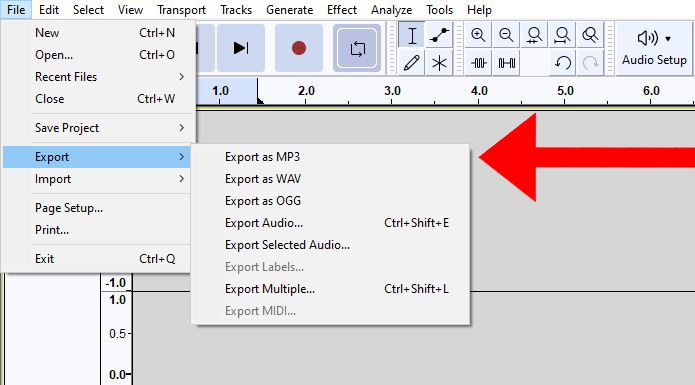
Before diving into the methods of capturing audio, it's crucial to understand YouTube’s audio policy. YouTube is a platform filled with incredible content, but it also has strict rules to protect creators and their work. Here’s what you need to know:
- Copyright Basics: Most audio content on YouTube is protected by copyright law. This means the creator retains the rights to their original work, including audio.
- Fair Use: Some audio can be captured under fair use provisions, especially for commentary, criticism, or educational purposes. However, this can be a gray area, and it’s essential to tread carefully.
- Creative Commons: Look for videos labeled under Creative Commons. These are a bit more flexible when it comes to usage, allowing you to use the audio, sometimes even without asking the creator first.
- Audio Library: YouTube offers its own Audio Library filled with royalty-free music and sound effects. This is a fantastic resource to explore if you need audio for your own projects.
In summary, always be mindful of copyright policies and respect the work of creators. Knowing these guidelines will not only keep you on the right side of the law but will also encourage a healthy appreciation for creativity and originality.
Also Read This: Adding Images in Blender: A Guide to Including Visuals in Your Designs
Tools and Software for Audio Capture
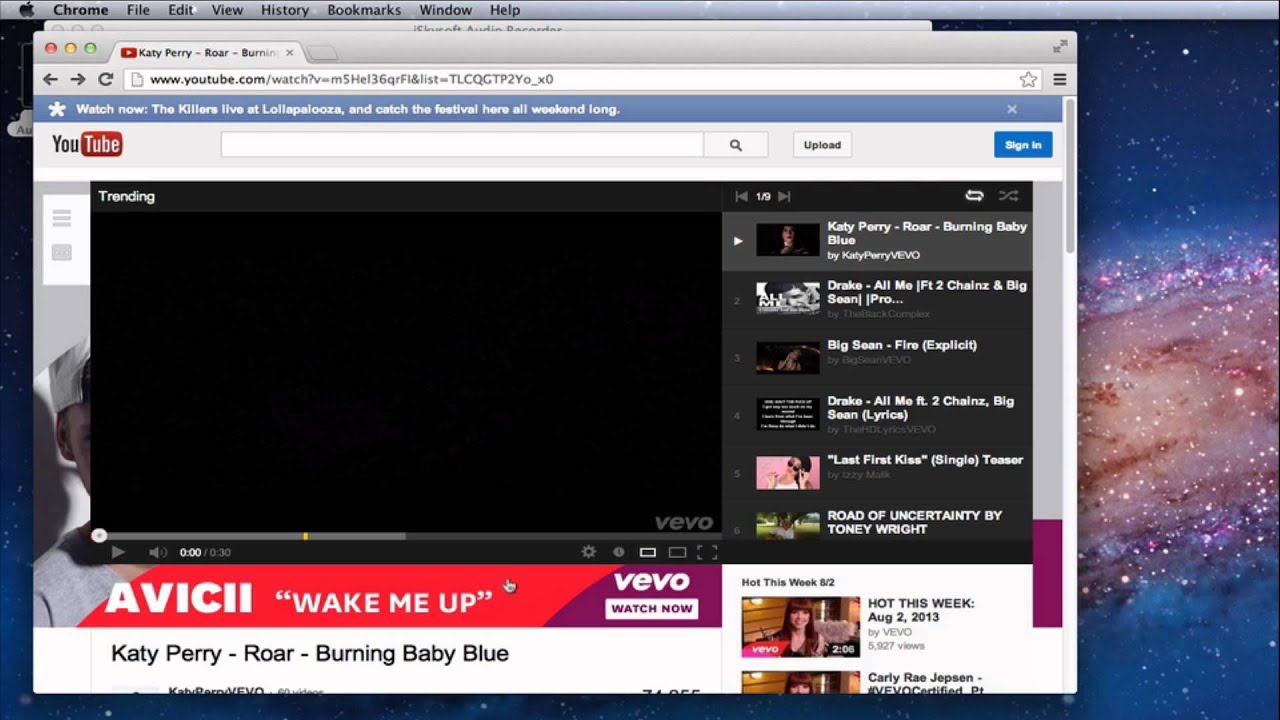
When it comes to capturing audio from YouTube videos, having the right tools and software is essential. Fortunately, there are several options available that cater to different needs and preferences. Here’s a rundown of some popular tools you might want to consider:
- Audacity: This is a free, open-source audio editing software that’s perfect for capturing sound. You can record directly from your computer’s sound card, making it a great option for snagging audio from YouTube.
- OBS Studio: Originally designed for video streaming, OBS Studio can also capture audio. It’s free and highly customizable, allowing you to select audio sources and save files in various formats.
- Free Online Audio Extractors: Websites like Online Audio Converter and YTMP3 allow you to paste the URL of the YouTube video and download the audio track directly, without installing software.
- VLC Media Player: Not just a media player, VLC has the capability to capture audio streams. It’s versatile and available on multiple platforms, which makes it a solid option.
- Chrome Extensions: Extensions like “YouTube to MP3 Converter” are specifically designed to simplify the audio capturing process. These can be added to your Chrome browser for quick access.
Choosing the right tool depends on your specific needs, whether you want something simple for quick downloads or something more sophisticated for editing and mixing audio.
Also Read This: Stunning Photos of the Super Volcano in the USA
Step-by-Step Guide to Capture Audio from YouTube
Capturing audio from YouTube might seem daunting, but it's actually a pretty straightforward process! Here’s a step-by-step guide that will help you get that sweet sound in no time:
- Choose Your Tool: First, select the tool or software you'd like to use from the options we discussed earlier, such as Audacity or an online audio extractor.
- Open Your Selected Tool: Launch the software or navigate to the online tool you've chosen. If you're using a desktop application like Audacity, make sure it's installed and ready to go.
- Find the YouTube Video: Go to YouTube and locate the video you want to extract audio from. Copy the URL from the address bar.
- Set Up Your Tool:
- If using Audacity, select the correct audio input (like “Stereo Mix” or “What U Hear”).
- If using an online extractor, paste the copied URL into the designated field.
- Start the Capture:
- For Audacity, click the record button. Play the YouTube video.
- For online extractors, hit the download button.
- Editing (if needed): Once you've captured the audio, you can use your software’s editing features to trim or enhance the sound.
- Save Your File: After editing, make sure to save your audio file in the desired format (like MP3 or WAV).
And voilà! You’ve successfully captured audio from a YouTube video. Now you can enjoy your favorite sounds anytime, anywhere.
Also Read This: Making an Image 300 DPI: A Guide for High Quality
Saving Captured Audio in Various Formats
When you've successfully captured audio from YouTube, the next step is to save it in a format that works best for your needs. The good news is that there are several audio formats available, each with its own pros and cons. Let’s break them down:
- MP3: This is one of the most popular audio formats. It's widely supported, and you can play it on nearly any device—perfect for listening on the go. However, in terms of audio quality, it does compress the sound, which might not appeal to audiophiles.
- WAV: If you're looking for the highest quality audio, WAV files are the way to go. They are uncompressed, which means they retain all the audio data. However, they do use more storage space, so keep that in mind if you're saving multiple files.
- AAC: Similar to MP3, AAC files offer better sound quality at similar bit rates. It’s a great option if you want a balance between quality and file size.
- FLAC: For those who appreciate high-resolution audio, FLAC files offer lossless compression. This means no audio quality is lost, making it a fantastic choice if you’re an audiophile or just someone who cherishes high-quality sound.
Most audio capturing tools will allow you to choose your preferred format during the saving process. Just remember, the right choice depends on what you intend to do with the audio. Do you need portability, quality, or perhaps a bit of both?
Also Read This: Mastering Audio Extraction from YouTube Videos for Editing and Personal Use
Legal Considerations When Saving Audio
Before you dive into saving audio from YouTube videos, it’s crucial to consider the legal implications involved. You want to enjoy your audio without any legal headaches! Here are some key points to consider:
- Copyrighted Material: Many songs, tutorials, and other content on YouTube are protected by copyright. Downloading or saving this audio without permission may infringe on copyright laws, leading to potential legal issues.
- Fair Use: Depending on your intention, you might be able to rely on the fair use doctrine—especially if you're creating something transformative like a review or educational content. However, fair use can be a gray area, so it’s wise to proceed carefully.
- Terms of Service: YouTube’s own terms of service prohibit the downloading of content unless expressly permitted. Violating these terms could result in your account being suspended.
- Public Domain: Look out for audio that is in the public domain or under a Creative Commons license, as these can be legally saved and shared. Always check the specific licensing terms to ensure compliance.
In summary, while capturing audio from YouTube can be a fun way to curate your own playlists or save valuable content for later, always look before you leap. Keeping these legal considerations in mind will help you enjoy your audio without any unintended consequences.
How to Capture and Save Sound While Watching YouTube
Capturing and saving audio from YouTube videos can be useful for various reasons—whether it's for educational purposes, music creation, or simply to enjoy a favorite track offline. Here are some effective methods to accomplish this:
1. Using Online Audio Extractors
Several websites allow you to extract audio from YouTube videos. Here’s a quick list of some popular options:
- YTMP3.cc: Simple interface with options for MP3 or MP4 downloads.
- FLVTO: Supports various formats and offers high-quality audio extraction.
- OnlineVideoConverter: Versatile converter with multiple downloadable formats.
2. Utilizing Software Applications
Dedicated software can provide additional features and flexibility:
- 4K Video Downloader: Download entire playlists and channels in audio format.
- Audacity: Record audio directly from your system while playing YouTube videos.
3. Browser Extensions
Many browser extensions simplify the process of saving audio:
| Extension | Description |
|---|---|
| Video DownloadHelper | Captures audio and video from various streaming websites, including YouTube. |
| Audio Capture | Specifically designed for saving audio content from web pages. |
With these methods at your fingertips, you can easily capture and save sound from YouTube, enhancing your multimedia experience and accessibility. Choose the option that best fits your needs and enjoy your favorite audio content offline!
Conclusion
By leveraging online services, software applications, or browser extensions, you can easily capture and save audio from YouTube to enjoy your favorite sounds anytime, anywhere.
 admin
admin








