Are you considering canceling your YouTube TV membership? Whether you’re looking to cut costs, simplify your streaming options, or just take a break from TV altogether, we’ve got your back! Canceling a subscription can sometimes feel overwhelming, but it doesn’t have to be. In this guide, we’re going to walk you through the reasons one might want to cancel YouTube TV and provide you with effortless steps to make the process as smooth as possible. Let’s dive right in!
Reasons to Cancel YouTube TV Membership
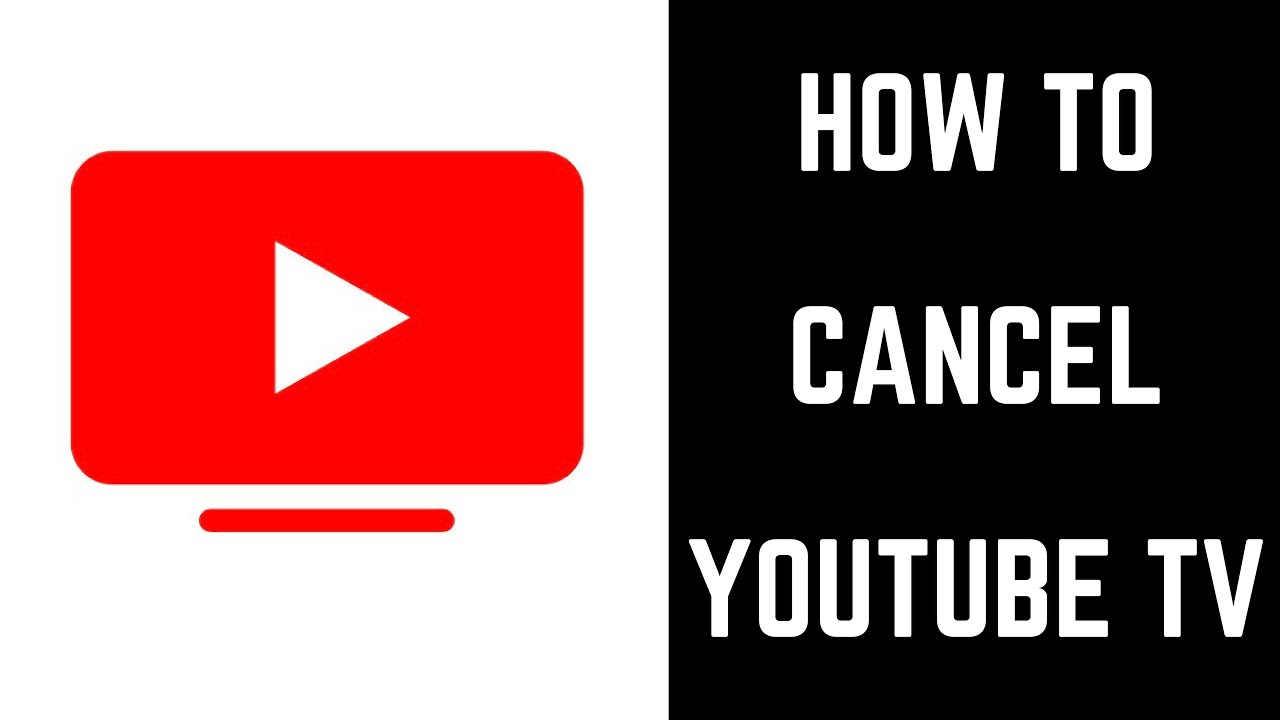
There can be various reasons why someone might choose to cancel their YouTube TV membership. Let’s explore some common motivations that might resonate with you:
- Cost Considerations: Subscription services can add up, and YouTube TV isn’t the cheapest option available. If you’re on a tight budget or looking to save money, cancelling might be a smart move.
- Changing Viewing Habits: If your TV consumption has shifted, maybe you’re watching less live TV or prefer more streaming options. In this case, reconsidering a traditional cable-like service is understandable.
- Lack of Desired Content: Despite a wide range of channels, YouTube TV may not offer your preferred shows or sports events, prompting a search for a service that better meets your needs.
- Technical Difficulties: Issues like buffering, poor connectivity, or platform glitches can make viewing frustrating. If these problems persist, you might opt to cancel out of sheer annoyance.
- Competing Services: In an ever-evolving streaming landscape, new platforms often emerge, providing unique offerings. If you find a service with better content or features, it might be time to make a switch.
Taking any of these factors into account can help you determine if canceling YouTube TV is the right decision for you!
Steps to Cancel Your YouTube TV Membership
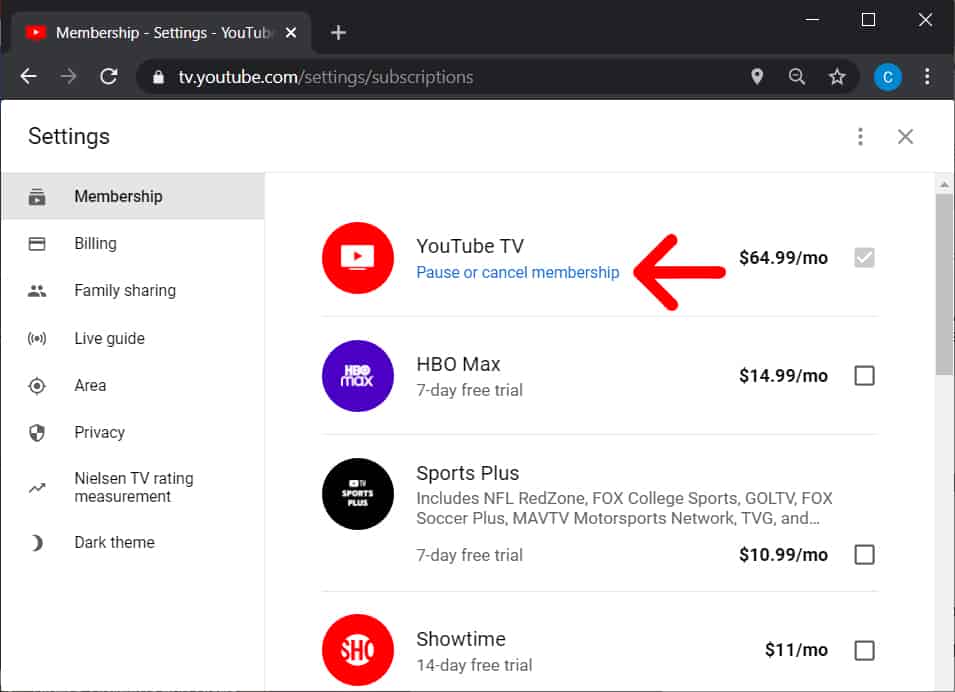
Cancelling your YouTube TV membership can be a straightforward process if you follow these simple steps. Whether you’re looking to save some money or just don’t need the service anymore, here's how to do it effortlessly:
- Log Into Your Account: Start by signing in to your YouTube TV account. You can do this via a web browser or through the YouTube TV app on your smartphone or smart TV.
- Access Settings: Once you're logged in, find your profile icon in the upper right corner. Click on it and select “Settings” from the drop-down menu.
- Select Membership: In the settings menu, look for the “Membership” option on the left-hand side. Click on it to proceed.
- Cancel Membership: Here, you’ll see details about your current plan. Find the “Cancel” option and click on it. You might be asked to confirm your decision.
- Provide Feedback (Optional): YouTube TV may ask for a reason for your cancellation. This step is optional, so you can skip it if you prefer.
- Confirm Cancellation: Finally, confirm that you want to cancel your membership. You’ll receive a confirmation email once the process is complete.
That's it! You've successfully cancelled your YouTube TV membership. Keep in mind that your subscription will remain active until the end of your current billing cycle.
What to Expect After Cancellation
Once you've cancelled your YouTube TV membership, there are a few things you can expect. Understanding these will help you navigate your next steps smoothly:
- Access Until End of Billing Cycle: You will continue to have access to YouTube TV until the end of your current billing period. So, you can still enjoy your favorite shows, recordings, and live TV until then.
- Data Retention: YouTube TV typically retains your viewing history, recordings, and settings for about 18 months after cancellation. If you decide to re-subscribe during that time, you may regain access to your previous content.
- Email Confirmation: You should receive a confirmation email confirming your cancellation. Make sure to keep this for your records.
- No Additional Charges: Once your membership is cancelled, you won't be charged for the next billing cycle. Always double-check your bank statements just to be sure.
- Reactivation Options: If you choose to come back, reactivating your account is simple. Just log in and follow the prompts to subscribe again.
Knowing what to expect after cancelling helps prepare you for any future decisions regarding your streaming needs. Whether you miss it or find alternatives, the choice is all yours!
How to Cancel Your YouTube TV Membership Effortlessly
Cancelling your YouTube TV membership may seem daunting, but the process is quite simple and can be done in just a few steps. Whether you are considering a break from the service or wish to explore other streaming options, the following guide will help you cancel your membership effortlessly.
Step-by-Step Guide to Cancel Your YouTube TV Membership
- Sign in to Your YouTube TV Account:
Go to the YouTube TV website and log in to your account using your Google credentials. - Access Account Settings:
Click on your profile picture in the top-right corner and select Settings from the dropdown menu. - Navigate to Membership Section:
In the settings menu, find and click on the Membership tab. - Cancel Membership:
Look for the Cancel Membership option. Select this to proceed. - Follow the Prompts:
You will be asked to confirm your cancellation. Follow the on-screen prompts to finalize your cancellation.
Important Notes
- Your membership will remain active until the end of your billing period.
- You can still access content until the cancellation date.
- If you change your mind, you can reactivate your subscription anytime.
For additional assistance, consider reviewing the FAQ section on the YouTube TV help page or contacting customer support for further guidance.
Conclusion
Cancelling your YouTube TV membership can be a straightforward process if you follow the outlined steps. With just a few clicks, you can end your subscription while keeping your options open for future streaming services.










