So, you’ve decided to part ways with YouTube Premium? Whether it’s due to personal preferences, financial decisions, or simply not using the service as much as you thought, canceling your subscription can feel daunting. But don’t worry! This guide walks you through the cancellation process while also considering why you might want to take this step in the first place. Let’s get started!
Reasons to Cancel Your YouTube Premium Subscription
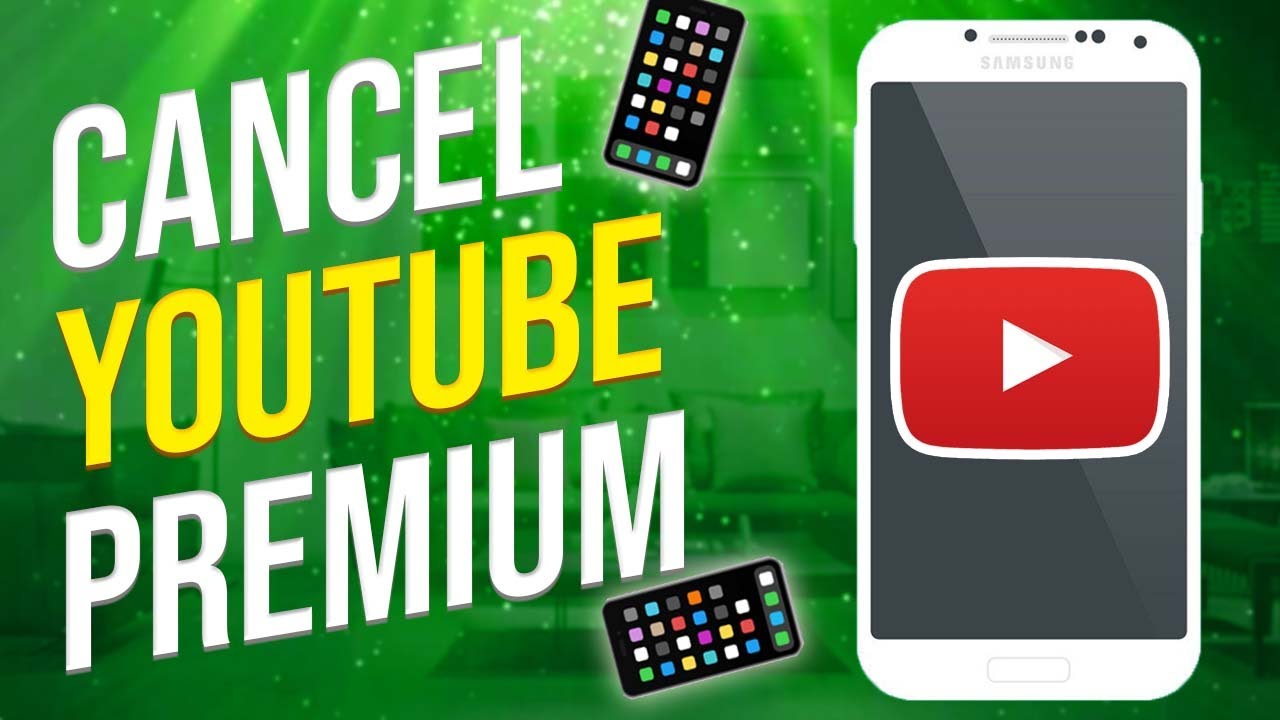
There can be various reasons why you might consider canceling your YouTube Premium subscription. Here are some of the most common factors:
- Cost Consideration: Monthly fees can add up, especially in a budget-conscious world. It might not be worth the expense for you if you don’t use it frequently.
- Infrequent Use: If you find yourself rarely using YouTube or the features it offers, you might decide that the subscription is unnecessary.
- Changing Preferences: Perhaps you've shifted to other media platforms or services that better suit your entertainment style.
- Advertising Tolerance: Maybe you've realized that the ads don't bother you as much as you thought. If you’re okay with a few ads, the Premium experience may not be worth it.
- Account Sharing: If you’ve been using someone else's account, it might not make sense to keep your own subscription active.
- Content Availability: The variety of content you’re interested in might not be available under the Premium offerings, which can lead to disappointment.
Whatever your reason may be, it’s essential to assess whether the subscription is truly providing value for you. If it's not, then canceling might just be the best route to take!
Step-by-Step Guide to Cancel Your Subscription
Cancelling your YouTube Premium subscription is a straightforward process, and I’m here to walk you through it step by step! Whether you’re looking to save some money or just don’t find yourself using the service as much, here’s how you can do it quickly:
- Open the YouTube App or Website: Start by launching the YouTube app on your mobile device or go to the YouTube website on your computer.
- Sign In: Make sure you’re logged in to the account you want to cancel. If you’re not signed in, just enter your credentials.
- Access Your Account Settings: Click on your profile picture, typically located in the top right corner. From the dropdown menu, select "Purchases and memberships".
- Find Your Subscription: Under the "YouTube Premium" section, tap or click on "Manage membership".
- Cancel Membership: Look for the "Cancel membership" option. Hit that, and follow the prompts that appear on your screen.
- Confirm Cancellation: You may need to confirm your decision by clicking a confirmation link. Make sure to read any statements clearly before agreeing!
And there you have it! Your YouTube Premium subscription will be cancelled.
What Happens After Cancellation
So, you’ve decided to cancel your YouTube Premium subscription. What comes next? Don’t worry; it’s all pretty simple!
- Access Continues Until End of Billing Cycle: After you cancel, you can still use YouTube Premium features until the end of your current billing cycle. So, enjoy that ad-free experience just a little longer!
- Reverting Back to Free YouTube: Once your billing cycle concludes, your account will automatically revert to the free version of YouTube. This means ads will start appearing again, and you won't have access to exclusive content.
- No Refunds for Partial Usage: Keep in mind that YouTube does not issue refunds for any unused time left on your subscription. You’ll have access until your current period officially ends.
- Re-subscribe Anytime: If you change your mind and want to enjoy the benefits again, it’s super easy to re-subscribe whenever you want!
While cancelling might seem like a big deal, remember it’s all about what works best for you. YouTube Premium will always be there if you decide to come back!
Frequently Asked Questions
When it comes to canceling your YouTube Premium subscription, you might have some questions rattling around in your mind. Let's tackle a few common queries to make the process much clearer for you.
- 1. Will I lose access to YouTube Premium immediately when I cancel?
Not quite! If you cancel, you'll still have access to YouTube Premium features until the end of your current billing cycle. So, no need to stress about sudden losses of access! - 2. Can I get a refund after canceling?
Unfortunately, YouTube doesn’t offer refunds for unused time after cancellation. However, you can continue enjoying the benefits until your billing cycle is up. - 3. What happens to my YouTube music when I cancel?
All the playlists and likes you have on YouTube Music will remain, but you will lose the ad-free experience and offline listening features. So, they are still there, waiting for you if you decide to come back! - 4. Can I reactivate my subscription later?
Absolutely! If you decide you miss YouTube Premium, you can easily reactivate your subscription at any time. Just log back in, and you are good to go! - 5. Is the process the same for mobile and desktop?
Generally, yes! While there may be minor differences in navigation, the core steps to canceling your subscription remain consistent across platforms.
Conclusion
In conclusion, canceling your YouTube Premium subscription is a straightforward process. With a clear understanding of the steps involved and answers to your frequently asked questions, you're now equipped to make the decision that feels right for you.
Whether you’re reevaluating your monthly expenses or taking a break from ad-free streaming, the cancellation process allows you to maintain control over your digital subscriptions. Remember, you can always reactivate your membership later, should you decide to dive back into the perks of YouTube Premium.
So, there you have it! If you've decided to cancel, follow the steps outlined in this post, and you'll be done in no time. Happy viewing—whatever platform you choose!










