Are you considering canceling your LinkedIn Premium membership? You’re not alone! Many users might find that they no longer need the features or benefits that come with a Premium account. Whether you’re looking to save money or simply don’t need the additional features at the moment, it’s essential to know how to cancel effectively. In this guide, we'll provide complete step-by-step instructions on how to cancel your LinkedIn Premium membership without any hassle. Let’s dive in!
Understanding LinkedIn Premium Membership
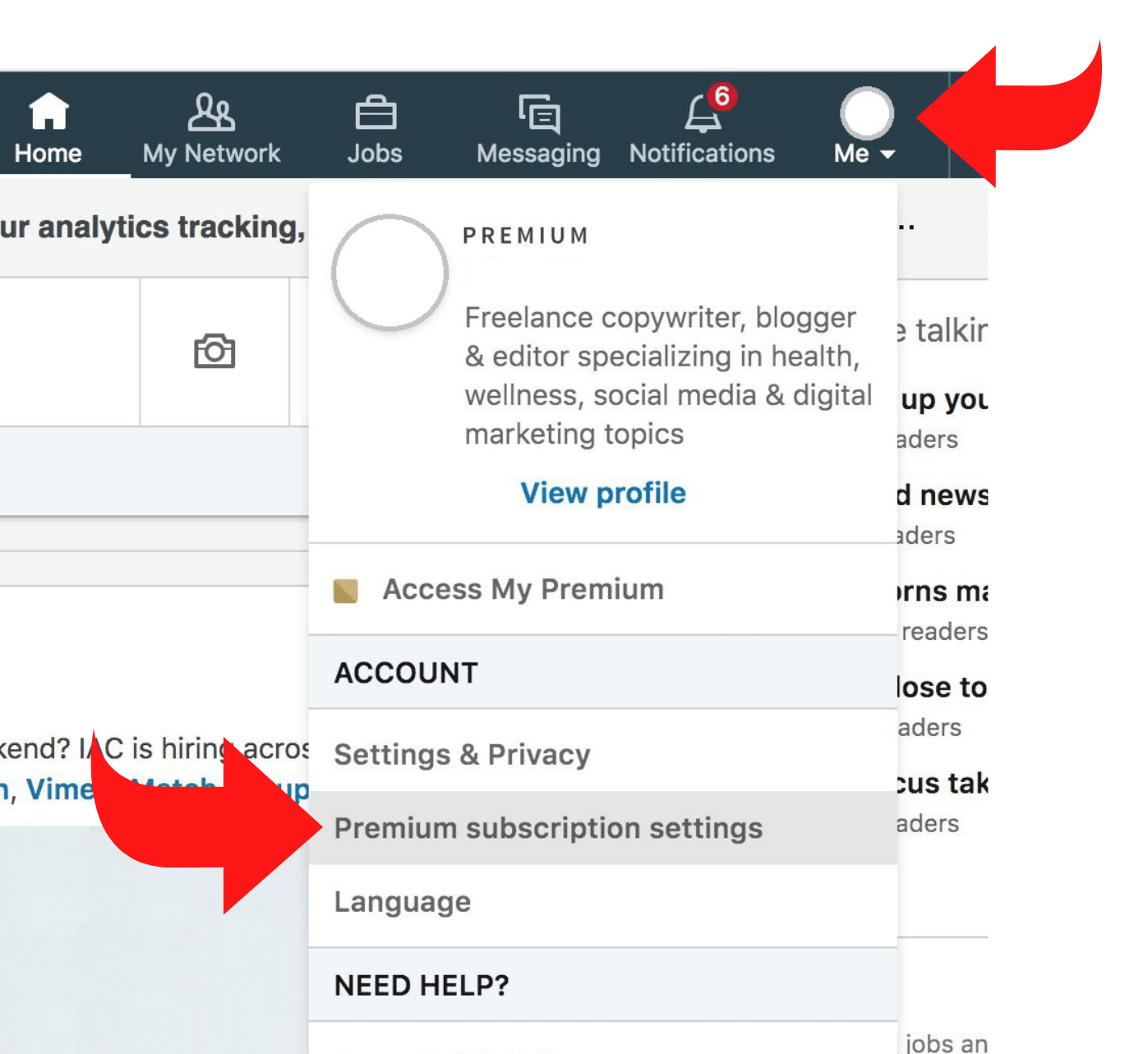
LinkedIn Premium is a subscription service that provides enhanced features designed to help professionals network, job search, and improve their capacities. But before you jump into the cancellation process, let’s explore why someone might opt for a LinkedIn Premium account and what it entails:
- Increased Visibility: Premium members can see who has viewed their profile, giving you insights into your networking reach.
- InMail Messaging: With Premium, you can send messages to users who aren't in your network, making it easier to connect with potential employers or collaborators.
- Job Insights: Candidates can view salary information, company details, and how they stack up against other applicants.
- Skill Assessments: LinkedIn allows you to take assessments to showcase your skills, which can attract recruiters.
- Access to LinkedIn Learning: Gain unlimited access to thousands of courses that can help improve your skills.
While these features can be incredibly beneficial for professionals looking to expand their network, they may not be necessary for everyone. Understanding what LinkedIn Premium offers is crucial in deciding whether to keep or cancel your membership. If you find that the perks are no longer fitting your current needs, it might be time to consider cancellation.
3. Step-by-Step Guide to Cancel Your Premium Membership

So, you've decided to cancel your LinkedIn Premium membership? No worries—sometimes we need to take a break or just want to make sure we're not spending unnecessarily. Here’s a simple step-by-step guide to help you through the cancellation process:
- Log in to LinkedIn: First things first—sign in to your LinkedIn account using your email address and password.
- Access Premium Settings: Once you're logged in, take a look at the top right corner of your LinkedIn homepage. Click on your profile picture, and from the drop-down menu, select “Settings & Privacy.”
- Go to the Premium Section: In the Settings menu, look for the “Subscription” tab. You’ll find the options related to your Premium service there.
- Select “Manage Premium Account”: Clicking this option will take you to your Premium account settings.
- Click on “Cancel Subscription”: Here’s where the magic happens! You should see an option to cancel your subscription. Click on it and follow the prompts.
- Confirm Cancellation: LinkedIn might ask you to confirm your decision. Make sure you read any messages carefully before finalizing the cancellation.
And voila! Your cancellation is complete. LinkedIn will send you a confirmation email, so keep an eye out for that!
4. What to Expect After Cancelling
After you’ve successfully canceled your LinkedIn Premium membership, you might be wondering what comes next. Here’s a breakdown of what to expect:
- Access to Features: You will still have access to your Premium features until the end of your current billing cycle. So, if you cancel midway, enjoy those features until the renewal date!
- Email Notifications: Expect to receive an email regarding your cancellation confirmation and details about your account status.
- Reverting to Free Account: After your billing cycle ends, your account will revert to a free LinkedIn account. You’ll notice some features missing, like InMail messaging and advanced search filters.
- Data Retention: Don’t worry! Any data or connections made while you were a Premium member will still be there when you switch back to the free account. Your profile remains intact.
- Future Upgrades: If you decide to upgrade again in the future, you can easily do so through your account settings.
In short, while you might miss some perks of Premium, you'll still have access to the essential features of LinkedIn. Plus, if you ever feel the need to sign up again, it's as easy as a few clicks!
Troubleshooting Common Issues
Even the best of us can run into a few hiccups when trying to cancel a subscription, and LinkedIn Premium is no exception. While the process is usually pretty straightforward, you might encounter some issues along the way. Here’s how to troubleshoot some of the common problems users face:
- Unable to Find the Cancellation Option: If you're having trouble locating the "Cancel Premium" option, make sure you are logged in to the correct account. Sometimes, users manage multiple accounts, and the subscription might be under a different email.
- Technical Glitches: If the cancellation button isn’t working, first try refreshing the page or clearing the cache of your web browser. If that doesn’t work, switching to a different browser or using the LinkedIn mobile app might help.
- Missing Confirmation Email: After canceling your subscription, you should receive a confirmation email. If you don’t see it in your inbox, be sure to check your spam or junk folder. If it’s still missing, revisit the settings page to ensure the cancellation went through.
- Charges After Cancellation: If you notice charges on your credit card even after you’ve canceled, double-check your billing history to confirm cancellation. If it seems incorrect, contact LinkedIn Customer Support for clarification.
- Subscription Attempts Failed: In some cases, you might find that your attempts to cancel have failed. Make sure you've completed all the prompted steps correctly and try again. If the problem persists, reaching out to LinkedIn support is advisable.
Conclusion
Wrapping up your LinkedIn Premium membership doesn’t have to be a taxing experience. The steps are relatively straightforward, and most issues can be resolved with a bit of troubleshooting. Remember the key points:
- Log into the correct account.
- Utilize the settings menu to locate the cancel option.
- Check for confirmation emails after canceling.
- Don’t hesitate to reach out to customer support if something doesn’t feel right.
In conclusion, whether you’ve decided that LinkedIn Premium isn’t for you right now or you simply want to pause your membership for the moment, the process is user-friendly and should take only a few minutes of your time. Taking charge of your subscriptions gives you the freedom to choose what works best for your online networking journey. Good luck, and remember, you can always reactivate your membership later if you need those additional tools!










