Are you considering canceling your LinkedIn Premium account? You're not alone! Many users find themselves debating whether the perks of a premium subscription are worth the extra cost. In this guide, we’ll walk you through everything you need to know to cancel your LinkedIn Premium account smoothly. From understanding what you’re giving up to the simple steps to click that cancel button, we’ve got you covered!
Understanding LinkedIn Premium Features
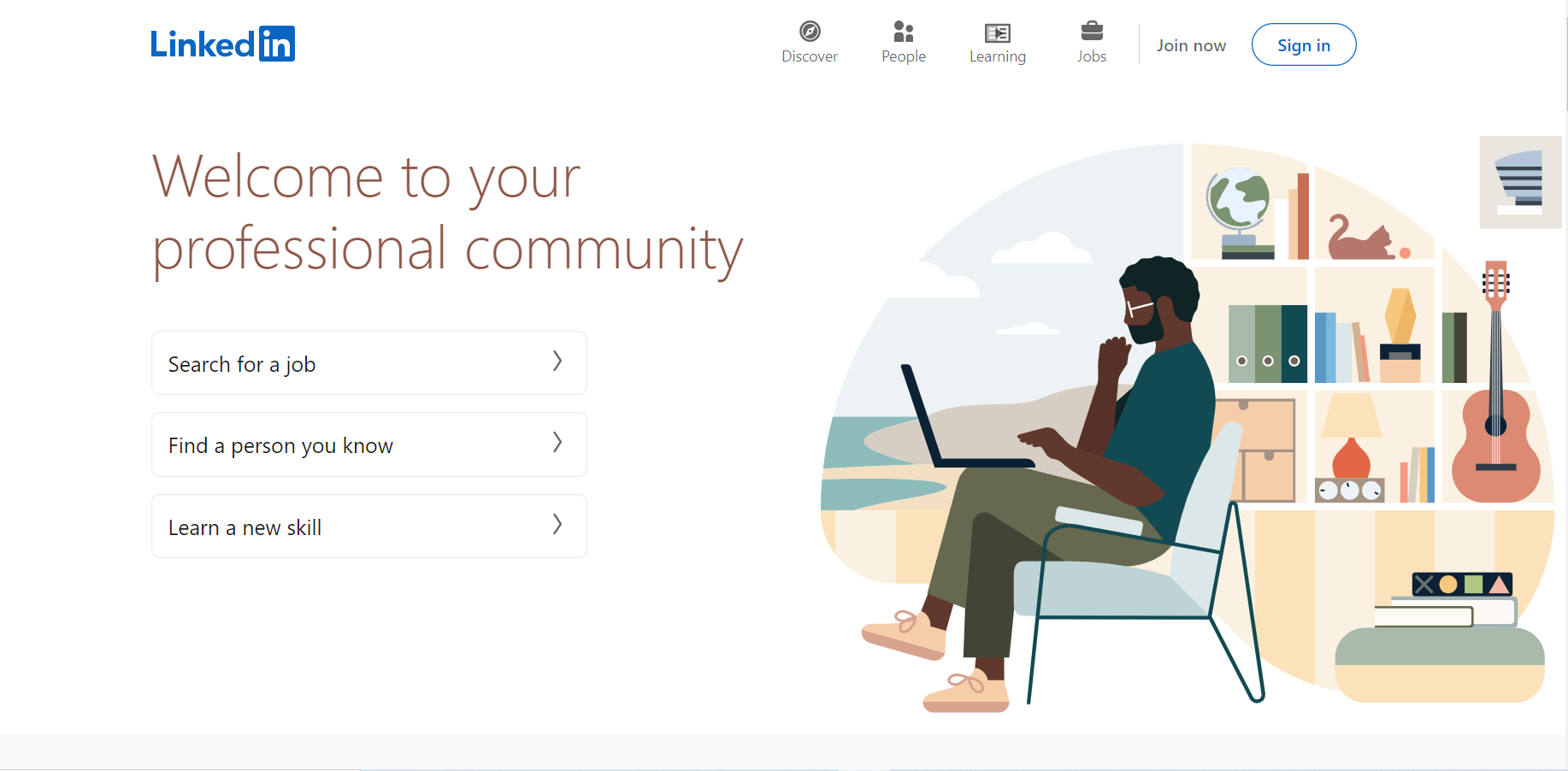
Before you go ahead and cancel your LinkedIn Premium subscription, it’s essential to fully grasp what benefits and features you’ll be losing. LinkedIn Premium offers various tiers, each with its own unique advantages. Here’s a breakdown of some of the most notable features:
- InMail Messages: With Premium, you can send direct messages to other LinkedIn members, even if you're not connected. This is especially handy for networking.
- Who Viewed Your Profile: Gain insights into who’s looking at your profile and understand how to attract more viewers.
- Premium Insights: Access detailed insights on companies, including employee growth trends and hiring statistics.
- Learning Courses: Enjoy unlimited access to a treasure trove of LinkedIn Learning courses that can help boost your skills.
- Profile Strength Meter: This tool provides tips on how to enhance your profile for better visibility in searches.
- Job Insights: Get access to exclusive job listings and insights that can help you in your job search process.
These features can be powerful tools for job seekers or professionals looking to expand their network and skills. However, if you're not leveraging these perks, the premium subscription may not be worth it. Take a moment to evaluate your current needs and consider if these features are genuinely valuable for you before making the final decision to cancel.
3. Steps to Cancel Your LinkedIn Premium Subscription
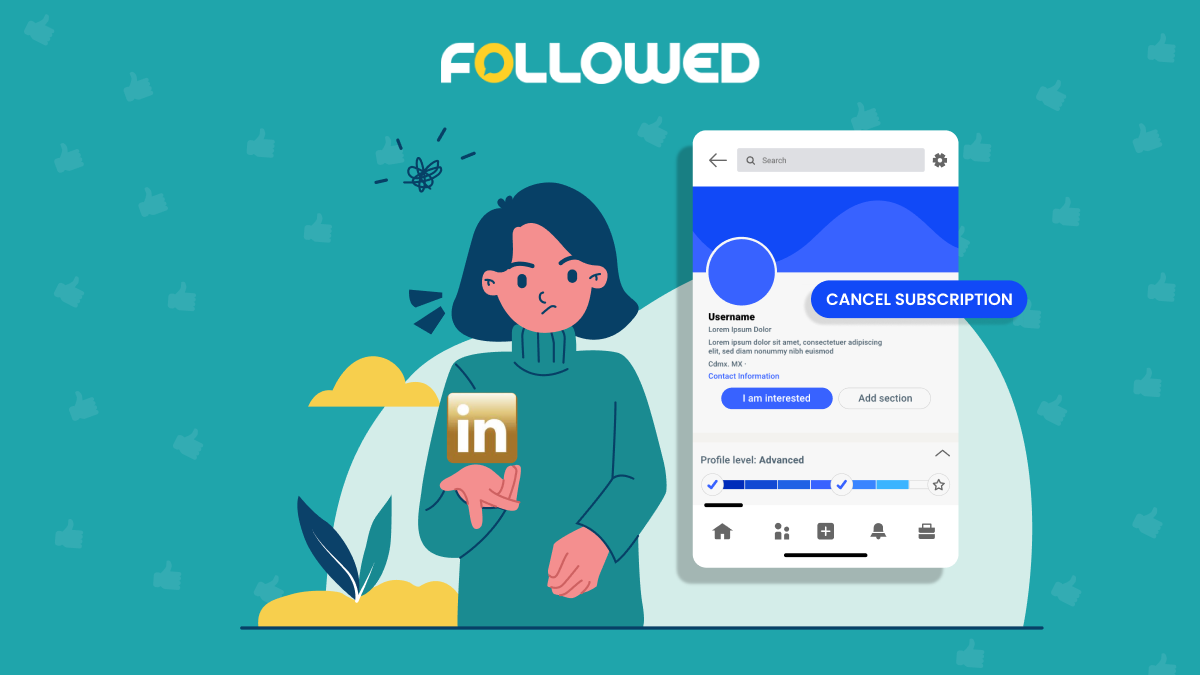
Canceling your LinkedIn Premium subscription is a straightforward process that can usually be done in just a few clicks. Whether you're looking to switch back to a free account or simply want to take a break from the premium features, here’s how you can do it:
- Log into your LinkedIn Account: First, head over to LinkedIn and sign in with your credentials. If you’re using the app, make sure you're logged in on the device you wish to cancel from.
- Access Your Account Settings: Click on your profile picture in the upper right corner of the homepage. A dropdown menu will appear; select "Settings & Privacy."
- Go to the Premium Subscription Settings: In the "Settings & Privacy" section, look for the "Subscriptions" tab on the left-hand menu. Here, you will find all the details regarding your current LinkedIn Premium plan.
- Cancel Subscription: Under your Premium plan details, you’ll see an option to "Manage Premium account." Click on it, then select "Cancel subscription." Follow the prompts to finalize your cancellation.
- Confirm the Cancellation: LinkedIn will typically ask you to confirm your decision. Make sure to read through any information they provide regarding the cancellation and follow their instructions.
Remember, canceling now doesn’t mean you lose access immediately; it just means you won’t be billed again after your current billing cycle ends.
4. What Happens After Cancellation

So, you’ve gone through the cancellation process—what's next? Understanding what happens after you cancel your LinkedIn Premium subscription can help you manage your expectations.
- Continued Access Until the End of the Billing Cycle: After cancellation, you will continue to have access to all LinkedIn Premium features until the end of your current billing period. This means you can still utilize those extra perks you’ve enjoyed!
- No Automatic Renewal: Once your Premium membership ends, it will not automatically renew. You won’t have to worry about unexpected charges showing up on your credit card.
- Downgrade to Basic Profile: After your Premium features expire, your account will revert to a basic LinkedIn profile. This means you'll lose access to features such as InMail messages, job insights, and advanced search options.
- Access to Your Data: You will still retain access to your connections, messages, and profile information. However, certain analytics and insights that were part of your Premium subscription will be removed.
- Reactivating Premium: If you change your mind, you can reactivate your LinkedIn Premium subscription at any time. Just head back to the Premium section in your account settings and select a plan that fits your needs.
In a nutshell, canceling your LinkedIn Premium account is simple and doesn't leave you hanging. You can still enjoy a valuable network while deciding whether or not you want those extra features back in the future!
5. Frequently Asked Questions
When it comes to canceling your LinkedIn Premium account, many users have similar questions. Below are some of the most frequently asked questions to help you navigate the process smoothly.
- What happens to my profile after I cancel my Premium subscription?
- Once you cancel your subscription, you'll revert to a basic LinkedIn account. While you'll lose access to Premium features, your profile will remain intact, and your connections won’t be affected.
- Will I be charged if I cancel my account early?
- If you cancel your Premium subscription before your billing cycle ends, you won’t receive a refund for the remaining days. However, you will still have access to Premium features until the end of your current billing period.
- How do I know when my billing cycle starts?
- You can check your billing cycle by going to the "Subscriptions & Payments" section under your account settings. It will show you the date when your next payment is due.
- Can I reactivate my Premium account later?
- Absolutely! If you decide to return to LinkedIn Premium, you can easily reactivate your account by going to the Premium section and choosing a subscription plan that suits you.
- Will my data be deleted if I cancel my Premium subscription?
- No, canceling your Premium subscription will not delete any of your data. Your profile, connections, and messages will remain accessible in a basic account.
6. Conclusion
Canceling your LinkedIn Premium account can be straightforward if you follow the right steps. Whether you choose to cancel for budget reasons, because you don’t find the features beneficial anymore, or simply need a break, it’s essential to know how to do it properly.
In conclusion, here's a quick recap:
- Visit your LinkedIn settings and locate your account preferences.
- Navigate to the “Subscriptions & Payments” section.
- Follow the prompts to cancel your premium subscription.
- Check your billing details to ensure no unexpected charges occur.
Remember, you can always come back to LinkedIn Premium when you feel its benefits align with your professional needs. If you have any lingering questions, don’t hesitate to reach out to LinkedIn’s support for further clarification. Happy networking!










