Cancelling your LinkedIn membership can feel like a daunting task, especially if you’re not quite sure where to start. Whether you're looking to take a break, reevaluate your social networking strategy, or simply want to explore other platforms, it's essential to understand the cancellation process. This guide will help you navigate the ins and outs of cancelling your LinkedIn membership seamlessly.
Understanding LinkedIn Membership Types
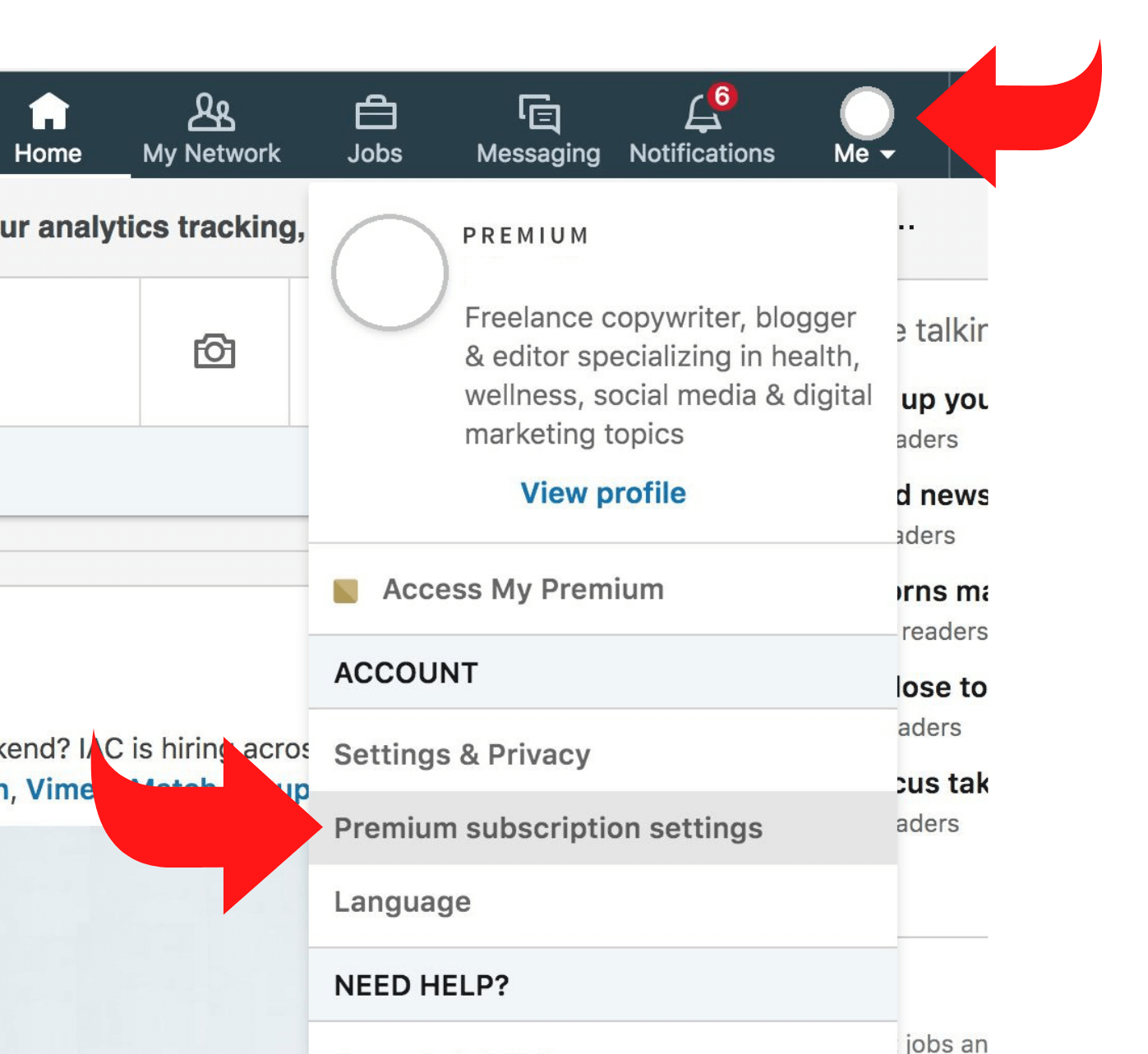
Before diving into the cancellation process, it’s crucial to understand the different membership types LinkedIn offers. The platform has various subscription options tailored to different needs, and understanding what you have can help streamline your decision-making process. Below is a breakdown of the membership types:
| Membership Type | Description | Price |
|---|---|---|
| Basic (Free) | Access to standard features, including profile creation, job search, and networking. | Free |
| Premium Career | Enhanced visibility, job insights, and additional InMail credits for reaching out to recruiters. | Approximately $29.99/month |
| Premium Business | Advanced search capabilities, unlimited people browsing, and more InMail credits. | Approximately $59.99/month |
| Sales Navigator | Designed for sales professionals with advanced lead search and tracking features. | Approximately $79.99/month |
| Recruiter Lite | Essential for hiring managers and recruiters, offering advanced candidate search features. | Approximately $119.95/month |
Each membership type provides unique features tailored to specific users. If you’re considering cancellation, identify which membership you've been subscribed to and evaluate if the benefits are meeting your needs. If not, it might be time to say goodbye!
Steps to Cancel Your LinkedIn Membership
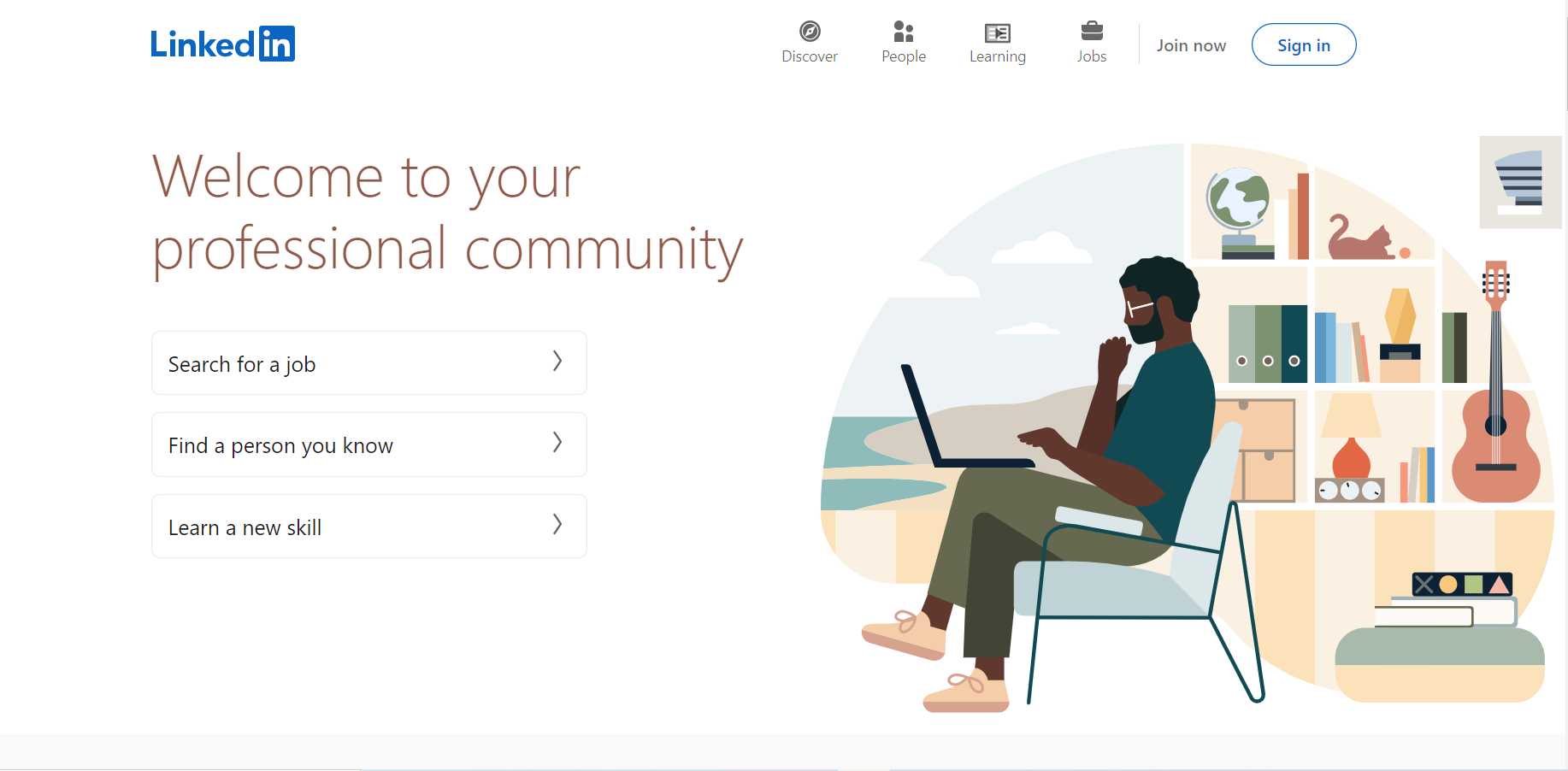
If you've decided to cancel your LinkedIn membership, you're in the right place! The process is straightforward and can be completed in just a few steps. Here's how you can do it:
- Log into Your LinkedIn Account: First things first! Open your web browser, head over to LinkedIn, and log in with your credentials.
- Navigate to ‘Me’: Once logged in, look for the ‘Me’ icon at the top right corner of your LinkedIn homepage. It’s usually represented by your profile photo.
- Select ‘Settings & Privacy’: A dropdown menu will appear when you click on ‘Me’. From this menu, select ‘Settings & Privacy’ to access your account settings.
- Go to ‘Account Preferences’: In the ‘Settings’ section, find the ‘Account Preferences’ section. Here, you'll see various options relating to your LinkedIn account.
- Finding the ‘Close Account’ Option: Scroll down to find the ‘Close Account’ option. Click on it to proceed.
- Follow the Prompts: LinkedIn will ask you why you’re leaving and may offer alternatives to cancelling. If you're sure, follow the prompts to finalize your decision.
- Confirm Your Cancellation: Lastly, confirm the cancellation. You should receive a notification that your account has been successfully closed.
And that's it! Your LinkedIn membership is cancelled.
What to Consider Before Cancelling
Before you hit that ‘cancel’ button, take a moment to think about whether this is the right decision for you. Here are some important factors to consider:
- Networking Opportunities: LinkedIn is a powerful networking tool. Consider the connections you’ve made and the potential opportunities that could arise from them.
- Job Search Resources: If you're on the job hunt, LinkedIn offers job listings tailored to your skills and experience. Cancelling might limit your exposure.
- Content Sharing: Are you using LinkedIn to share industry insights or blogs? If this is a key part of your professional presence, you may want to reconsider.
- Subscription Fees: If you're subscribed to a premium service, weigh the benefits against the cost. Sometimes, simply downgrading to a free plan may suffice.
- Potential Return: Think about whether you might want to return to LinkedIn in the future. If you cancel, you may lose your existing network and connections.
Taking these considerations into account can save you some regret later. A thoughtful decision is always a smart one!
5. Frequently Asked Questions
When it comes to canceling your LinkedIn membership, people often have several questions. Here are some of the most frequently asked questions that might help clarify the process for you:
- Can I reactivate my LinkedIn account after cancellation?
Yes! If you decide to return to LinkedIn, you can easily reactivate your account within a certain timeframe, usually 20 days after cancellation. Just log in using your previous credentials, and your profile will be restored, along with your connections and saved information. - Will my profile be deleted immediately?
Not exactly. When you cancel, your profile isn’t deleted immediately; it gets deactivated first. Remember, this deactivation can be viewed by others until you restore your account or choose to delete it permanently. - What happens to my premium features?
If you have a premium account, canceling your membership means you lose access to those features immediately after the billing cycle ends. You’ll revert to the basic account without premium benefits. - Is there a cancellation fee?
No, LinkedIn does not charge a cancellation fee. However, make sure to cancel before the next billing cycle to avoid being charged for another month. - What if I have issues during cancellation?
If you experience any problems, don't hesitate to reach out to LinkedIn's customer support. They can assist you in a timely manner.
6. Conclusion
Cancelling your LinkedIn membership doesn't have to be a daunting task. With clear steps and a bit of guidance, you can do it in no time. Here’s a quick recap:
- Log in to your LinkedIn account.
- Navigate to "Settings & Privacy."
- Locate the subscription section.
- Follow the prompts to cancel your membership.
In conclusion, whether you are stepping away from professional networking for personal reasons or just looking to take a break, LinkedIn makes it quite easy to manage your membership. The important thing to remember is to ensure you cancel before the billing cycle ends if you want to avoid extra charges. Additionally, take advantage of the FAQ section if you have lingering questions along the way. Happy networking (or non-networking)!
 admin
admin








