So, you’re considering waving goodbye to your LinkedIn account? Whether you’ve found a new platform to connect professionally, or simply want to take a break from the online networking scene, canceling your LinkedIn account is a straightforward process! In this blog post, we’ll guide you through the steps to cancel your account, ensuring you’re fully informed along the way. Let's dive into the reasons why users decide to pull the plug on their
Reasons for Canceling Your LinkedIn Account
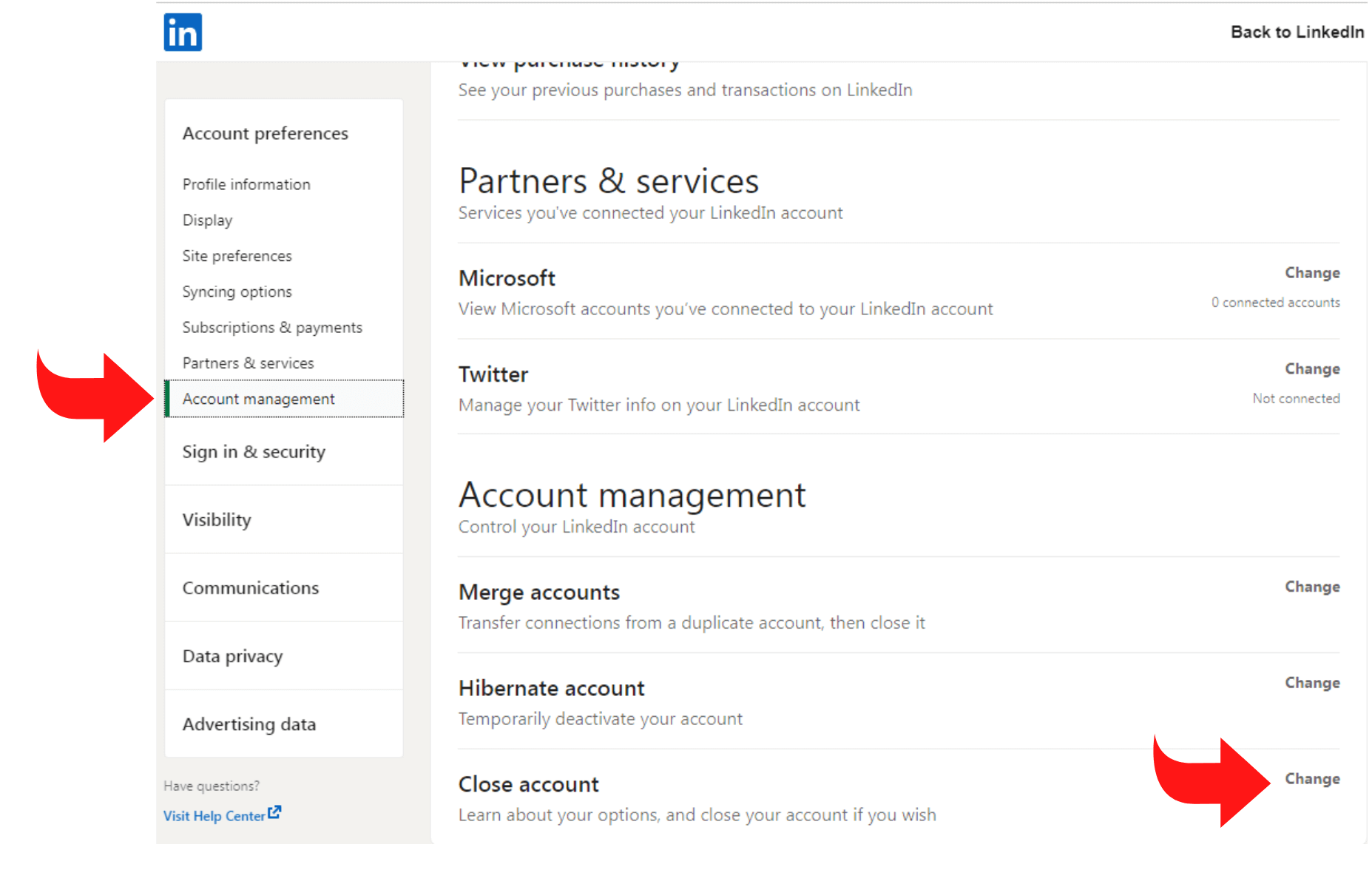
There are many reasons why someone might choose to cancel their LinkedIn account, and it’s important to understand that it's a personal decision that varies from one individual to another. Here are some common reasons:
- Privacy Concerns: More and more people are becoming aware of how their personal data is used online. If you feel uneasy about LinkedIn’s data sharing practices, canceling your account could feel like a necessary step to take back control of your information.
- Networking Fatigue: In today's digital age, it can feel overwhelming to keep up with countless social media platforms. If you’re feeling fatigued and want to simplify your online presence, leaving LinkedIn might be a viable solution.
- Inactivity: Some users sign up for LinkedIn but find that they don’t utilize it as much as they expected. If you find yourself logging in rarely and not engaging with content, it could be a sign to cancel your account.
- Career Transition: If you’re moving away from a career that values LinkedIn networking, or transitioning to a field that utilizes different channels, it might make sense to step back from the platform.
- Unwanted Outreach: For many, the constant messages and connection requests can become bothersome. If you're receiving more spammy outreach than genuine professional connections, canceling might seem appealing.
Understanding your reasons can help you feel more confident in your decision. Remember, it's about what works best for you in your professional journey!
3. Step-by-Step Guide to Cancel Your LinkedIn Account
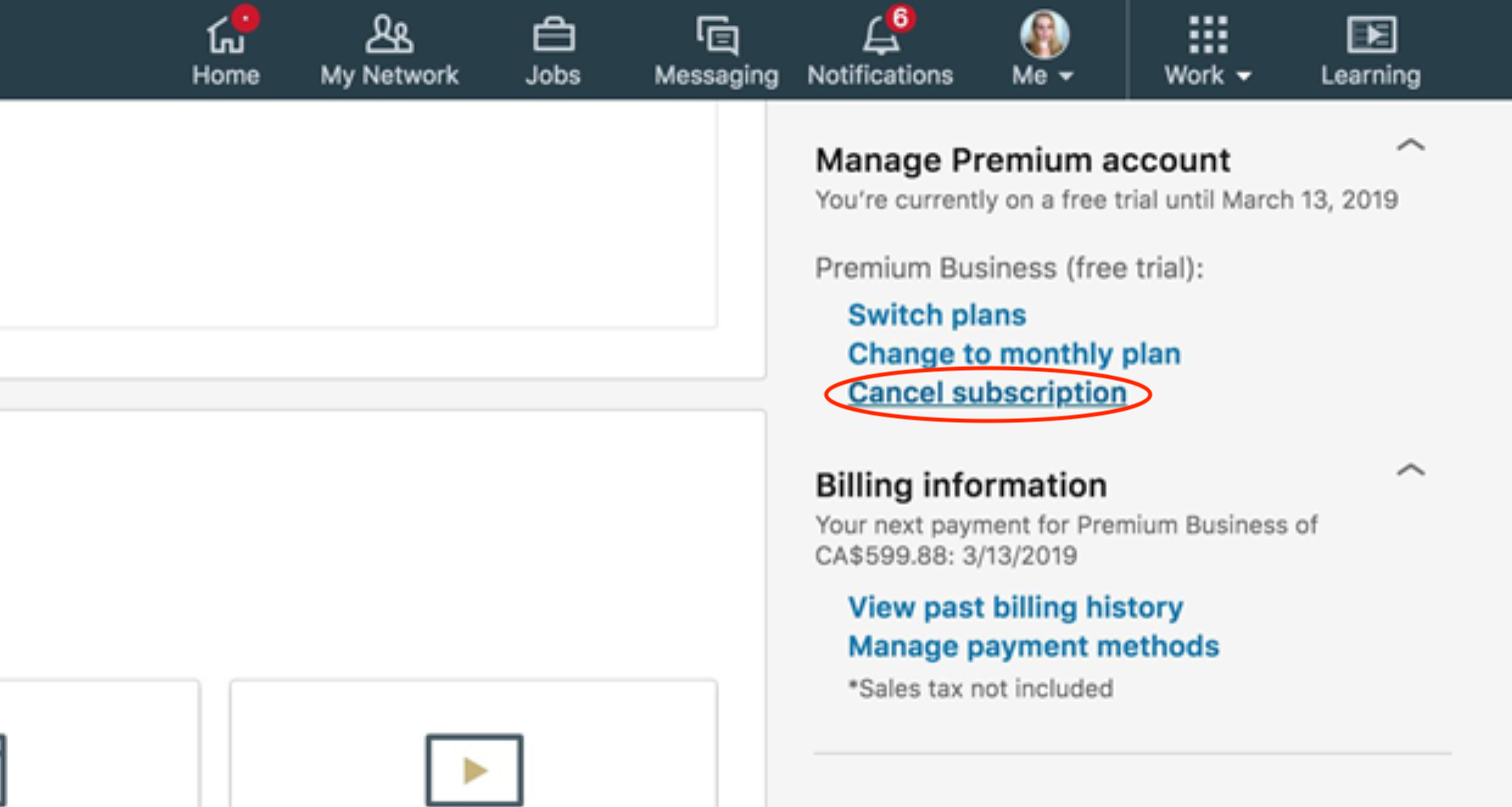
Cancelling your LinkedIn account is a fairly straightforward process, but it’s important to follow the steps carefully to ensure everything goes smoothly. Let’s jump right into it!
- Log In to Your LinkedIn Account: Start by logging into your LinkedIn account using your credentials. Make sure you’re on the homepage once logged in.
- Access Account Settings: Click on your profile picture located in the top right corner. A dropdown menu will appear. From there, select "Settings & Privacy."
- Go to Account Management: In the Settings page, you'll see the menu on the left. Click on “Account Preferences.” This section contains all the options related to your account management.
- Find the “Close Account” Option: Scroll down until you find the "Account management" section. Click on “Close account” to initiate the cancellation process.
- Follow the Prompts: LinkedIn will guide you through the cancellation process, often asking the reason for leaving. Select your reason and hit “Next.”
- Verify Your Identity: You may be asked to enter your password again for verification purposes. Enter your password and click on “Confirm.”
- Finalize Your Account Closure: Review the information provided about the implications of closing your account, and if you’re sure, confirm the cancellation. You should see a confirmation message once it's all set!
And that’s it! Your LinkedIn account is now scheduled for closure, but remember that you can always reactivate it within a certain time frame if you change your mind.
4. What Happens After You Cancel Your Account?
So, you've taken the plunge and canceled your LinkedIn account. But what happens next? It's a good question, and understanding the aftermath can help you feel more at ease about your decision.
When you close your LinkedIn account, here's a brief overview of what you can expect:
- Your Profile Becomes Inaccessible: Once your account is closed, your profile and any publicly available data associated with it will no longer be viewable by others.
- Data Retention: LinkedIn retains some information even after your account is closed due to legal obligations or business needs. However, your profile data will be deleted after a certain retention period.
- Connections Lost: You will lose all your connections and messages, and they won’t be able to reach out to you via LinkedIn.
- Access to Services: Any LinkedIn services, such as InMail, job applications, or premium features, will no longer be available to you.
- Reactivate Account: If you have second thoughts, there’s a grace period during which you can reactivate your account using your previous login credentials, providing some comfort if you miss the platform.
Understanding what happens after cancellation can ease some concerns about letting go of your LinkedIn account. Just remember that you’re in control, and you can always revisit your options in the future!
5. Alternatives to Canceling Your LinkedIn Account
Before you make the decision to cancel your LinkedIn account, it’s worth considering some alternatives that might suit your needs without permanently deleting your profile. There are several options you can explore that can help you maintain a presence on LinkedIn while reducing the noise or distractions you find bothersome.
- Deactivate Your Account: Instead of canceling, you can temporarily deactivate your LinkedIn account. This allows you to take a break without losing your connections and profile information. You can reactivate it whenever you like!
- Adjust Privacy Settings: If privacy is a concern, consider diving into the privacy settings. You can customize who can see your profile, limit who can connect with you, and adjust your visibility to search engines.
- Limit Notifications: Feeling overwhelmed by notifications? Go into your settings and adjust your notification preferences. You can reduce or customize what alerts you receive, so you're not constantly overwhelmed with updates.
- Update Your Content: If you find that your feed isn’t interesting anymore, perhaps it’s time to refresh your connections. Unfollow, remove outdated connections, or engage with different groups that align better with your current professional interests.
- Set Boundaries: It’s perfectly okay to limit how much time you spend on LinkedIn. You can set specific times in the day to check your account, ensuring that it doesn't consume more of your time than necessary.
These options allow you to maintain control over your LinkedIn experience while avoiding the need for a complete cancellation.
6. Frequently Asked Questions About LinkedIn Account Cancellation
Cancelling your LinkedIn account can come with a lot of questions, and that’s totally normal! Here’s a rundown of some of the most frequently asked questions that folks often have about this process.
| Question | Answer |
|---|---|
| Can I recover my account after cancellation? | Yes, if you cancel your account, you have a 14-day window to reactivate it. After that, all data is permanently deleted. |
| Will my connections know if I cancel? | No, LinkedIn doesn’t notify your connections. However, your profile will no longer be viewable once the account is canceled. |
| Is there a waiting period for canceling? | No, once you follow the steps to cancel, your account gets deactivated immediately. |
| Will I lose my data forever? | Yes, if you cancel your account and exceed the 14-day recovery period, all your data will be permanently deleted. |
| Can I cancel using the mobile app? | Absolutely! The cancellation process can be done via the LinkedIn mobile app; just follow the same steps as you would on a desktop. |
These FAQs should help clarify any uncertainties you may have regarding the cancellation process. It’s always good to be informed before making such a decision!
How to Cancel Your LinkedIn Account with Complete Instructions
LinkedIn is a powerful networking platform, but there may come a time when you decide to deactivate or permanently close your account. Whether you're looking to take a break from the platform, or you've found that it no longer serves your professional goals, the process of canceling your LinkedIn account is straightforward. Follow the steps below for a seamless experience:
Step-by-Step Instructions
- Log In to Your LinkedIn Account
Start by visiting LinkedIn.com and logging into your account using your credentials.
- Access Settings & Privacy
Once logged in, click on your profile picture in the upper right corner to access the dropdown menu. Select 'Settings & Privacy'.
- Navigate to Account Management
In the Settings page, scroll down to the 'Account preferences' section and click on 'Closing your LinkedIn account'.
- Select a Reason
LinkedIn will prompt you to select a reason for closing your account. Choose the most applicable option from the list provided.
- Confirm Account Closure
After selecting your reason, click 'Continue'. You may be asked to confirm your password for security purposes. Once confirmed, click on 'Close account'.
Things to Consider Before Canceling
- Your connections will be lost.
- You won't be able to access your profile or any of your data.
- Consider backing up your LinkedIn connections or saving any important information before proceeding.
Temporary Deactivation Option
If you're not ready to entirely close your account, you can also choose to temporarily deactivate it. Follow the same steps and select the option to 'Hibernate' instead of closing your account.
Support and Queries
If you encounter any issues or have questions, LinkedIn's help center is available, providing resources and assistance at help.linkedin.com.
Conclusion: Canceling your LinkedIn account is a simple process that requires just a few clicks. However, ensure you weigh the implications of this decision carefully, as it involves losing access to your professional network and all associated data.










