- Open your web browser and go to the Shutterstock website.
- Click on the "Sign In" or "Log In" button located at the top-right corner of the homepage.
- Enter the email address and password associated with your Shutterstock account.
- Click the "Log In" button to access your account.
Why Accessing Your Account Matters
Accessing your Shutterstock account is the first and crucial step in the cancellation process. It's important because you can only manage your subscription settings, including canceling the free trial, when you are logged in to your account. Without access, you won't be able to make any changes to your subscription status.By logging in, you also ensure that you are canceling the trial for the correct account, preventing any accidental charges to your credit card or PayPal account. So, be sure to follow this step carefully before moving on to the next stages of the cancellation process.Step 2: Navigate to Subscription Settings
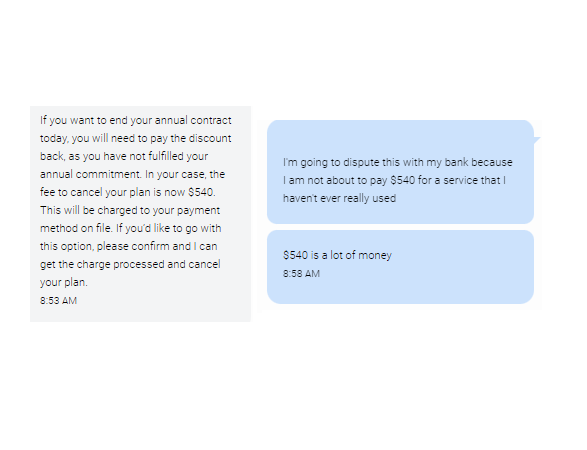 Once you've successfully logged into your Shutterstock account, the next step is to navigate to your subscription settings. Here's how to do it:
Once you've successfully logged into your Shutterstock account, the next step is to navigate to your subscription settings. Here's how to do it:- From your account dashboard, look for your profile picture or username in the top-right corner of the page. Click on it to reveal a dropdown menu.
- In the dropdown menu, you should find an option that says "Account Settings" or something similar. Click on it to access your account settings page.
- Within your account settings, look for a section related to your subscription or billing. This is where you'll find options for managing your subscription.
Why Navigating to Subscription Settings Is Important
Accessing your subscription settings is crucial because this is where you'll find the options to manage your free trial and subscription. You can make changes to your plan, including canceling the free trial, switching to a different subscription tier, or updating your billing information.By navigating to this section, you'll have the power to control your Shutterstock subscription and avoid unwanted charges. It's essential to understand how to access these settings, as it gives you the flexibility to tailor your experience according to your needs.Before moving on to the next step, ensure that you're in the right section of your account settings that deals with subscriptions. If you're still unsure, refer to the help resources or contact Shutterstock's customer support for assistance.Step 3: Cancel the Free Trial
Now that you've accessed your subscription settings, it's time to cancel your Shutterstock Free Trial. Follow these steps carefully:- Within the subscription settings, look for an option that directly relates to your free trial. It may be labeled as "Cancel Free Trial" or something similar.
- Click on this option to initiate the cancellation process.
- You may be prompted to provide a reason for canceling your free trial. This is typically for feedback purposes and not a mandatory step.
- Review the cancellation confirmation and make sure it indicates that your free trial will be canceled. Look for a confirmation message or notification.
- Take a screenshot or note down the cancellation confirmation for your records. This can be helpful in case of any future disputes or inquiries.
Why Cancelling the Free Trial Matters
Cancelling the free trial is essential if you no longer wish to continue with the subscription or if you've found an alternative solution for your image and media needs. By doing so, you prevent any automatic charges that might occur at the end of the trial period, ensuring you have control over your finances.Keep in mind that failing to cancel the trial in time may lead to subscription charges, and it's your responsibility to manage your subscription. Don't wait until the last day of your trial to cancel; it's best to do it well in advance to avoid any surprises.If you're still uncertain about this step or encounter any issues during the process, don't hesitate to reach out to Shutterstock's customer support for guidance and assistance.Step 4: Confirm the Cancellation
After initiating the cancellation of your Shutterstock Free Trial, it's essential to confirm that the process was successful. Follow these steps to ensure your free trial has been canceled:- Once you've completed the cancellation process, you should see a confirmation message on the screen. This message typically informs you that your free trial has been canceled and will not renew.
- Double-check for any confirmation emails from Shutterstock in your registered email inbox. These emails serve as an official confirmation of the cancellation. Make sure to also check your spam or promotions folder in case the email is misdirected there.
- If you see any billing information related to your free trial, such as a pending charge, ensure that it reflects the cancellation status. There should be no further charges related to your free trial subscription.
- Consider setting a reminder or marking your calendar for the date when your free trial would have originally ended. This is a precaution to make sure no unexpected charges occur in the future.
Why Confirming the Cancellation Matters
Confirming the cancellation is the final step in ensuring that you won't face any unwanted charges. While the initial cancellation process is important, verification is equally vital to provide peace of mind and financial security.Checking your email for confirmation messages is especially important because it serves as an official record of the cancellation. In case there are any disputes or issues in the future, having these records can be invaluable for resolving them.By setting a reminder for the original trial end date, you can avoid any potential surprises. This extra precaution helps you maintain control over your subscription status and finances.If you encounter any difficulties or uncertainties during this step, don't hesitate to reach out to Shutterstock's customer support for further assistance. They can help clarify any doubts and provide additional confirmation if necessary.The Duchess of Edinburgh in action during the competition of her military Regiments today, in Canada 🇨🇦
I love this 💚🪖📸 Tim Rooke/Shutterstock pic.twitter.com/w4VKtgqeNS— Mariana - The Edinburghs Fan Account (@Mari_Edinburghs) November 4, 2023
FAQ
Here are some common questions and answers related to canceling your Shutterstock Free Trial:- 1. How do I access my Shutterstock account?
- 2. Where can I find the subscription settings?
- 3. How do I cancel the free trial?
- 4. Will I get a refund if I cancel the free trial?
- 5. What if I can't find the cancel option?
Conclusion
Congratulations! You've successfully learned how to cancel your Shutterstock Free Trial through this step-by-step guide. By following the outlined process, you've taken control of your subscription, ensuring that you won't be charged for a service you no longer need or want. Here's a quick summary of the key takeaways:- Access your Shutterstock account by logging in with your registered email and password.
- Navigate to the subscription settings to manage your free trial.
- Cancel the free trial by following the steps provided in the guide.
- Confirm the cancellation by checking for a confirmation message, email notifications, and billing information.
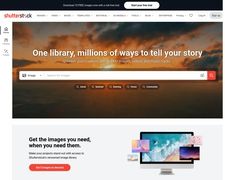
 admin
admin








