So, you’ve just signed up for a LinkedIn Premium subscription and are now navigating the world of professional networking. But what if you want to cancel without losing access to your trial features? Let’s explore what LinkedIn Premium is all about and how to manage your subscription wisely. Whether you’re a job seeker, recruiter, or simply looking to enhance your professional presence, understanding your options is key!
Benefits of LinkedIn Premium
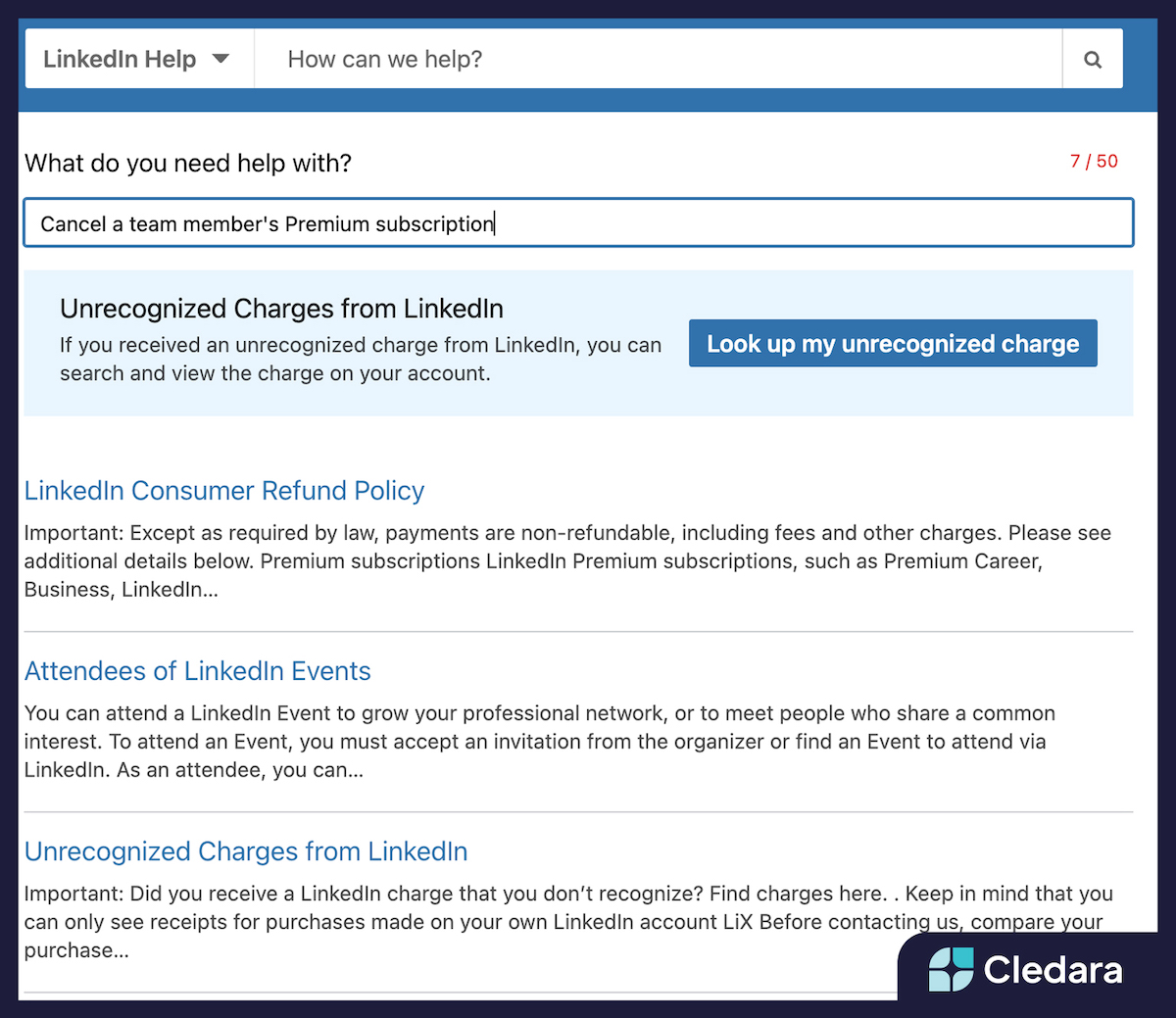
LinkedIn Premium isn’t just an upgrade; it’s a gateway to a plethora of resources tailored for your professional growth. Here are some of the standout benefits:
- InMail Messages: This feature allows you to send direct messages to users outside your network. Imagine reaching out to that hiring manager or industry expert you admire without needing a connection first!
- Profile Views: With Premium, you can see who’s viewed your profile. This insight can help tailor your networking strategies and understand who might be interested in your skills.
- Learning Courses: Gain access to LinkedIn Learning, featuring thousands of courses on everything from coding to leadership skills. You can enhance your expertise and stay competitive in your field.
- Job Insights: Premium members can view detailed information about job postings, including how they rank against other applicants. This knowledge can give you an edge in your job search.
- Salary Insights: Get deeper insights into salary ranges for specific roles within your industry, helping you negotiate better when the time comes.
These features are designed to elevate your LinkedIn experience, making it easier to connect, learn, and advance in your career. However, if you feel the subscription isn't for you, it’s essential to know how to cancel it without losing access to your trial benefits.
Also Read This: How to Find a Headhunter on LinkedIn: Steps to Expand Your Job Search
3. Steps to Cancel LinkedIn Premium Subscription
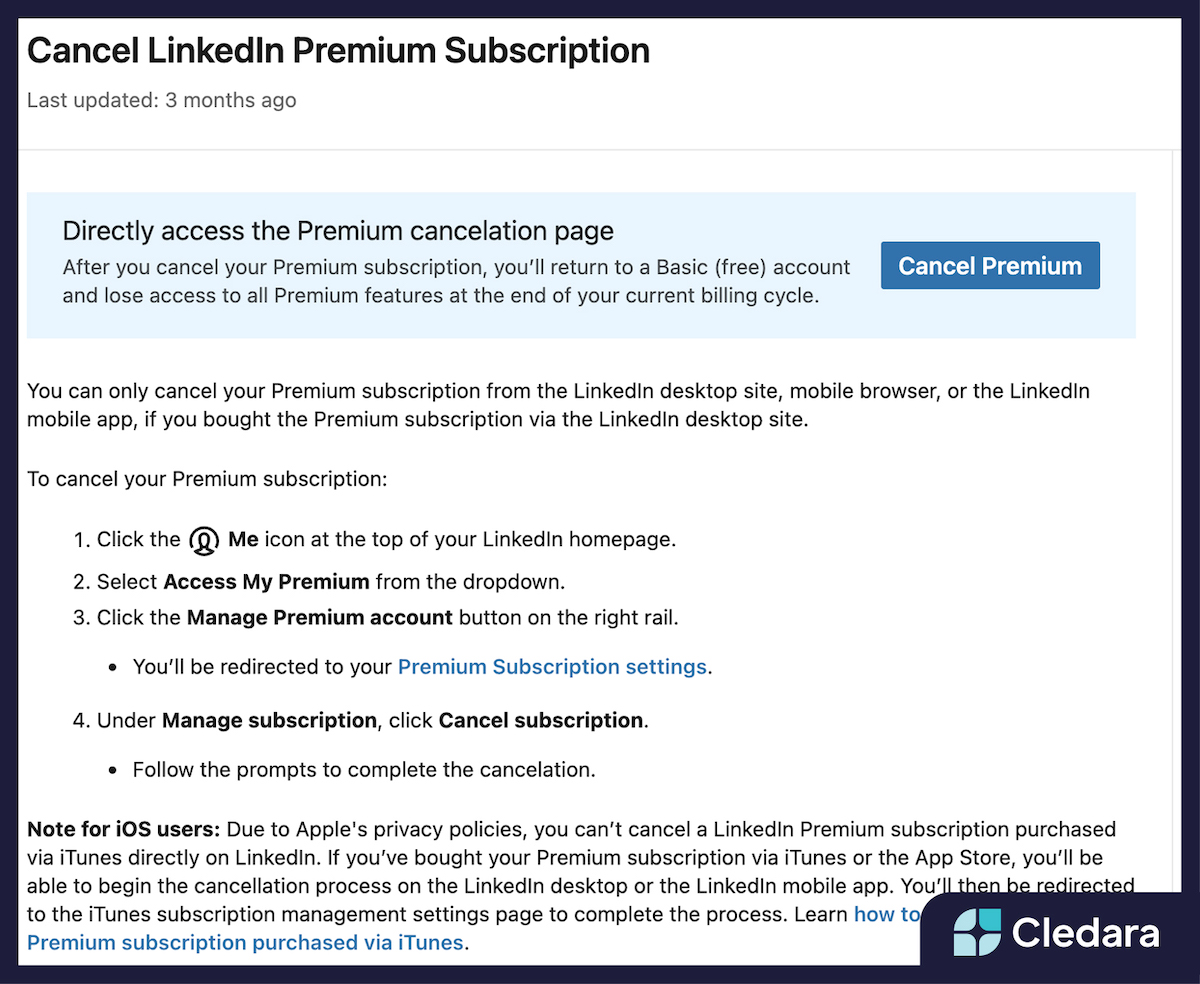
Cancelling your LinkedIn Premium subscription might seem daunting, but it's actually quite simple! Whether you’re ready to part ways with LinkedIn Premium or just want to reconsider, here’s a straightforward guide to help you through the process.
Follow these steps for a seamless cancellation:
- Log into your LinkedIn Account: Start by visiting the LinkedIn website and logging in with your credentials. Make sure you're on the desktop version for easier navigation.
- Access Your Account Settings: Click on your profile picture at the top right corner of the homepage. From the dropdown menu, select "Settings & Privacy."
- Go to Subscriptions: In the settings menu, look for the "Subscriptions & Payments" section. This is where you'll find information about your LinkedIn Premium subscription.
- Manage Your Premium Subscription: Click on “Manage Premium account” to see details about your subscription. Here, you'll find the option to cancel your subscription.
- Confirm Cancellation: Click on the “Cancel subscription” button. LinkedIn will ask you to confirm your choice. Make sure you read any prompts carefully to understand any changes to your access.
Once you confirm, your LinkedIn Premium subscription will be canceled, and you’ll receive a notification confirming the cancellation. Don’t worry; you won't lose your access immediately; you can still enjoy the benefits until the end of your billing cycle.
And just like that, you’ve successfully canceled your LinkedIn Premium subscription! If you ever decide to come back, re-subscribing is just as easy.
Also Read This: How to Create a Strong 'About' Section on LinkedIn: Tips and Examples
4. How to Avoid Losing Your Free Trial
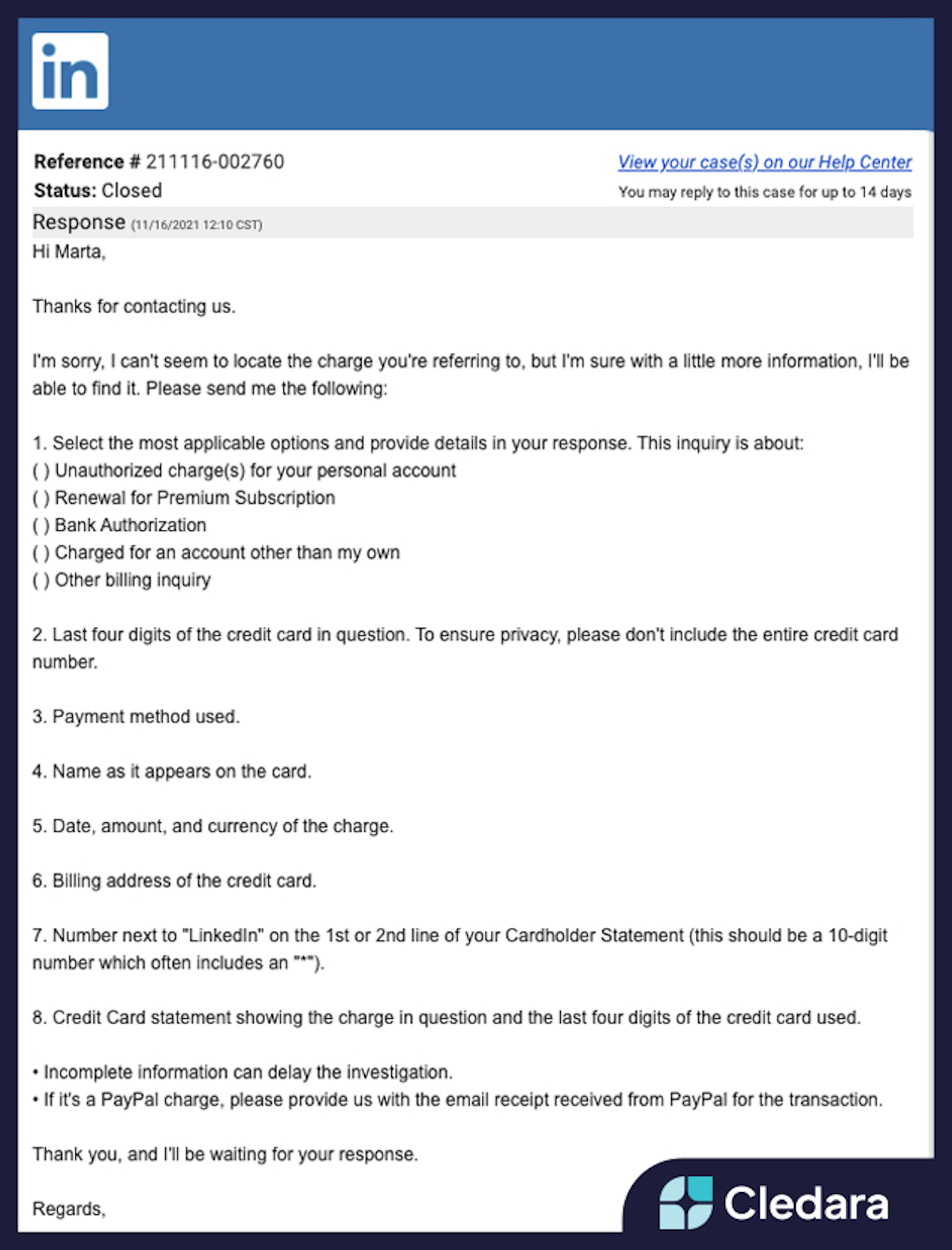
If you're new to LinkedIn Premium and taking advantage of a free trial, you might be worried about inadvertently losing it when you cancel. Here are some tips to ensure you keep your free trial intact while navigating your subscription:
- Mark Your Calendar: Keep track of the trial duration! Usually, free trials last for 30 days. Make a note on your calendar or set reminders so you know when to cancel before you get charged.
- Review Trial Terms: Before you sign up, read the terms and conditions associated with the trial. This gives you insight into how it works and what happens at the end of the trial period.
- Cancel Before the Last Day: It's wise to cancel your trial a day or two before the final day to ensure you don’t accidentally get charged. This way, you avoid any last-minute surprises.
- Keep Your Account Active: Even during the trial, engage with the features of LinkedIn Premium. This will help you make an informed decision about whether to continue with the subscription or not.
By taking these steps, you can enjoy your trial period without the stress of losing it prematurely. Remember, the goal is to make the most of your LinkedIn Premium experience—whether that's through networking, learning, or job searching—without any unexpected fees weighing you down!
Also Read This: How to Find Pending Connections on LinkedIn and Manage Your Invitations
5. What Happens After Cancellation
So, you've decided to cancel your LinkedIn Premium subscription, but what does that actually mean for you? Don’t worry; it’s not as scary as it sounds! Here’s a breakdown of what you can expect after hitting that cancellation button:
- Access to Premium Features: Once you cancel, you’ll still have access to all the Premium features until the end of your current billing cycle. This gives you time to wrap up any tasks or take screenshots of those insightful analytics you’ve been using.
- Profile Visibility: Your profile won’t suddenly vanish! Your networking capabilities remain intact, and you can still browse and connect with others. However, you’ll lose the ability to see who’s viewed your profile.
- Job Insights: If you’ve been using LinkedIn Premium to explore job postings, your access to insights such as how you stack up against other applicants will end. But fear not—job searching is still possible; you might just have to put in a bit more legwork!
- Messages and InMails: Any InMails you haven’t used will be forfeited upon cancellation. So if you’ve got a few left, make sure to send those before your subscription officially ends!
- Reactivation: Should you change your mind down the line, reactivating your Premium subscription is as easy as pie. Just log back in, and you can upgrade in a matter of minutes!
In short, the transition isn’t abrupt. You get to use what you’ve paid for until the end of the billing cycle, allowing you a smooth exit from LinkedIn Premium without feeling rushed or panicked. It’s like finishing a good book before returning it to the library!
6. Frequently Asked Questions about LinkedIn Premium Cancellation
Got questions about your LinkedIn Premium cancellation? You’re not alone! Here are some of the most common inquiries folks have, along with straightforward answers to help clear things up:
- Can I get a refund after cancellation?
- Unfortunately, LinkedIn does not offer refunds for unused time once a cancellation is made. However, you still have access until the end of your billing cycle!
- Will my profile be affected?
- Your profile remains visible to others, but you'll lose some Premium features like profile viewing stats and InMails.
- What if I forgot to cancel before the next charge?
- If you missed the cancellation deadline and were charged for another month, you can still cancel anytime. Just keep in mind that you won’t get that money back!
- Can I pause my Premium subscription instead of canceling?
- Currently, LinkedIn doesn’t offer a pause option for subscriptions. You’ll need to cancel and then re-sign up later if you want to enjoy Premium again.
- Will I lose my connections?
- Nope! Canceling your Premium subscription doesn’t erase your connections. They stay intact so you can continue networking.
If you have more questions or need assistance, LinkedIn’s help center is a great resource! Remember, cancellation doesn’t have to be scary—it’s just a step in your professional journey.
 admin
admin








