Are you considering canceling your LinkedIn Premium subscription? You’re not alone! Many users find that they no longer need the extra features or might want to save a bit of money. Whatever your reason, canceling LinkedIn Premium is a straightforward process. In this blog post, we’ll walk you through the reasons you might want to cancel and provide a step-by-step guide on how to do it easily. Let’s dive in!
Reasons to Cancel LinkedIn Premium
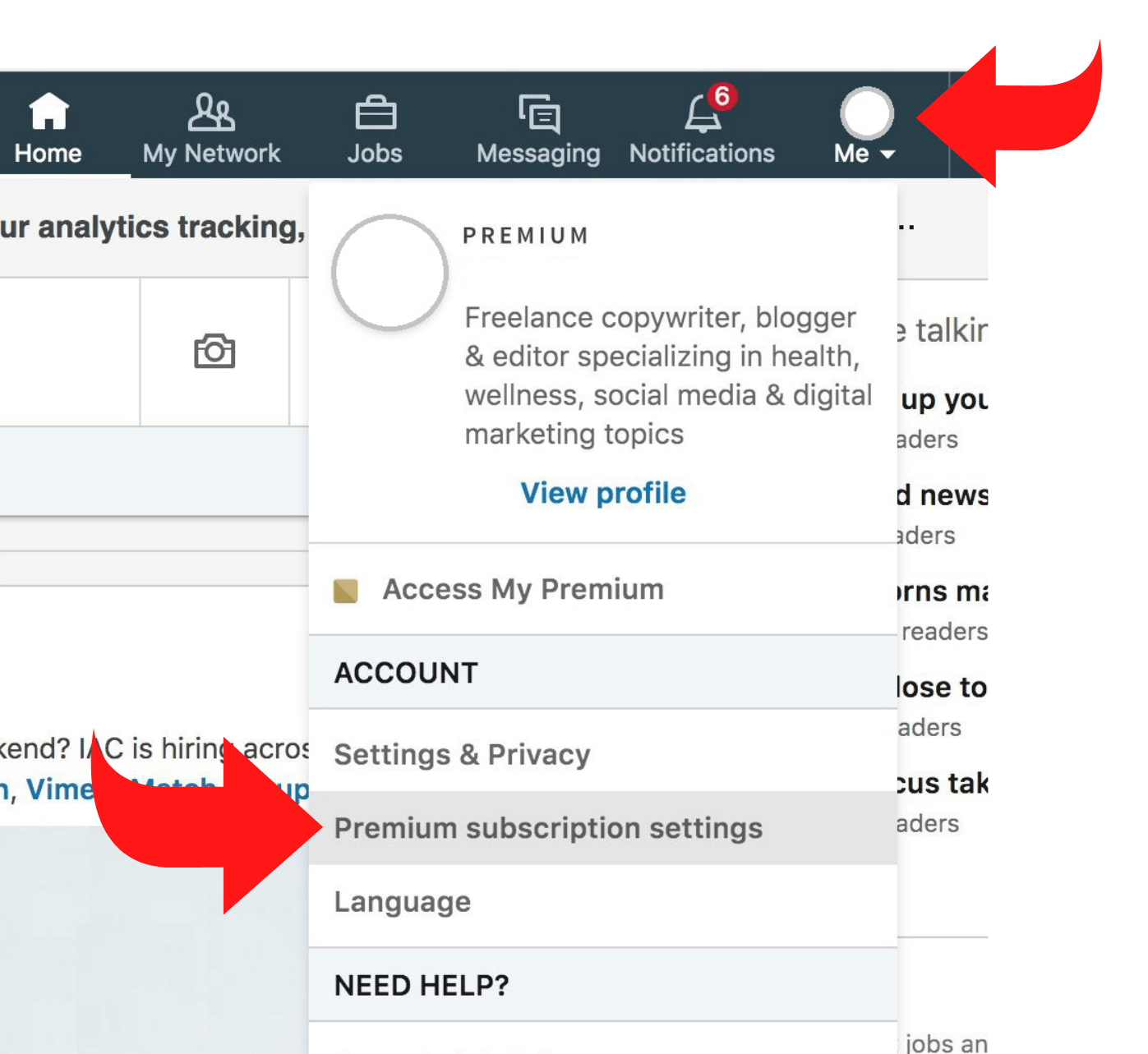
Before you make a final decision, it’s worth considering why others have opted to cancel their LinkedIn Premium subscriptions. Here are some common reasons:
- Unmet Expectations: Many users sign up for LinkedIn Premium hoping for a wealth of job opportunities or networking possibilities that they ultimately find lacking.
- Cost Concerns: Premium accounts can be pricey. Users often reassess their budgets and decide to cut back on subscriptions that don’t yield enough return on investment.
- Temporary Needs: Some people might need LinkedIn Premium just for a short period, like during a job search, and find they no longer need it once they've secured employment.
- Limited Use: If you're not actively using the exclusive features—such as InMail messages or advanced analytics—paying for a subscription may not feel worthwhile.
- Preference for Free Features: LinkedIn has many great free resources. Some users realize that the free version suits their networking needs just fine.
- Personal Life Changes: Changes such as getting a new job or shifting your career path can result in a reevaluation of your LinkedIn needs.
Considering these reasons might help you reflect on whether you still find value in your LinkedIn Premium membership. Remember, what works for someone else may not work for you, so weigh your circumstances carefully!
3. Step-by-Step Guide to Canceling LinkedIn Premium
Cancelling your LinkedIn Premium subscription is fairly straightforward, but it's important to follow each step carefully to ensure that everything goes smoothly. Let’s break it down step by step.
- Login to Your LinkedIn Account:
Start by signing into your LinkedIn account using your credentials. Once you’re logged in, you’ll be ready to move on to the next step.
- Navigate to the Me Icon:
In the top right corner of your LinkedIn homepage, you’ll see a "Me" icon. Click on it to open a dropdown menu.
- Select "Settings & Privacy":
From the dropdown menu, find and click on "Settings & Privacy." This will take you to a new page with several account settings.
- Click on "Subscriptions":
In the "Account" tab, look for the “Subscriptions” section. Here, you can view your current LinkedIn Premium subscription details.
- Find the "Cancel Subscription" Option:
You’ll see an option to cancel your subscription. Click on it and follow the prompts to confirm your decision.
- Feedback and Confirmation:
LinkedIn may ask for feedback about why you're cancelling. Feel free to share your thoughts, but it’s completely optional. Once you’ve completed the process, you’ll receive a confirmation email regarding your cancellation.
And there you have it! You’ve successfully cancelled your LinkedIn Premium subscription. Remember that there’s no rush; you can always re-subscribe if you change your mind later!
4. What to Expect After Cancellation
So, you've gone ahead and cancelled your LinkedIn Premium. What does this mean for you moving forward? Here’s what you can expect:
- Access to Premium Features:
Your access to premium features like InMail messages, advanced search filters, and insights will immediately be revoked once you cancel. However, you’ll still have access to your Basic LinkedIn account.
- End of Billing Cycle:
Your Premium benefits continue until the end of your current billing cycle. After that, you won't be charged again.
- No Refunds:
Keep in mind that LinkedIn generally does not offer refunds after the cancellation. You will retain access to the features you paid for until the end of the billing period.
- Potential to Resubscribe:
If you change your mind, resubscribing is easy. Just log back into your account and follow the prompts to choose a Premium plan again.
- Personal Data and Network:
Your personal data, including your connections and profile information, remain intact. You don't lose anything other than premium features.
Ultimately, cancelling doesn’t delete your account or any connections you've made. You're simply opting for a different level of service, leaving the door open to return whenever you like!
5. FAQs About LinkedIn Premium Cancellation
When it comes to canceling your LinkedIn Premium membership, you may have a few questions. You're not alone! Here are some of the most frequently asked questions that can help guide you through the process.
- Can I cancel my LinkedIn Premium subscription anytime?
Yes, you can cancel your LinkedIn Premium subscription at any time. Just remember that the cancellation will take effect at the end of your current billing cycle. So, if you cancel today, you'll still have access until your next payment date. - Will I lose my Premium features immediately upon cancellation?
No, you won’t lose access to Premium features immediately. Your Premium privileges will continue until the end of your current billing period. - What happens to my profile when I cancel Premium?
When you cancel, your profile will revert back to a free LinkedIn account. This means you'll lose some features, but all your existing connections and profile data will remain intact. - Will I get a refund if I cancel?
Typically, LinkedIn does not offer refunds for unused time. However, if there’s a billing error or issue, contacting customer support may help. - Can I reactivate my Premium account?
Absolutely! If you decide to come back to LinkedIn Premium, you can easily reactivate your account whenever you want.
If you have any other questions, feel free to reach out to LinkedIn's support for quick assistance.
6. Conclusion
Canceling your LinkedIn Premium account doesn’t have to be a daunting process. Whether you’re trying to cut costs or simply want to explore what’s available in a free account, the steps to cancel are straightforward and user-friendly.
Remember that:
| Step | Action |
|---|---|
| 1 | Log in to your LinkedIn account. |
| 2 | Navigate to the 'Me' icon and select 'Settings & Privacy.' |
| 3 | Click on 'Subscriptions' and locate 'Manage Premium Account.' |
| 4 | Select 'Cancel Subscription.' |
With this guide, you should feel empowered to make the decision that suits you best. If you do decide to cancel, enjoy the remaining time you have with your Premium features, and remember that LinkedIn will always be there if you wish to explore the premium experience again in the future. Happy networking!










