- Open your preferred web browser and go to the Adobe website.
- Locate the "Sign In" or "Log In" option on the top right corner of the page and click it.
- Enter the email address associated with your Adobe account and your password.
- Click the "Sign In" button to access your account.
Why Signing In Is Important
Signing in to your Adobe account ensures that you have the necessary permissions to manage your subscription. It also helps Adobe verify your identity, which is crucial for security purposes. By logging in, you are ensuring that only authorized users can make changes to your subscription, protecting your account from unauthorized access.Using Multiple Adobe IDs?
If you have multiple Adobe IDs and are unsure which one is associated with your Adobe Stock subscription, you can check your email for any subscription confirmation messages from Adobe. These emails typically contain details about your subscription and the associated Adobe ID. If you still encounter issues, you can reach out to Adobe's customer support for assistance in identifying the correct Adobe ID.Now that you've successfully signed in to your Adobe account, you're ready to move on to Step 2: Navigate to Subscription Management, where we'll guide you through finding the Subscription Management section on Adobe's website.Step 2: Navigate to Subscription Management
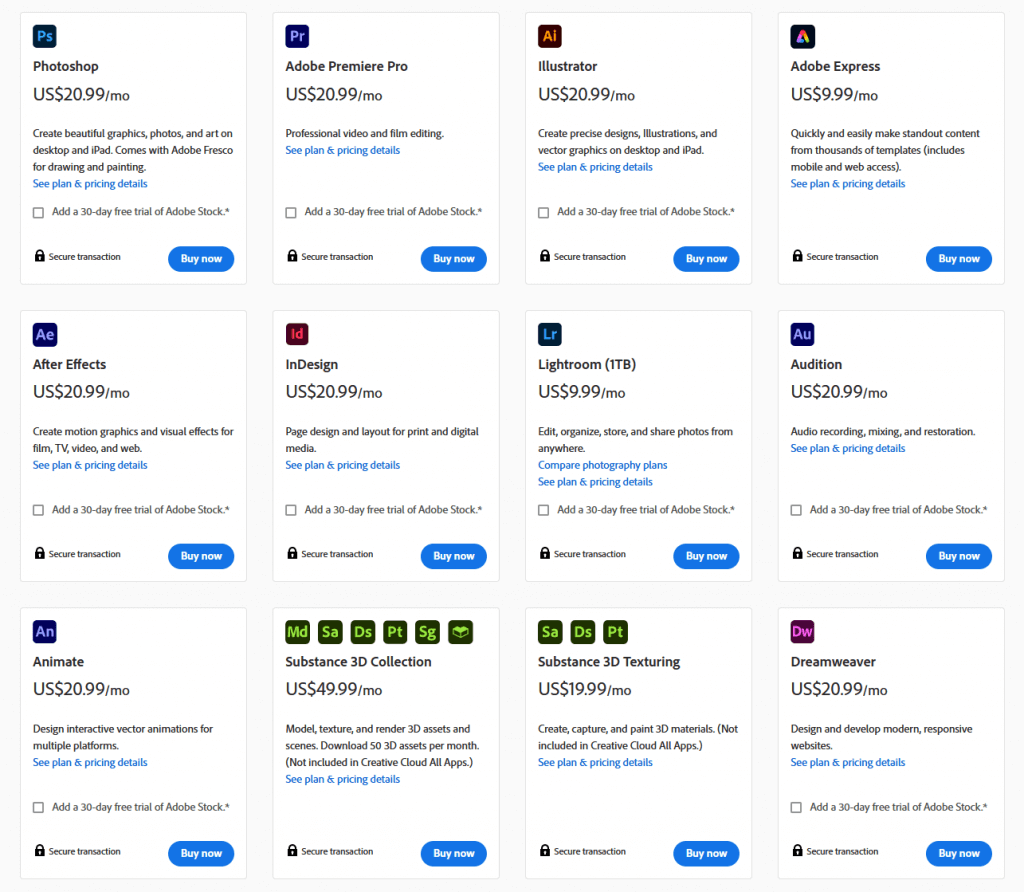 Once you've successfully signed in to your Adobe account, the next step in canceling your Adobe Stock subscription is to navigate to the Subscription Management section. Follow these steps:
Once you've successfully signed in to your Adobe account, the next step in canceling your Adobe Stock subscription is to navigate to the Subscription Management section. Follow these steps:- From your Adobe account dashboard, look for the "Account" or "Profile" tab. This may vary slightly depending on the Adobe website's layout, but it's typically located near the top right corner of the page.
- Hover your mouse over the "Account" or "Profile" tab to reveal a drop-down menu.
- In the drop-down menu, select "Manage Account" or a similar option that leads to your account settings.
- Within your account settings, look for "Subscription Management" or a similar link. Click on it to access the subscription management page.
Why Subscription Management Matters
Subscription Management is a critical part of your Adobe account as it allows you to oversee and modify your subscription settings. Here, you can not only cancel your Adobe Stock subscription but also make other adjustments like upgrading or downgrading your plan, changing billing information, and viewing payment history.Subscription Management Tips:
As you navigate to the Subscription Management section, keep these tips in mind:- Double-check your navigation: Ensure that you're in the right section, specifically related to managing subscriptions. Look for headings or links that mention "Subscriptions" or "Adobe Stock."
- Read the fine print: Before proceeding with the cancellation, review any terms and conditions related to your subscription. This will help you understand any potential fees or consequences of cancellation.
- Take screenshots: It's a good practice to take screenshots of your subscription details and cancellation confirmation for your records. This can be helpful in case of any disputes or inquiries.
Also Read This: Effective Ways to Add Music to Your YouTube Shorts
Step 3: Choose the Subscription to Cancel
Now that you've reached the Subscription Management section in your Adobe account, the next crucial step is selecting the specific Adobe Stock subscription that you want to cancel. Follow these instructions carefully:- In the Subscription Management section, you will likely see a list of all your active Adobe subscriptions.
- Identify the Adobe Stock subscription you wish to cancel from the list. This may include details such as the subscription type (e.g., monthly, annual) and the billing cycle.
- Click on the subscription you want to cancel to access its details.
Identifying the Correct Subscription
It's important to double-check and ensure that you are selecting the right Adobe Stock subscription for cancellation. Adobe Stock offers various plans, and you may have multiple subscriptions if you've made changes or upgrades in the past. To avoid any confusion, consider the following:- Review billing statements: Check your recent billing statements to confirm the name and details of the subscription you want to cancel.
- Check renewal dates: Note the renewal date of the subscription you wish to terminate. This can help you pinpoint the correct one.
Cancellation Terms and Information
On the subscription details page, you will find information about the cancellation process, including any terms, fees, or penalties associated with canceling your Adobe Stock subscription. It's essential to review this information carefully before proceeding to ensure you are aware of any potential consequences.Once you've selected the correct subscription and reviewed the cancellation terms, you're ready to proceed with the cancellation. In the next step, Step 4: Review Cancellation Terms, we will guide you through the final checks before confirming the cancellation of your Adobe Stock subscription.Also Read This: How to Upload Model Release to Adobe Stock
Step 4: Review Cancellation Terms
Before finalizing the cancellation of your Adobe Stock subscription, it's crucial to thoroughly review the cancellation terms and conditions to ensure you understand any potential fees or consequences. Follow these steps:- On the subscription details page, scroll down to the section that outlines the cancellation process and terms. This information is typically located near the bottom of the page.
- Carefully read through the cancellation terms to understand what to expect. Pay close attention to details such as:
| Cancellation Fees: | If there are any fees associated with canceling your subscription, they will be clearly stated in this section. |
| Refund Policy: | Check if Adobe offers any refunds for the unused portion of your subscription. Some plans may be eligible for partial refunds. |
| Effective Date of Cancellation: | Understand when the cancellation will take effect. It's essential to know if you will have access to Adobe Stock until the end of your current billing period. |
Common Cancellation Questions
It's natural to have questions when canceling a subscription. Here are some common questions users often ask:- Can I cancel at any time? Most Adobe Stock subscriptions allow you to cancel at any time. However, some annual plans may have specific cancellation windows or terms, so review your plan details carefully.
- What happens to my downloaded assets? Typically, you can continue to use downloaded assets even after cancellation, as long as you adhere to Adobe Stock's licensing terms.
- Will I receive a confirmation email? Adobe usually sends a confirmation email once your cancellation is processed. Keep this email for your records.
Looking for a stock photo? Skip the middleman and get your photos directly from https://t.co/kEqz3iAYrZ#business #commercial #advertising #marketing #promotion #industrial #photography #corporate #sales #stockphotography #stock #design #designer #blog #blogger #blogging pic.twitter.com/J81UtrL3oq
— Rob Byron (@PiedmontPhoto) October 6, 2023
Also Read This: Unlocking Your Creative Potential: Selling Photos on iStock for Profit
Step 5: Confirm the Cancellation
After reviewing the cancellation terms and ensuring that you are comfortable with the details, the final step is to confirm the cancellation of your Adobe Stock subscription. Follow these last steps:- On the same subscription details page where you reviewed the cancellation terms, look for the option to confirm the cancellation. This is typically labeled as "Cancel Subscription" or a similar button.
- Click on the "Cancel Subscription" button to initiate the cancellation process.
- You may be prompted to provide a reason for the cancellation. Adobe may use this feedback to improve their services, but providing a reason is typically optional.
- Review the cancellation details one last time to ensure they are correct, including the effective date of cancellation.
- Once you are certain, click the final confirmation button to complete the cancellation process.
What to Expect After Cancellation
Once you've successfully confirmed the cancellation, here's what you can expect:- Access to Adobe Stock: You may continue to access and use Adobe Stock assets until the end of your current billing period, depending on the terms outlined during the cancellation process.
- Refunds (if applicable): If you are eligible for a refund based on Adobe's policy, you should receive it according to their specified timeline.
- Confirmation Email: Keep the confirmation email as proof of your cancellation. It's a good practice to store it in a safe place for reference.
Final Thoughts
Cancellation processes can sometimes be complex, but by following our step-by-step guide and carefully reviewing the terms, you've taken a proactive approach to managing your subscription. If you ever decide to return to Adobe Stock in the future, you can always explore their subscription options again to meet your creative needs.- 2. What happens to the assets I've downloaded if I cancel my subscription?
- 3. Will I receive a refund if I cancel my subscription?
- 4. How do I contact Adobe's customer support if I need assistance with my cancellation?
- 5. Is there a difference between canceling a monthly and an annual Adobe Stock subscription?
Conclusion
Congratulations, you've reached the end of our comprehensive guide on how to cancel your Adobe Stock subscription. We've provided you with a step-by-step walkthrough to ensure a smooth and hassle-free cancellation process. Here's a recap of the key takeaways:- Prepare by signing in: Begin by signing in to your Adobe account, ensuring you have the necessary access to manage your subscription.
- Navigate to Subscription Management: Locate the Subscription Management section within your Adobe account settings to access your subscription details.
- Choose the correct subscription: Identify and select the specific Adobe Stock subscription you wish to cancel, taking care to avoid any confusion if you have multiple subscriptions.
- Review cancellation terms: Thoroughly read and understand the cancellation terms and conditions, including any potential fees or consequences.
- Confirm the cancellation: Once you're confident and comfortable with the terms, confirm the cancellation of your Adobe Stock subscription, and keep the confirmation email for your records.
 admin
admin








