Adobe Stock Images is a treasure trove for creatives, offering millions of high-quality photos, illustrations, videos, and templates. Whether you're a graphic designer, marketer, or content creator, this platform provides a seamless way to access assets that can elevate your projects. With integration into Adobe Creative Cloud, it’s super convenient to find and use images directly within your favorite design software. However, life happens, and sometimes you may find yourself needing to cancel your subscription. Let's dive into why that might be the case.
Reasons for Canceling Your Adobe Stock Subscription
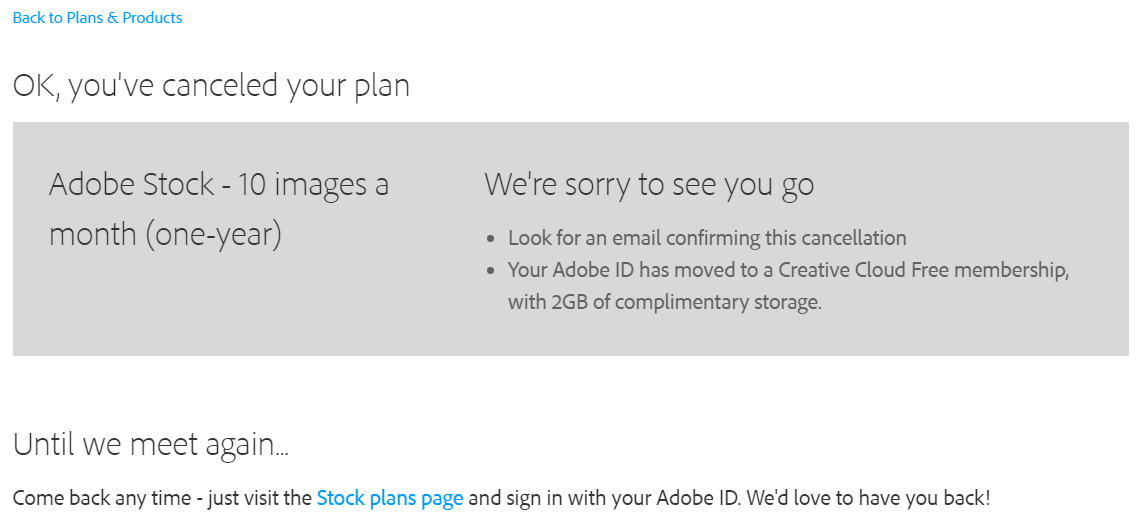
There are several reasons why someone might choose to cancel their Adobe Stock subscription. Here are a few common scenarios:
- Budget Constraints: In today's economy, many are tightening their belts. If your budget doesn’t allow for ongoing subscriptions, it might be time to reevaluate your options.
- Infrequent Use: If you find yourself using stock images infrequently, paying for a monthly subscription might feel like overkill. You can always consider on-demand purchases instead.
- Alternative Resources: With the rise of free stock photo websites, you might discover that platforms like Unsplash or Pexels meet your needs without the cost.
- Content Needs Change: As your projects evolve, so might your content needs. If you’re shifting to a different style or medium, Adobe Stock may no longer be the best fit.
- Subscription Management: Sometimes, people simply forget to manage their subscriptions, leading to unnecessary charges. If you’re not using the service, it’s wise to cut it off.
Whatever your reason, canceling your subscription should be a straightforward process. Just remember to consider the implications it might have on your existing projects and future needs!
Also Read This: Find Out How Much a Picture Is on Shutterstock
3. How to Prepare for Cancellation
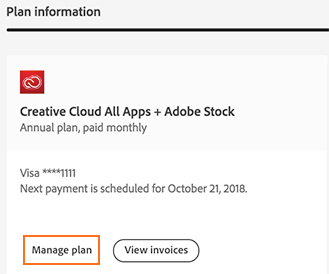
Before you hit that cancellation button on your Adobe Stock subscription, it’s smart to prepare a bit. This way, you can make the process as smooth as possible and minimize any potential hiccups. Here’s a quick checklist to guide you:
- Review Your Current Subscription: Log into your Adobe account and check your current subscription details. Are you on a monthly or annual plan? Knowing this can help you avoid surprises related to billing.
- Download Your Assets: If you’ve purchased images or assets that you love, make sure to download them before cancellation. Once your subscription ends, you’ll lose access to any remaining credits.
- Understand the Terms: Familiarize yourself with Adobe’s cancellation policy. Are there any fees involved? What happens to your unused credits? Having this information can prevent frustration later on.
- Prepare Feedback: If you’re canceling because of specific issues, jot down your feedback. This can be helpful if you decide to contact customer support.
- Check for Alternatives: Are you planning to switch to a different stock image provider? Do some research beforehand, so you have a backup plan ready to go.
By taking these steps, you’ll feel more confident and prepared as you navigate the cancellation process. Remember, knowledge is power!
Also Read This: Mastering Adobe Stock Mockups for Your Projects
4. Step-by-Step Process to Cancel Your Subscription
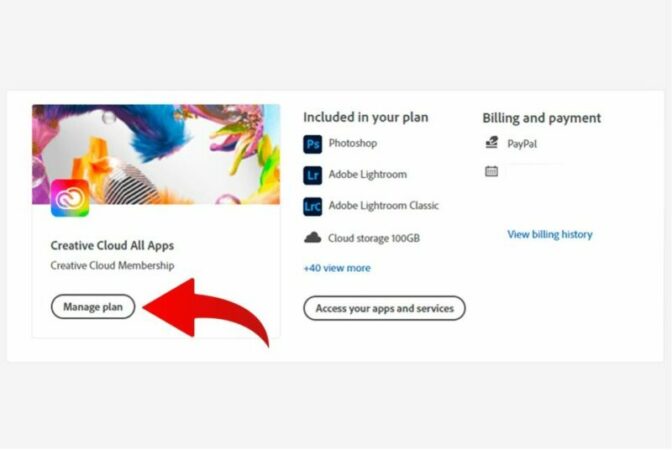
Alright, let’s dive into the nitty-gritty of canceling your Adobe Stock subscription. Follow these steps carefully, and you’ll be done in no time!
- Log into Your Adobe Account: Open your browser and go to the Adobe website. Enter your login credentials to access your account dashboard.
- Navigate to Plans: Once logged in, look for the “Plans” tab in your account. This section will show you all your current subscriptions, including Adobe Stock.
- Select Your Adobe Stock Subscription: Click on your Adobe Stock subscription to view the details. You should see options related to managing your subscription.
- Initiate Cancellation: Look for the “Manage plan” or “Cancel plan” option. Click on it to start the cancellation process. Adobe might ask you to provide a reason for your cancellation, so be ready to select from their list.
- Follow the Prompts: Adobe will guide you through the cancellation process with prompts. Read through any information provided carefully, especially regarding any penalties or fees.
- Confirm Cancellation: After reviewing everything, you’ll reach the final confirmation page. Double-check that you’re okay with the cancellation and click on “Confirm.” You should receive a confirmation email soon after!
- Check for Confirmation: Keep an eye on your email for the cancellation confirmation. If you don’t receive it within a few hours, it might be worth logging back into your account to ensure everything went smoothly.
And there you have it! You’ve successfully canceled your Adobe Stock subscription. If you need any further assistance, don’t hesitate to reach out to Adobe’s customer support. They’re usually pretty helpful!
Also Read This: Understanding the Cost of Using Adobe Stock
5. What Happens After You Cancel
So, you've decided to cancel your Adobe Stock subscription. First off, good for you! It’s essential to make decisions that fit your needs. Now, let’s dive into what happens next.
Once you hit that cancel button, your subscription will officially end at the end of your billing period. This means:
- Access Ends: You’ll retain access to Adobe Stock until the last day of your billing cycle. So, if you cancel on the 15th of the month, you can still download images until the 30th.
- Unused Assets: Unfortunately, any remaining unused assets or credits will be lost once your subscription expires. Make sure to download any images you might need before your cancellation takes effect!
- Billing Stops: You won’t be charged for the next billing cycle once you cancel. It’s a relief to know you’re saving some cash!
If you cancel during a free trial, your account will revert to a free Adobe ID account, meaning you won't have access to premium images unless you resubscribe.
In the event you change your mind, resubscribing is simple, and you can generally pick up where you left off with your previous account. Just log back in, and follow the prompts to reactivate your subscription.
Remember, even after cancellation, your downloads will remain in your account history, but the images will be watermarked until you subscribe again. So, keep that in mind if you were considering using those images in any projects!
Also Read This: Mastering iStock Video Edits for Customized Footage
6. Tips for Managing Your Adobe Stock Account
Managing your Adobe Stock account doesn’t have to be overwhelming. Here are some handy tips to keep things running smoothly:
- Organize Your Assets: Take advantage of the “My Library” feature. Create folders based on your projects or themes. This way, you can quickly locate images when you need them. For example, if you often work on social media campaigns, create a folder labeled “Social Media Assets.”
- Set Up Alerts: Stay updated with new content by setting up alerts for specific keywords. This feature allows you to be notified when new images matching your criteria are added, saving you time scrolling through thousands of images.
- Utilize Free Trials: If you're unsure about a new subscription plan, don’t hesitate to take advantage of free trials for different tiers to find which suits your needs best.
- Review Your Usage: Periodically review how many images you’re downloading. If you find you're consistently underusing your subscription, consider downgrading your plan to save money.
- Explore Bundled Offers: Adobe often provides bundled offers with other services like Adobe Creative Cloud. If you use other Adobe products, check for deals that offer combined subscriptions for added value.
Lastly, don’t hesitate to reach out to Adobe’s customer support if you have questions about your account or need assistance. They’re there to help you navigate your subscription and ensure you get the most out of Adobe Stock!
By following these tips, you’ll not only manage your Adobe Stock account effectively but also optimize your experience to match your creative needs!
Also Read This: Printing Images Across Multiple Pages
7. Frequently Asked Questions About Adobe Stock Cancellation
When it comes to canceling your Adobe Stock subscription, you might have a few questions swirling in your mind. Don't worry; you’re not alone! Here are some of the most frequently asked questions that can help clarify the cancellation process:
- Q1: Will I lose access to my images immediately after cancellation?
A1: No, you won't lose access right away. You can continue to use the images downloaded during your subscription even after cancellation, as long as you adhere to Adobe's licensing terms. - Q2: Is there a cancellation fee?
A2: Generally, if you cancel within the first 14 days of your subscription, you might receive a full refund. However, if you cancel after this period, Adobe usually does not charge a cancellation fee, but it’s best to check the terms of your specific plan. - Q3: Can I reactivate my subscription after canceling?
A3: Yes! If you decide to come back, you can easily reactivate your subscription at any time. Just log in to your account, and you’ll find options to resubscribe with ease. - Q4: What happens to my unused credits after cancellation?
A4: Unfortunately, unused credits will expire once you cancel your subscription. So, make sure to use them up before taking that step! - Q5: Are there any alternatives to Adobe Stock?
A5: Absolutely! If you're looking for other stock image resources, consider platforms like Shutterstock, Getty Images, or even free options like Unsplash and Pexels.
If you have any other questions or concerns, don't hesitate to reach out to Adobe's customer support. They are always ready to assist!
8. Conclusion and Final Thoughts
Canceling your Adobe Stock subscription doesn’t have to be a daunting task. By following the steps outlined in this guide, you can navigate the process smoothly and without confusion. Remember, it’s entirely normal for your needs to change over time, and it’s okay to reassess your subscriptions to match those needs.
As we wrap up, here are a few final thoughts to keep in mind:
- Evaluate Your Needs: Before canceling, take a moment to evaluate whether you’ve fully utilized the service. Maybe you’ve downloaded a ton of images that you can still leverage.
- Try Temporary Pauses: If you’re unsure about permanently canceling, consider pausing your subscription (if that option is available) to see if you might need it again in the future.
- Explore Alternatives: If Adobe Stock isn’t fitting your budget or needs, don’t hesitate to explore other stock photo sites. There are plenty of great resources out there!
Ultimately, whether you decide to cancel, pause, or continue your Adobe Stock subscription, the important thing is that you’re making a choice that suits you best. Happy image hunting!
 admin
admin








