Thinking of canceling your YouTube trial but worried about losing your data? You’re not alone! Many users enjoy the perks of a trial but hesitate when it comes to canceling for fear of losing their valuable playlists, watch history, or personalized recommendations. In this post, we’ll take a closer look at how you can seamlessly cancel your YouTube trial while keeping your data intact. Let’s dive in!
Understanding YouTube Trials
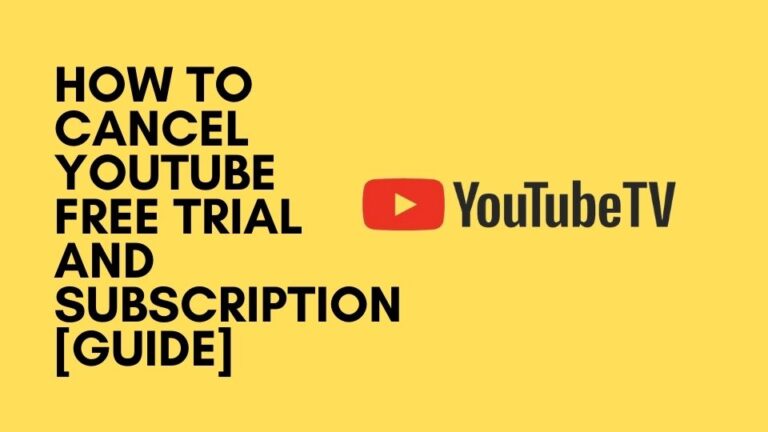
YouTube offers various subscription trials, mainly through YouTube Premium and
- YouTube Premium: This service lets you enjoy ad-free videos, background play, and access to YouTube Originals. A typical trial lasts about one month, during which you can experience all the features without paying a dime.
- YouTube Music: A streaming service designed for music lovers. It includes ad-free music, background play, and offline access to songs. YouTube Music trials offer a similar experience to YouTube Premium but focus exclusively on music content.
During the trial period, you can explore features without worrying about immediate costs. Here are a few key points to keep in mind:
| Feature | YouTube Premium | YouTube Music |
|---|---|---|
| Ad-Free Videos | ✔️ | ✔️ |
| Offline Access | ✔️ | ✔️ |
| Background Play | ✔️ | ✔️ |
| Exclusive Content | ✔️ | ✖️ |
Understanding these trials is crucial. Not only do you benefit from premium features, but it also sets the stage for a smart cancellation process when the time comes. Rest assured, with the right approach, you can cancel without a hitch, while keeping your precious YouTube data. Stay tuned for more tips on how to do just that!
Steps to Cancel Your YouTube Trial
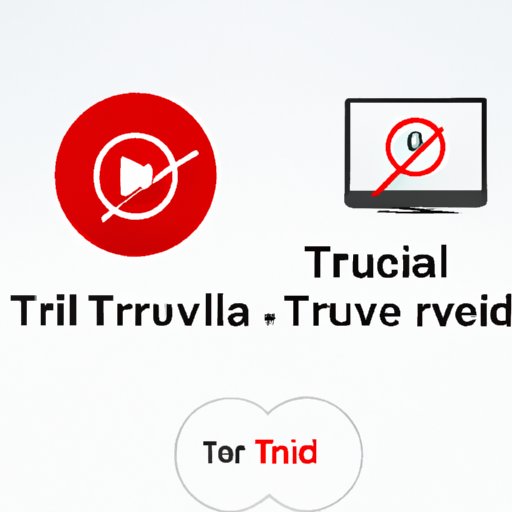
Cancelling your YouTube trial is a straightforward process that can be done in just a few clicks. Here’s a step-by-step guide to help you navigate through it.
- Sign into Your Account: Open YouTube and sign in to the account you used to start the trial. Ensure that you’re logged in; otherwise, you won’t be able to access your subscription settings.
- Access Your Purchases: Click on your profile icon in the top right corner. From the dropdown menu, select "Purchases and memberships."
- Locate Your YouTube Premium Trial: Scroll through your active memberships until you find your YouTube Premium trial listed there. You’ll see details about the trial period and the next billing date.
- Initiate Cancellation: Click on the "Manage Membership" option next to your YouTube Premium trial. Here, you’ll see an option that says "Cancel Membership." Click on that.
- Follow the Prompts: YouTube will guide you through the cancellation process. They may ask you for feedback or offer you options to retain your membership. Just follow the on-screen prompts until you’ve completed the cancellation.
- Confirmation: Once you've successfully cancelled, you’ll receive a confirmation email. Make sure to keep it for your records.
And that’s it! You’ve officially cancelled your YouTube trial. Remember, cancelling your trial before it converts to a paid subscription ensures that you won’t be charged, but you can still enjoy the benefits until your trial period ends.
Ensuring Data Preservation
It's completely normal to worry about losing your data when cancelling your YouTube trial. Thankfully, YouTube has policies in place to help ensure your data isn't lost. Here are some tips to make sure you keep everything you value:
- Watch History: Your watch history is typically retained even after cancelling your subscription. You can always find it under your "Library."
- Subscriptions: The channels you subscribed to won't be lost. You can still access them, and any content created by them will still appear in your feed.
- Playlists: Any playlists you've created will remain intact. You can access them from your "Library."
- Recommendations: Even after canceling, YouTube will offer you personalized video recommendations based on your previous activity.
However, it’s always wise to back up your data, especially if you’ve created unique content or curated playlists. Consider exporting your playlists through third-party services or manually saving links to your favorites.
In summary, though cancelling your YouTube trial might make you a bit anxious, rest assured that your data is safe and accessible. You'll still have a great time exploring content on the platform!
Using YouTube Features After Cancellation
Cancelling your YouTube trial might feel like a setback, especially if you were enjoying the premium features. But don’t worry! You can still take advantage of a plethora of YouTube features, even after your trial ends. Here’s what you can do:
- Regular YouTube Viewing: You can continue to watch videos for free, albeit with ads. Your favorite content creators and channels will remain accessible to you.
- Creating Playlists: Feel free to curate and manage your playlists. This means you can keep all your favorite videos organized in one place.
- Subscribing to Channels: You can still subscribe to channels to receive updates about new content. This way, you’ll be in the loop about your favorite creators’ latest uploads.
- Commenting and Liking: Engage with the community by commenting on videos and showing your appreciation through likes or shares. Interaction helps foster a more enjoyable viewing experience.
- YouTube Studio: If you’re a creator, you can continue using YouTube Studio to manage your channel. This includes accessing analytics and responding to comments.
- Search and Discover: Dive into YouTube’s extensive library and discover new content. You'll still have access to trending videos, recommendations, and everything else the platform offers.
So, while you may lose some premium functionalities like ad-free viewing and offline downloads, you’re still fully equipped to explore and enjoy the vast content YouTube has to offer!
Frequently Asked Questions
When it comes to cancelling a YouTube trial, it's natural to have questions. Here are some of the most frequently asked ones:
| Question | Answer |
|---|---|
| Will I lose my subscriptions after cancelling? | No, all your subscriptions remain intact. You can still follow and engage with your favorite channels. |
| Can I still watch my saved videos? | Absolutely! Any videos you’ve saved to playlists or liked will still be available for you to watch. |
| Will my videos get deleted if I cancel? | Not at all! If you're a content creator, your uploaded videos and their performance metrics will stay preserved. |
| Is there any way to reactivate my trial? | It depends on YouTube's promotions at the time. Sometimes, you may qualify for a new trial, so keep an eye out! |
| Can I reserve previously downloaded videos? | Once you cancel, you’ll lose access to offline content downloaded during your trial. So, enjoy that while you can! |
If you have other questions or concerns about cancelling your YouTube trial, don’t hesitate to reach out to their support. They’re there to help you navigate through this process smoothly!
How to Cancel a YouTube Trial Without Losing Data
If you're looking to cancel your YouTube Premium trial but are concerned about losing your data, you’re not alone. It's a common concern among users who invest time into creating playlists, saving watch histories, and enjoying personalized recommendations. Fortunately, there are ways to cancel your trial while safeguarding your data. Below are the steps you can follow along with important information about what happens to your data.
Steps to Cancel YouTube Trial
- Open YouTube App or Website
- Sign in to Your Account
- Go to 'Purchases and memberships'
- Select 'Manage' under Your Membership
- Click on 'Deactivate' or 'Cancel Membership'
- Follow the prompts to confirm the cancellation
What Happens to Your Data?
When you cancel your YouTube trial, the following happens to your data:
| Data Type | After Cancellation |
|---|---|
| Playlists | Remain intact |
| Watch History | Retained |
| Personalized Recommendations | Continues based on existing data |
| Subscribers and Channels | Not affected |
By following these steps, you can smoothly cancel your YouTube Premium trial while ensuring that all your data remains secure for future use. For those who plan to resubscribe, this method allows you to pick up right where you left off without any hassle.










