YouTube subscriptions allow users to enjoy ad-free viewing, exclusive content, and additional perks on the platform. With a variety of subscription options like YouTube Premium and channel memberships, subscribers can tailor their experience to fit their interests and needs. Whether you're a casual viewer or a dedicated fan, these subscriptions enhance the overall enjoyment of
Reasons for Cancelling a YouTube Subscription
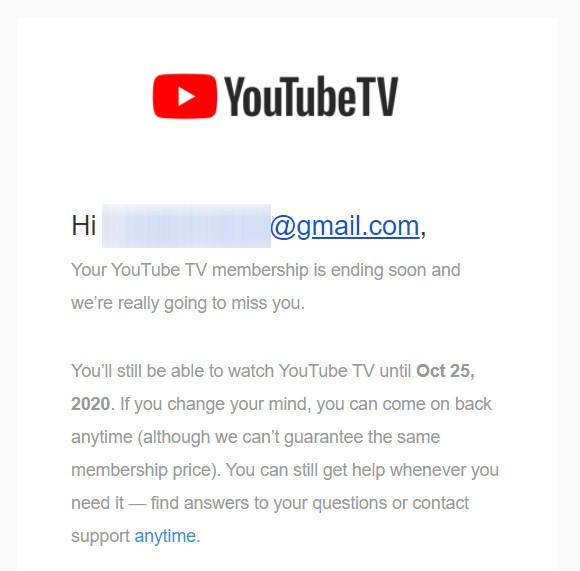
Deciding to cancel a YouTube subscription can stem from a variety of personal reasons. Here are some common considerations that might lead someone to part ways with their subscription:
- Financial Concerns: For many, budgeting is crucial. If a subscription is straining your finances, it might be time to reconsider.
- Content Overload: With so much available content, some users find that they aren’t utilizing their subscription as much as they thought they would.
- Change in Interests: Our preferences evolve, and what was once engaging might no longer capture your attention. If the content doesn’t resonate anymore, it’s a valid reason to cancel.
- Quality Over Quantity: Sometimes, subscribers feel that the quality of available content isn’t worth the price. If the value doesn’t align with expectations, cancellation becomes a possibility.
- Technical Issues: If you’re consistently facing glitches or problems with the service, it can be frustrating enough to warrant cancellation.
- Alternative Platforms: With the rise of other streaming services, some users might find better value or content elsewhere.
Ultimately, your subscription should bring joy and value to your viewing experience. If it’s not doing that, it’s completely okay to hit the cancel button! Remember, subscriptions can always be resumed later if you change your mind.
Also Read This: Steps to Clear Cache for the YouTube App on iPhone Easily
Step 1: Sign into Your YouTube Account
First things first, you need to sign into your YouTube account. It’s super easy! Just follow these simple steps:
- Open your web browser and go to YouTube.
- In the top right corner, you’ll see the “Sign In” button. Click on that.
- Enter your Google account credentials (email and password). If you’ve set up two-factor authentication, make sure you have your phone handy to complete that process.
- Once logged in, ensure you’re using the correct account—especially if you have multiple Google accounts. You can check the profile icon in the top right corner to confirm.
After you’re signed in, you’ll have full access to your account settings, viewing history, and subscriptions. It’s like unlocking a treasure chest filled with all your favorite content!
Also Read This: How Much Money Is 20 Million Views on YouTube? Calculating Revenue for Videos with 20 Million Views
Step 2: Navigate to Your Purchases
Now that you're in your account, it’s time to find your purchases. Here’s how to do it:
- Click on your profile icon in the top right corner of the YouTube homepage.
- Select “Purchases and memberships” from the dropdown menu. This will take you to a page displaying all your active subscriptions and any purchases you’ve made.
- Look for the “Memberships” section. This is where you’ll find details about your YouTube Premium or channel memberships.
In this section, you’ll see a list of all your subscriptions, complete with the renewal dates and billing information. It’s super handy! If you want to dive deeper into each subscription, simply click on it to view more details.
Also Read This: How to Stream YouTube Shorts: Tips for Content Creators
Step 3: Find the Subscription You Want to Cancel
Alright, now we’re getting to the nitty-gritty! To cancel your YouTube subscription, the first thing you need to do is locate the subscription you want to part ways with. This step is straightforward but requires a bit of navigation. Here’s how you can do it:
- Open the YouTube app or website and log in to your account.
- Navigate to your profile picture at the top right corner and click on it.
- From the dropdown menu, select Your Channel or Purchases and memberships.
- Once you're in the memberships section, you’ll see a list of all your active subscriptions.
It’s important to note that YouTube may have different sections for various subscriptions like YouTube Premium,
If you’re unsure which subscription you want to cancel, just remember that:
- YouTube Premium allows ad-free videos and background play.
- YouTube TV is a live TV streaming service.
- Channel memberships support specific creators with perks.
Once you’ve identified the subscription you no longer want, you're ready for the next step!
Also Read This: How to Play YouTube on Sonos for Seamless Audio Streaming
Step 4: Confirm Cancellation
Great job on finding the subscription! Now, let’s wrap things up by confirming the cancellation. This is a crucial step because it ensures that the cancellation is processed correctly. Here’s how to finalize it:
- After selecting the subscription you wish to cancel, look for the Manage option or a similar button.
- Click on it, and you should see an option that says Cancel Membership or Cancel Subscription.
- Once you click on that, YouTube will likely ask you to confirm your decision. This is to make sure you really want to cancel.
- Read through any information presented, as it might include details about what happens when you cancel, such as losing access to certain features.
- Finally, click on Confirm or Yes, Cancel to complete the process.
And voila! You’ve successfully cancelled your YouTube subscription. You’ll receive a confirmation message, so keep an eye out for that. If you change your mind later, remember that you can always resubscribe!
Also Read This: How Much Revenue Comes from 50 Million YouTube Views?
7. Step 5: Check for Confirmation Email
Once you've successfully canceled your YouTube subscription, it’s important to confirm that the cancellation has gone through. YouTube usually sends a confirmation email to the address linked to your account. This email not only reassures you that your subscription has been canceled but also provides details about any remaining billing cycles.
- Open your email inbox: Look for the email associated with your YouTube account.
- Search for keywords: In the search bar, type “YouTube subscription canceled” or “Your YouTube subscription has been canceled.”
- Check spam/junk folders: Sometimes important emails land in these folders, so don’t forget to check there too.
If you receive the confirmation email, it should contain:
| Detail | Description |
|---|---|
| Cancellation Date | The exact date when your subscription was terminated. |
| Future Billing | Information about whether you will be billed again or if your account remains active until the next billing cycle. |
If you do not receive a confirmation email within a few hours, consider logging back into your YouTube account to double-check the status of your subscription. This step ensures you have taken the correct action and can prevent unexpected charges in the future.
8. Conclusion and Final Thoughts
Cancelling a YouTube subscription can be an easy process, but it’s essential to follow the steps carefully to avoid any hiccups. By taking the time to check for that confirmation email, you can rest assured that your cancellation was successful.
Remember, if you ever decide to return to YouTube Premium or any other subscription in the future, your viewing experience will be waiting for you. It's also worth noting that YouTube often runs special promotions or offers that might catch your interest later on.
In summary:
- Always check for confirmation emails.
- Review your account settings to ensure no remaining subscriptions.
- Keep an eye out for any special promotions from YouTube that may come your way.
We hope this guide has been helpful! Whether you’re saving money or just taking a break, you’re now equipped to handle your YouTube subscriptions with ease. Happy viewing!
 admin
admin








