Are you a content creator looking to enhance your projects with high-quality videos? iStock is a fantastic resource for finding stunning video clips that can elevate your content. In this guide, we'll explore how to navigate iStock’s offerings, ensuring you can buy videos that fit your needs perfectly. Let’s dive into everything you need to know about
Understanding iStock’s Video Library
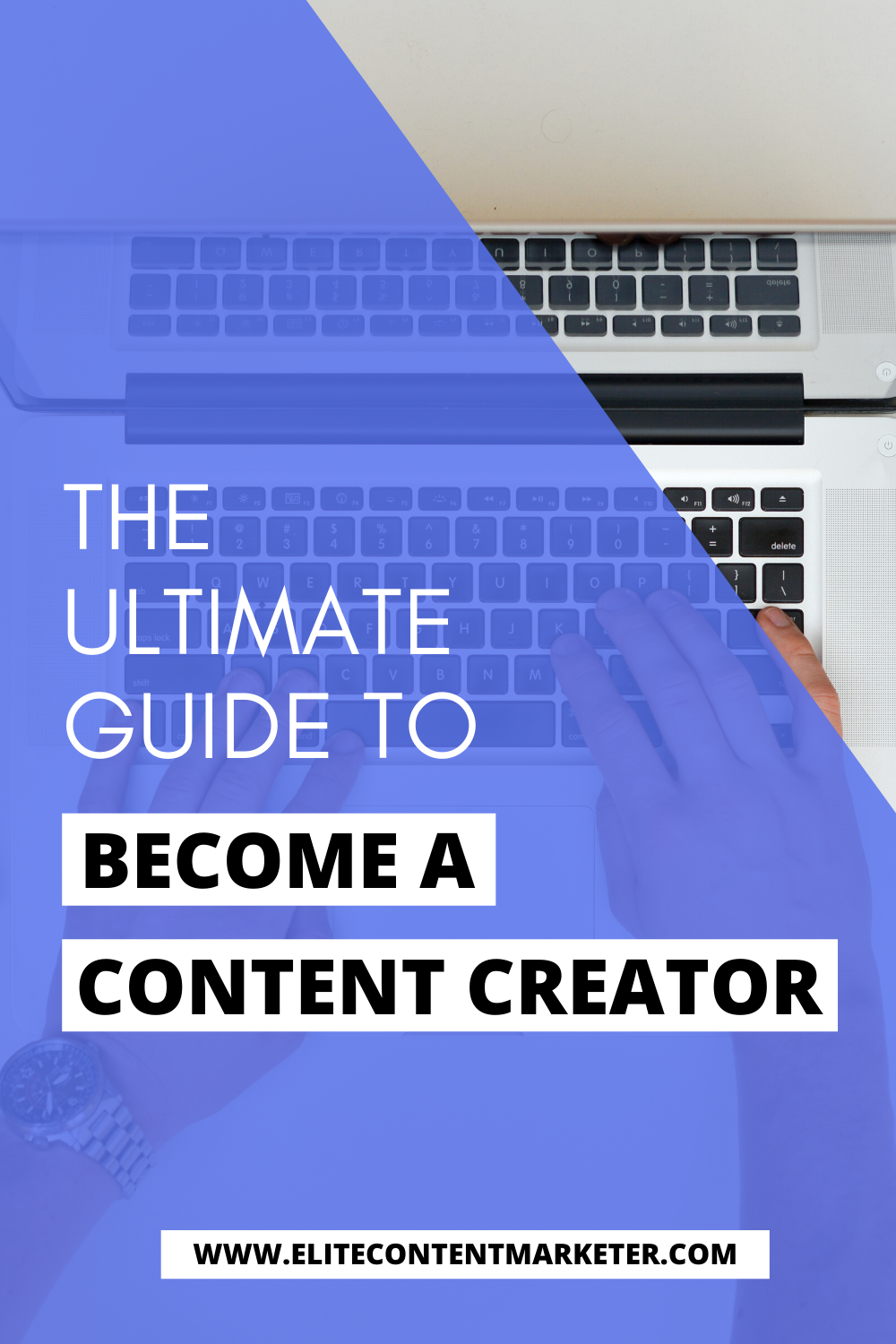
iStock boasts a diverse and expansive video library that caters to various content needs. Whether you're producing a marketing video, a documentary, or social media content, iStock has something for everyone. Here are some key aspects to consider:
- Types of Video Content: iStock offers different types of videos, including:
- Stock footage
- Animated clips
- Time-lapse videos
- Slow motion footage
- Categories and Themes: Videos are categorized into various themes, such as:
- Business and finance
- Nature and wildlife
- People and lifestyles
- Technology
- Quality and Resolution: iStock provides videos in different resolutions, making it easy to find clips that suit your project’s requirements. Options typically range from standard definition (SD) to high definition (HD) and 4K resolution.
- Licensing Options: Understanding iStock’s licensing is crucial for using videos legally. They offer different licenses, including:
- Standard License: Ideal for most projects.
- Extended License: Necessary for commercial projects that require wider distribution.
With these features, iStock’s video library provides a rich resource, ensuring you can find the perfect video clips to bring your creative vision to life. Happy browsing!
Also Read This: Ideal Dimensions for YouTube Shorts – A Creator’s Guide
3. Creating an iStock Account

Getting started with iStock is super easy, and the first step is creating your very own account. Here’s how you can do it:
- Visit the iStock website: Head over to iStock.
- Click on 'Sign Up': You’ll find this option in the top right corner of the homepage. It’s a bright button, so it’s hard to miss!
- Choose your account type: Decide if you want a free account or a subscription model. A subscription usually offers better deals if you plan to download videos regularly.
- Fill in your details: Provide your name, email address, and create a secure password. It’s crucial to use an email that you check often, as iStock will send you important account information.
- Verify your email: You’ll receive a verification link in your inbox. Click on that to activate your account.
Once you’re signed in, take a moment to explore the dashboard. You’ll find your account settings here, where you can manage your subscription and payment methods. Creating an account is free, but it opens up a world of possibilities for your content creation journey!
Also Read This: How to Rotate and Flip an Image for Presentations
4. Exploring Video Categories
Now that you have your iStock account up and running, it’s time to dive into the treasure trove of videos available. iStock organizes its collection into various categories, making it easier for content creators like you to find exactly what you need. Here’s how to explore:
- Navigate to the Video Section: On the homepage, look for the 'Videos' tab. This is where all the action happens!
- Browse by Category: iStock categorizes videos into various themes, such as:
- Nature
- Business
- People
- Technology
- Food
- Use the Search Function: If you have something specific in mind, the search bar at the top is your best friend. Just type in keywords related to the video content you’re looking for.
Each category showcases a plethora of styles and content that can elevate your projects. You can even filter results by resolution, popularity, or newest uploads. So go ahead, explore, and find the perfect video that resonates with your creative vision!
Also Read This: Can You Be Banned From YouTube? Reasons and Preventive Tips
5. Searching for the Right Video
Finding the perfect video on iStock can feel a bit like searching for a needle in a haystack, but with the right approach, it can be a breeze! Start by using the search bar at the top of the iStock homepage. Here are some tips to help you refine your search:
- Keywords Matter: Think about specific keywords that relate to your content. For example, if you're creating a cooking video, try keywords like "cooking," "ingredients," or "chef in action."
- Use Filters: After you enter your keywords, use the filters on the left side of the page. You can filter by video type (e.g., HD, 4K), duration, or even orientation (landscape vs. portrait).
- Explore Categories: If you're not sure what you want, browse through categories like "Business," "Nature," or "Lifestyle." This can spark ideas and lead to unexpected gems!
- Check Related Videos: Once you find a video you love, scroll down to see suggestions for similar content. This can help you discover more options that fit your theme.
Remember to watch previews of videos to ensure they align with your vision. Take your time, and don't hesitate to explore various options before settling on the right one!
Also Read This: How to Take the Perfect LinkedIn Photo
6. Purchasing Options and Pricing
Once you've found that ideal video on iStock, it’s time to talk about purchasing! iStock offers several options tailored to different needs, making it easy for content creators to find the best fit.
| Purchase Option | Description | Pricing |
|---|---|---|
| On-Demand Purchase | Buy a single video without any subscription. Ideal for occasional users. | Starts around $30 per clip. |
| Subscription Plans | Access a set number of videos each month. Best for regular content creators. | Plans start at about $29/month. |
| Credit Packs | Purchase credits upfront and use them to buy videos as needed. Flexible for varying projects. | Varies based on the number of credits purchased. |
When making a purchase, always check for promotions or discounts that might be available. And remember, the investment in high-quality footage can elevate your content significantly, making it worth every penny!
Also Read This: How to Record YouTube Videos Exploring Different Methods
7. Downloading Your Videos
Once you've found the perfect videos for your project on iStock, downloading them is a breeze! Here’s how you can do it:
- Sign In: First, make sure you’re logged into your iStock account. If you haven’t created one yet, it’s quick and easy—just follow the prompts!
- Select Your Videos: Navigate to the videos you’ve chosen. You’ll see an option to add them to your cart. Click on the video thumbnail, and hit the “Add to Cart” button.
- Checkout: Once you've finished selecting all your desired videos, go to your cart. Review your selections to ensure they meet your needs, then click “Checkout.”
- Choose Your License: Depending on your project, you might need to select a specific licensing option. iStock offers various licenses, so pick the one that fits your intended use.
- Download: After completing your purchase, you’ll receive a download link. Click on it to download your videos directly to your device. Make sure to save them in an easily accessible folder!
And just like that, you have your videos ready to go! Remember to check the format and resolution to ensure they fit your project perfectly.
Also Read This: How to Change Image Aspect Ratio
8. Using Videos in Your Projects
Now that you’ve downloaded your videos from iStock, the real fun begins—integrating them into your projects! Here are some tips to help you get started:
- Editing Software: Choose a video editing software that suits your needs. Popular options include Adobe Premiere Pro, Final Cut Pro, and DaVinci Resolve. Each offers unique features, so explore what works for you.
- Import Your Videos: Open your editing software and import the downloaded videos. Most software allows you to drag and drop easily, making the process seamless.
- Timing and Placement: Think about how the videos will fit into your project. Consider the pacing and how they complement your narrative. Adjust the timing and placement on the timeline to achieve your desired flow.
- Add Effects: Don’t shy away from enhancing your videos! Add transitions, text overlays, or even color corrections to make your project stand out.
- Export Your Project: Once you’re satisfied with your edits, export your project in the desired format. Ensure you select the right resolution and file type for your target platform.
By following these steps, you can seamlessly incorporate stunning iStock videos into your creative projects, elevating your content to new heights!
How to Buy Videos on iStock as a Content Creator
As a content creator, sourcing high-quality videos can significantly enhance your projects. iStock, a popular platform for stock media, offers a vast library of videos suitable for various creative needs. Here’s a step-by-step guide on how to purchase videos on iStock efficiently.
Follow these steps to get started:
- Create an Account: Visit the iStock website and sign up for a free account. This will enable you to save your preferences and make purchases.
- Search for Videos: Use the search bar to find videos. You can filter results by categories, resolution, and even duration to tailor your search.
- Preview Videos: Click on any video thumbnail to view a preview. This helps you assess if the content fits your project's theme.
- Select a License: iStock offers various licensing options. Choose between standard and enhanced licenses based on your project’s requirements.
- Add to Cart: Once you’ve selected a video, click on the “Add to Cart” button. You can continue shopping or proceed to checkout.
- Checkout: Review your cart, apply any promo codes if available, and proceed with the payment method of your choice. iStock accepts various payment options, including credit cards and PayPal.
After completing your purchase, you can download your videos directly from your account. Ensure to keep track of your licenses for future reference.
| License Type | Usage | Price Range |
|---|---|---|
| Standard | Social media, websites | $10 - $500 |
| Enhanced | Commercial use, merchandise | $50 - $1000+ |
In conclusion, buying videos on iStock equips you with the tools to enhance your content creatively and professionally, ensuring your projects stand out in a competitive landscape.
 admin
admin








