If you're looking for high-quality images for your projects, Getty Images is a fantastic resource. With millions of photos, illustrations, and videos at your fingertips, it’s a go-to platform for creatives worldwide. Whether you're designing a marketing campaign, crafting a blog post, or enriching a presentation, you'll find visuals that elevate your work. The vast library caters to various themes and styles, making it easy to find the perfect image that resonates with your audience.
Understanding Licensing Options
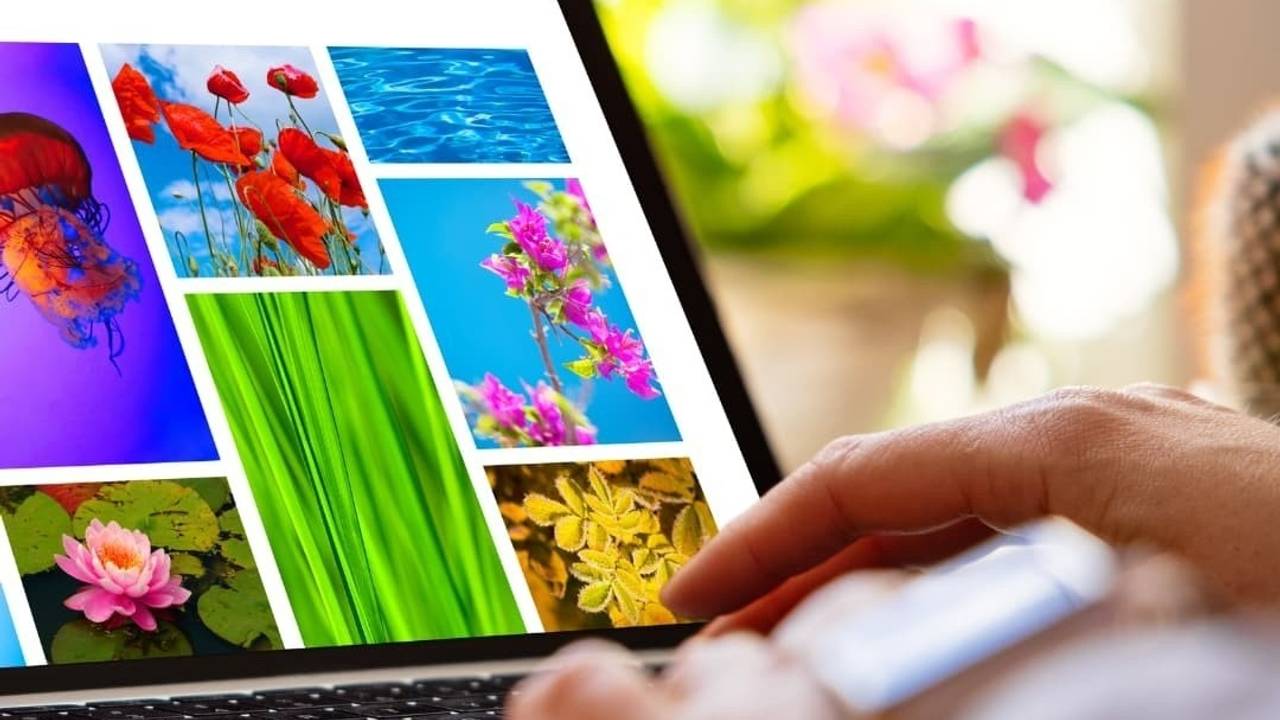
Navigating licensing can feel overwhelming, but once you grasp the basics, it’ll make your experience on Getty Images much smoother. Licensing refers to the permissions granted for how you can use an image, and Getty Images offers several options to fit your needs.
Here’s a quick breakdown:
- Royalty-Free (RF): This option allows you to pay a one-time fee to use an image multiple times for various projects without ongoing royalties. It's perfect for businesses looking for cost-effective solutions.
- Rights Managed (RM): With RM, you pay based on specific usage criteria, such as the duration, region, and media. This is ideal for exclusive projects where you want to ensure your image isn’t used by competitors.
- Editorial Use: These images are meant for non-commercial purposes, like news articles or blogs discussing current events. They often can't be altered and come with restrictions on promotional use.
When selecting an image, it’s crucial to consider how you plan to use it. For instance, if you're designing a product advertisement, the Rights Managed option may be the best route to ensure exclusivity. On the other hand, for a social media post, a Royalty-Free image can save you both time and budget.
Additionally, remember to check the license details for each image you choose. Getty Images provides clear information about usage rights, so you'll know exactly what you're getting. This can help prevent any copyright issues down the line.
In summary, understanding Getty Images' licensing options allows you to select the right images confidently, ensuring your projects remain professional and legally sound. Happy searching!
Also Read This: How to Get Your Images onto Getty with a Beginner’s Guide to Getting Featured
3. Creating a Getty Images Account
Alright, you're ready to dive into the world of stock photography, and that starts with creating your Getty Images account. Don’t worry; it’s a straightforward process that’ll take just a few minutes! Here’s how to get started:
- Visit the Getty Images Website: Head over to Getty Images. You’ll be greeted with a sleek interface that showcases stunning images right off the bat.
- Click on “Sign Up”: Look for the “Sign Up” button, typically found on the top right corner of the homepage. It’s brightly colored and hard to miss!
- Fill Out the Registration Form: You’ll need to provide some basic information, like your name, email address, and a password. Make sure to use a strong password to keep your account safe!
- Choose Your Account Type: Getty offers different types of accounts depending on your needs, such as personal, professional, or business accounts. Take a moment to choose the one that best fits your projects.
- Agree to the Terms: Before you can create your account, you’ll need to read and agree to Getty Images’ terms and conditions. It’s always a good idea to skim through them, just to understand what you’re signing up for.
- Verify Your Email: After submitting your details, check your email for a verification link. Clicking this link will confirm your account and allow you to log in.
- Complete Your Profile: Once you log in, consider adding additional information to your profile. This can help personalize your experience and improve your search results!
And voilà! You’re now the proud owner of a Getty Images account. You're all set to explore a treasure trove of incredible visuals for your projects. But before you rush off to browse, let’s talk about how to effectively search for images.
Also Read This: How Much Can I Make on Getty Images? Understanding Potential Earnings as a Contributor
4. Searching for Images
Now that you have your Getty Images account, it's time to dive into the fun part: searching for images! Getty Images boasts a vast library, so having a strategy will save you time and help you find exactly what you need.
Here’s a step-by-step guide to help you search like a pro:
- Use the Search Bar: At the top of the page, you’ll find a prominent search bar. Start by typing in keywords related to the images you’re looking for. For example, if you need photos of “mountains,” simply type that in and hit enter!
- Utilize Filters: After your initial search, you can refine your results using various filters. Look for options like:
- Image Type: Choose between photos, illustrations, vectors, or videos.
- Orientation: Filter by landscape, portrait, or square formats.
- Color: If you have a specific color palette in mind, you can search for images that match!
- People: Search for images that feature people or are isolated, depending on your project needs.
With these tips in mind, you’ll be able to navigate through Getty Images effortlessly and find the perfect visuals for your projects. Happy searching!
Also Read This: Exploring Getty Images Free Trial: What You Should Know
5. Evaluating Image Quality and Relevance
When you're on a quest to find the perfect image for your project on Getty Images, evaluating quality and relevance is crucial. You want to ensure that the image not only looks good but also aligns with your message. Here’s how to do it effectively:
- Resolution Matters: Always check the resolution of the images. A high-resolution image will look crisp and professional, especially if it’s going to be printed. Look for images that are at least 300 DPI (dots per inch) for print projects.
- Composition: Pay attention to how the subject is framed. Is it centered? Is there enough space around the subject for text or other design elements? Composition can drastically impact the overall effectiveness of the image.
- Color and Tone: The colors in the image should match the mood you want to convey. For example, vibrant colors can evoke excitement, while muted tones might suit a more serious theme. Use color filters or edit the images, if necessary, to align them with your project's aesthetic.
- Relevance to the Topic: Ensure that the image directly relates to the content you’re creating. If you're writing about healthy eating, pictures of fresh fruits and vegetables will resonate better with your audience than a generic landscape.
Additionally, consider the following points:
- Style Consistency: If you're using multiple images, try to keep a consistent style. Whether you're opting for illustrations, photographs, or a mix, they should harmonize well to create a cohesive look.
- Licensing Details: Understand the licensing options available for each image. A creative license might allow for broader use, whereas an editorial license is more restricted. Choose images that fit your intended use.
Finally, don’t hesitate to filter your search results based on your criteria. Getty Images offers several filters that allow you to refine your search, making it easier to find images that are high quality and relevant to your needs.
Also Read This: Top Platforms to Help You Earn as Much Money as iStock
6. Purchasing Images
Once you've found the perfect images that meet your quality and relevance criteria, it's time to move forward with purchasing them. Here’s a step-by-step guide to make this process seamless:
- Create an Account: If you haven’t done so already, you’ll need to create an account on Getty Images. This is a simple process that usually requires your email address, a password, and some basic information.
- Select Your Images: With your account set up, revisit the images you've shortlisted. You can easily add them to your cart by clicking the "Add to Cart" button. Consider any additional images that might complement your project.
- Review Your Cart: Before checking out, take a moment to review your cart. Ensure that you have selected the correct sizes and licenses for each image. This is also a good time to double-check the total cost.
- Choose a Payment Method: Getty Images typically accepts various payment methods, including credit cards and PayPal. Choose one that’s most convenient for you. Always ensure that your payment information is secure.
- Download Your Images: After your purchase is confirmed, you’ll receive a link to download your images. Make sure to save them in a dedicated folder for easy access later. Check the download instructions carefully to ensure you get the right file types.
And that’s it! You’ve successfully purchased images from Getty Images. Remember to keep track of your licenses and usage rights, especially if you plan to use the images in multiple projects. Happy creating!
Also Read This: How to Remove Getty Images Watermark on iPhone Using Simple Apps
7. Downloading and Using Your Images
Once you've selected the perfect images for your project on Getty Images, the next step is to download and use them effectively. Here's a simple guide to help you through this process:
Step 1: Finalize Your Selection
- Review your chosen images in your lightbox.
- Ensure they align with your project’s theme and requirements.
Step 2: Choose the Right Size
Getty Images offers various sizes for each image, from small web-ready versions to high-resolution prints. Consider the final output of your project:
- For websites or social media, smaller dimensions suffice.
- For print projects like brochures or posters, opt for high-resolution images.
Step 3: Downloading Your Images
Once you've decided on the size, click on the Download button. Getty will usually prompt you to agree to the licensing terms before you can proceed. Make sure to read and understand them to avoid any issues later on.
Step 4: Organize Your Files
After downloading, it’s a good idea to create a dedicated folder on your device for all project-related files. This will help you keep everything in one place, making it easier to find when needed.
Step 5: Integrate into Your Project
Now that your images are downloaded, it’s time to integrate them into your project. Whether you’re using graphic design software, a website builder, or a presentation tool, make sure to resize and position them appropriately for maximum impact.
8. Best Practices for Image Attribution
Attributing images correctly is not just a legal requirement but also a mark of respect for the creators. Here are some best practices to keep in mind when using images from Getty Images:
1. Understand the Licensing Terms
- Always read the licensing agreement associated with the image. Getty Images typically provides guidance on how attribution should be handled.
2. Include Attribution in Your Work
When using an image, include an attribution statement that acknowledges the source. Here’s a simple format:
Image by Photographer's Name on Getty Images.
3. Use Proper Formatting
Ensure your attribution is clear and easy to read. Here are some tips for formatting:
- Place the attribution near the image itself, preferably below it.
- Use a smaller font size but make it legible.
4. Be Consistent
If your project involves multiple images, maintain a consistent format for all attributions. This not only looks professional but also helps in maintaining clarity.
5. Check for Updates
Sometimes, licensing terms can change. It’s wise to check back on Getty Images periodically to ensure you’re still compliant with their guidelines.
By following these best practices, you not only protect yourself legally but also show appreciation for the talents of photographers and creators. Happy downloading and creating!
 admin
admin








