Have you ever wondered who’s been checking out your LinkedIn profile? Or maybe you’d rather browse anonymously without leaving a trace. That’s where Private Mode comes in. By enabling Private Mode on LinkedIn, you can explore others’ profiles without revealing your identity. In a professional world that thrives on networking, this feature gives you the freedom to research potential connections or competitors without the pressure of making your presence known. Curious to learn more? Let’s dig deep into what Private Browsing on
Benefits of Using Private Mode
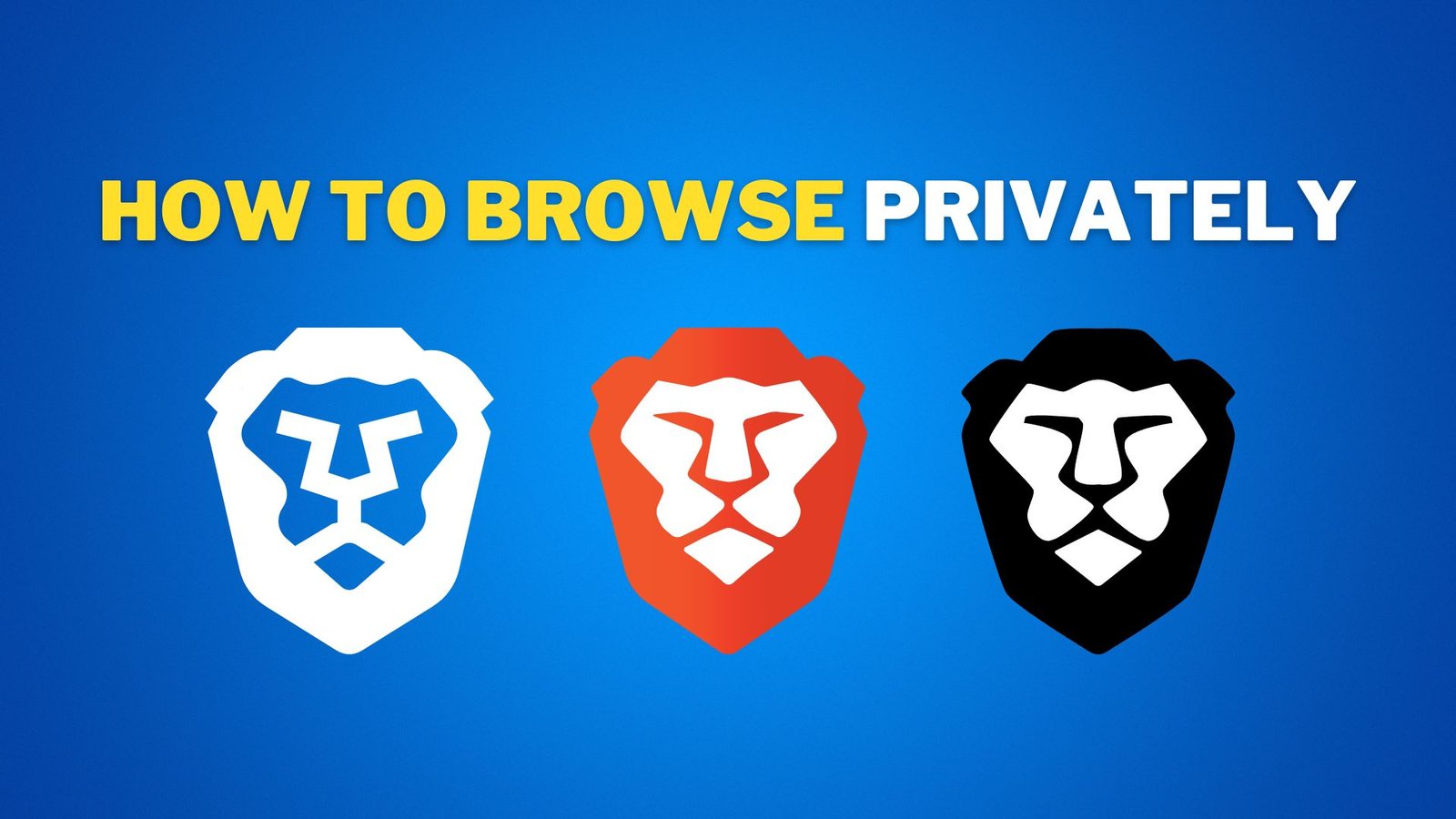
Switching to Private Mode on LinkedIn can significantly enhance your browsing experience. Here are some key benefits:
- Confidentiality: When you browse in Private Mode, your views remain anonymous. This means that while you can observe a wide range of profiles, those users won’t be able to see that you’ve checked them out. It’s like having your cake and eating it too!
- Freedom to Explore: You can research potential job opportunities, analyze competitors, or scout industry trends without the fear of others knowing you’re interested. It allows for discreet exploration, which can be particularly helpful in competitive job markets.
- Reduced Pressure: Many users feel pressured to connect or interact once they know someone has viewed their profile. Private Mode removes this pressure, allowing you to browse at your own pace.
- Fair Play: While it’s great to see who’s been looking at your profile, not everyone feels comfortable being on display. Enabling Private Mode respects others’ privacy while also giving you a similar safeguard.
In short, Private Mode on LinkedIn is a powerful tool that helps you navigate the professional landscape without compromising your anonymity or feeling pressured to engage. It’s all about empowering your browsing experience! So why not give it a try?
Steps to Enable Private Mode on LinkedIn

Enabling Private Mode on LinkedIn is a simple yet effective way to maintain your confidentiality while browsing through profiles. If you want to keep your actions under wraps, here’s a concise, step-by-step guide to get you started:
- Log into Your LinkedIn Account: Open your favorite browser, head over to LinkedIn.com, and log into your account.
- Access Settings & Privacy: Click on your profile picture in the top right corner, and from the drop-down menu, select 'Settings & Privacy.'
- Navigate to Visibility: In the 'Settings' tab, look for the 'Visibility' section on the left-hand menu. Click on it to expand further options.
- Manage Profile Viewing Options: Within the Visibility section, find 'Profile viewing options.' This is where you'll be able to toggle between your viewing preferences.
- Select Private Mode: Here, you’ll see three options: 'Your name and profile photo,' 'Your name and some headline information,' and 'Private mode.' Select the 'Private mode' option.
- Confirmation: A prompt may appear confirming your choice. Just click 'Save' or 'Confirm' to finalize your settings.
And that's it! You are now browsing in Private Mode, allowing you to explore profiles without leaving traces. Just remember, this setting will apply until you decide to turn it off again.
What Happens When You Browse in Private Mode
Browsing in Private Mode on LinkedIn has several implications, along with a few limitations that you should be aware of. Here’s what to expect:
- Anonymity: When you view profiles while in Private Mode, your name and other identifying information remain hidden from the person whose profile you are viewing. Instead, they will see "LinkedIn Member – Anonymously Viewed Profile."
- No Profile View Notifications: The users whose profiles you visit won’t receive any notifications or insights about your visit when you’re in Private Mode. This means you can scroll through profiles without attracting attention.
- Impact on Connections: While your browsing is private, keep in mind that you also won’t see who views your profile. So, if you’re hoping to connect with someone based on mutual visits, those leads might be missed.
- Stay Professional: Remember, even in Private Mode, maintaining a professional demeanor is important. Avoid being overly secretive or vague in your networking endeavors.
- Potential Limitations: Some users may prefer to keep their profiles visible in return. As a result, your attempt at anonymity could affect reciprocal engagements.
Overall, Private Mode is a handy feature for browsing LinkedIn with discretion, but it’s essential to balance it with your networking objectives for the best results.
5. Limitations of Private Mode
While enabling Private Mode on LinkedIn can help you maintain a level of confidentiality during your browsing, it’s important to understand its limitations. Here are some of the drawbacks:
- No Profile Visibility: When you choose to browse in Private Mode, your profile will be hidden from the people you view. However, this also means you won’t be able to see who has viewed your profile unless you switch back to a visible browsing mode.
- Reduced Interaction: Engaging with content becomes more challenging. Users may ignore your reactions or comments if they can’t see your profile, reducing opportunities to connect or network.
- Limited Discovery: If you’re using LinkedIn as a tool for networking or job hunting, Private Mode can be counterproductive. Recruiters and potential connections might be less likely to reach out when they can’t view your profile.
- No Control Over Third-party Apps: Private Mode doesn’t protect your data from third-party tools or browser extensions that might capture your activity or personal information.
- Temporary Browsing Effect: As soon as you switch back to public mode, previous views/follows will be visible on your LinkedIn profile. This might take time for you to manage effectively.
In summary, while Private Mode offers enhanced privacy features, it’s essential to balance these privacy concerns with your networking needs on LinkedIn.
6. Best Practices for Maintaining Privacy on LinkedIn
Maintaining your privacy on LinkedIn is crucial, especially if you’re concerned about personal data protection and professional image. Here are some best practices to consider:
- Customize Your Profile Settings: Regularly review your privacy settings. Under the “Settings & Privacy” option, you can control who can see your connections, recommendations, and posts.
- Be Mindful of Content Sharing: Think before you share personal information. Avoid oversharing your location, recent activities, or sensitive business details that could compromise your privacy.
- Manage Profile Visibility: Limit visibility of your profile updates. You can do this by choosing to share or not share profile changes with your network.
- Use Private Mode Strategically: Engage Private Mode when you’re researching sensitive information. However, try to strike a balance when networking or interacting with potential employers or collaborators.
- Connect Wisely: Be selective about who you connect with. Ensure you know the individuals you accept into your network to manage your online presence better.
- Check App Permissions: Regularly audit third-party apps that have access to your LinkedIn account. Remove unnecessary permissions to safeguard your information.
By integrating these best practices into your LinkedIn experience, you can confidently navigate the platform while keeping your personal information secure.
How to Browse Privately on LinkedIn: Enabling Private Mode for Confidential Browsing
LinkedIn is a powerful platform for networking and career advancement, but not everyone wants their profile visits to be visible to others. Whether you’re conducting research on potential employers, exploring career opportunities, or simply want to maintain a level of privacy, enabling Private Mode on LinkedIn can help you browse confidentially. Here's a guide on how to do it effectively.
Steps to Enable Private Mode
Follow these simple steps to browse LinkedIn without leaving a trace:
- Log into your LinkedIn account.
- Click on your profile picture in the top right corner to access the dropdown menu.
- Select "Settings & Privacy".
- In the left sidebar, click on "Visibility."
- Under "Profile Viewing Options," you will see three choices:
- Your name and headline
- (e.g., job title, company, etc.)
- Private mode
Once you enable Private Mode, your profile will appear as "LinkedIn Member" to everyone you view. This action prevents other users from seeing your name, profile picture, and other details.
Benefits of Using Private Mode
Here are some advantages of browsing in Private Mode:
| Benefits | Description |
|---|---|
| Enhanced Privacy | Ensures your browsing behavior is not tracked by others. |
| Free to Explore | Allows you to research potential employers or contacts without alerting them. |
| More Control | Lets you manage your visibility and online footprint effectively. |
In conclusion, enabling Private Mode on LinkedIn is a straightforward process that offers significant privacy benefits. By following the above steps, you can network and explore without revealing your identity to potential connections, thus maintaining confidentiality in your professional endeavors.










