In today’s fast-paced digital world, YouTube has become a ubiquitous source of entertainment and information. While it offers an incredible variety of content, there are valid reasons why one might want to block access to it on a mobile device. Let’s dive into some of those reasons.
- Distraction: YouTube can be a major time sink. Whether you're trying to focus on work or study, the temptation to watch just one more video can quickly derail your productivity.
- Content Concerns: Parents may want to restrict access for children. Sometimes, the platform exposes kids to content that isn’t age-appropriate, or they may accidentally stumble upon disturbing material.
- Data Usage: Streaming videos consumes a lot of data. If you’re on a limited data plan, preventing access to YouTube can save you from overage charges.
- Bandwidth Management: In a household with multiple users, blocking YouTube can alleviate bandwidth usage, ensuring that everyone gets a fair share.
- Personal Control: Some users simply want to reclaim their time and mental space. For some, success lies in limiting distractions from various apps.
Understanding these factors is the first step in determining whether blocking YouTube on your mobile device is the right choice for you. Now, let’s look at how you can achieve this using the device settings!
2. Exploring Device Settings for Blocking
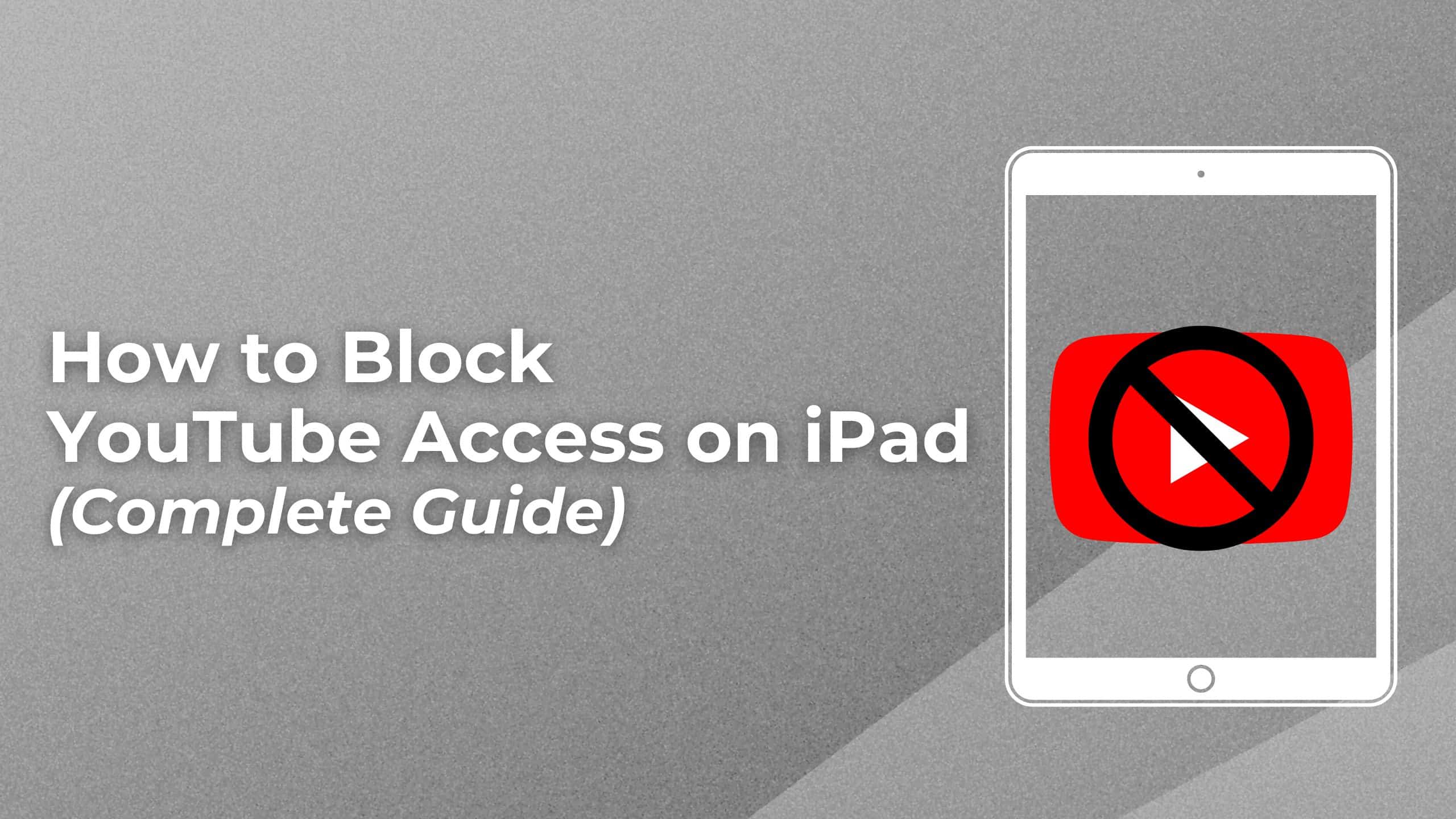
Did you know that you can block YouTube directly from your device settings? That's right! Let’s explore how to navigate through these settings, whether you’re an Android or iPhone user.
For Android Users:
Android offers a straightforward way to restrict apps using the built-in features.
- Open your device's Settings: Scroll down until you find Digital Wellbeing & Parental Controls.
- Focus Mode: Here, you can disable YouTube during certain periods. Just select the app and toggle it off.
- Screen Time Limit: Alternatively, setting a screen time limit for YouTube can automatically block it after a specific duration.
For iPhone Users:
The iPhone offers an equally effective method to block apps.
- Go to Settings: From your home screen, tap on Screen Time.
- App Limits: You can create limits specifically for YouTube. Select Add Limit, choose Entertainment, find YouTube, and set your desired limit.
- Content & Privacy Restrictions: Here, you can fully restrict access to the YouTube app. This is particularly useful if you want to set boundaries for kids.
By using these device settings effectively, you can manage your app usage without needing to download third-party apps. It's simple, effective, and doesn't clutter your device with extra downloads! So, whether for productivity or peace of mind, blocking YouTube is just a few taps away.
3. Utilizing Parental Controls on iOS Devices
If you’re an iOS user, the good news is that you already have built-in tools designed to help you manage and restrict content. The Parental Controls on iPhones and iPads allow you to block YouTube effectively without requiring any additional apps. Here’s how to get started:
- Open Settings: Start by tapping on the "Settings" icon on your home screen.
- Screen Time: Scroll down and tap on “Screen Time.” If it’s your first time using Screen Time, you may need to set it up by tapping on “Turn On Screen Time.”
- Content & Privacy Restrictions: Next, tap “Content & Privacy Restrictions.” If prompted, create a passcode to secure changes.
- Allowed Apps: Here, tap on “Allowed Apps” and turn off “YouTube.” This will hide the app completely from the device.
- Content Restrictions: For finer control, go back to “Content & Privacy Restrictions” and select “Content Restrictions.” Under “Web Content,” choose "Limit Adult Websites" to block access to YouTube through a browser.
And there you have it! By utilizing these parental controls, you can effectively restrict access to YouTube on your iOS device. Remember, you can always reverse these settings if needed, and you have the peace of mind that your child isn't straying into the vast world of YouTube without your knowledge!
4. Using Screen Time Features on Android Devices
For Android users looking to limit access to YouTube without downloading third-party apps, the built-in Screen Time feature is your best friend. Here’s how you can block YouTube through this functionality:
- Open Settings: Start by navigating to the Settings app from your home screen or app drawer.
- Digital Wellbeing & Parental Controls: Scroll down and tap on “Digital Wellbeing & parental controls.”
- Dashboard: Select the “Dashboard” option. You'll see a list of your apps along with their usage times.
- Find YouTube: Locate YouTube on the list. You'll see a timer next to it that indicates how long you've used the app that day.
- Set a Timer: Tap on the timer icon and set a limit for daily usage. You can set it to zero minutes if you want to block it entirely. Once the time is up, the app will be paused for the day.
Using these screen time features allows you to maintain a healthy digital balance. So go ahead and implement these settings! YouTube can wait until you’re ready for it again.
5. Modifying DNS Settings for Enhanced Blocking
If you're looking for a robust way to block YouTube on your mobile device, modifying your DNS settings can be incredibly effective. DNS, or Domain Name System, acts like the internet's phone book, translating domain names into IP addresses. By changing your device's DNS settings, you can redirect requests for YouTube to a different location—or even nullify them altogether. Here's a step-by-step guide on how to do it:
- Access Network Settings: Go to your mobile device's settings and find the "Network" or "Internet" section.
- Select Your Wi-Fi Network: Tap on your connected Wi-Fi network and look for "Advanced" options.
- Change DNS Settings: Instead of using the default DNS server, like your ISP's, switch to a public DNS provider that offers filtering capabilities. Common choices are:
- OpenDNS: 208.67.222.222 and 208.67.220.220
- Cloudflare: 1.1.1.1 and 1.0.0.1
While this method can be powerful, it’s important to remember that tech-savvy individuals might bypass these settings. Still, for general use and to keep distractions at bay, modifying DNS settings is a solid option!
6. Implementing Browser Restrictions
Another effective way to block YouTube on your mobile device is by implementing browser restrictions. This method doesn't require any additional apps and can be tailored to suit your specific needs. It's particularly useful for parents looking to restrict their children's access to YouTube or for anyone aiming to improve concentration. Here’s how to do it:
- Use Built-in Browsing Features: Many mobile browsers come with parental controls or content restriction features. Check your browser’s settings to see if it allows you to block specific websites.
- Enable Safe Search: Activating safe search features can help filter out potentially distracting content, lessening the temptation to visit YouTube.
- Modify Homepage Settings: Set your homepage to a more productive or educational site, which can help redirect your focus away from YouTube.
- Clear Site History: Regularly clearing your browser’s history can help remove links to YouTube, making it less accessible.
Blocking YouTube through browser restrictions is straightforward and effective, allowing you to take control of your browsing experience. Remember, though, that it's essential to combine this with open discussions about online habits for the best results!
7. Monitoring and Adjusting Settings
Once you've taken the steps to block YouTube on your mobile device, it's important to regularly monitor and adjust those settings as needed. This way, you can ensure that your device remains a distraction-free zone. Changing your device settings may feel cumbersome initially, but it can lead to a much healthier digital environment in the long run.
Here are some points to consider:
- Check Usage Regularly: Periodically review how much time you or your children are spending on YouTube. Most mobile devices have built-in digital wellbeing features that track app usage.
- Adjust the Restrictions: If you find that the current setup isn't effective, tweak your settings. You might need tighter restrictions or perhaps less, depending on your situation.
- Explore Alternative Features: Instead of blocking completely, consider using features like “Focus Mode.” This allows you to pause specific apps temporarily, providing a nice middle ground.
- Engage in Active Discussions: If you're monitoring someone else’s device, make sure to talk about the reasons behind blocking YouTube. Open dialogues can often yield better results than strict prohibitions.
Lastly, remember that technology is dynamic. With every update, both operating systems and apps change. Keep an eye on new features that may help in monitoring and adjusting your settings effectively.
8. Conclusion: Maintaining a Balanced Digital Environment
In today's hyper-connected world, maintaining a balanced digital environment is more crucial than ever. Blocking YouTube on your mobile device is just one piece of the puzzle. The goal isn't merely to eliminate distractions but to foster a healthier relationship with technology.
Here are key aspects to focus on:
- Set Clear Goals: Know why you're blocking certain apps. Whether it's to improve productivity or encourage kids to explore offline hobbies, clarity in purpose makes a difference.
- Incorporate Regular Breaks: Instead of continuous phone use, integrating short breaks can enhance overall productivity and focus.
- Explore Alternatives: Fill the time saved from blocking YouTube with engaging activities—reading, exercising, or spending time with family.
- Continue to Evolve: Your digital habits may need periodic revision. As you grow, so do your needs, so keep re-evaluating your setup.
By actively monitoring your digital habits and making adjustments when necessary, you'll not only block distractions like YouTube but also pave the way for a more balanced and fulfilling digital life.
 admin
admin








