As a parent, ensuring that your children have a safe viewing experience is essential. YouTube can be a treasure trove of educational content, but it also has its fair share of inappropriate material. If you're an Xfinity TV user, you may be wondering how to block YouTube effectively. In this post, we'll explore the steps to set up parental controls on Xfinity TV, helping you create a safer environment for your kids.
Understanding Xfinity TV Parental Controls
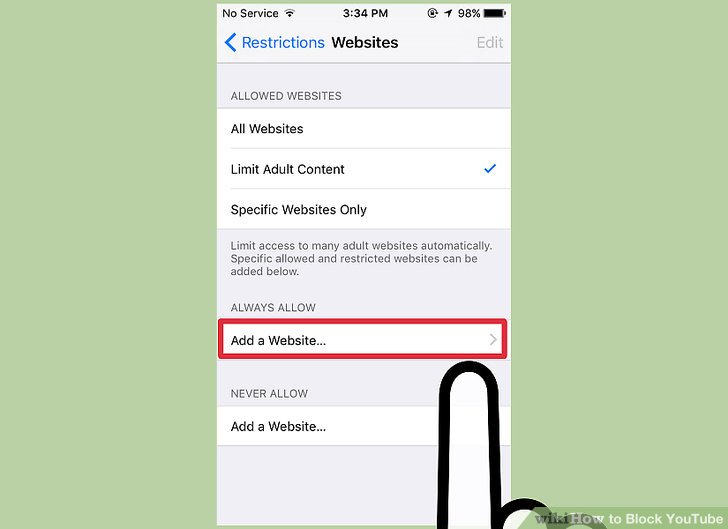
Xfinity TV offers a built-in parental control feature that allows parents to manage what their children can watch. With this tool, you have the flexibility to block specific channels, content ratings, and even individual shows. Here’s how you can utilize these features to block YouTube:
- Accessing Parental Controls: To get started, you’ll need to access your Xfinity account. You can do this either through the Xfinity website or the Xfinity My Account app on your smartphone. Once logged in, navigate to the “Parental Controls” section.
- Setting Up a PIN: For secure access to parental controls, you’ll be prompted to create a 4-digit PIN. Make sure to choose a number that your children won’t easily guess. This PIN will be required to change settings in the future.
- Blocking YouTube: Within the parental controls menu, you’ll find a list of channels and applications. Scroll through the list to find YouTube and toggle the setting to 'Block.' This action will prevent access to YouTube directly from your TV.
But wait, there's more! Understanding how to customize these settings can make a significant difference:
- Content Ratings: Xfinity TV allows you to block content based on ratings. If you want to prevent your children from watching any content rated PG-13 or higher, you can set these preferences in the parental controls menu.
- Creating Viewing Profiles: Another handy feature is the ability to create different profiles for each family member. This way, you can tailor the viewing experience to be age-appropriate for everyone in your household.
- Regularly Review Settings: Kids grow up fast, and what they watch can change. It’s a good practice to regularly review and update your parental control settings to ensure they align with your family's values and your children’s maturity.
By leveraging these parental controls on Xfinity TV, you’re not just blocking YouTube; you’re actively participating in your child’s media consumption, guiding them toward appropriate content, and fostering a safe viewing environment. So, go ahead, set those controls, and enjoy peace of mind while your kids explore the world of television!
Also Read This: How to Get YouTube on a Dish Joey: A Quick Installation Guide
3. Step-by-Step Guide to Block YouTube
Blocking YouTube on Xfinity TV might sound a bit complicated, but I promise it’s easier than you think! Follow these simple steps to ensure your kids can’t access YouTube from your Xfinity device:
- Open Your Xfinity Settings: Start by turning on your Xfinity TV. Using your remote, press the “Menu” button. Navigate to the “Settings” option.
- Go to Parental Controls: Once you're in the settings menu, look for the “Parental Controls” section. This is your hub for managing what content is accessible on your device.
- Create a PIN: If you haven’t already set a parental control PIN, you’ll need to create one. This is an essential step to ensure that changes can’t be made without your permission.
- Find YouTube: In the parental controls menu, scroll through the list of available apps or channels. Locate YouTube. It may be listed under streaming apps or entertainment channels.
- Block the App: Once you've found YouTube, select it and choose the option to Block. This will prevent anyone from accessing the app directly from your Xfinity device.
- Save Your Settings: Make sure to save any changes you’ve made. You should see a confirmation message indicating that YouTube is now blocked.
And there you go! You’ve successfully blocked YouTube on your Xfinity TV. To test it out, try accessing the app to ensure it no longer opens. If everything is set up correctly, you should see a message indicating that the content is restricted.
Also Read This: Adding YouTube Videos Longer Than 15 Minutes to Your Channel
4. Alternatives to Blocking YouTube on Xfinity TV
While blocking YouTube is a practical solution, you might also want to consider some alternative methods to manage your kids' viewing habits. Here are a few ideas that could work for your family:
- Set Viewing Limits: Instead of outright blocking YouTube, you can set strict viewing limits. Discuss with your children how much time they can spend on the platform each week. Use a timer or a family calendar to keep track.
- Supervised Viewing: Encourage supervised viewing of YouTube content. Sit down with your kids and explore educational or kid-friendly channels together. This way, you can monitor what they’re watching while making it a fun family activity.
- Use YouTube Kids: Consider directing them to YouTube Kids, a platform designed specifically for children. It filters out inappropriate content and allows parents to curate what their kids can see.
- Explore Other Streaming Services: There are plenty of family-friendly streaming services available. Platforms like Netflix, Disney+, or Amazon Prime Video offer a vast array of content that’s more controlled and often safer for children.
- Talk About Internet Safety: Educate your children about the potential dangers of the internet and the importance of making safe choices online. Open discussions about why certain content is inappropriate can help them understand your decisions.
Using these alternatives, you can create a balanced approach to media consumption in your household. It's about finding what works best for your family while ensuring your kids are safe and informed!
Also Read This: What Is a Good Yearly YouTube Channel Growth Rate? Analyzing Channel Growth Metrics
5. Tips for Managing Screen Time for Kids
As parents, we all want to ensure our kids are using their screen time wisely. Balancing YouTube watching with other activities can be challenging, but with a few strategies in place, you can help your children develop healthier habits. Here are some practical tips:
- Set Clear Limits: Define how much time kids can spend watching YouTube each day. For instance, you might allow them one hour on school days and two hours on weekends. Setting these boundaries gives them something to work towards.
- Create a Schedule: Design a weekly schedule that includes not just screen time but also homework, outdoor play, and family time. Visual schedules can be particularly effective for younger kids, making it easier for them to understand when it’s time to play and when it’s time to unplug.
- Encourage Breaks: Remind kids to take breaks during screen time. A good rule of thumb is the 20-20-20 rule: every 20 minutes, they should look at something 20 feet away for 20 seconds. This helps reduce eye strain and keeps them more engaged when they return to their content.
- Incorporate Educational Content: Encourage children to watch educational videos on YouTube, such as science experiments or history lessons. This way, they're not just consuming entertainment but also learning valuable information.
- Be a Role Model: Kids often mimic their parents’ behavior. If they see you managing your screen time well, they’re more likely to follow suit. Show them how you balance work, leisure, and family time.
Managing screen time doesn't have to be a battle. By implementing these strategies, you can ensure that your children enjoy their YouTube experience while also engaging in other essential activities for their growth and development.
6. Conclusion
Blocking YouTube on Xfinity TV can be a crucial step for parents looking to control their children's viewing habits. However, it’s equally important to foster a balanced approach to screen time. By employing strategies like setting limits, creating schedules, and encouraging educational content, you can help your kids navigate their digital world responsibly.
Remember, the goal isn't just to block content but to guide them towards healthier viewing habits. Open conversations about what they watch and why it's important to have a variety of activities in their lives will make a significant difference.
In the end, creating a nurturing environment where children feel safe to explore media while understanding its impacts is key. With these tools and tips at your disposal, you’re not just blocking YouTube; you’re building a foundation for responsible digital citizenship!
 admin
admin








