In today's digital age, the internet is brimming with content for both kids and adults. While YouTube offers a treasure trove of educational videos, entertainment, and creativity, it can also be a Pandora's box of unsuitable content. As a parent or guardian, you might find yourself asking, "Why would I want to block YouTube on my child's Nintendo Switch?" Let’s chat about some of those reasons!
- Inappropriate Content: Even with content filters, there’s always a chance your child may stumble upon videos that are not age-appropriate.
- Screen Time Management: YouTube can be incredibly addictive. By blocking it, you're regaining control over your child's screen time.
- Focus on Other Activities: By limiting access to YouTube, you encourage kids to engage in other hobbies and activities that are just as enriching.
- Safety Concerns: YouTube comments and interactions can expose kids to negative social dynamics. Blocking the app helps create a safer environment.
- Encouraging Balanced Media Consumption: For a well-rounded digital life, it's essential to set boundaries and promote healthy habits.
By understanding these needs, you can take proactive steps to ensure a positive experience on the Nintendo Switch for your children.
2. Accessing the Nintendo Switch Parental Controls
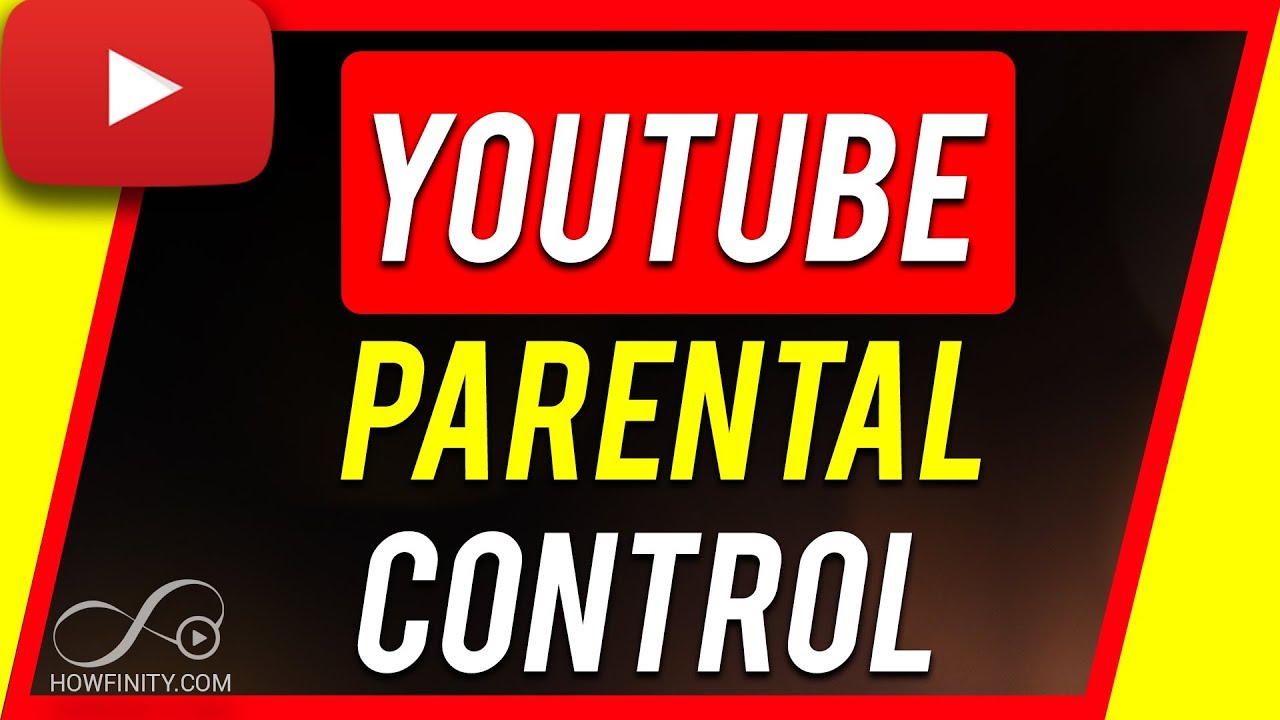
Now that we've established why you might want to block YouTube, let’s dive into how you can access and use the Nintendo Switch Parental Controls effectively. This process is designed to be user-friendly, ensuring that you can tailor the gaming experience for your family's needs!
- Download the App:
First things first, you'll need to download the Nintendo Switch Parental Controls app. It’s available on both iOS and Android devices. Simply head to your app store, search for “Nintendo Switch Parental Controls,” and install it.
- Link Your Switch:
Once the app is installed, launch it and link it to your Nintendo Switch. You'll need to sign in with your Nintendo account or create a new one if you don't have it yet. Follow the on-screen instructions to connect the app to your console.
- Setting Up Restrictions:
Now, you’re all set! Inside the app, you'll find various options for setting restrictions:
- Time Limits: Specify how much time your kids can spend on their Switch, and set it up so that they cannot access YouTube during gameplay.
- Content Restrictions: Block specific games or apps, like YouTube, ensuring they can only access appropriate content.
- Monitoring Play Activity: Check on how much time your child spends on each app, helping you make informed decisions on screen time.
- Adjusting Settings:
Feel free to revisit the app regularly to adjust settings as your child matures or as new apps emerge on the Switch platform.
By using these parental control features, you empower yourself to create a safer and more enjoyable gaming experience for your children. It’s all about finding that balance!
3. Setting Up Parental Controls
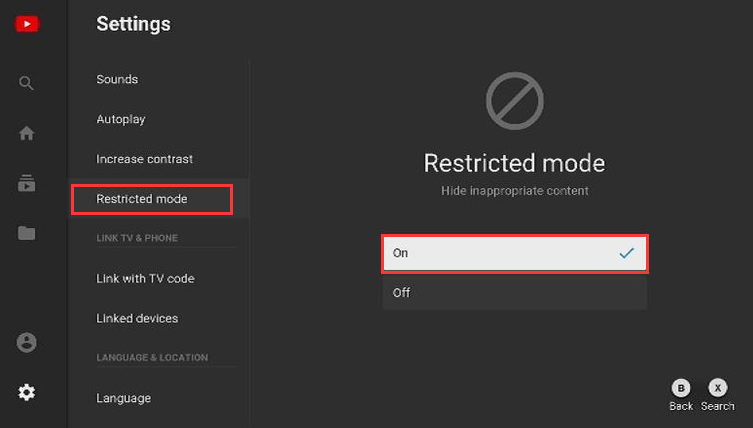
When it comes to creating a safe gaming environment for your kids, setting up parental controls on the Nintendo Switch is a crucial step. Fortunately, Nintendo has included some pretty intuitive built-in features that allow you to manage what content is accessible to your children.
To begin, you'll want to make sure you have a Nintendo Account. If you don’t already have one, head over to the Nintendo website and sign up. After you've created an account, follow these steps:
- Open the System Settings on the Nintendo Switch Home Menu.
- Scroll down and select Parental Controls.
- If prompted, link your Nintendo Account to access the available parental control settings.
- Set restrictions based on age ratings for games and applications. Choose the lowest rating that aligns with your comfort level.
You'll also have options to restrict online communication and gameplay, which can help keep your children safe from inappropriate interactions. One handy feature is the ability to receive weekly summaries of your child's gaming activities, allowing you to stay informed about their gaming habits.
Don’t forget to set a PIN code for the parental controls. This way, your kids can't easily change or bypass your settings. It's a simple yet effective method to ensure they remain within the boundaries you've set.
4. Blocking YouTube Specifically
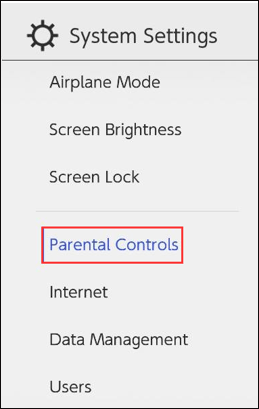
Now that you've set up your parental controls, let’s dive into how to specifically block YouTube from being accessed on the Nintendo Switch. This is a great way to eliminate distractions and shield your children from content you may not deem appropriate.
Here’s how to do it:
- Once in the Parental Controls menu, navigate to the option for Restrict Software.
- Select the Content Restrictions option, and you'll see a list of apps and games installed on the system.
- Find YouTube from the list, and set it to Restricted.
- Confirm your settings by hitting Save.
If the YouTube app is removed or doesn’t appear, you can also restrict access to the internet altogether. This would effectively block all applications, including YouTube, from gaining access:
| Option | Action |
|---|---|
| Internet Access | Turn off access to block all web applications. |
Remember that you can always revisit the settings to adjust the restrictions as your children's maturity levels evolve. It’s all about finding that balance between safety and independence.
5. Alternatives to Blocking YouTube
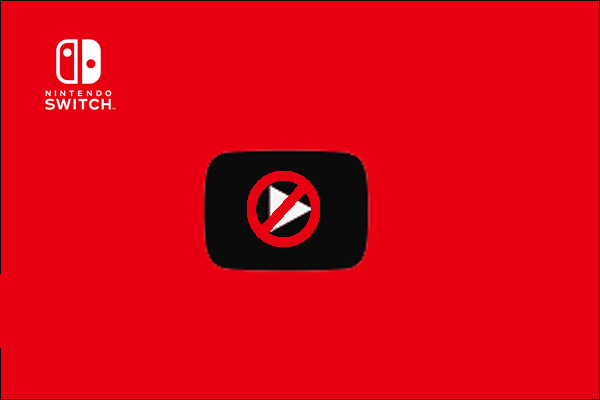
Blocking YouTube completely might not be the best approach for every family. Instead, consider these alternatives that allow you to manage and guide your child’s viewing experience on Nintendo Switch:
- Content Filtering: Use parental control apps or settings that enable content filtering. This allows kids to access only age-appropriate videos while still providing some exposure to educational content.
- Time Limits: Set designated times for YouTube use. This way, children can enjoy their favorite content within a controlled environment. Look for features that let you limit usage to an hour each day.
- Supervised Access: Instead of completely blocking YouTube, supervise your child's use. Sit down with them and discuss what they want to watch, encouraging them to pick shows that are appropriate.
- Alternative Video Platforms: Redirect them to child-friendly video platforms like Kidoodle.TV or YouTube Kids, which are specifically designed to cater to younger audiences with educational and entertaining content.
Each of these strategies helps maintain a balance between allowing kids to enjoy diverse video content while ensuring their online safety. Sometimes, limiting access can lead to even more curiosity. So, it's often better to guide and control the experience instead of restricting it outright.
6. Monitoring and Managing Access
Effective parental control isn’t just about blocking content; it’s also about actively monitoring and managing your child’s access to platforms like YouTube on Nintendo Switch. Here are some practical steps to achieve this:
- Use Monitoring Apps: Consider apps designed for parental control that offer monitoring features. Tools like Qustodio or Net Nanny can help you track your child's online activity and identify which platforms they frequent.
- Check Viewing History: Monitor your child’s YouTube viewing history directly in the app. This lets you see what your child has watched and opens the floor for discussions about their interests.
- Communicate: Have open discussions with your kids about their online experiences. Ask questions about what they like to watch and encourage them to share interesting videos with you. This not only fosters communication but allows you to guide their choices.
- Teach Digital Literacy: Equip your children with the skills to navigate online content responsibly. Talk to them about recognizing inappropriate content and understanding the importance of reporting anything concerning.
By adopting a proactive approach to monitoring and managing access, you empower your children to make safer choices while still enjoying the vast world of online content. Balancing oversight and freedom is key to cultivating responsible digital citizens.
Conclusion and Final Tips
Blocking YouTube on a Nintendo Switch is a practical step for parents who wish to manage their children's screen time and ensure they are only accessing age-appropriate content. By utilizing the parental control features provided by the Nintendo Switch and additional apps like the Nintendo Switch Parental Controls app, you can easily take control of your child's gaming experience. Here are some final tips to ensure effective parental control:
- Regularly Review Settings: Periodically check and update the parental control settings to accommodate your child's growth and changing needs.
- Communication: Discuss the reasons for blocking certain apps and promote a healthy dialogue about online content.
- Explore Alternatives: If blocking YouTube, suggest alternative educational and entertaining content that your child can enjoy on the console.
- Usage Monitoring: Keep an eye on game usage through the Nintendo Switch Parental Controls app to observe behavior patterns.
By following these points and utilizing the built-in tools available on the Nintendo Switch, you can create a safer and more controlled gaming environment for your children. Remember that the goal is to empower them with responsible gaming habits while allowing them to enjoy their time on the console.










