In today's fast-paced digital world, staying focused while working can sometimes feel like an uphill battle. For many, YouTube serves as a tempting distraction, pulling our attention away from tasks that require concentration. Blocking YouTube on your Mac can be a game-changer, helping you reclaim your focus and boost productivity. In this blog post, we’ll dive into why it’s sometimes essential to hit pause on those cat videos and how you can effectively block this platform on your Mac.
Understanding the Need to Block YouTube
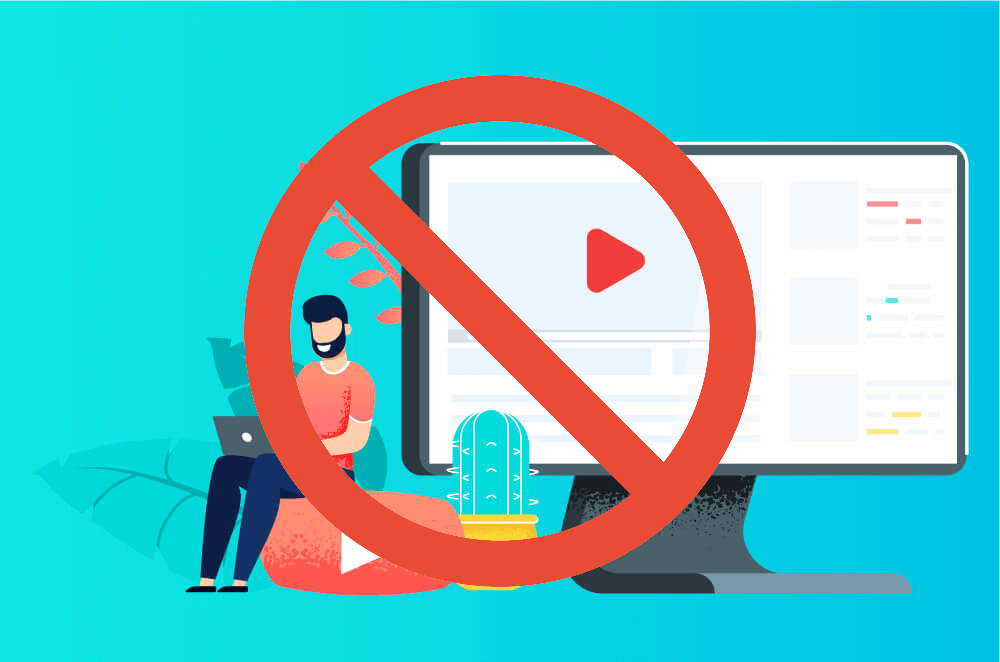
Let's face it: YouTube is a rabbit hole of entertainment. While it's a fantastic resource for learning and entertainment, it can also be a significant distraction, especially during work hours. Here are some reasons why you might consider blocking YouTube when you need to buckle down:
- Time Drain: Several studies indicate the average user spends hours on YouTube each week. Just a few minutes can quickly turn into an hour before you know it.
- Decreased Productivity: If you're working on deadlines or critical projects, the allure of quick videos can derail your progress. Each interruption can take minutes or even hours to refocus.
- For Better Focus: Our brains are not wired for multitasking. If you're constantly switching screens, you might find it challenging to maintain the level of focus needed for deep work.
- The “I’ll Just Watch One” Trap: We’ve all been there! You think you'll just watch one video, but the next thing you know, you're binge-watching a series of tutorials or music videos.
By blocking YouTube on your Mac, you’re taking a proactive step towards enhanced concentration and productivity. It's all about creating a conducive work environment that encourages focus and minimizes interruptions. So, how do we effectively cut out this distraction? Stick around as we explore some easy methods to block YouTube on your Mac!
Also Read This: How to Mirror Print Images in PDF Format
3. Methods to Block YouTube on Mac
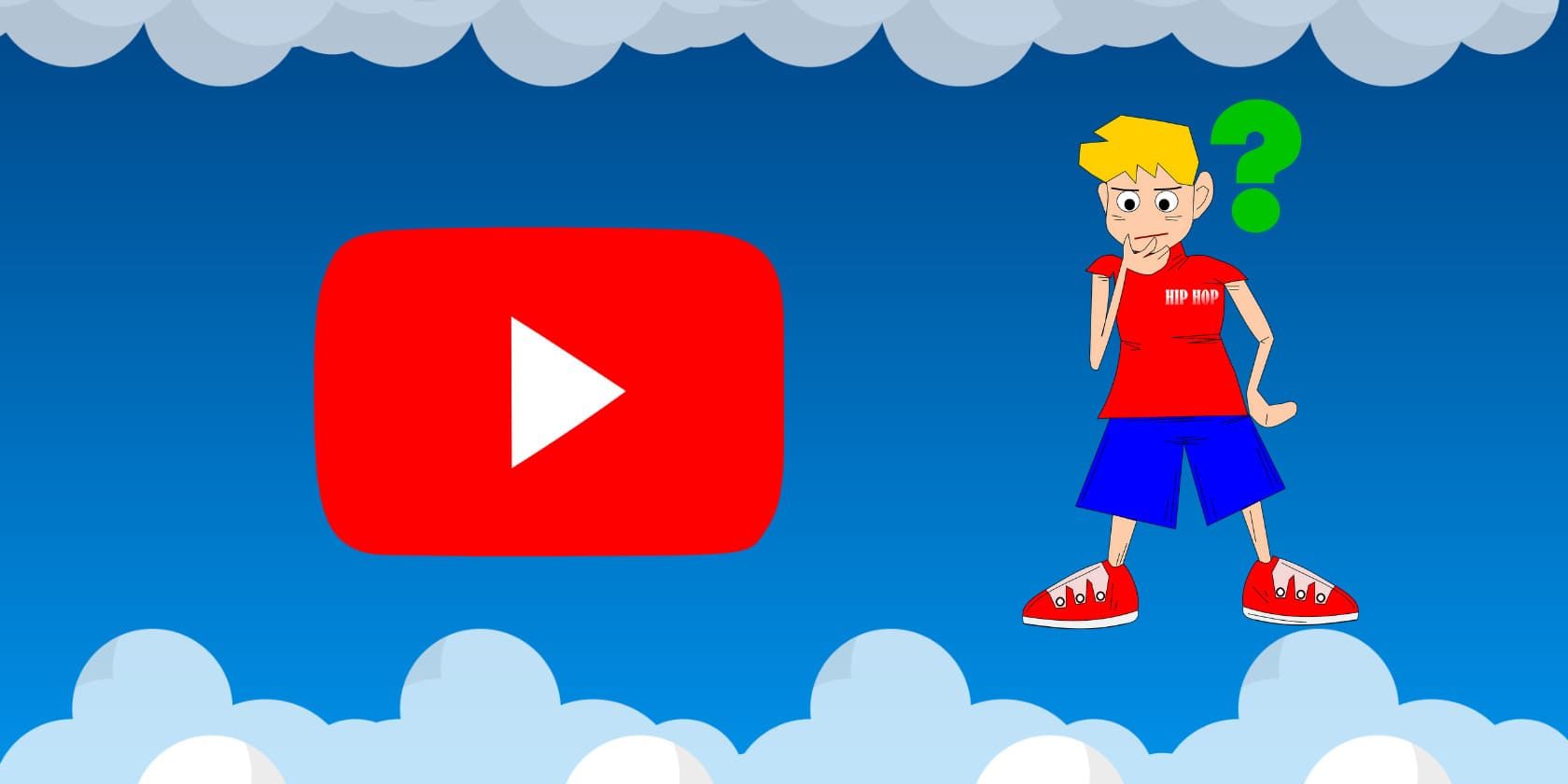
When it comes to blocking YouTube on your Mac to stay focused, there are several effective methods to choose from. Each method has its own advantages, so you can pick one that suits your style. Let’s explore some of the most popular options:
- 1. Modify the Hosts File: This approach involves editing the Hosts file on your Mac to redirect YouTube’s URL to a non-existent address. It’s a straightforward method, but it requires some technical know-how.
- 2. Using Parental Controls: You can set up parental controls on your Mac to block YouTube. This is a user-friendly way to impose limits, especially if you're sharing your device with others.
- 3. Browser Extensions: If you mainly access YouTube through a web browser, consider using browser extensions like StayFocusd or Block Site. These allow you to set time limits or completely block websites during specified hours.
- 4. Third-party Apps: There are several third-party applications available, such as Cold Turkey or Focus for Mac, that provide robust mechanisms for blocking distracting websites, including YouTube.
- 5. Network Level Blocking: If you're tech-savvy, you might consider adjusting your router settings to block YouTube entirely for all devices connected to your network.
Each of these methods can be tailored to how strict you want your controls to be. Try experimenting with one or more of these to see what works best for your level of productivity!
Also Read This: How to Find EyeEm Photos on Getty Images: A Step-by-Step Guide
4. Using Screen Time Features
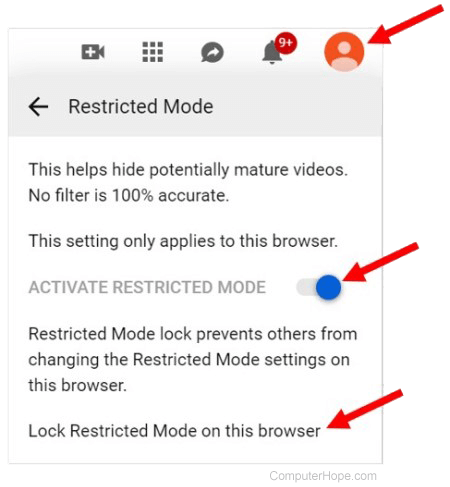
Apple's built-in Screen Time feature for Mac is a fantastic tool for managing your usage of YouTube and other distracting apps. Here's how you can utilize it to maintain focus:
- 1. Setting Up Screen Time: Start by going to System Preferences > Screen Time. If you haven't enabled it yet, simply toggle it on.
- 2. App Limits: Within Screen Time, navigate to the App Limits section. Here, you can add a limit specifically for YouTube, setting restrictions on how long you can use the app or visit the site within a day.
- 3. Always Allowed: If you want to restrict access during certain hours, you can toggle settings to specify Always Allowed apps that can be accessed anytime, which will exclude YouTube.
- 4. Content & Privacy Restrictions: You can also explore the Content & Privacy section to limit adult content and block access to specific websites, including YouTube.
- 5. Downtime Scheduling: Use the Downtime feature to schedule specific hours when YouTube (and other distractions) will be inaccessible—like during work hours!
Leveraging Screen Time offers a robust way to curb distractions while giving you the flexibility to choose your limits. It’s an effective balance that can keep you on track with your tasks, making work a lot more productive!
Also Read This: How to Convert YouTube Videos to Text
Editing the Hosts File
One effective way to block YouTube on your Mac is by editing the Hosts file. This method is quite handy because it doesn’t require downloading any additional software. By modifying this file, you can redirect specific websites to a different address, effectively preventing access to those sites.
Here’s a simple guide to help you through the process:
- Open Terminal: You can find it by searching for 'Terminal' in Spotlight or navigating to Applications > Utilities.
- Access the Hosts File: Type the following command into the Terminal and press Enter:
You will need to enter your password for this command to work.sudo nano /etc/hosts - Add YouTube to the Hosts File: Once you’re in, move to the bottom of the file. Here, add the following line:
This line redirects any attempt to access YouTube back to your local machine.127.0.0.1 www.youtube.com - Save and Exit: Press Control + O to save the file, and then Control + X to exit the editor.
- Flush the DNS Cache: To apply the changes immediately, you may want to flush your DNS cache. Do this by entering:
This step ensures that your changes are recognized right away.sudo dscacheutil -flushcache; sudo killall -HUP mDNSResponder
Editing the Hosts file is a straightforward method to stay focus-driven while working. Just remember, if you ever want to access YouTube again, you’ll need to return to this file and remove the line you added.
Also Read This: how to change kb of image
Utilizing Third-Party Applications
If editing the Hosts file seems daunting or if you're looking for a more user-friendly solution, third-party applications are your best bet. They offer a range of features that can help block distractions, including YouTube, with just a few clicks.
Here’s a look at some popular applications you might consider:
| Application | Description |
|---|---|
| Cold Turkey | Cold Turkey is an excellent app that allows you to block specific websites and apps during your work hours. You can set time limits or create a full lockdown for maximum concentration. |
| Freedom | This app syncs across multiple devices, allowing you to block distractions consistently. You can schedule blocks in advance, ensuring you stay focused when it matters most. |
| StayFocusd | A Chrome extension primarily, but it’s worth mentioning due to its popularity. StayFocusd can help manage time spent on distracting sites and limit your YouTube visits. |
These applications not only allow you to block YouTube but can customize other distractions as well. By using third-party apps, you can create a more productive work environment with minimal hassle. They are intuitive and often come with additional features like scheduling and detailed usage reports to help you track your productivity.
Also Read This: Using Image Herbicide Effectively
Best Practices for Staying Focused
Staying focused in a world full of distractions can feel like an uphill battle, especially with platforms like YouTube just a click away. Here are some of the best practices to help you maintain your concentration while working on your Mac:
- Set Clear Goals: Before starting your work, lay out what you want to accomplish. Having specific objectives keeps you on track and makes it easier to resist distractions.
- Use the Pomodoro Technique: This time management method involves working in short bursts, usually 25 minutes, followed by a 5-minute break. It’s a fantastic way to maintain focus while also allowing some rest.
- Limit Notifications: Disable unnecessary notifications on your Mac. Even the smallest ping or pop-up can divert your attention away from important tasks.
- Create a Dedicated Workspace: Find a quiet area designated for work. Make it as comfortable and organized as possible to minimize distractions.
- Utilize Website Blockers: Apart from blocking YouTube, use browser extensions or software that restrict access to various distracting sites. Popular tools include StayFocusd, Freedom, and Cold Turkey.
- Schedule 'YouTube Time': If YouTube is a source of entertainment for you, don’t ban it entirely! Schedule specific times to indulge in it after you’ve completed your work.
By integrating these strategies into your daily routine, you'll cultivate a work environment that fosters productivity and minimizes distractions.
Conclusion
Blocking YouTube on your Mac can be a game-changer when it comes to minimizing distractions. As tempting as it may be to binge-watch your favorite channels, your productivity and focus are essential for achieving your goals. It's not just about blocking a website; it’s about creating an environment that prioritizes your work and well-being.
Remember, productivity is a skill that takes practice. By following the steps we've covered, from technical methods of blocking YouTube to implementing effective focus strategies, you'll reinforce your ability to stay on task. And don't forget, it’s all about balance! Enjoying leisure activities is important too, just make sure they don’t overshadow your work responsibilities.
So, take control of your workspace, establish boundaries, and watch your productivity soar. You’ve got this!
 admin
admin








