In today’s digital age, it’s vital for parents to manage what their children can access on their devices. Apple’s iPhone offers robust parental control features that help regulate content, ensuring a safer environment for kids. But what exactly are parental controls? Simply put, they are tools and settings that allow you to restrict certain features and apps on an iPhone, helping parents monitor and control their children's use of technology.
Setting up parental controls on an iPhone is a straightforward process, and it can be tailored to fit your family's needs. These controls empower you to block specific apps, limit screen time, and manage purchases—keeping your children safe from unsuitable content online. Let’s dive into the reasons why you might want to block apps like YouTube and how parental controls can make this task simple.
Reasons to Block YouTube on iPhone
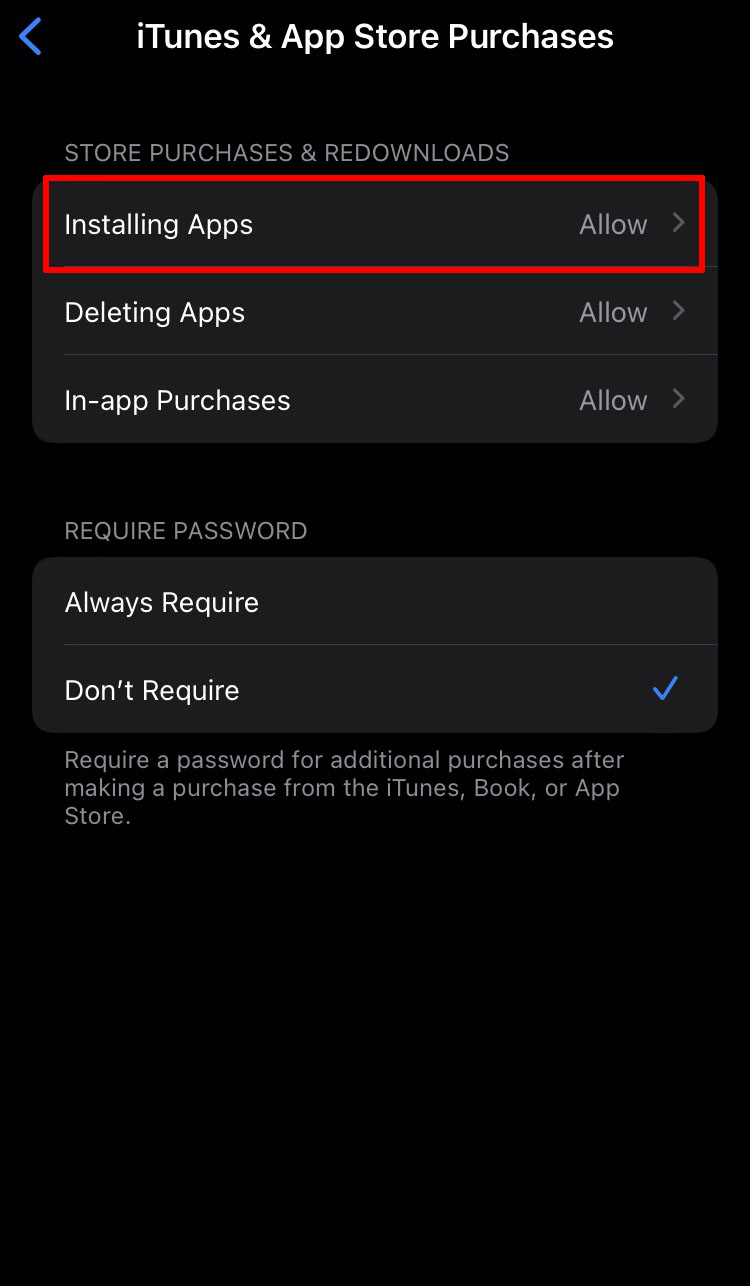
YouTube is an incredibly popular platform that offers a vast array of content. While it can be a great source of entertainment and education, there are several reasons parents may want to restrict access to it on their children’s iPhones:
- Inappropriate Content: Despite having various guidelines, YouTube hosts a mix of age-appropriate and unsuitable videos. Kids might stumble upon content that isn't suitable for their age.
- Excessive Screen Time: With endless videos at their fingertips, children might spend too much time on YouTube. Blocking it can help encourage more balanced screen time.
- Online Interactions: YouTube allows comments and interactions, which can expose kids to cyberbullying or unwanted messages from strangers.
- Distraction from Academics: Easy access to entertaining videos can distract children from their studies or homework, affecting their academic performance.
All in all, blocking YouTube provides an extra layer of safety and helps instill healthy habits regarding technology use. With the iPhone's built-in parental control tools, parents can easily manage these settings to create a secure digital environment for their children.
Using Screen Time to Restrict YouTube Access
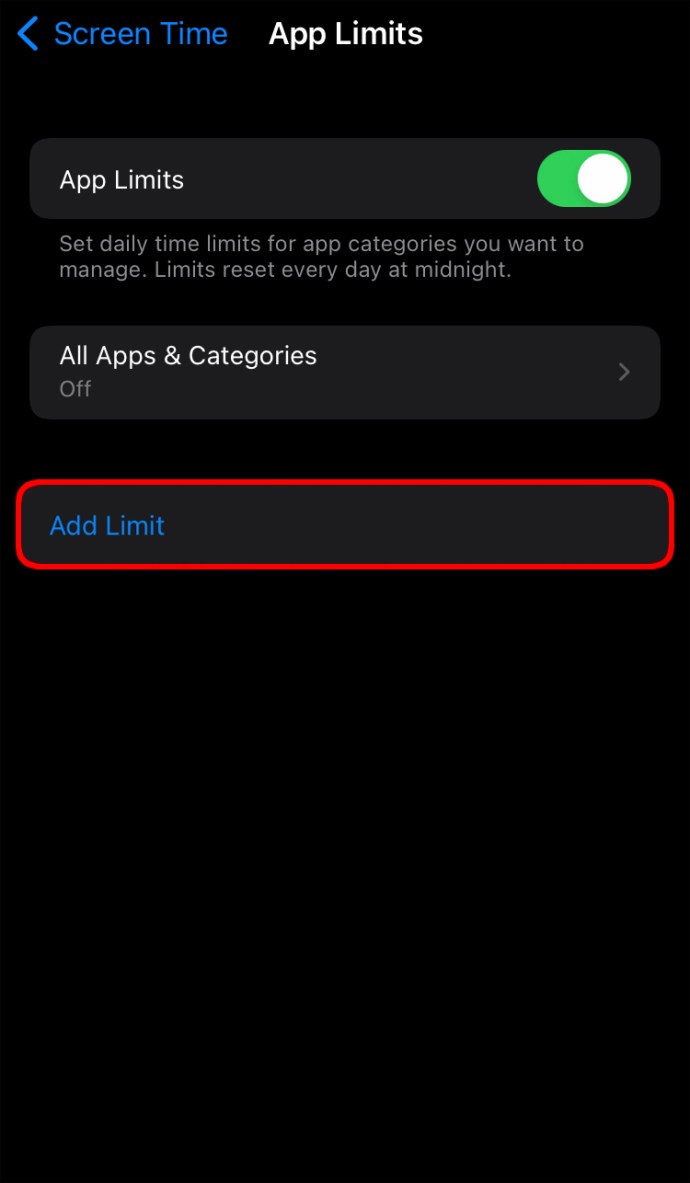
If you're a parent looking to manage your child's screen time, the built-in Screen Time feature on your iPhone is a game-changer. This powerful tool not only helps you track usage but also allows you to set restrictions on specific apps, including YouTube. Let’s dive into the steps you need to follow to restrict access to YouTube using Screen Time!
- Open Settings – Start by tapping on the Settings app on your iPhone’s home screen.
- Tap on Screen Time – Select “Screen Time” from the list of options. If you haven’t enabled it yet, you’ll need to do so. You can set up a Screen Time passcode to prevent your children from changing these settings.
- Select App Limits – Scroll down and tap on “App Limits.” Here, you can set daily limits on individual apps.
- Add Limit – Tap “Add Limit,” and you’ll see a list of app categories. Choose “Entertainment,” and then select “YouTube.”
- Set Time Limit – Set a time limit that suits your family’s needs. Once they exceed this time, YouTube will be blocked for the day.
- Enable Downtime – To restrict usage during certain hours, go back to the Screen Time menu and enable “Downtime.” This feature will limit access during designated times.
By following these steps, you can easily block YouTube access on your child’s iPhone, allowing you to promote healthier screen habits!
Setting Up Content Restrictions
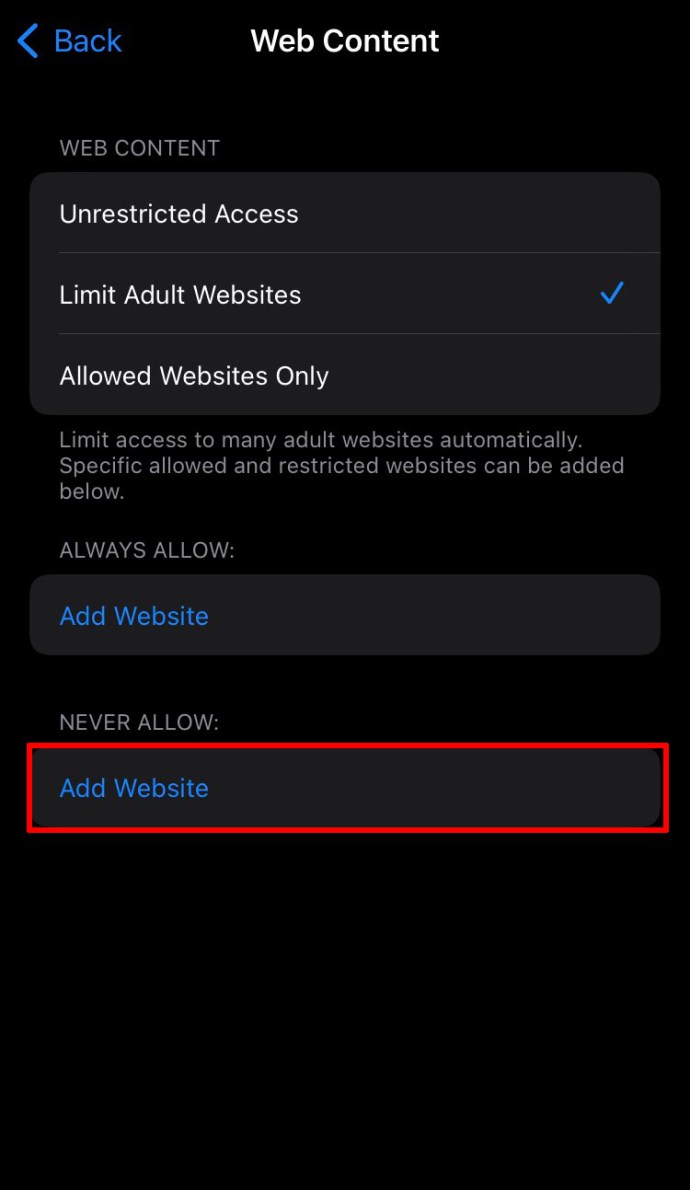
Want more control over what your kids can access on YouTube? Setting up content restrictions can help you filter inappropriate content and block the app entirely if necessary. Here’s how to do it:
- Go to Settings – Open the Settings app again on your iPhone.
- Access Screen Time – Tap on “Screen Time” once more, and if you have children’s accounts, make sure you’re adjusting the settings for the right profile.
- Choose Content & Privacy Restrictions – Tap on “Content & Privacy Restrictions” and enable the toggle at the top if it’s not already activated.
- Select Content Restrictions – Here, you can customize what content is allowed. Tap “Content Restrictions” and browse to “Web Content.”
- Restrict Web Content – Under the Web Content settings, choose “Limit Adult Websites” or opt for “Allowed Websites Only” to completely block YouTube.
- Block YouTube App – To disable the app, head to “Apps” in the Content Restrictions menu and turn off access to YouTube.
Setting up content restrictions provides an additional layer of safety that allows parents to control what their kids can see and access online, ensuring a healthier and safer viewing experience on their iPhones.
5. Alternative Apps for Parental Control
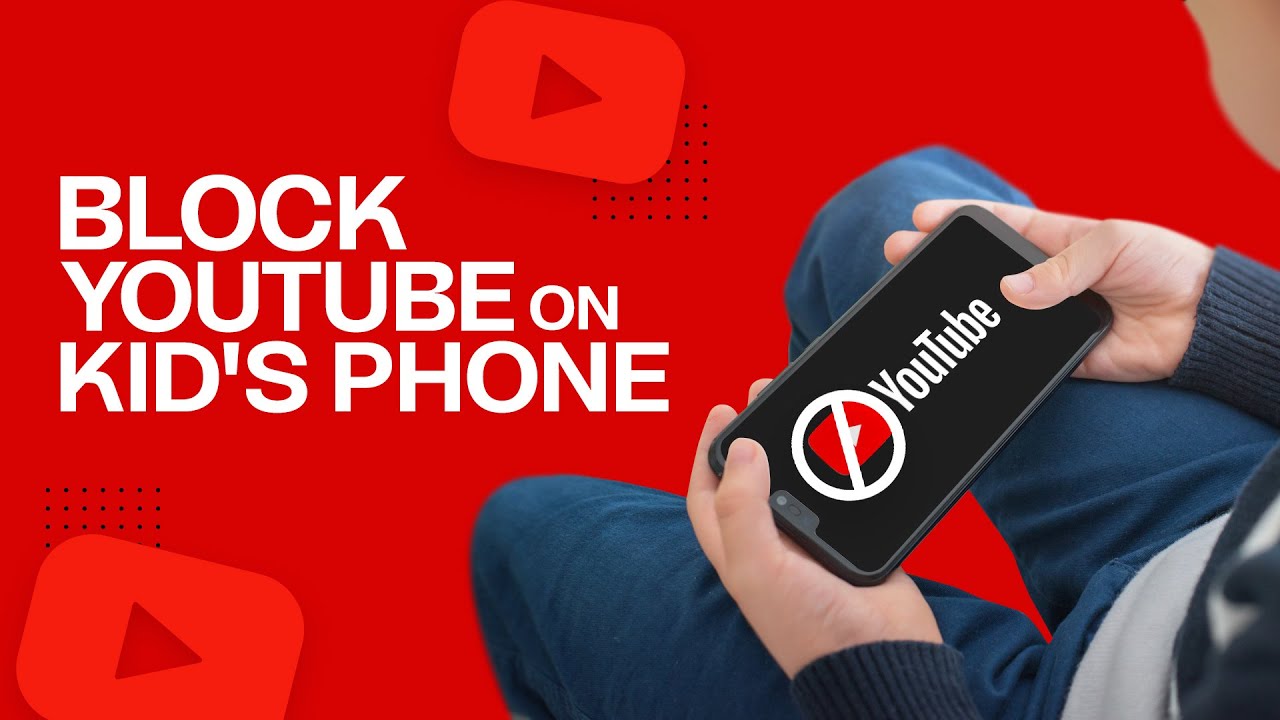
While the built-in parental control features on the iPhone are quite handy, there are also several alternative apps that can enhance your control over what your kids can access on their devices. Let’s take a closer look at some of these apps:
- Net Nanny: This is a well-known parental control app that offers real-time internet filters, alerts, and the ability to monitor your children's online activity. It allows parents to block specific websites, even including YouTube, and provides insights into how much time your child spends on various apps.
- Qustodio: Qustodio offers a comprehensive suite of parental controls, including monitoring social media, tracking location, and controlling screen time. You can set time limits for app usage and review your child’s online behavior easily.
- KidLogger: If you're looking for something more basic yet effective, KidLogger can track app usage and keystrokes, giving you a peek into your child's daily digital activities. It helps in creating a balanced digital environment.
- Google Family Link: A reliable option from Google, Family Link allows you to set digital ground rules. You can manage apps your child can use and monitor their screen time with ease.
- Screen Time: A simple and useful app, Screen Time allows you to set usage limits and block distracting apps while providing a full report on your child’s device usage habits.
These apps can serve as a powerful supplement to Apple’s native features, providing you with a more customized control experience that suits your family’s specific needs.
6. Conclusion and Final Thoughts
Blocking YouTube and other distracting content on an iPhone isn’t just about enforcing rules; it’s about fostering a safe and productive environment for your child. By using the tips and steps we outlined, you can implement effective parental controls that allow you peace of mind while your child explores the digital world.
Remember, it’s important to communicate with your children about why these restrictions are in place. Encourage open conversations about online safety, privacy, and healthy digital habits. This not only builds trust but also ensures that your kids understand the value of mindful internet usage.
Moreover, don’t shy away from experimenting with alternative apps for parental control. The right app can make a world of difference in managing your child's screen time and the type of content they access.
To wrap it up, parental controls are a critical tool in today’s digital landscape. As technology continues to evolve, staying informed and proactive will help you navigate these challenges effectively. Take a balanced approach, mixing tech solutions with communication, and you’ll set a strong foundation for your kids to thrive in a tech-savvy world.
 admin
admin








