Hey there, parents! If you’re feeling overwhelmed by the amount of time your child spends on YouTube, you’re not alone. Many parents are concerned about the content their kids consume and the endless scrolling that seems to happen. Blocking YouTube on an iPad can be a great way to manage screen time and protect your little ones from inappropriate content. In this post, we’ll explore why you might want to block
Understanding the Need to Block YouTube
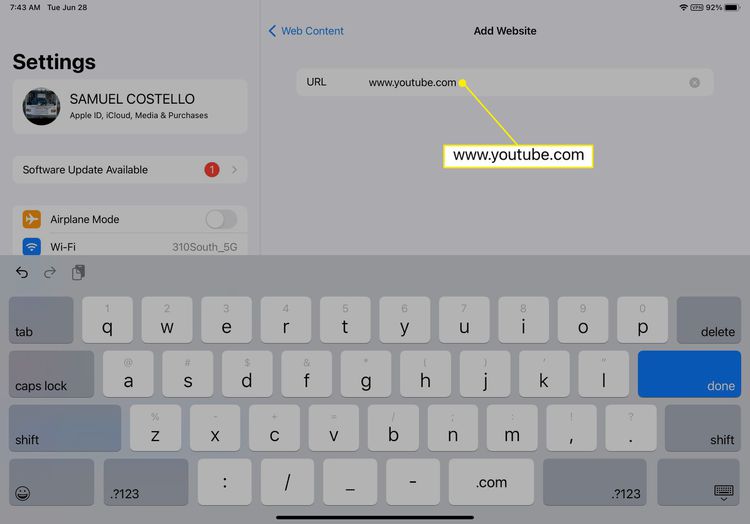
Let’s dive into why blocking YouTube might be a smart move for your family. With millions of videos available, it’s easy for kids to stumble upon something that isn’t suitable for their age. Here are a few reasons parents consider blocking this platform:
- Inappropriate Content: Despite YouTube's attempts to filter content, some videos aren’t kid-friendly. From explicit language to violent themes, the platform hosts a variety of material that might not align with your family values.
- Excessive Screen Time: It’s no secret that kids can lose track of time online. YouTube can be a huge time sink, leading to decreased physical activity and social interaction.
- Distraction from Responsibilities: Homework, chores, and family time can all take a backseat when a child has unrestricted access to engaging videos.
- Influence of Online Trends: Kids are influenced by what they see online, and some trends may not be suitable or productive. Blocking YouTube helps mitigate exposure to unhelpful trends.
But it’s not just about blocking content; it’s about fostering a healthier digital environment. Here are a couple of additional insights into why limiting access can be beneficial:
| Positive Outcomes | Negative Outcomes |
|---|---|
| Encourages Reading and Creative Play | Increased Screen Dependency |
| Improves Family Interaction | Exposure to Risky Behavior |
| Promotes Physical Activity | Reduced Attention Span |
In summary, understanding the need to block YouTube isn’t about being overly strict; it’s about creating a safe and nurturing environment for your child. By taking control of what they can access, you empower them to make better choices and focus on more meaningful activities. Next, we’ll discuss practical steps to effectively block YouTube on an iPad!
Also Read This: Why Is CBS Not Working on YouTube TV? Troubleshooting Channel Issues
3. Using the iPad's Built-in Restrictions
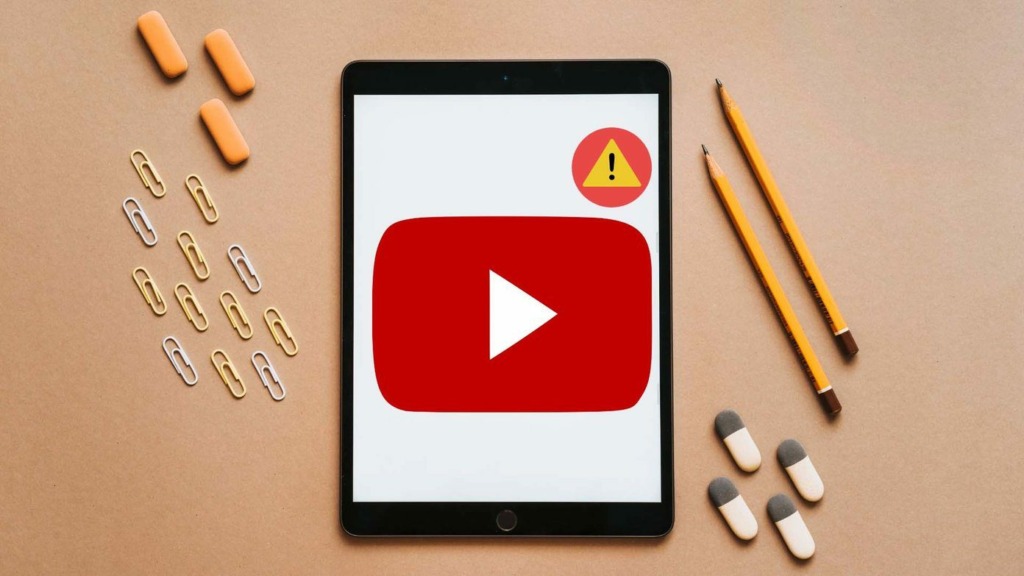
One of the most effective ways to block YouTube on an iPad is by utilizing the built-in restrictions feature. This tool allows you to set boundaries on what your kids can access, giving you peace of mind. Here’s how to do it:
- Open the Settings app on your iPad.
- Scroll down and tap on Screen Time.
- If you haven't enabled it yet, tap on Turn On Screen Time, and follow the prompts to set a passcode. This passcode will ensure that only you can change the settings.
- Next, look for Content & Privacy Restrictions and toggle it on.
- Tap on Content Restrictions, then navigate to Web Content.
- Select Limit Adult Websites or Allowed Websites Only. This allows you to customize which sites are accessible.
- To block YouTube specifically, you can add it to the Never Allow section.
By following these steps, YouTube will be effectively blocked on your child's iPad. You can also explore other content restrictions, like disabling Safari or other web browsers altogether, if you want to take it a step further. Remember, the goal here is to create a safe digital environment for your kids.
Also Read This: How to Download YouTube Videos Without a Premium Account
4. Setting Up Screen Time to Manage YouTube Access
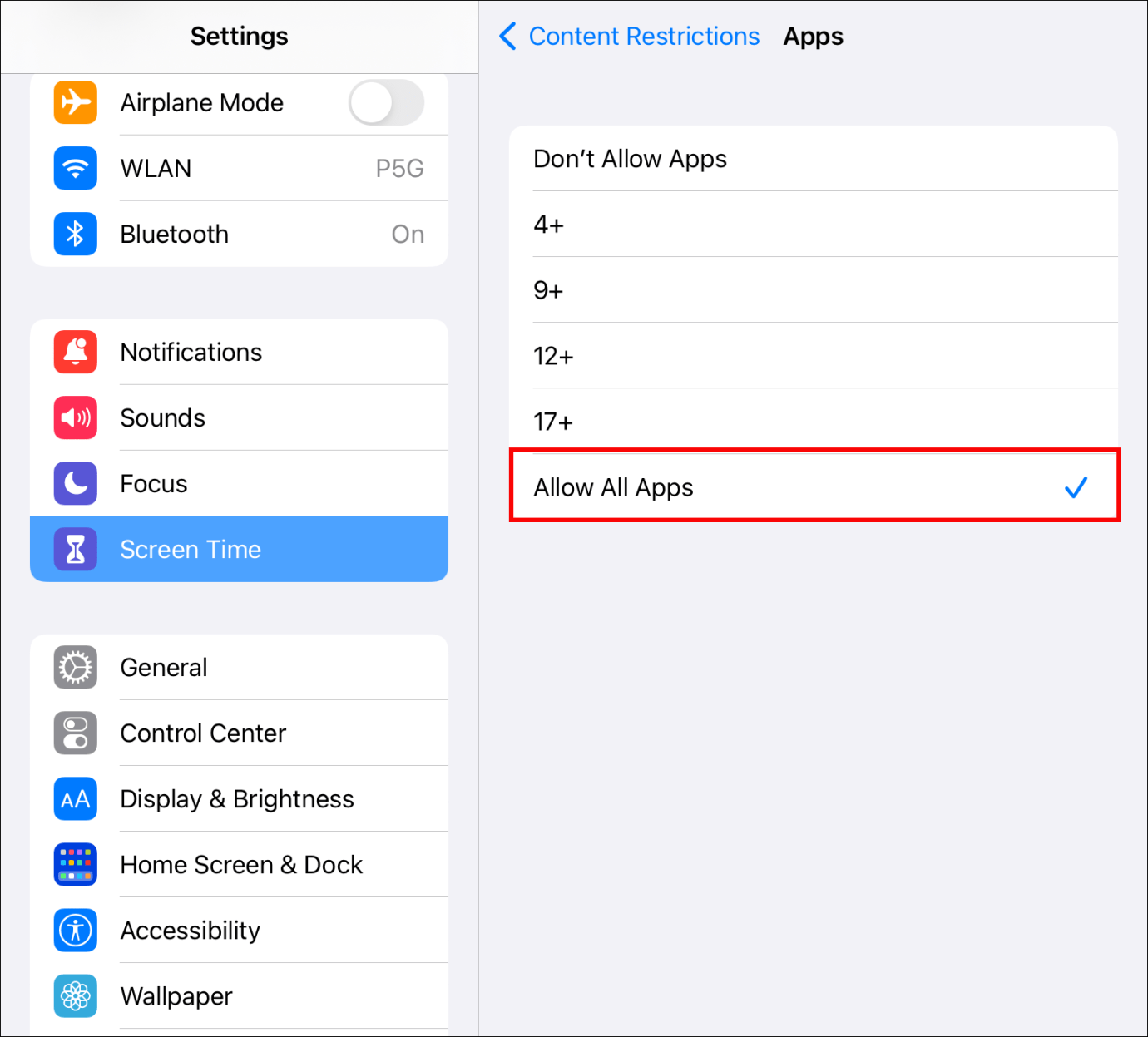
Screen Time is not just about limiting app usage; it’s also a powerful tool for managing YouTube access. By setting up specific time limits, you can ensure that your kids are not spending excessive amounts of time on the platform. Here’s how to get started:
- Again, go to Settings and tap on Screen Time.
- Ensure that you have set up a Screen Time passcode if you haven't already.
- Tap on App Limits to create specific limits for apps.
- Choose Add Limit, and you’ll see a list of apps grouped by category.
- Find Social Networking or directly search for YouTube.
- Select YouTube and set a time limit that feels appropriate for your family. You can choose hours and minutes, ensuring it fits your child’s daily routine.
- Once you’ve set the limit, tap on Add to save your changes.
This setup allows you to enforce healthy screen time habits while still giving your child access to YouTube, albeit in a controlled manner. You can also review usage reports to see how much time they are spending on YouTube and adjust limits as necessary.
Encouraging open communication about screen time is essential. Let your kids know why you’re setting these limits and involve them in discussions about responsible internet use. By striking a balance, you’ll help foster a more mindful approach to technology use.
Also Read This: Why Are My YouTube Shorts Not Getting Views? Troubleshooting Tips
5. Utilizing Third-Party Apps for Enhanced Control
When it comes to blocking YouTube on an iPad, you might find that the built-in options don’t always meet your needs. That’s where third-party apps come into play! These applications can provide you with enhanced control over your child's device usage, offering a range of features that can really help you tailor the online experience to your family's values.
Here are a few popular third-party apps that can help you manage YouTube access:
- Net Nanny: This app not only allows you to block specific websites like YouTube but also provides real-time alerts and screen time management features. It’s great for parents who want to keep an eye on their kids' online activities.
- Qustodio: With Qustodio, you can monitor app usage, set time limits, and block access to certain apps. It’s user-friendly and provides detailed reports on your child's online behavior.
- Mobicip: This app offers comprehensive content filtering and allows you to create a safe browsing environment. You can block apps like YouTube while still allowing access to educational content.
Before choosing an app, consider the following:
- Usability: Is the app easy to set up and use? Make sure it has a friendly interface that you can navigate easily.
- Features: Look for apps that offer more than just blocking capabilities. Features like usage reports and time limits can give you valuable insights.
- Cost: Some of these apps require a subscription. Check if their pricing fits your budget and if they offer a free trial.
By utilizing these third-party apps, you not only gain the ability to block YouTube but also the tools to engage more proactively with your child's online habits. It’s about striking a balance between protection and freedom, ensuring that your kids can have a safe digital experience.
6. Creating a Family Media Plan
As a parent, creating a family media plan can be one of the most effective ways to manage your child's screen time and online activities. This plan sets clear guidelines and expectations for how technology is used in your household, including how to handle platforms like YouTube. Here’s how you can get started:
1. Set Clear Goals: Consider what you want to achieve with your media plan. Are you looking to limit screen time? Encourage educational content? Write these goals down to keep everyone on the same page.
2. Involve the Kids: It’s important to include your children in the discussion. Ask them what they enjoy watching and their thoughts on screen time. This not only makes them feel heard but also helps them understand the reasoning behind the rules.
3. Define Screen Time Limits: Decide how much time your children can spend on devices each day. You might say, “No more than one hour of recreational screen time on weekdays.” Make sure to include time for homework or educational purposes separately!
4. Create Designated Tech-Free Zones: Establish areas in your home where devices aren’t allowed—like the dinner table or bedrooms. This promotes family bonding and encourages conversations without distractions.
5. Schedule Regular Check-Ins: Set aside time each week to review your media plan together. Discuss what’s working, what isn’t, and make adjustments as necessary. This keeps the lines of communication open and teaches your kids to reflect on their media habits.
By creating a family media plan, you’re not just placing restrictions; you’re fostering a healthy relationship with technology. It empowers both you and your children to engage mindfully with media, ensuring a balanced digital life.
 admin
admin








