In today's digital age, YouTube is a treasure trove of information, entertainment, and creativity. However, for parents, it can also be a source of concern when it comes to content exposure. Whether it’s inappropriate videos or excessive screen time, knowing how to block YouTube on an iPad can be a handy skill. This guide will walk you through the reasons and methods to effectively limit access to
Understanding the Need to Block YouTube
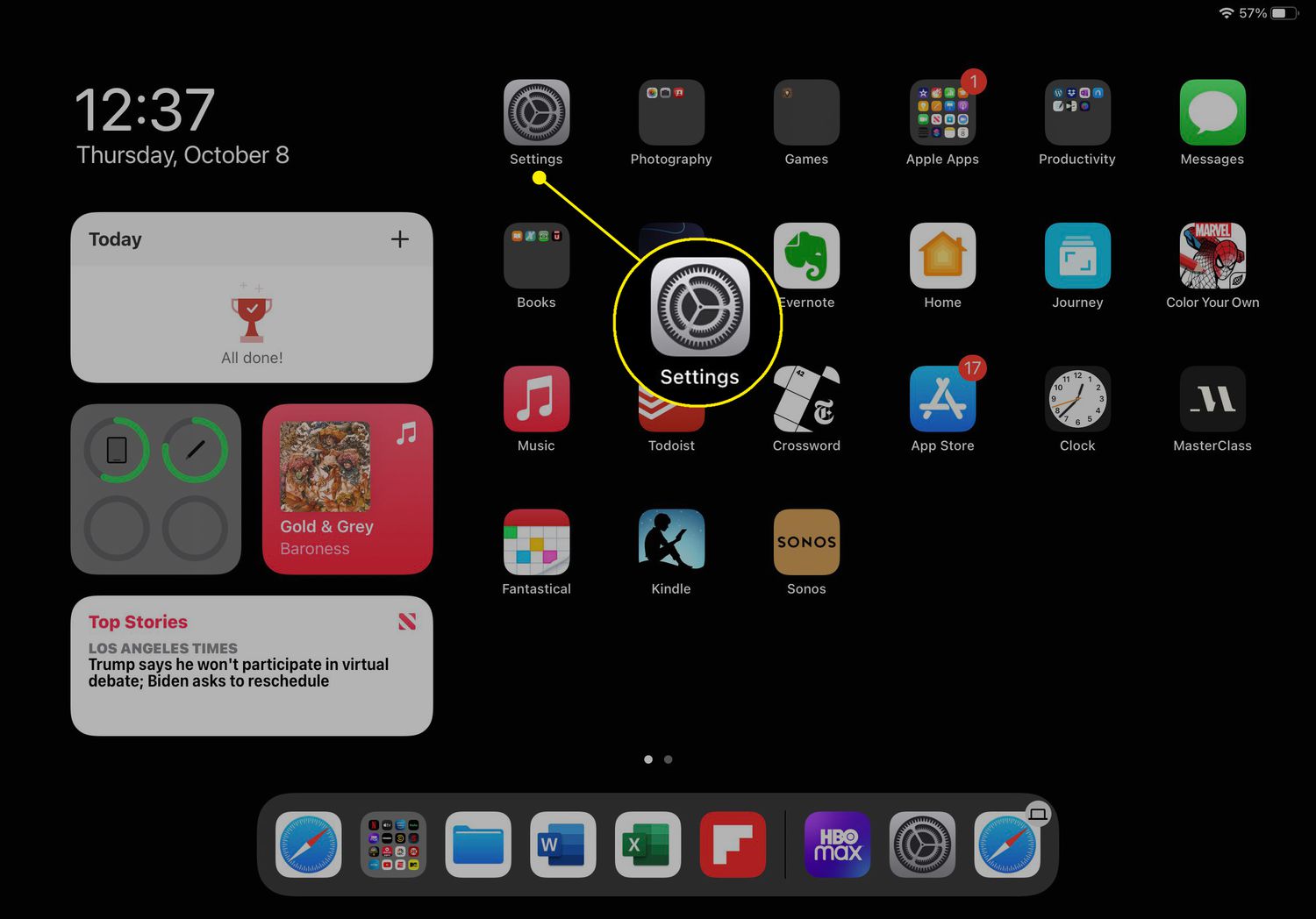
As parents, wanting to protect your children from unsuitable content is entirely natural. YouTube, while being a fantastic platform for learning, also hosts a range of videos that might not be appropriate for young viewers. Here are a few reasons why blocking or limiting access to YouTube can be beneficial:
- Inappropriate Content: Despite its best efforts, YouTube isn’t foolproof when it comes to filtering age-inappropriate content. Children can easily stumble upon violent, explicit, or otherwise unsuitable videos.
- Exposure to Advertising: YouTube often features ads that promote unhealthy products or lifestyles, which may not align with the values you want to instill in your child.
- Screentime Management: Limiting access to YouTube can be an effective strategy in managing your child's screentime. Overconsumption of video content can lead to poor attention spans and diminished exercise.
- Cyberbullying and Online Interactions: Kids can engage in comments or interactions that can sometimes turn negative or be harmful. Keeping them off the platform mitigates that risk.
It's all about balance. Allowing some screen time for educational videos while ensuring they aren't exposed to the site's potential pitfalls is key. Understanding these reasons can help you make informed decisions about how to handle YouTube access for your family.
Using Screen Time Settings
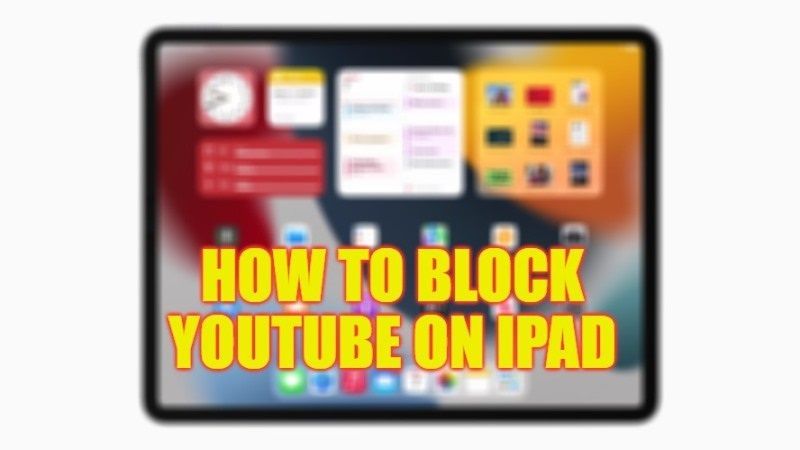
As a parent, setting boundaries around screen time is essential. With the Screen Time feature on your iPad, you can easily manage and restrict access to YouTube. This built-in tool allows you to monitor usage and limit app access effortlessly.
To block YouTube, follow these straightforward steps:
- Open the Settings app on your iPad.
- Scroll down and select Screen Time.
- If it’s your first time using it, tap Turn On Screen Time and set up a passcode.
- Next, tap on App Limits.
- Select Add Limit and look for the Social Networking category where YouTube is located.
- After selecting YouTube, tap Next, and set the time limit to 0 hours and 0 minutes to block it completely.
- Finally, tap Add to confirm your settings.
And that's it! Your child will now be unable to access YouTube on their iPad. Keep in mind that they can still come across YouTube links in other apps but won't be able to open them. This measure gives you peace of mind, knowing your child isn't absorbing content you wouldn’t approve of.
Blocking YouTube through Parental Controls
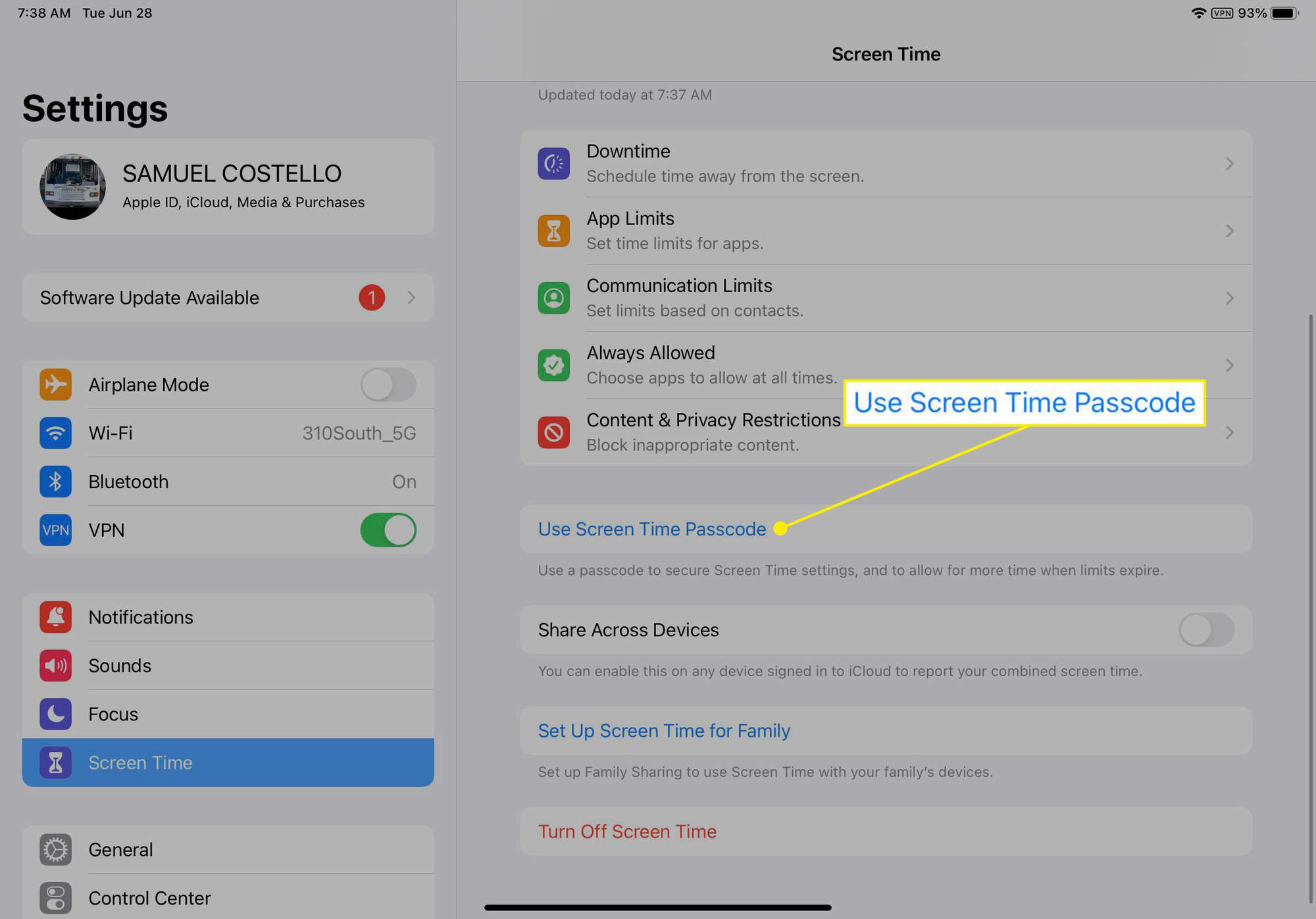
If you’re looking for a more robust method to block YouTube altogether, consider using the Parental Controls available on the iPad. These controls allow you to manage how your child interacts with different applications and content on their device. Here’s how you can set it up:
Follow these simple steps:
- Open the Settings app once again.
- Tap on Screen Time.
- Select Content & Privacy Restrictions and turn it on by tapping the switch.
- Now, tap on Allowed Apps and disable YouTube if it is listed there.
- To block web access to YouTube, go back to Content Restrictions, select Web Content, and choose Limit Adult Websites.
- Then tap on Add Website under the Never Allow section and enter www.youtube.com.
This will prevent your child from accessing YouTube not only through the app but also through the web browser. With both Screen Time and Parental Controls, you’re effectively enforcing a safeguard around YouTube access, allowing you more control over what content your child interacts with.
Alternative Methods to Restrict YouTube Access
If you're considering ways to restrict YouTube access on your iPad, there are several alternative methods you can employ alongside the native settings. Here are some options that can help you ensure a safer online environment for your kids:
- Use Screen Time Settings: With Screen Time, you can set app limits and schedule downtime on your iPad. This feature not only helps you limit the time spent on YouTube but also allows you to restrict access during certain hours. Simply go to Settings > Screen Time > App Limits and add YouTube to the list with specified hours.
- Third-Party Apps: There are plenty of third-party parental control apps available that offer more robust features than the built-in options. Consider apps like Qustodio, Net Nanny, or Norton Family. These allow you to block specific apps, monitor usage, and even track web browsing history.
- Create a Kid-Friendly Environment: Instead of allowing access to the full YouTube experience, consider using YouTube Kids. It’s a refined version tailored for children, featuring a simpler interface and content curated for younger audiences.
- Set Up a Kid’s Account: If your child has their own account, you can adjust privacy settings and disable certain features like comments or video uploads to create a controlled experience.
- Utilize Router Settings: Some modern routers allow you to block certain sites across all devices connected to your home network. Check your router's settings for options to restrict access to YouTube altogether.
By employing a combination of these methods, you can tailor your child's access to YouTube and make their experience as safe as possible.
Monitoring YouTube Usage
Keeping an eye on how your child interacts with YouTube is essential for ensuring their online safety. Monitoring YouTube usage not only helps you track what they're watching but also opens up discussions about appropriate content. Here are some effective ways to monitor their activity:
- Check Watch History: YouTube maintains a watch history under settings. Regularly review this history to see what videos your child has been watching. You can access this by visiting Library > History.
- Communicate Openly: Ask your children about what they're watching. Establishing open lines of communication can lead to insightful conversations about the content and its appropriateness. You can even create a ‘YouTube watch list’ together!
- Enable Restricted Mode: This feature helps hide potentially mature content from search results and recommendations. To turn it on, go to the YouTube app, click on your profile picture, and select Settings > Restricted Mode.
- Use Family Sharing: Take advantage of Apple's Family Sharing feature to restrict purchases and downloads. This allows you to approve apps downloaded on the child’s device, including YouTube.
- Review Subscriptions: Check the channels your child is subscribed to. Encourage them to subscribe to educational or wholesome content and remind them about privacy settings on comments and interactions.
By adopting these monitoring techniques, you will not only safeguard your child’s digital experiences but also foster a sense of responsibility and awareness regarding their online activities.
How to Block YouTube on an iPad for Parents
As parents, ensuring your child's safe online experience is essential, especially with platforms like YouTube offering vast content that may not be suitable for children. Fortunately, there are several effective methods to block YouTube on an iPad, allowing you to manage your child's access to the platform.
Here are some effective ways to block YouTube on an iPad:
- Using Screen Time Settings: The Screen Time feature on iPad allows parents to set restrictions on apps and websites.
- Setting Content Restrictions: Go to Settings > Screen Time > Content & Privacy Restrictions. You can block websites, including YouTube.
- Blocking the YouTube App: If your child has installed the YouTube app, you can delete it or restrict its use through Screen Time.
- Using Third-Party Apps: Consider using parental control apps like Qustodio or Norton Family, which offer enhanced features to block specific content.
- Enabling Guided Access: This feature helps you lock the iPad into a single app or screen, keeping children focused on appropriate content.
For more detailed instructions, here’s a quick step-by-step table:
| Method | Steps |
|---|---|
| Screen Time Settings | Settings > Screen Time > App Limits |
| Content Restrictions | Settings > Screen Time > Content & Privacy Restrictions |
| Third-Party Apps | Download from App Store and configure settings |
| Guided Access | Settings > Accessibility > Guided Access |
In conclusion, by using the methods outlined above, parents can take proactive steps to block YouTube on an iPad, ensuring a safer digital environment for their children while allowing them to focus on appropriate educational content.










