In today's digital age, YouTube is a treasure trove of entertainment, education, and creative content. However, the platform can also expose children to inappropriate material or excessive screen time. If you're looking to restrict access to YouTube on a tablet for your kids, you've come to the right place. In this guide, we'll explore why you might want to block
Understanding the Need to Block YouTube
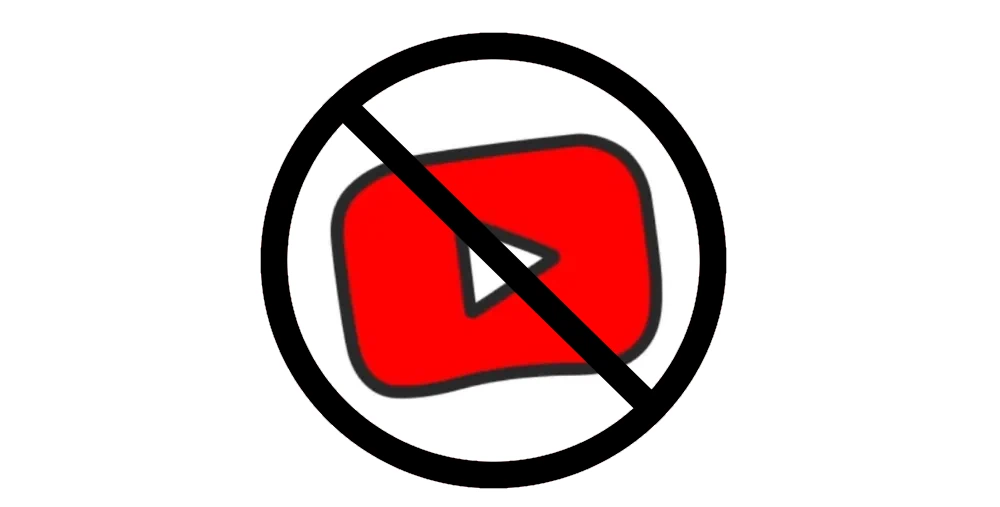
YouTube is a vast platform filled with countless videos catering to all ages, but it's not always suitable for children. While there is a plethora of educational content available, there is also a considerable amount of material that may not align with the values you wish to instill in your children. Here are several reasons why blocking YouTube might be necessary:
- Inappropriate Content: Despite YouTube's efforts to filter out harmful videos, kids can still stumble upon inappropriate material. This could range from explicit language to adult themes, which can be detrimental to a child's development.
- Excessive Screen Time: Kids can quickly lose track of time while watching videos. Many parents report that their children spend too much time on YouTube, leading to a lack of physical activity and face-to-face interactions.
- Impact on Mental Health: Continuous exposure to certain content can negatively affect children's self-esteem and mental well-being. Content that promotes unrealistic beauty standards, bullying, or violence may leave long-lasting impressions.
- Distracting from Responsibility: With the allure of entertainment just a click away, children may neglect their homework or chores, leading to poor time management and decreased productivity.
In summary, while YouTube can boast an array of positive content, the risks associated with unrestricted access are considerable. By understanding these concerns, parents can make informed decisions about whether to block YouTube on their kids' tablets, ensuring a healthier digital experience.
Different Methods to Block YouTube on Tablets
If you want to block YouTube on tablets, there are several effective methods you can explore. Each method varies in complexity and permanence, so it’s important to choose the one that best suits your needs. Let’s break down a few options:
- Router Settings: One of the simplest methods is to access your Wi-Fi router settings and block YouTube at the network level. This means if anyone is connected to your Wi-Fi, they won't be able to access the site. Check the router manual for steps on how to do this, as the process often varies by model.
- Browser Restrictions: If the tablet allows it, you can install a blocking extension in the web browser. For example, extensions like BlockSite or StayFocusd are great for restricting access to certain websites. Just add YouTube to the block list!
- Device Restrictions: Tablets often come with built-in options for restricting use of certain apps. You can go into settings, find the app management section, and disable or restrict access to YouTube.
- Third-Party Apps: There are numerous parental control apps available, like Norton Family or Qustodio, that not only let you block YouTube but also provide additional monitoring features. These apps can restrict content based on your preferences.
- Changing Account Permissions: If your child has their own Google account on the tablet, you can set restrictions within their account settings. Many settings provide options to restrict apps and sites they can use.
Each method has its pros and cons, but with a little experimentation, you can find the best solution to keep YouTube at bay for your kids!
Using Parental Control Settings
Using parental control settings is one of the most effective ways to manage your child’s access to YouTube on tablets. Most modern tablets, whether Android or iOS, come with built-in parental controls that you can customize to suit your family’s needs.
Here’s a brief overview of how to navigate these settings:
For Android Tablets:
- Open Settings: Start by navigating to the settings app on the tablet.
- Users & Accounts: Find the “Users & Accounts” section. Here, you can add a restricted profile for your child.
- Create Restricted Profile: Select “Add user or profile,” and choose “Restricted Profile.” You can customize this profile to limit access to YouTube and other apps.
- Apps Permissions: Under the restricted profile, you can toggle off access to YouTube and any other unwanted apps.
For iOS Tablets (iPad):
- Open Settings: Tap on the settings icon, usually found on your home screen.
- Screen Time: Go to “Screen Time,” which allows you to set limitations for apps.
- Content & Privacy Restrictions: Enable content restrictions and set limits for apps, including YouTube.
- App Limits: You can also set a daily limit for YouTube usage or block it altogether.
Parental controls not only block inappropriate content but also give you peace of mind that your child is safe online. Make sure to communicate why these restrictions are in place, as understanding is key to a happy digital environment!
5. Exploring Third-Party Apps for Blocking Content
When it comes to managing your child’s access to YouTube, third-party apps can be a game changer. These apps offer a range of features that can help you gain control over what content your kids can access on their tablets. Here’s how you can leverage these apps effectively:
- Parental Control Apps: Consider downloading popular parental control apps like Qustodio, Norton Family, or Net Nanny. These apps not only block YouTube but also allow you to monitor overall device usage.
- Content Filtering: Some apps provide advanced filtering features that allow you to customize which websites, streaming services, and apps your child can access.
- Time Management: Look for apps that let you set time constraints on YouTube usage. This way, you can limit how long your kids spend watching videos each day.
Before choosing an app, take a moment to read reviews and verify that it meets your family’s needs. The best apps are intuitive, user-friendly, and provide a detailed dashboard for parents.
Here’s a quick table comparing some popular apps:
| App Name | Key Features | Cost |
|---|---|---|
| Qustodio | Web filtering, App blocking, Time control | Free version available; Premium starts at $54.95/year |
| Norton Family | Web monitoring, Location tracking | $49.99/year |
| Net Nanny | Real-time alerts, Activity reporting | Starts at $39.99/year |
Utilizing these third-party apps can provide peace of mind that your child is safe while exploring digital content.
6. Setting Up Restricted Profiles or User Accounts
Creating restricted profiles or user accounts on your tablet is another effective way to manage your child’s YouTube access. This method allows you to carve out a safe digital environment tailored just for them. Here's how to set it up:
- Android Devices: Open the settings, find the “Users & accounts” section, and select “Add user or profile.” Choose “Restricted profile” and customize app access. Make sure to disable YouTube!
- iOS Devices: Go to “Settings,” tap on “Screen Time,” and enable it if you haven't already. From there, set up “Content & Privacy Restrictions” and choose what apps to allow for your child's account.
- Family Link App: If you’re using an Android device, Google’s Family Link app lets you create a separate child profile and manage the apps they can access, including blocking YouTube.
Here are a few benefits of using restricted profiles:
- Controlled Access: You can prevent access to potentially harmful content, keeping your child safe online.
- Independent Experience: Kids can interact with their tablets in a space designed specifically for them, reducing the risk of accidental exposure to inappropriate content.
- Customization: Adjust settings as your child matures or their needs change. You have the flexibility to revisit access as they grow.
Remember, the goal is to strike a balance between safety and independence. Setting up restricted accounts not only fosters security but also helps teach kids responsible digital habits.
7. Educating Kids About Safe Internet Usage
In today's digital world, teaching kids about safe internet usage is absolutely essential. It go beyond simply blocking websites like YouTube; it involves instilling a sense of responsibility and awareness in them. After all, the internet can be an amazing place for learning and creativity, but it also hides a few dangers along the way. So what can you do to make sure your kids are internet-savvy and safe?
Here are some essential tips you can incorporate into conversations with your kids:
- Open Dialogue: Create an atmosphere where your children feel comfortable talking about their online experiences. Ask them about the websites they visit, the videos they watch, and any interactions they have.
- Understanding Privacy: Teach your kids what personal information is and why it shouldn't be shared online. Make it clear that their privacy is important, and showing discretion is crucial.
- Recognizing Inappropriate Content: Help them develop the skills to identify inappropriate content. Use examples of what to look out for, such as explicit language, violence, or adult themes.
- Using Reliable Sources: Discuss the importance of sourcing information from trustworthy websites. Show them how to do this by testing out different sites together.
- Time Management: Set limits on screen time and encourage offline activities. Teach them the importance of balance and time away from screens.
Ultimately, the goal is to foster a sense of autonomy in making smart choices online. Regular discussions about the online world can help empower your kids to navigate the internet safely.
8. Conclusion
Blocking YouTube on a tablet is just one piece of the puzzle when it comes to keeping your kids safe online. By implementing parental controls, using apps, and maintaining open lines of communication, you're setting them up for a secure digital experience. Remember, in conjunction with blocking content, educating your children about safe internet usage is equally important. By helping them understand the implications of what they see online, you’re equipping them to handle the internet responsibly.
In summary, here’s what you should keep in mind:
| Action | Description |
|---|---|
| Blocking YouTube | Utilize parental controls or tablet settings to restrict access. |
| Educating Kids | Engage in discussions that promote safe practices and awareness online. |
| Monitoring Usage | Regularly check their online activities and encourage transparency. |
By taking a multi-faceted approach, you not only control access but also empower your children to make the right choices, creating a safe and healthy digital environment for them. Happy parenting!
 admin
admin








