In today's digital age, YouTube is one of the most popular platforms for entertainment, education, and everything in between. However, there are times when blocking access to YouTube on a computer can be beneficial—whether to boost productivity, limit distractions, or create a healthier online environment. In this post, we'll explore effective methods to block
Reasons for Blocking YouTube
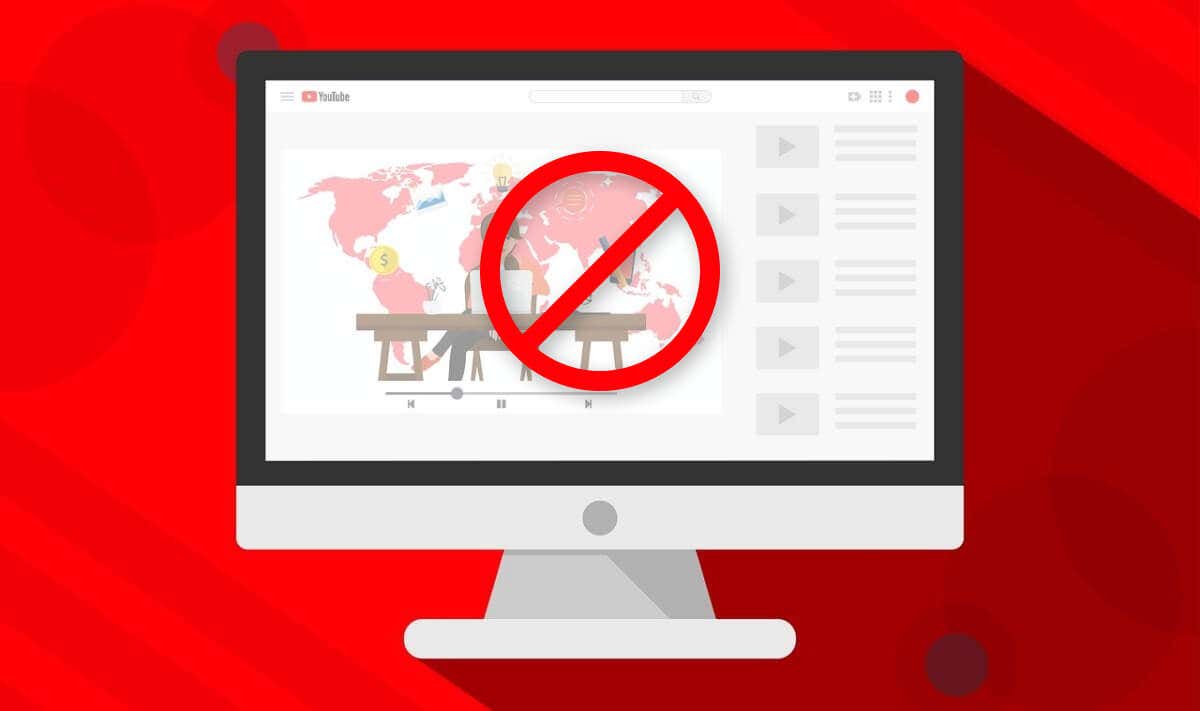
Blocking YouTube can be a strategic choice for various reasons. Let's dig into some of the most compelling motivations:
- Productivity Enhancement: For students and professionals alike, YouTube can become a significant distraction. With countless videos just a click away, it’s easy to lose track of time. Blocking YouTube can help maintain focus during work or study sessions.
- Content Control: The platform hosts a vast array of content, some of which may not be suitable for younger audiences. Parents may want to block YouTube to prevent their children from accessing inappropriate material.
- Bandwidth Management: Streaming videos can consume a lot of bandwidth. If you're experiencing slow internet speeds, blocking YouTube can free up resources for more critical tasks, such as video conferencing or online classes.
- Encouraging Better Habits: Limiting screen time is essential for overall health. By blocking YouTube, you encourage more productive habits, such as reading, exercising, or engaging in face-to-face conversations.
- Mental Well-being: Excessive use of social media and video platforms can negatively impact mental health. Blocking YouTube might help reduce anxiety, screen fatigue, and the urge to constantly compare oneself to others.
Understanding these reasons can help you decide whether blocking YouTube is the right move for you or your family.
Also Read This: How to Combine Images from 123RF for Collage Art
Method 1: Using Browser Extensions
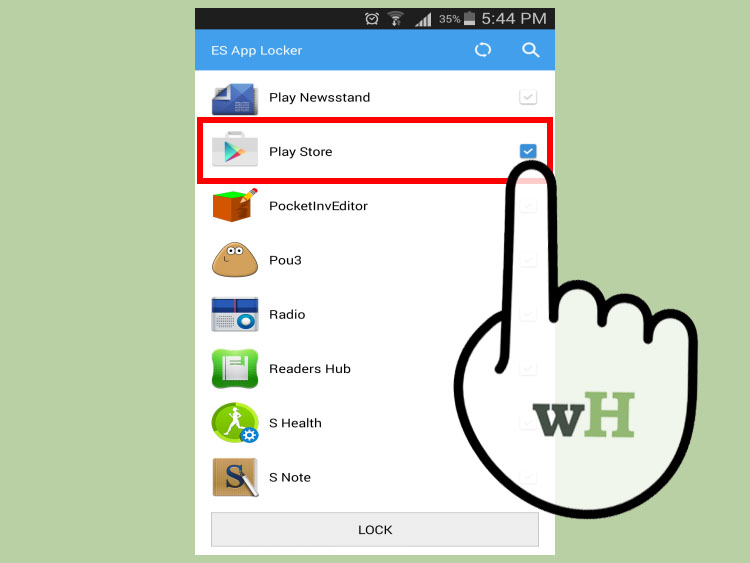
If you're looking for a straightforward way to block YouTube, using browser extensions can be a game-changer. Many extensions are available for popular browsers like Chrome, Firefox, and Edge, allowing you to block websites with just a few clicks. Here’s how you can do it:
- Step 1: Open your browser and navigate to the extensions store. For Chrome, visit the Chrome Web Store.
- Step 2: Search for extensions like "Block Site" or "StayFocusd." These tools are user-friendly and widely recommended.
- Step 3: Once you find an extension you like, click on “Add to Chrome” (or the respective button for your browser).
- Step 4: After installation, you'll typically see an icon on your toolbar. Click it to access the settings.
- Step 5: Enter "youtube.com" into the block list and save your changes.
Using an extension not only blocks YouTube but can also help manage your overall browsing behavior. You can set timers, schedule blocks, and even redirect to productivity sites when you try to access YouTube. It’s a powerful way to regain control over your online habits!
Also Read This: Learn How to Burn CDs with Your Favorite YouTube Videos
Method 2: Modifying Hosts File
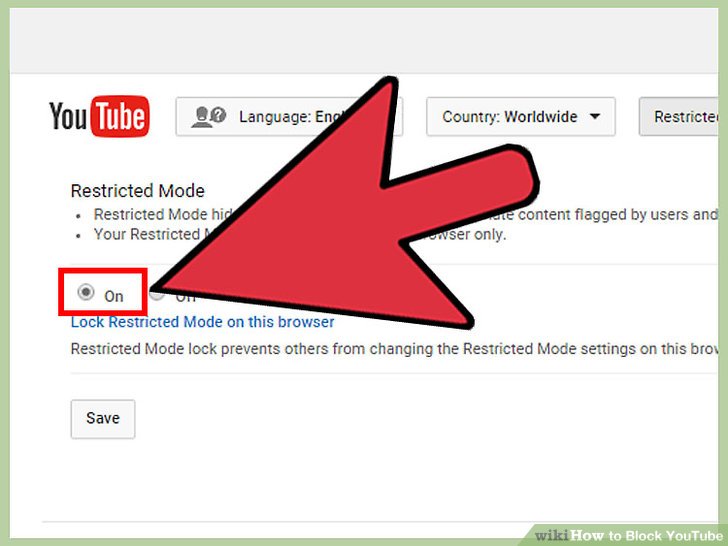
If you prefer a more technical approach, modifying your computer's hosts file is a great option. This method is a bit more involved, but it effectively blocks YouTube at the system level. Here’s how to do it:
For Windows Users:
- Open the Start Menu and search for "Notepad." Right-click and select "Run as administrator."
- In Notepad, go to File > Open and navigate to
C:WindowsSystem32driversetc. - Select "All Files" in the dropdown to see the "hosts" file, then open it.
- Add the following line at the end of the file:
127.0.0.1 youtube.com. - Save the changes and close Notepad.
For Mac Users:
- Open the Terminal application.
- Type
sudo nano /etc/hostsand hit Enter. You may need to enter your password. - Navigate to the bottom of the file and add
127.0.0.1 youtube.com. - Press Control + O to save, and then Control + X to exit.
Once you modify the hosts file, attempts to access YouTube will redirect to your local machine, effectively blocking it. This method is permanent until you reverse the changes, providing a solid barrier against distractions!
Also Read This: how to add images to tiktok comments
Method 3: Router Settings
Blocking YouTube at the router level is a powerful way to restrict access across all devices connected to your home network. This method not only targets computers but also smartphones, tablets, smart TVs, and any other device that uses your Wi-Fi. Here’s how to do it:
- Access Router Settings: Open a web browser and type in your router’s IP address (often
192.168.1.1or192.168.0.1). Log in using your admin credentials. - Find Parental Controls: Look for a section named 'Parental Controls' or 'Access Restrictions.' This varies by router brand.
- Add YouTube to the Block List: In the settings, you can usually specify websites to block. Enter
www.youtube.comandyoutube.comto ensure complete coverage. - Save Settings: Don’t forget to save your changes. Your router may need to reboot for the changes to take effect.
Remember, if you ever need to access YouTube again, you can simply log back into your router and remove it from the block list. This method is seamless and ensures that anyone connected to your network won’t have access to YouTube, making it a solid choice for parents wanting to limit screen time for children.
Also Read This: Playlist Puzzle: Moving Songs Around in Your Spotify Playlist – Organize with Ease
Method 4: Parental Control Software
If you’re looking for more granular control over internet access, parental control software could be your best bet. These applications provide a range of features that allow you to not just block websites like YouTube, but also monitor online activity. Here’s how to get started:
- Choose the Right Software: Popular options include Norton Family, Kaspersky Safe Kids, and Qustodio. Each has unique features, so pick one that suits your needs.
- Install the Software: Download and install the chosen application on any device you wish to monitor.
- Set Up Profiles: Most software allows you to create profiles for different users. Set up a profile for your child, specifying the restrictions.
- Block YouTube: Within the software, locate the website blocking feature and add
youtube.comto the list.
Parental control software is highly beneficial because it often comes with additional features like time limits, usage reports, and even alerts for inappropriate content. Plus, it's a flexible solution that allows you to adjust settings as your kids grow. Whether you want to block YouTube temporarily or for a longer period, these applications provide a comprehensive way to manage internet access.
How to Block YouTube on a Computer and Discover the Best Methods
In today’s digital age, many parents and educators seek ways to limit access to certain websites, including YouTube, to enhance productivity and maintain focus. Whether for a child’s online safety or a distraction-free work environment, various methods exist to block YouTube on a computer. Here are some effective techniques:
- Using Parental Control Software:
Applications like Norton Family or Kaspersky Safe Kids allow you to block websites across devices, including YouTube. These tools typically offer customizable features to set time limits and monitor usage.
- Modifying the Hosts File:
For Windows and Mac users, editing the hosts file can effectively block YouTube. This involves:
- Opening the hosts file in an editor.
- Adding the line
127.0.0.1 youtube.com. - Saving the changes and restarting your browser.
- Browser Extensions:
Extensions like BlockSite or StayFocusd can be added to browsers, which allow you to block YouTube with a few clicks.
- Network Router Settings:
Access your router’s settings to block YouTube at the network level. This method prevents any device connected to your network from accessing the site.
Each of these methods offers unique benefits and can suit different needs. Assess your requirements and choose the option that best aligns with your goals for internet usage.
Conclusion: Blocking YouTube on a computer can be accomplished through a variety of methods, from software solutions to configuration changes, allowing you to create a focused environment tailored to your needs.
 admin
admin








